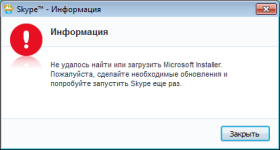
How to download, install and run "Microsoft Installer" for windows 7? How to download "Microsoft Installer" for Skype WINDOVS 7? How to update "Microsoft Installer" for windows 7?
The article describes what to do if it gives an error: "Failed to find and download" Microsoft Installer ".
Navigation
- For what reason does an error occur with "Microsoft Installer"?
- Download and install "Skype" from the official site
- Download and install "Microsoft Installer"
- Install or update "IE 11"
- Install updates for Windows 7
- Video: not installed Skype on Windows 7, failed to find or download "Microsoft Installer"
Computer users have set many useful software for time on time. But not in all cases, the installation process is designed smoothly for a variety of reasons.
For example, users are often treated with questions about the installation of a popular messenger " Skype."Although usually there should be no problem with this. People indicate that in " Windows 7."When you try to install (or update) the program" Skype."Error pops up:" Failed to download and install Microsoft Installer»:
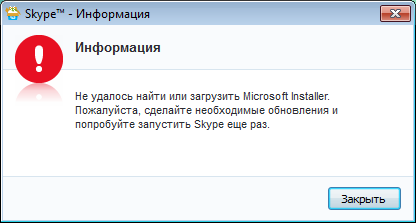
"Failed to download and install Microsoft Installer"
This unpleasant problem may be associated with some conflict between the operating system and the installer. We will try to deal with the reasons for this error, as well as solve it in several ways. In addition, in this review you will learn how to download and install " Microsoft Installer.»For normal installation" Skype.».
For what reason does an error occur with "Microsoft Installer"?
So, first try to understand the essence of the problem. As we already understood, this error may occur, for example, when updating the program " Skype."Or when it is installed.
The fact is that each version of the operating system is not in its final form of existence. That is, any system requires constant updates to, at least, previous flaws and holes in safety have been fixed. The same applies to the system " Windows 7.».
In our case, it is possible that the installer of the latest version " Skype."It believes that at the current operating system to which the messenger is installed, does not comply with such a process in terms of security. This means that in the system " Windows 7."There is not enough desired components to install the latest versions" Skype."Therefore, the seven must be updated. Which components are missing in " Windows 7.»We will discuss below.
It is not so easy to solve this problem, you need to try out several ways. Perhaps one of them will be useful specifically in your separate case. Universal solution we can not guarantee.
Download and install "Skype" from the official site
We found out that the unsuccessful installation of this messenger occurs due to the lack of installer " Microsoft Installer."The operating system cannot find.
First, try to solve the problem with simple initial steps - download "Skype" from the developer's site. You can do it on this link.
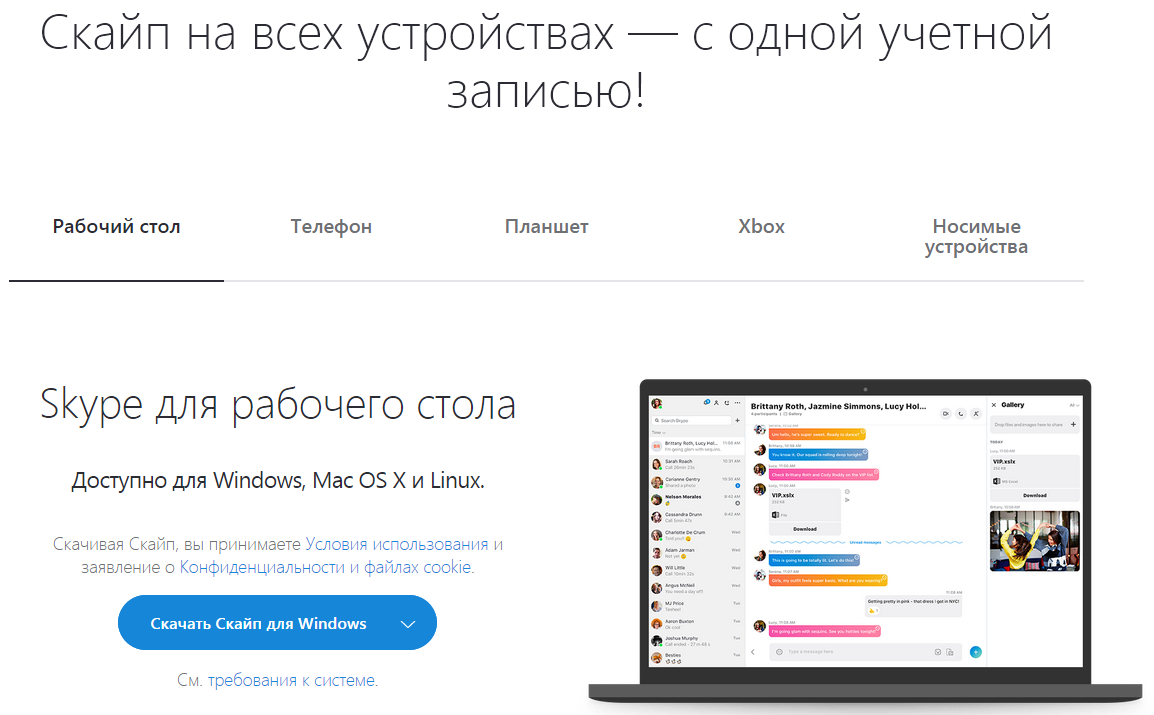
The essence here is that you will establish the full version of the program with all its components that the company itself offers Microsoft." It is not excluded that you have downloaded a trimmed version with any other sites before that.
Download and install "Microsoft Installer"
If the previous actions did not help you, then we will try to download from the official site directly the installer itself " Windows" Its correct name - " Windows Installer 4.5 Redistributable». Download this distribution can here.
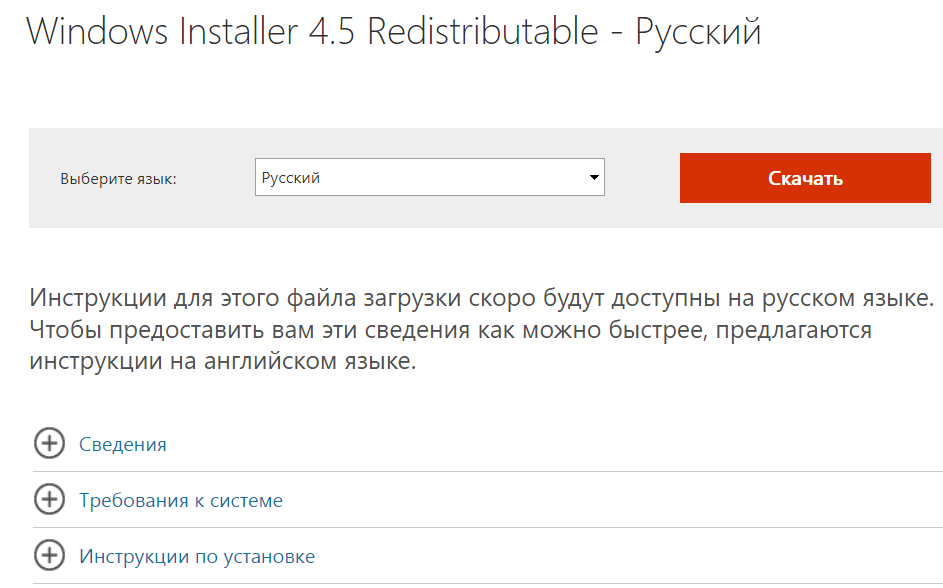
"Windows Installer 4.5 Redistributable"
True, we do not give full guarantees that it will help you. And if it really did not help you, then proceed to the following actions.
Install or update "IE 11"
Now we will work with the default browser " Internet Explorer 11." If the previous method did not help you, then we will try to update or reinstall " IE 11."For" Windows 7.».
The fact is that the developers " Skype."Argue that for the normal installation of this messenger in the system" Windows 7."Pre-installation requires" IE 11."(Which, in principle, must be installed by default). Perhaps you spent any manipulation with this browser earlier, or it was not updated to the desired level. In any case, we will try to figure it out in this matter:
- Run " Internet Explorer 11.", Click on the gear icon in the upper right corner and then on" About the program».
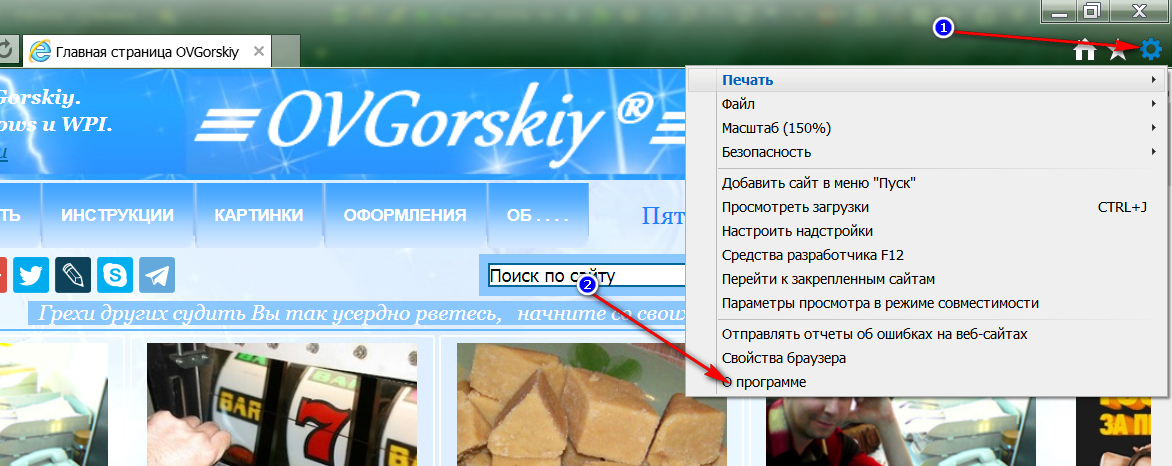
We learn the version "IE"
- Now read the information on your browser and pay attention to whether the checkboxes on automatic updates.
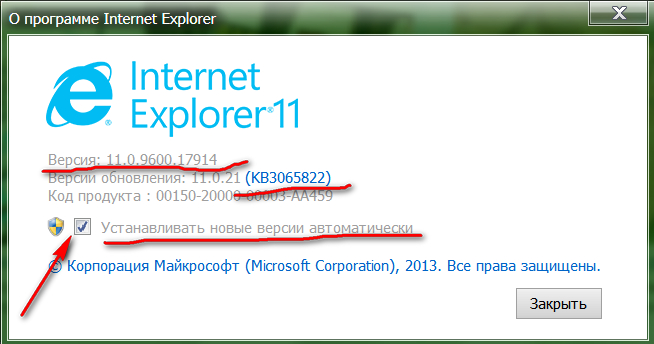
We learn the version "IE" and the version of updates
- If the version of your browser is below " 11", Then to do the above steps you can in the manner shown in the screenshot.
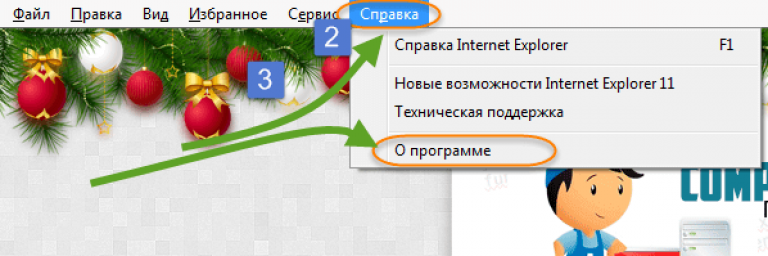
We learn the version "IE"
- If you have a browser version even lower, or if you are not sure if you need you need updates, then download them from the official site here.
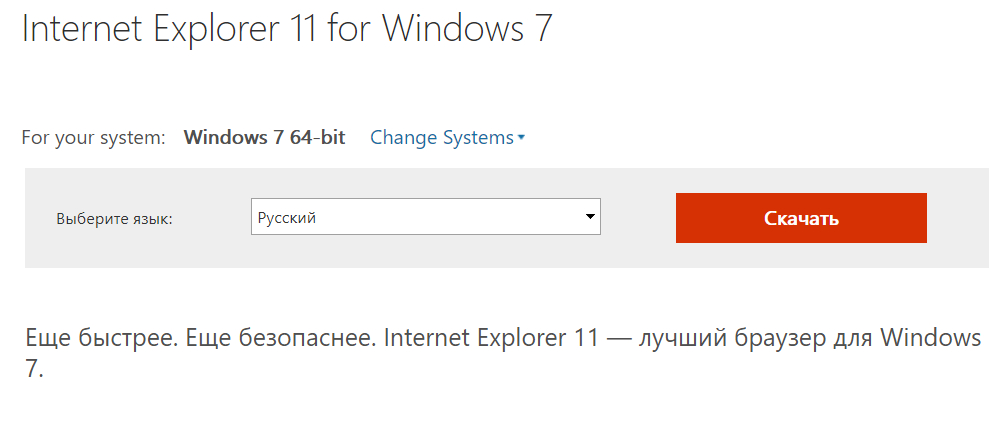
Download "IE"
- Run the downloaded file, run the installation process by following the instructions of the system, and restart the computer. If this method did not help you, then resort to the next step.
Install updates for Windows 7
Now proceed to a more radical solution to the problem. This time we will try to install updates " Windows 7.»From the official site that contain the components you need for a normal installation" Skype.».
Go through this link, download the file kb2533623, Run it and start the update process.
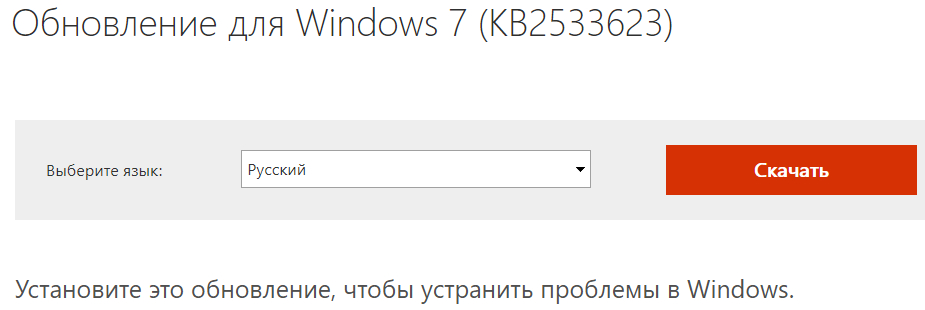
Download the KB2533623 file, run it and start the update process.
As a rule, the operating system itself is engaged in this issue, you only need to wait, and at the end to restart the computer (by the way, to restart the computer is necessary at each installation of the above-mentioned software).
