
How to download and install the Kate Mobile application on a computer?
The article will tell you how to download and install the Kate Mobile application on the computer.
Many users are not satisfied with the standard application for the social network " In contact with"So they often choose alternatives, for example, in the form of" Kate Mobile" This application is initially designed for phones and tablets " Android"But is it possible to run it on the computer?
Today, the application " Kate Mobile»Can work on a computer, but for this you need to make a number of some manipulations, which we will talk about in this article. So, below you will learn how to install " Kate Mobile»On a computer and use it.
How to install the "Kate Mobile" application on the computer?
To begin with, we need an emulator program to " Windows"Perceived by mobile applications as OS" Android" To do this, we will need to download and install the program on the computer " BlueStucks." Download the program from this site. and install (the installation process is not complicated, just follow the installer's instructions).
After the installation file is downloaded, find it and click on it. Installation will start automatically, just follow some simple instructions, and at the end of the operation restart the computer:
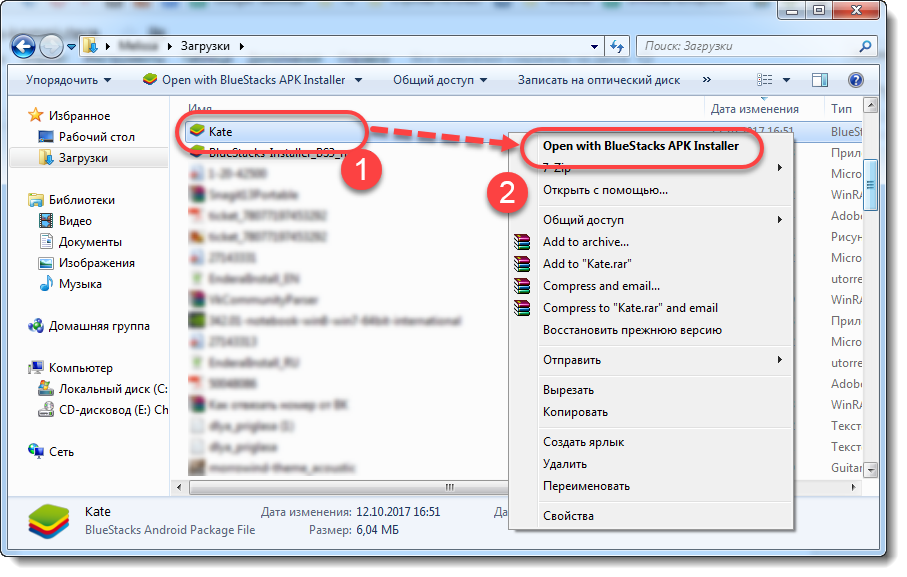
Now let's talk about how to install the application " Kate Mobile" on computer. To do this, do the following:
- Run the program " BlueStucks."And go to the tab" the main" Here in the search bar type " Kate Mobile"And search (click on the Magnifier icon on the right). The program will find the application you need, go to it and click on the button " Set", As if all these operations were carried out on the phone.
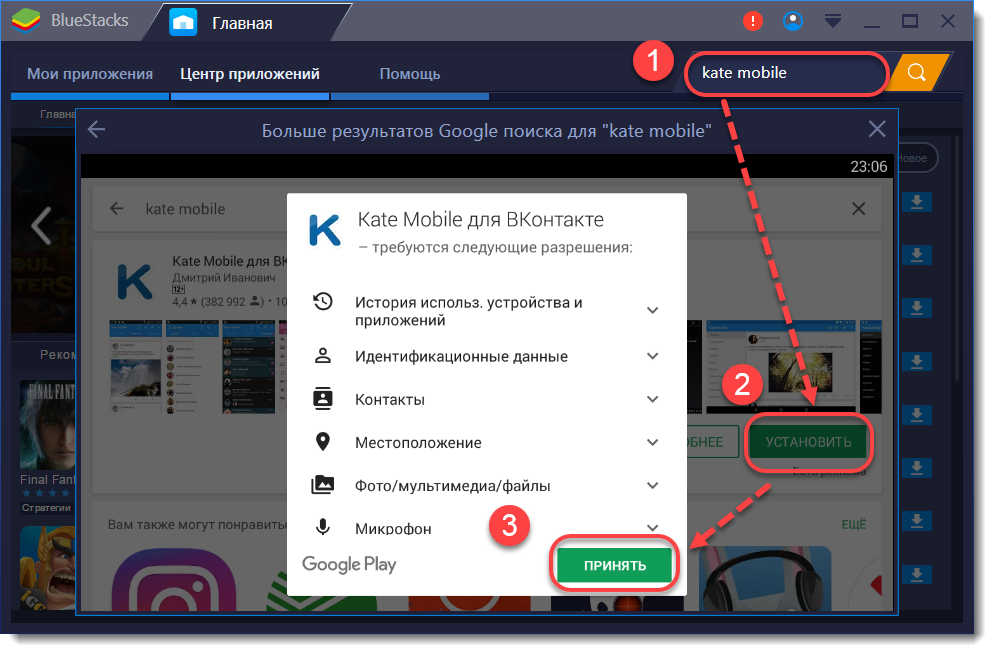
Install "Kate Mobile" on a computer
- The application will automatically install on the computer and, pay attention, will only work through the program " BlueStucks." Now in the program " BlueStucks.»Run the application" Kate Mobile"(In the tab" the main thing", Item" My app") And log in in it. You will need to enter a login and password from your page " In contact with».
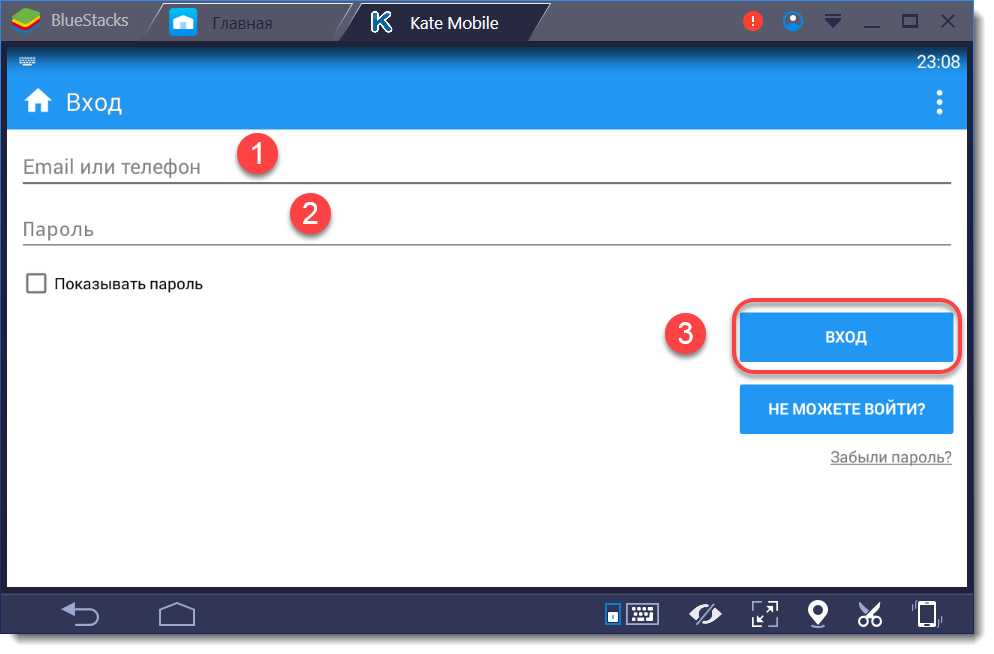
Install "Kate Mobile" on a computer
Next you will go to the page " In contact with"Through the application" Kate Mobile" Your status at this point will be " Online", That is, all users will observe that you are online. If you need to change the status on " Invisible", Make the following:
- Press the top to the right to the icon in the form of three points and then go to " Settings».
- Here we click on " Appearance"And put a tank opposite item" Telephone»View so that we can quickly go into invisible mode.
- Now we return to " Settings", Go to" Online"And change the mode. After that, every time you come to your page through " Kate Mobile»From the computer, your status will always be" Offline».
Now let's say about the features of the application " Kate Mobile" for computer:
- You can configure the interface to your taste.
- Will be able to work with multiple profiles
- As we have already found out, you can easily enter the invisibility regime
- Listen to music and edit tracks
- Ability to record and send voice messages and so on
- Below is the comparison table " Kate Mobile»For a computer with a standard application for" In contact with».
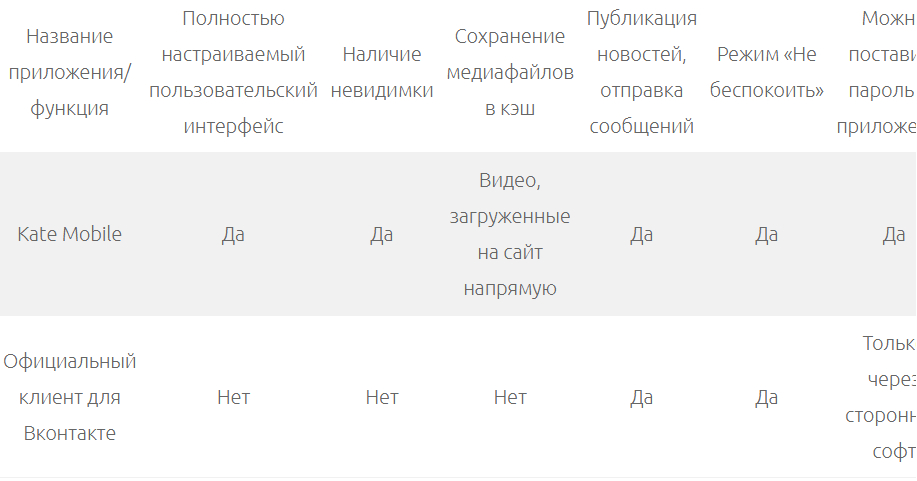
Install "Kate Mobile" on a computer
