
How to download and reset presentation, documents, videos, files, information on a flash drive from a computer, laptop and from a flash drive to a computer, laptop: Step-by-step instructions
How to download files for a USB flash drive and from this drive to a PC, read in the article.
Navigation
Nowadays, the rapid development of IT technologies, a person often works with a computer at work, at school, institute and other places.
- The creation of presentations in Microsoft PowerPoint is almost always necessary if the study or work is associated with design, graphics and other similar objects.
- If you do not know this program well, you may have difficulty downloading and preserving a presentation on a USB flash drive.
- How to do it right and fast? The instruction is in this article.
How to download and reset presentation, documents, videos, files, information on a flash drive from a computer, laptop and from a flash drive to a computer, laptop: Step-by-step instructions
There are 3 ways to save presentations, documents, video, files and other information on a flash drive from a computer or laptop.
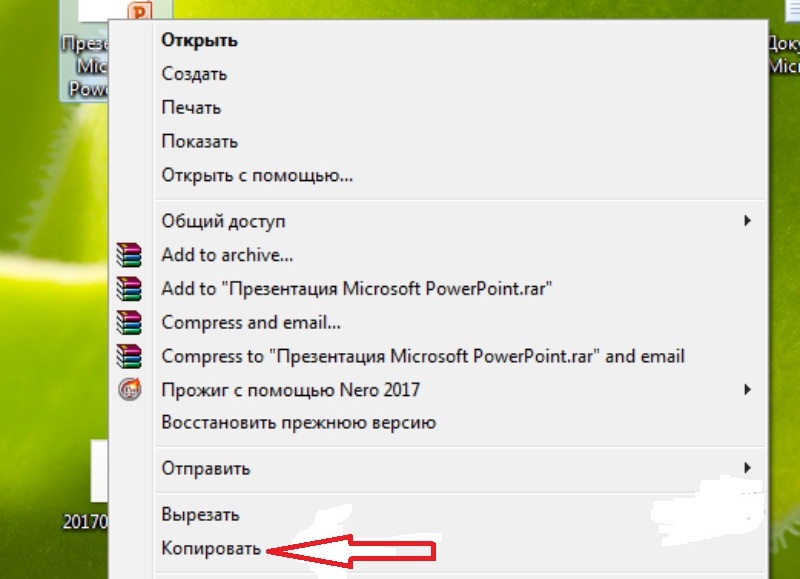
The first method is the easiest:
- Insert your flash drive into the USB port.
- Go to "My computer" And open the flash drive folder.
- Then go to Desktop And right-click on the presentation icon.
- A window will appear in which you want to find a string. "Copy".
- After that, open the flash drive window and click on the free space in any of the files by clicking "Paste". It is worth noting that you can pre-create a new folder on the flash drive and throw off the presentation into it.
- Transferring information will end when the copying process stops.
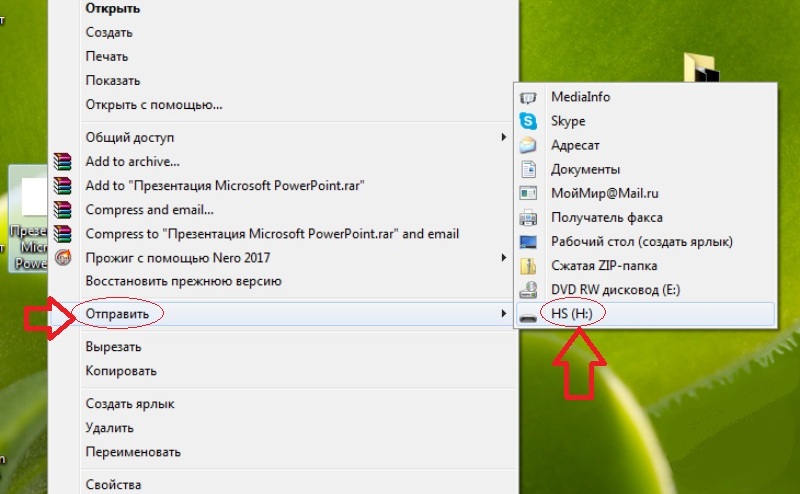
Send to a removable disk
The second way is even easier:
- Insert the USB flash drive to the USB device.
- Go to Desktop And click on the finished presentation icon with the right mouse button.
- Then click on the string "Send". Select your flash drive.
- The copying process will begin, and your presentation will be saved on the flash drive. After that, you will have to get a device from the port.
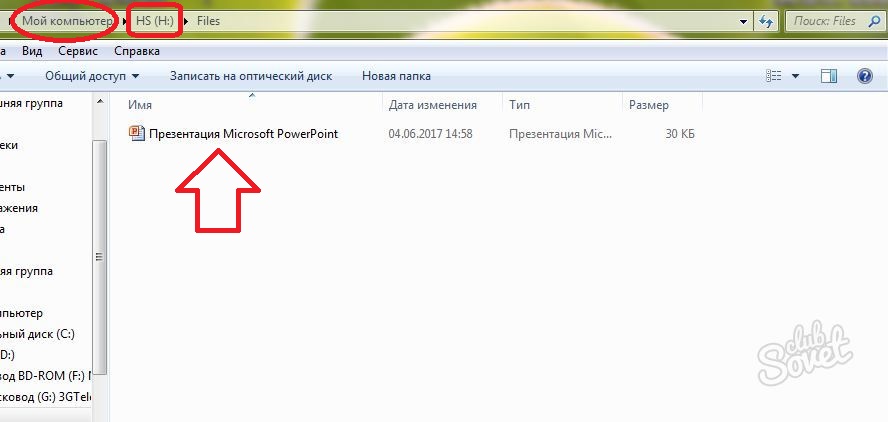
Easy way to move file
The third method - it seems difficult, but it is comfortable:
- Insert the flash drive into the USB port.
- Click on the presentation icon on Desktop left mouse button.
- Then simultaneously press the key combination "Ctrl" and "C"What means "Save" or "Remember".
- Now go to the flash drive window and press the key combination "Ctrl" and "V" - it means "Paste".
- After that, the document will be inserted and saved on the flash drive.
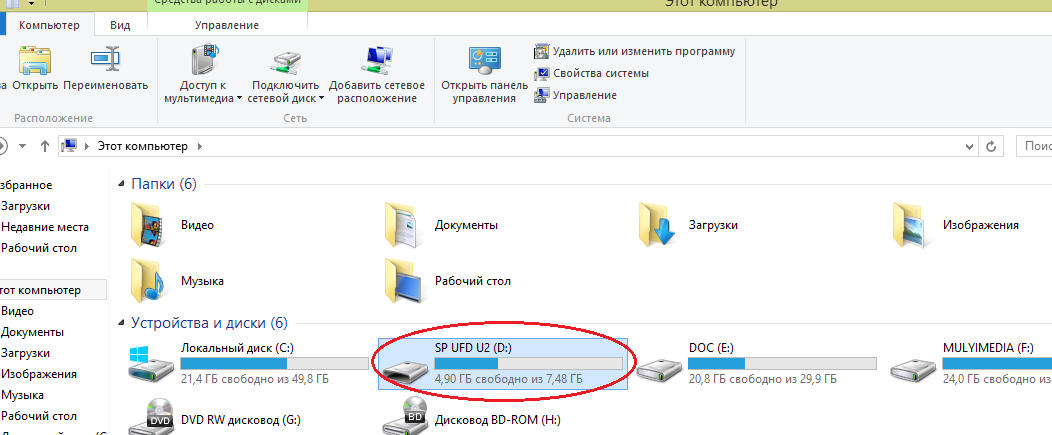
Flash drive folder is in My Computer
Important: Find the folder of your flash drive, if you click on "My computer" on the menu "Start". In this section you will see all the disks of the PC and the removable drive drive.
Now let's look at how to throw off the files from the flash drive to the computer:
- Insert the flash drive into the USB port.
- Then click on "Start" and select "My computer". This section may be already installed on your Desktop. In this case, you do not need to enter the start menu, and immediately click on the desired tab on Desktop.
- You will open a window with a computer disk and your flash drive.
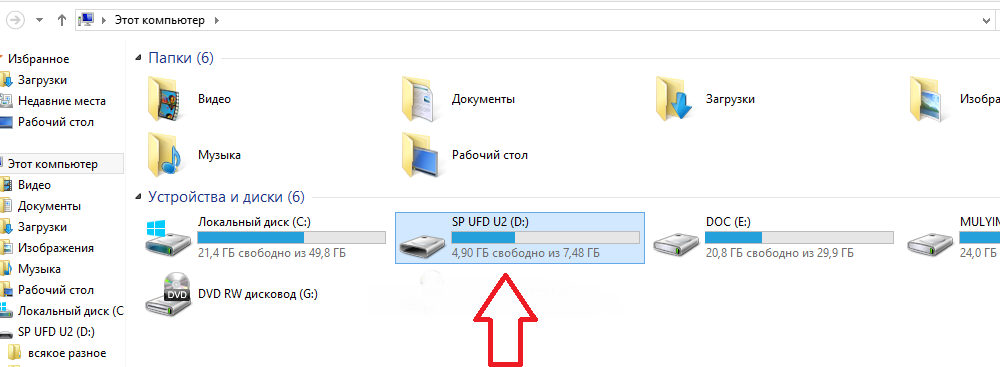
USB in the "My Computer" section
There are two ways to copy from flash drive to PC.
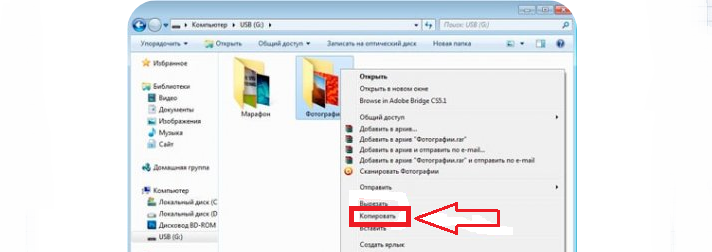
Copy using context menu
Method number 1 - with the help of the context menu:
- Click on the flash drive icon twice the mouse button.
- Select the files to be copied and transferring to PC memory. To do this, click the mouse button and in the context menu, select "Copy".
- Then go to the folder of your PC, where you want to save the file, and also with the help of the context menu, insert the copied information. Wait a bit until the files are saved.
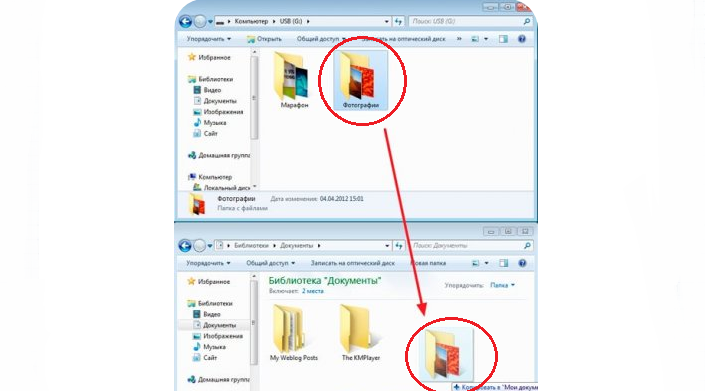
Moving files from a flash drive to a computer
Method number 2 - Movement:
- Open two windows: flash drives and folders where you want to throw off the file. If they are too big, then roll up by pressing the screen on square Near the cross.
- Left-click the file and not releasing, move it to the second open window.
- Now note that this displaced file from the flash drive disappeared. This is the difference of moving from copying when files remain in place, and their copies move to the desired place.
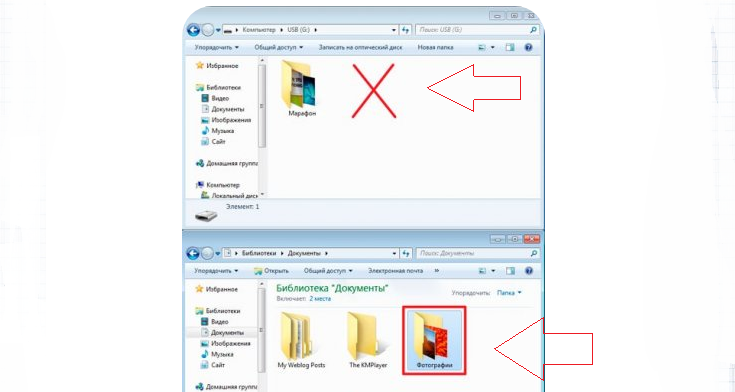
File Moving is not copying
Now you can move and copy files from a flash drive to a PC and from a computer to a USB drive.
