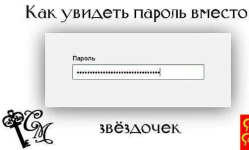
How to make so that the password is visible instead of stars: browser settings. How to see your password - letters and numbers, instead of stars and points? How to copy a password in the form of points?
The article will tell how to see instead of stars characters from which consists of a password in browsers.
Most computers have from several to a dozen of their personal passwords. As a rule, these passwords are needed to enter websites and social networks on the Internet. If we are at the entrance to the account we put a daw on " Remember password"(In the browser), then every next time the input can be automatic.
But nevertheless often you have to enter a password manually, and, as we know, it is displayed on the monitor in the form of black dots. In the latter case, we, as it were, enter a password blindly, because of what the errors are not excluded. There are also problems with the entrance when the system tells us that the password is not correct. Each user, in this case, wants to see visually, which characters it enters when a password set.
In today's review we will talk about how at the entrance to " Odnoklassniki.», « In contact with», « Facebook."And other social networks could instead of stars see a hidden password in various browsers:" Yandex browser», « Google Chrome», « Mozilla».
How to find out a hidden password instead of points in various browsers?
So, our task is to find out how the numbers and letters from which the password can consist are becoming visible in all browsers instead of black dots when we go to various sites and social networks. In principle, it does not matter with what browser (" Google Chrome», « Yandex browser") We work on the Internet and what site (" In contact with», « Odnoklassniki.") Come in. Our actions will be roughly the same for all cases, especially if we use a third-party program for this (see below).
First consider the usual imaging method associated with some parameters and settings of browsers:
- Go to the site you need and enter login with password in the appropriate fields, although, in principle, it is not necessary to do this. On the password input field, right-click on the menu that opens click on " Explore element"(In various browsers, this item may look like this:" Element code», « Check" etc.).
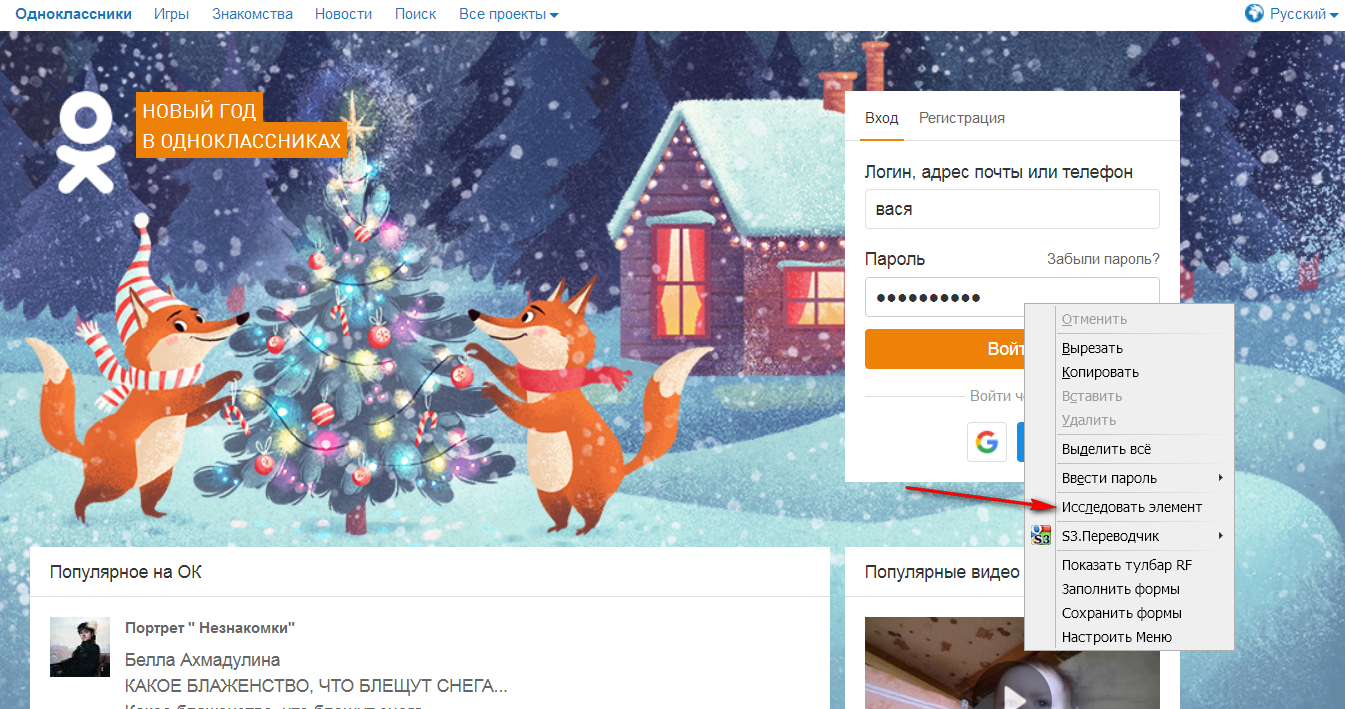
How to find out a hidden password instead of points in various browsers?
- The editor window opens. If you right-click on the password input field (which is important), then in the editor window you will see a dedicated string. In it, among other words, there must be the word " password.».
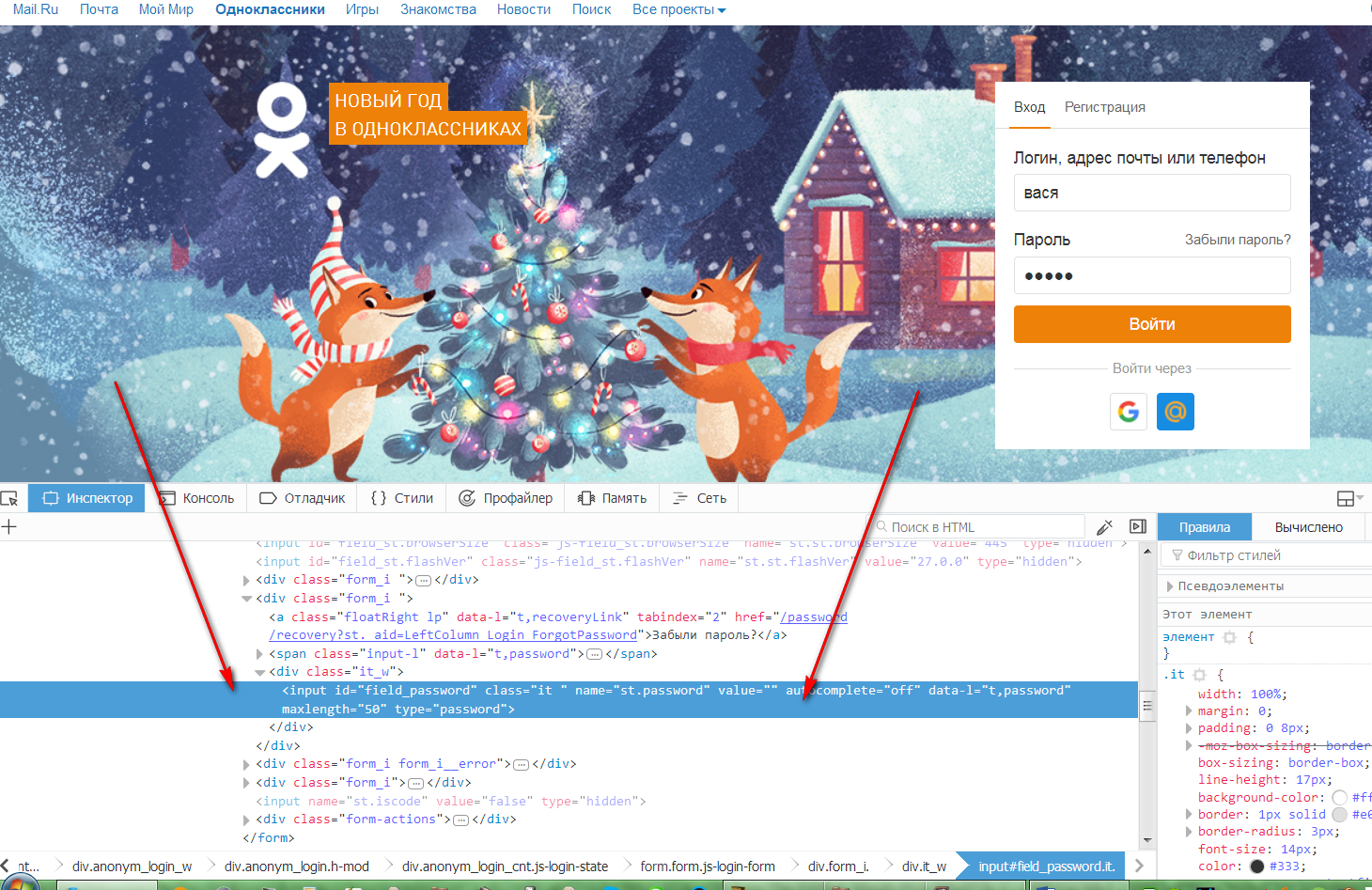
How to find out a hidden password instead of points in various browsers?
- Now click on this highlighted line with the right mouse button and in the open context menu, click on the item " Edit like html».
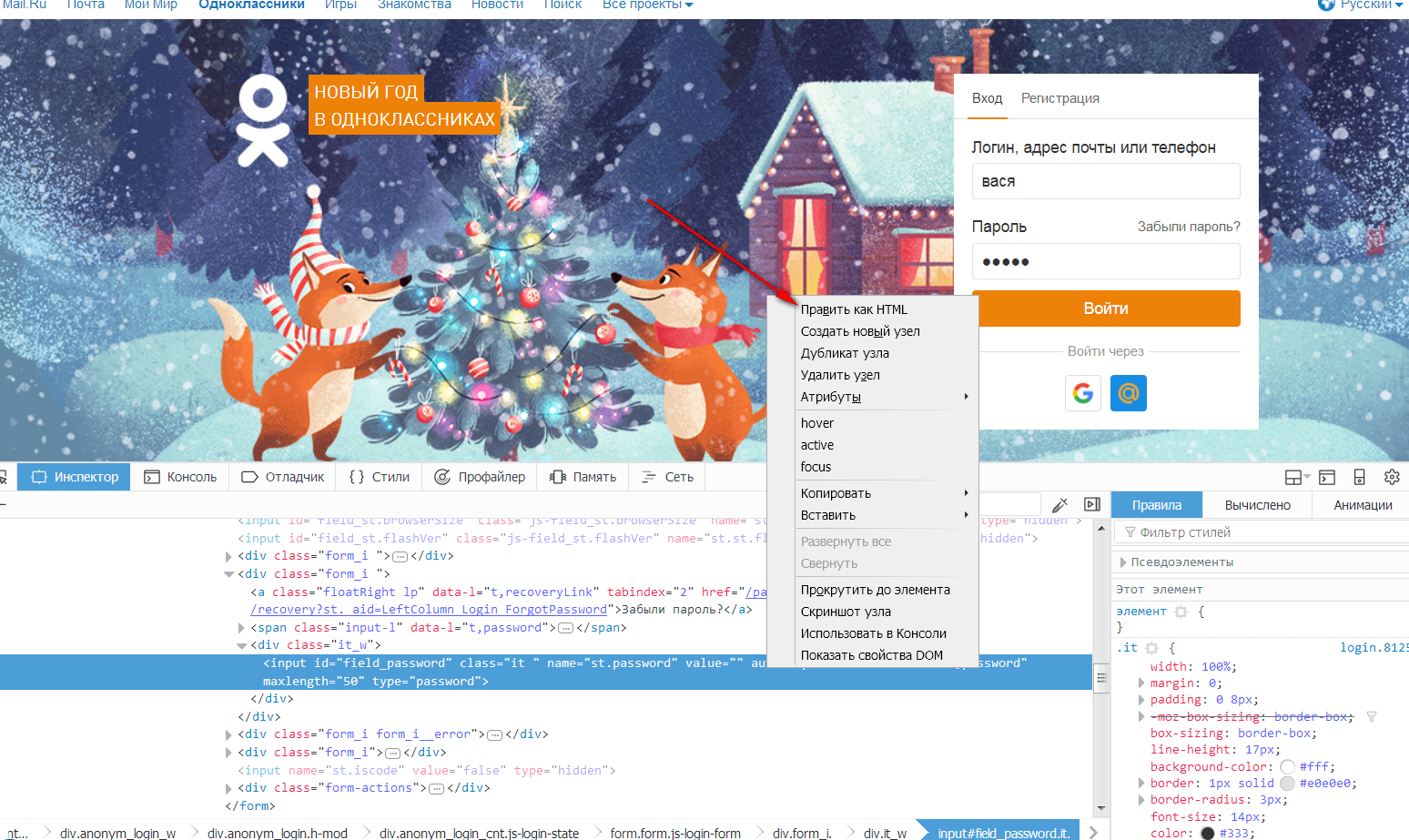
How to find out a hidden password instead of points in various browsers?
- With this action, we will start editing mode, and the new window will open, in which you can make certain changes. In this window, pay attention to the word " password.».
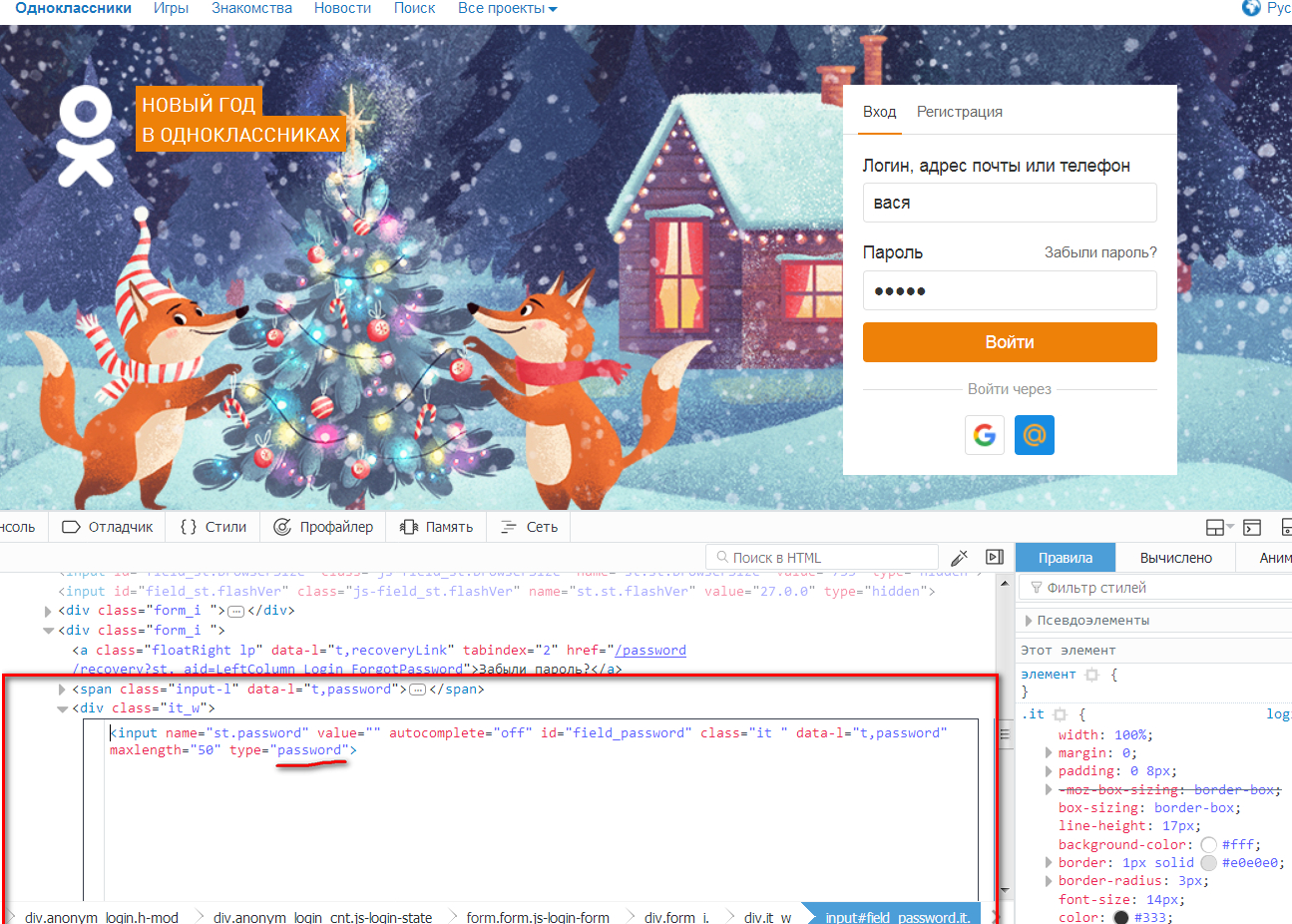
How to find out a hidden password instead of points in various browsers?
- Instead of the word " password.»Enter any other word and press the" F2.»
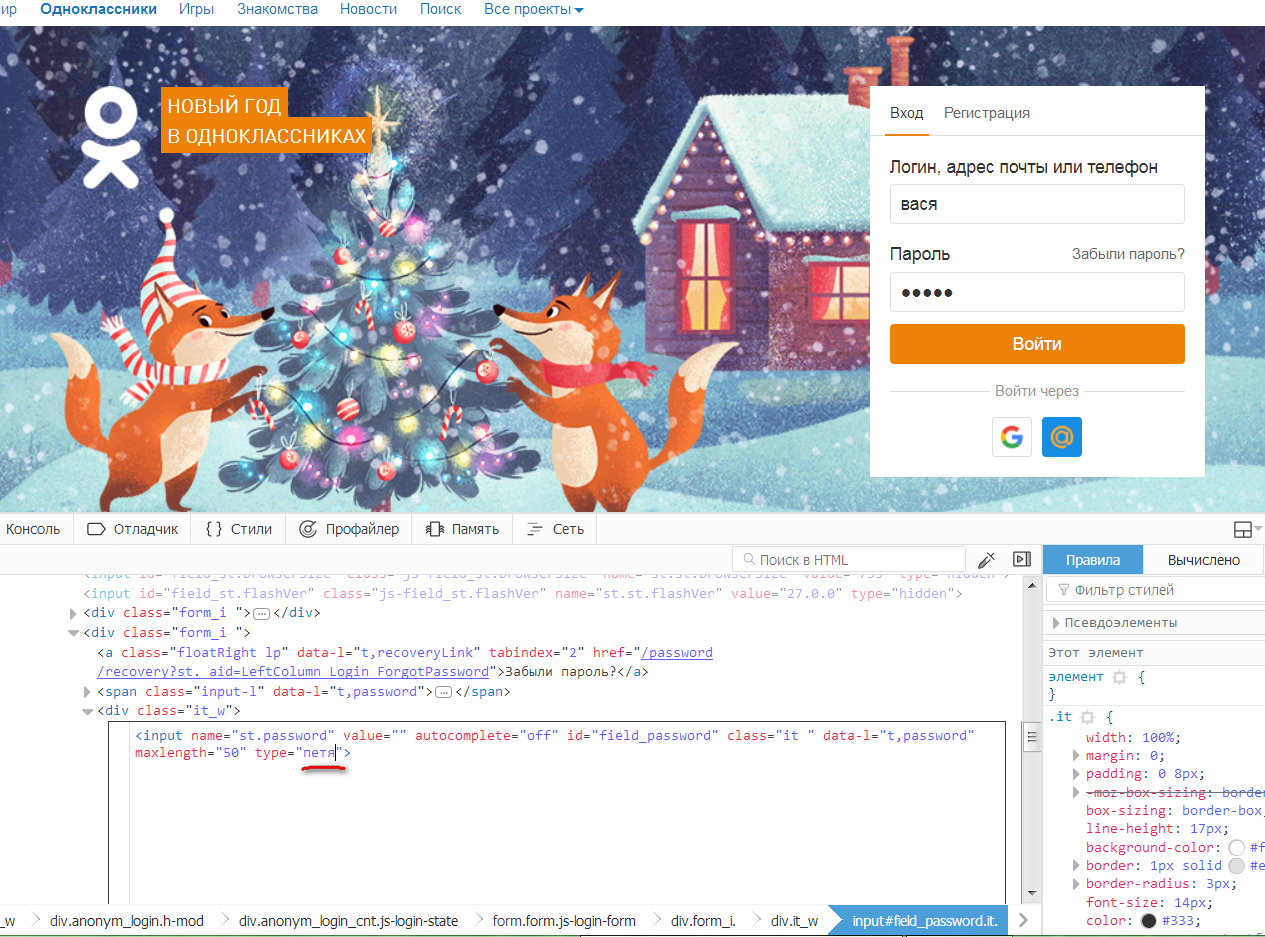
How to find out a hidden password instead of points in various browsers?
- Now in the password input field you will see any characters you enter, that is, you can freely watch the password instead of black dots.
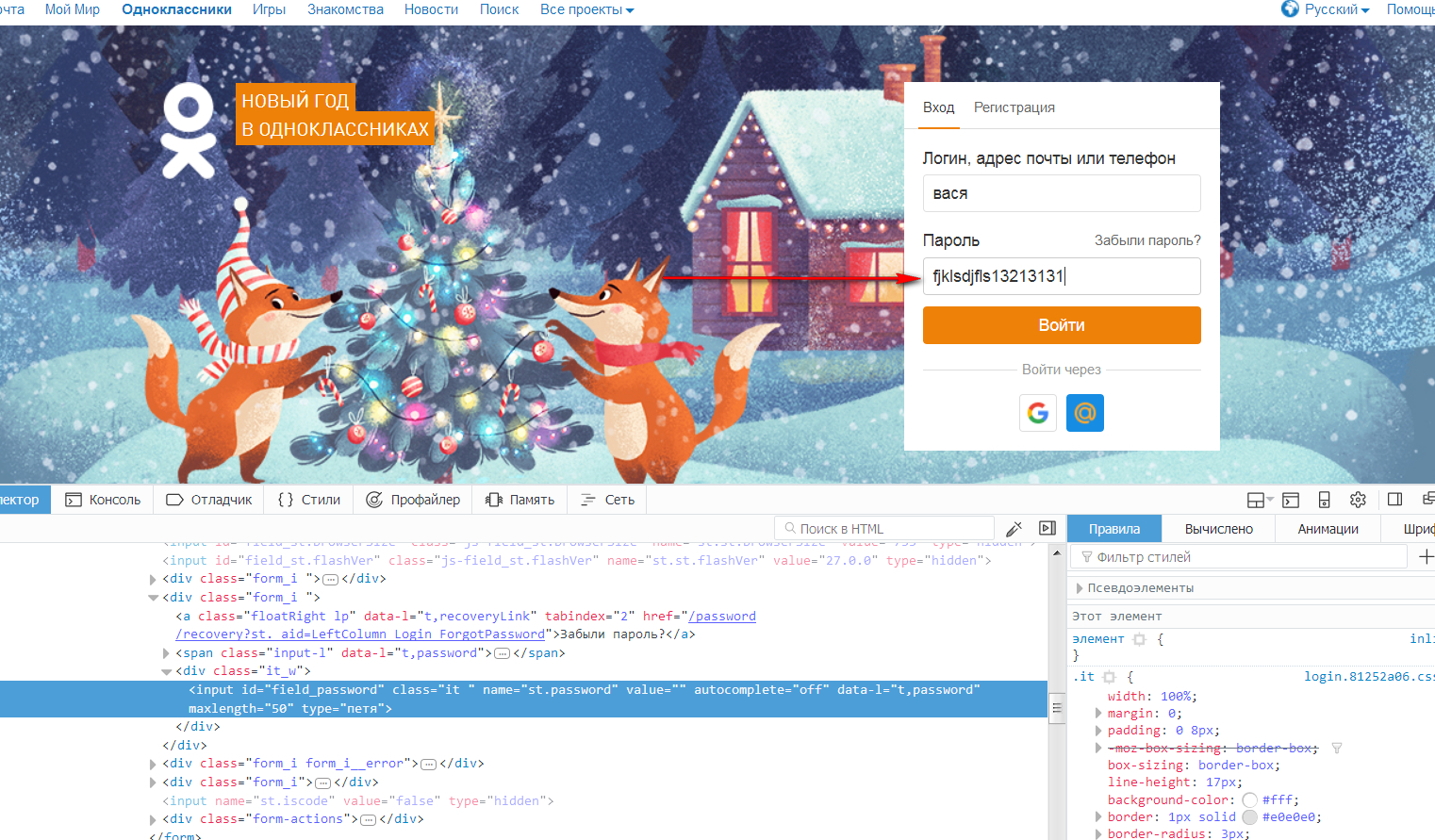
How to find out a hidden password instead of points in various browsers?
How to see the password in browsers instead of black dots using third-party programs?
Above, we led the method that may be somewhat complicated for beginners. As the most simplified version, we can offer the use of third-party programs. One of these programs is " Passwordspy" You can download it on this link.
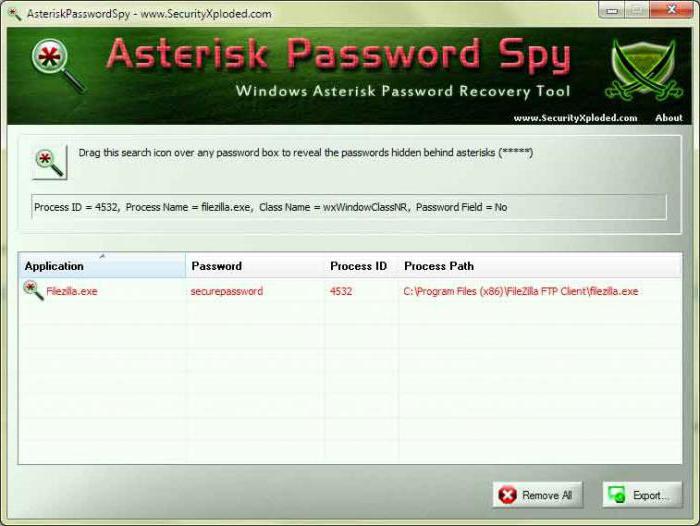
How to find out a hidden password instead of points in various browsers?
The essence of the program is as follows. When you run it, it starts scanning your browsers, or rather their temporary files. In addition, she scan and all your saved passwords. The program will issue a list of passwords and sites to which these passwords relate.
We want to warn in advance that history should be saved in your browsers. In no case do not remove cookies, temporary files and cache, otherwise the program will not see the passwords you previously.
