
How to make a snapshot and a video shot from the Windows screen: instruction. Where is the screen snapshot on the computer?
The article will lead ways to make a screenshot on a computer.
Often users of computers need pictures of what is happening on the monitor. It may be a site window, a snapshot from the game or even a video screenshot.
Take a snapshot of what happens on your monitor can be in several ways: as a means " WindowsAnd with the help of third-party programs. Let's talk about it below.
How to make a screenshot on a computer using standard methods and where is it saved?
If you have some kind of problems with a computer, then, as a rule, you appeal for help from specialists. It is difficult to explain in the text form the essence of the problem, sometimes, as they say, it is better to see once than to hear than a hundred times. And in this case, you will certainly help the screen shot.
Another example, you watch the film, and you really want to capture any interesting moment in the photo. What do you need to do for this? Screen screenshot!
Listed all such situations can be long, but already with the tasks described above, you will cope with the help of standard tools that " Windows».
The easiest and fastest way to take a screen shot is to use the keyboard. For each computer there is a key " PRINT SCREEN.»:

This key is one, and it is usually located exactly where we indicated, but the inscription on it can be different: " PRT SCR." etc. The essence does not change, whatever keyboard you have.
When you click on this key, you take a snapshot of what is going on on your screen. You make a photo, and it is written to the clipboard. At that very buffer of the exchange, where you usually save the selected text, and then you insert it (that is, save) to another place: the password field on sites, notepad or other text editors.
Now after clicking on " PRINT SCREEN."And save a snapshot in the exchange buffer you now need to save this image as it occurs in the case of text. The program in which you can insert (save) the resulting snapshot is called " Paint.».
Run the program " Paint.»You can as follows:
- Go to the menu " Start"In the search bar, enter" paint.", After that, the app will appear in the list. Run it.
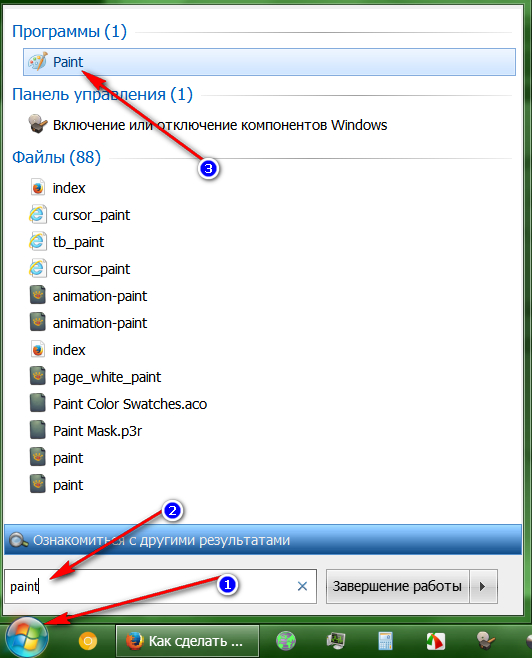
In the "Start" menu, in the search bar, enter "Paint"
- The program window opens. Now on the keyboard click on " Ctrl"And" V."At the same time. This team is a function " Insert", Which you use when you work with the mouse and click on the appropriate item in the context menu. Now the copied screenshot will appear in the program window.
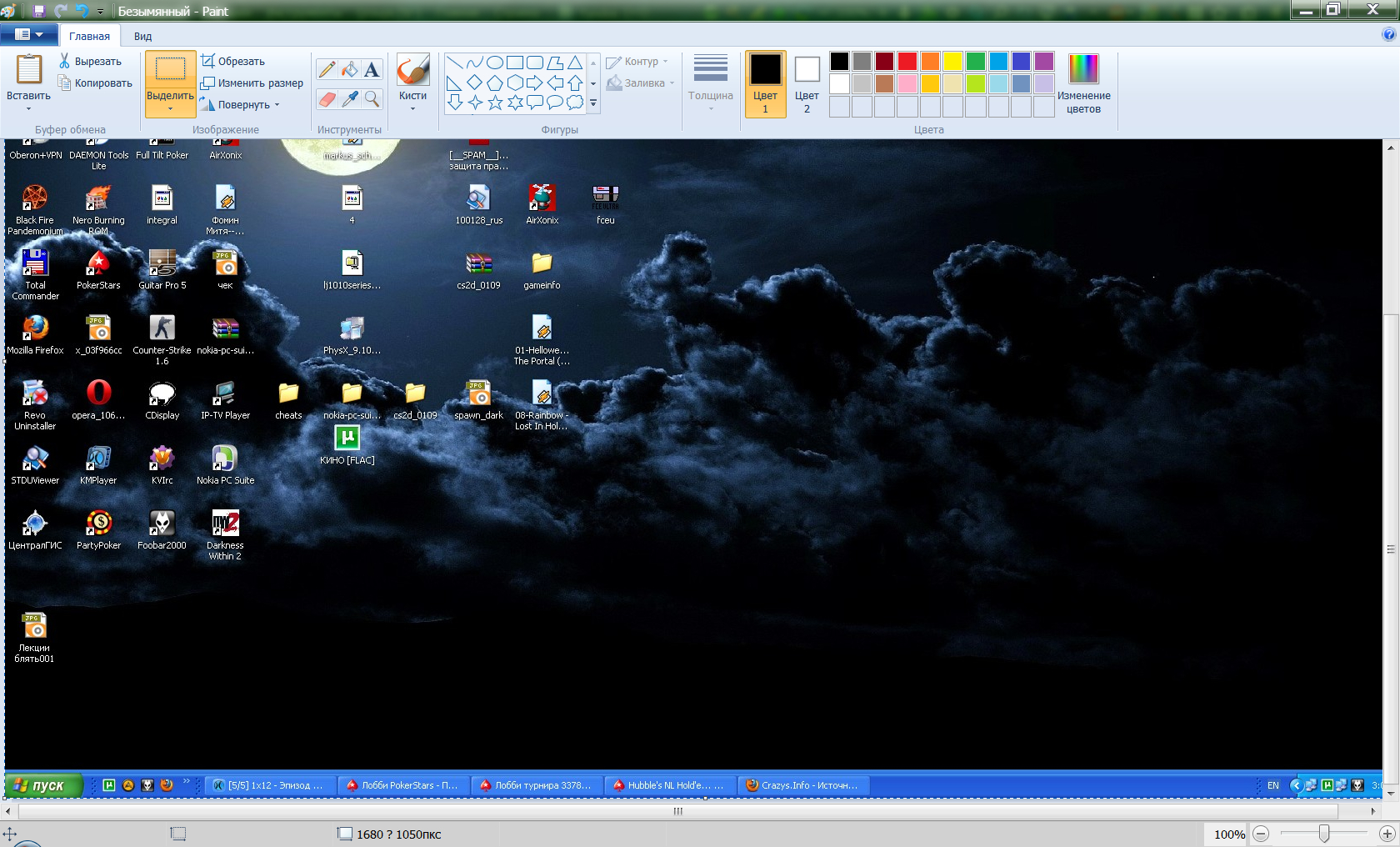
Copy screenshot will appear in the program window
- As we can see, the screenshot cast into the program, and now we need to save it on the computer. To do this, we use the following function " Paint." Click in the upper left corner of the program window on the menu button, in the list that opens, click on " Save as"And then select an image format in which your screenshot will be saved.
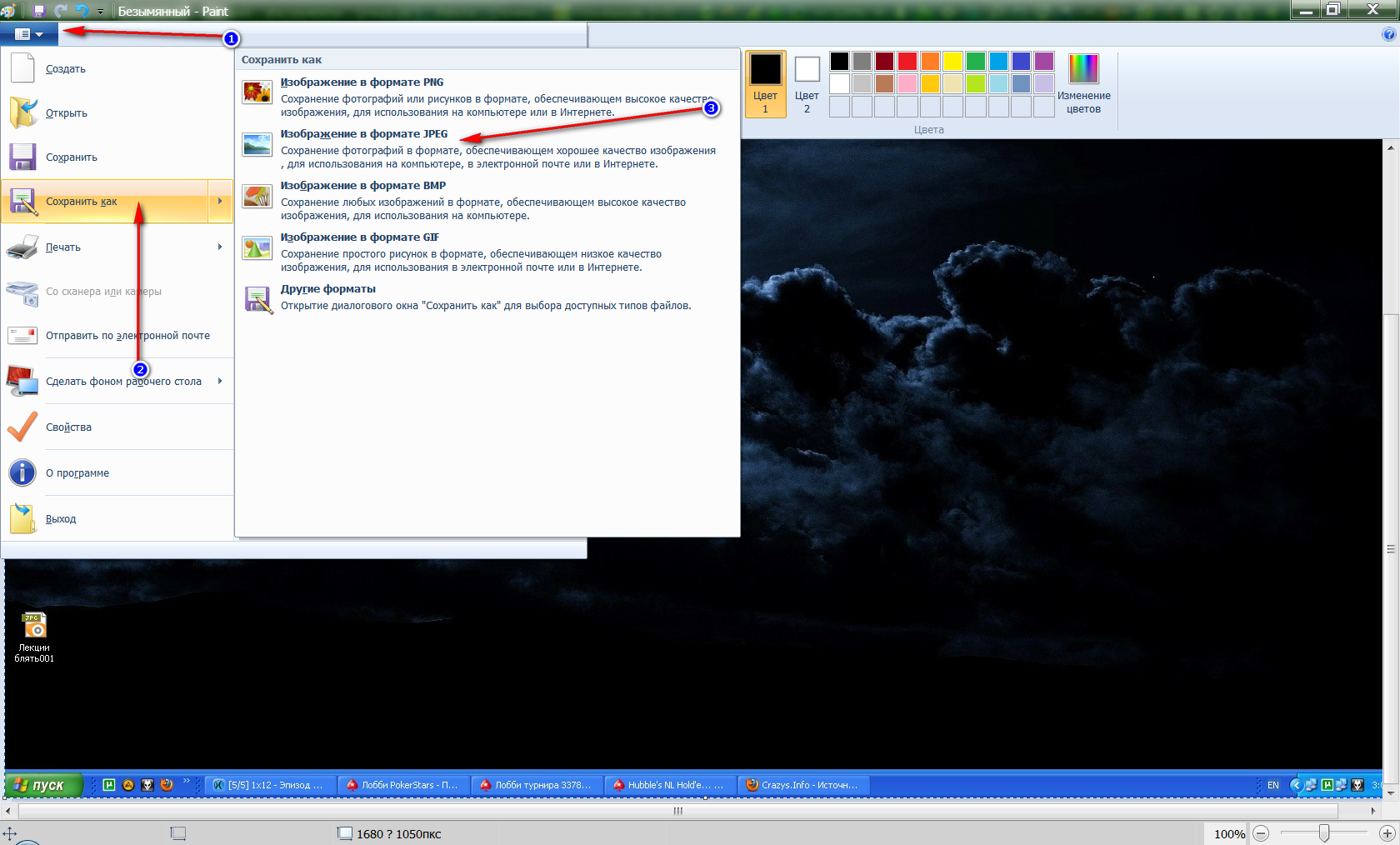
Select Image Format
- After that, the window opens Explorer" Now come up with your file name and select the storage location on your computer. That's all.
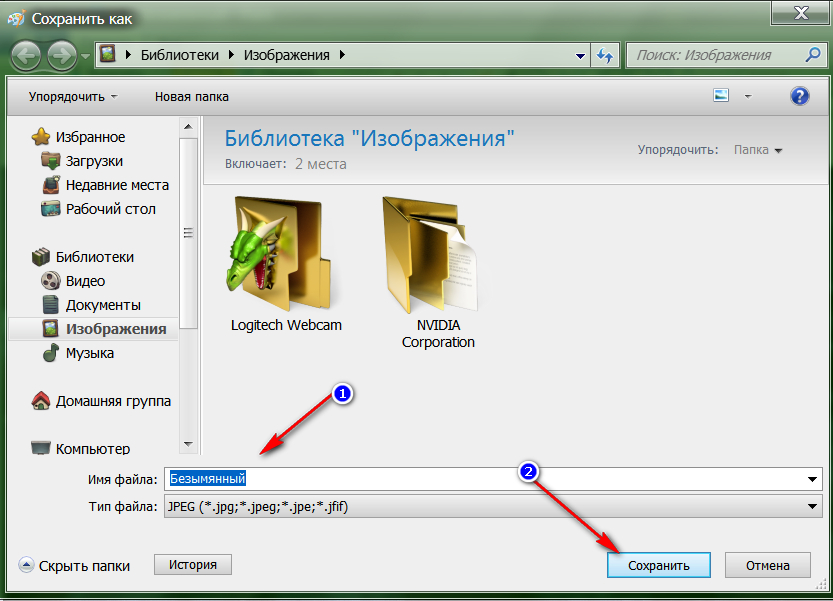
Come up with your file name and choose a storage location on a computer
In addition, in " Windows»There is another way to take a screen shot. If you do not want, for example, use the keyboard, it is not convenient for you, and you also need to take pictures of individual objects on the screen, then use the system program " Scissors»:
- Go to " Start"Enter in the search bar" Scissors"And run the program displayed in the list. At the same time, you must be in that window, which or part of which you want to photograph on the monitor.
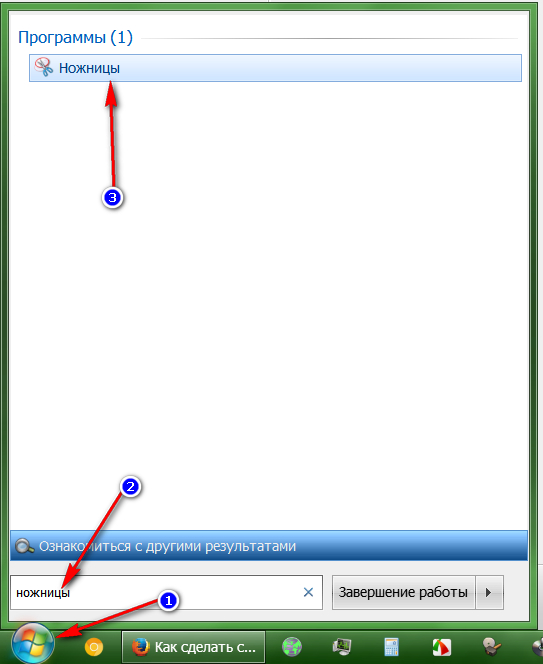
Go to "Start", enter in the search bar "Scissors"
- After that, the small program window will open, and the screen is slightly slightly. First click on " Create"And in the open menu, select" Rectangle"(It is better that your picture is a rectangular shape, otherwise, choose what you want).
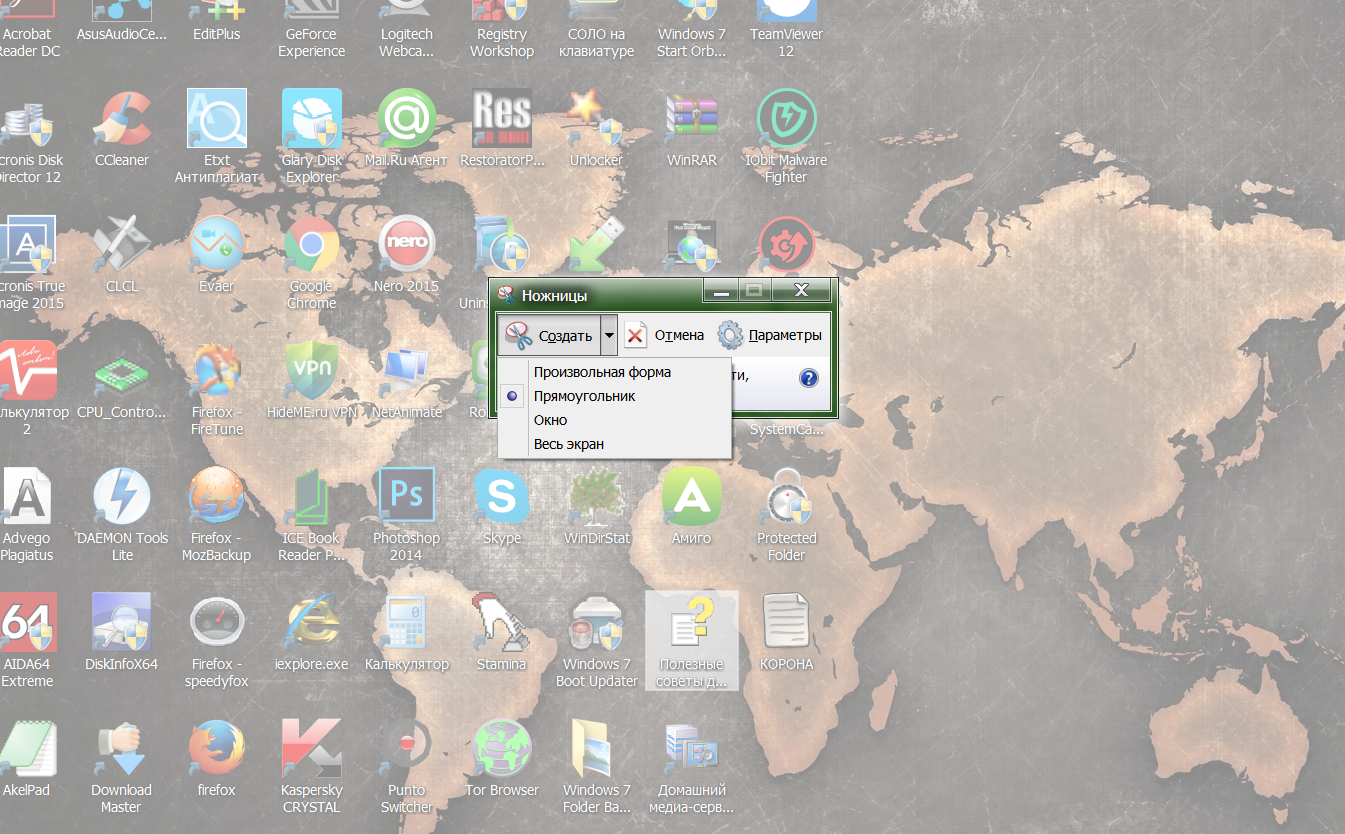
Select "Rectangle"
- Next, simply circle the area that you want to take a picture and release the mouse button. A snapshot will be taken, you will hear the characteristic click from the speakers.
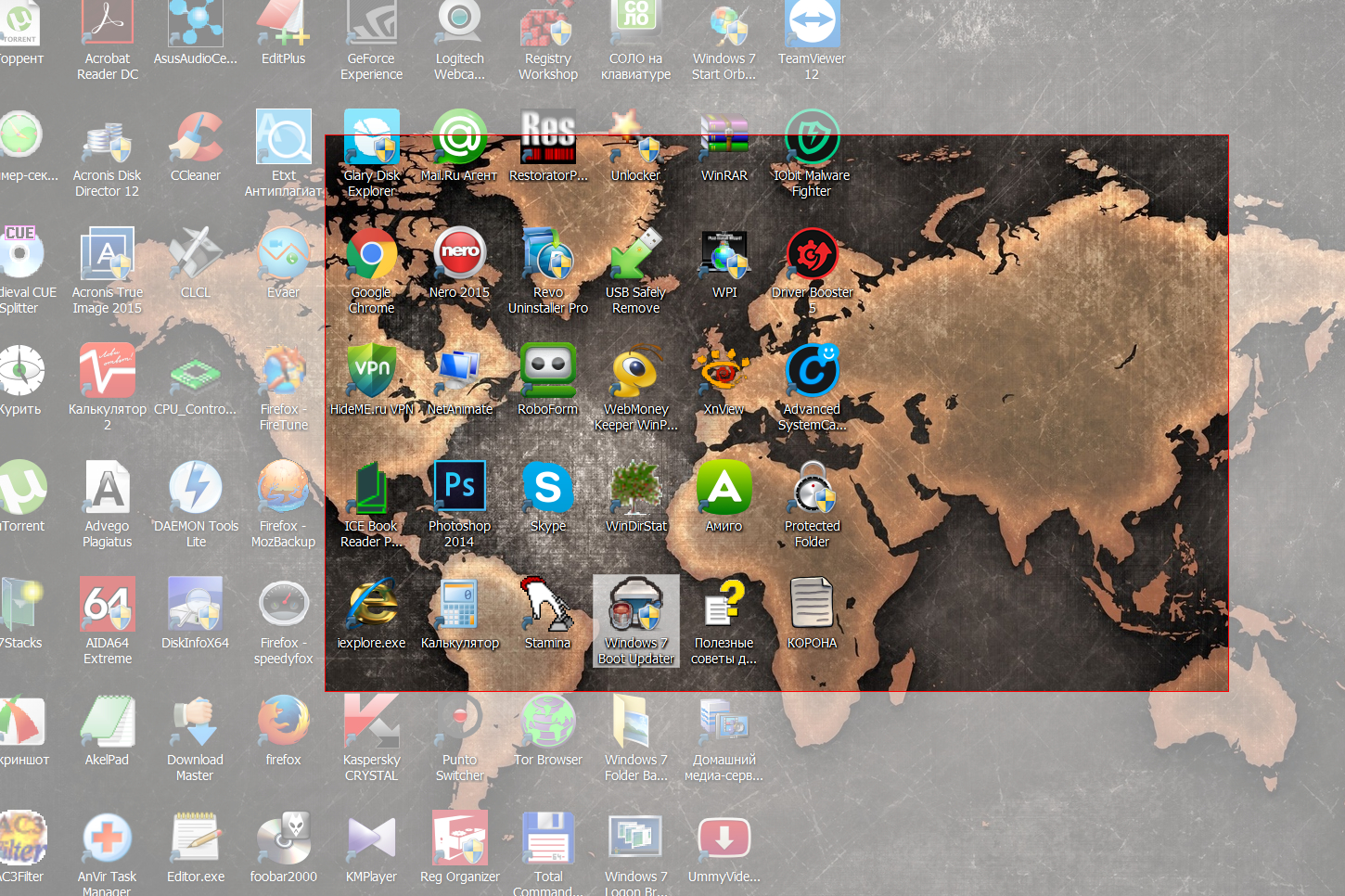
Circle the area to take a picture and release the mouse button
- This opens the window with a finished photo. Top on the left press on " File"And save the snapshot to the place where you wish.
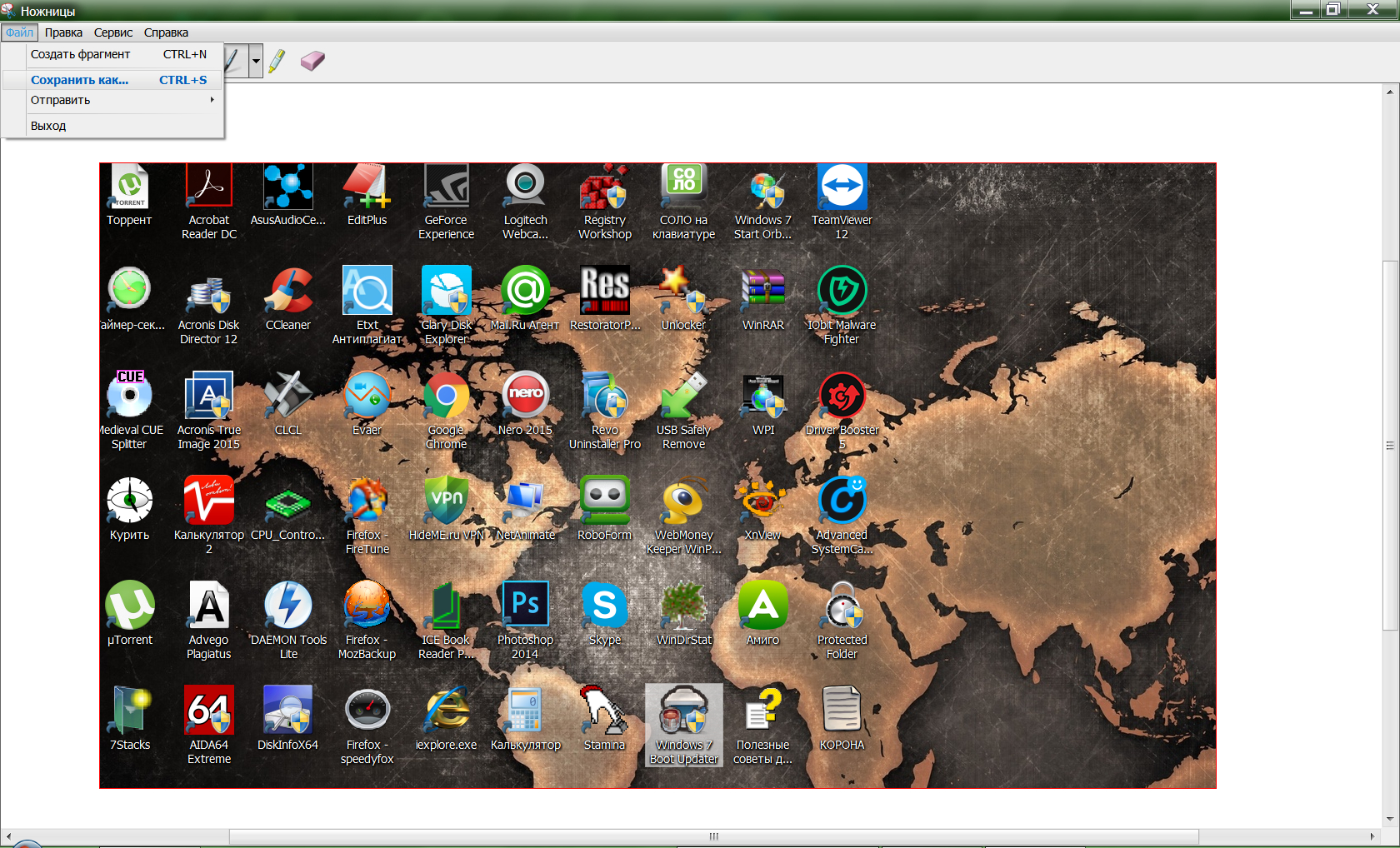
At the top of the left, click on the file and save the picture to the place where you wish
How to make a snapshot and video shot on a computer with third-party software?
The best way to photograph the screen is the use of third-party software. This software will allow you not to just take pictures on the screen all what you wish, but in the future edit them. We show on the example of one good utility - " Faststone Capture."(Screenshots with which you actually see in this article):
- Download the program here and install on the computer
- Next, run it - it will be presented in this form
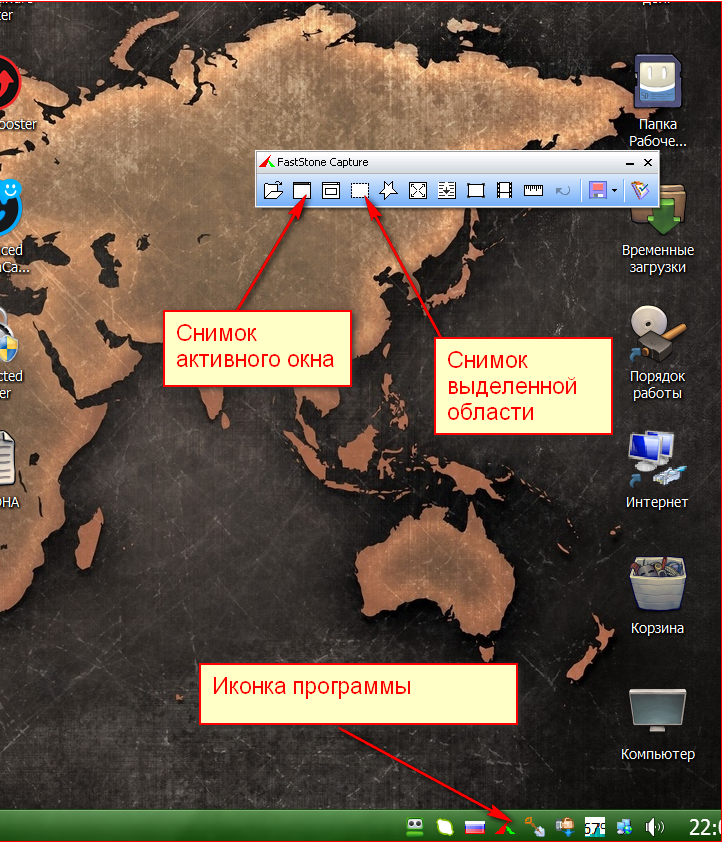
FASTSTONE CAPTURE program
- In the screenshot, we showed only a small part of its capabilities. As you work with it, you will already be better able to make screenshots of the screen, as well as edit the images made.
And as a bonus, we want to offer you to download another useful program. Until now, we talked about how to make a photo of the screen, and If you use the software with of this site, you can record all video pictures.
Successful work!
