
How to make columns and vertical lines speakers in Word?
The article describes how to make columns in "Word" and dividing lines between them.
Text editor " Word.", With which you can make any documents, has quite wide opportunities. The usual user, for example, will not be able to use the entire potential of the program, and professionals get everything you need from it.
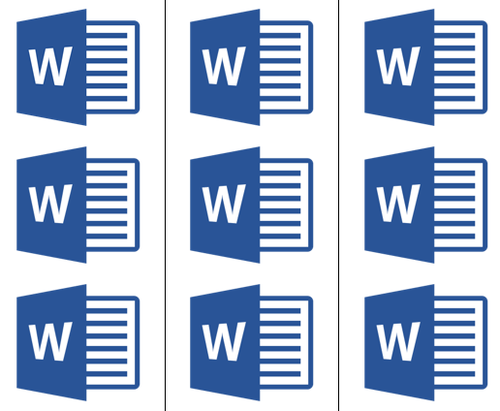
Slimming text on columns
Newbies ask how to make columns and vertical lines to them in the program " Word."? In today's review we will discuss this in more detail.
How to make columns in document "Word" and divided by their vertical lines?
- So, open the document " Word.»With finished text and highlight text or part of the text with which we will work.
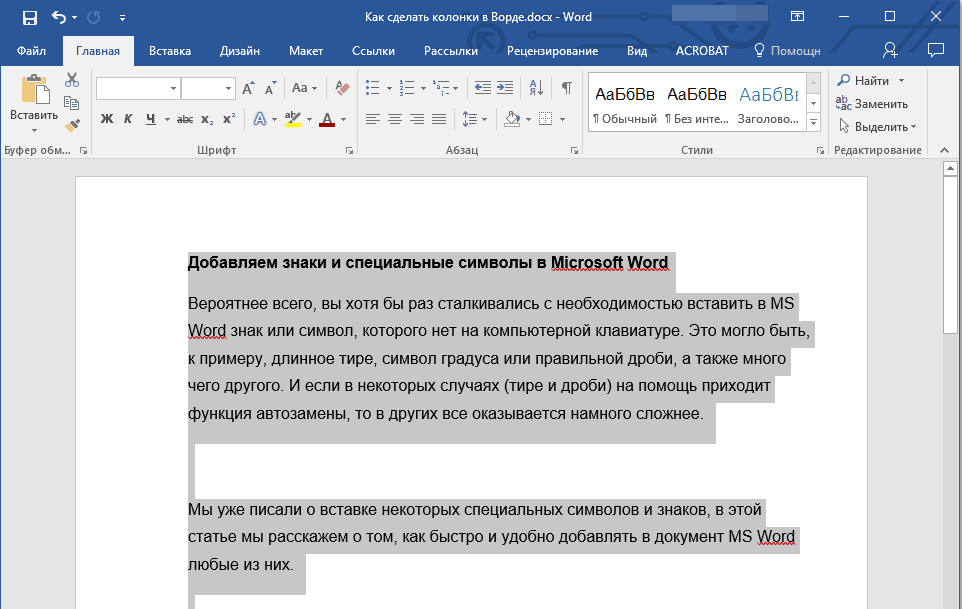
Send text
- On the top of the toolbar, go to " Layout"(In older versions -" Page layout") And click on" Speakers", As indicated in the screenshot of the red arrow.
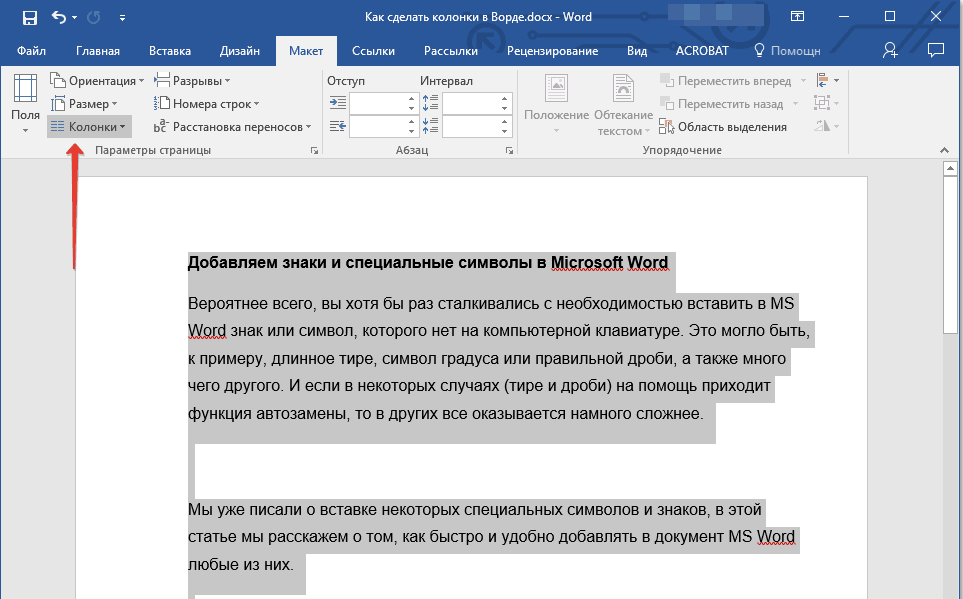
We pass in the "layout speakers"
- Now the menu will open in which we can choose the number of columns on which we wish to break the selected text. By default, we have three options (on 1/2/3 speakers).
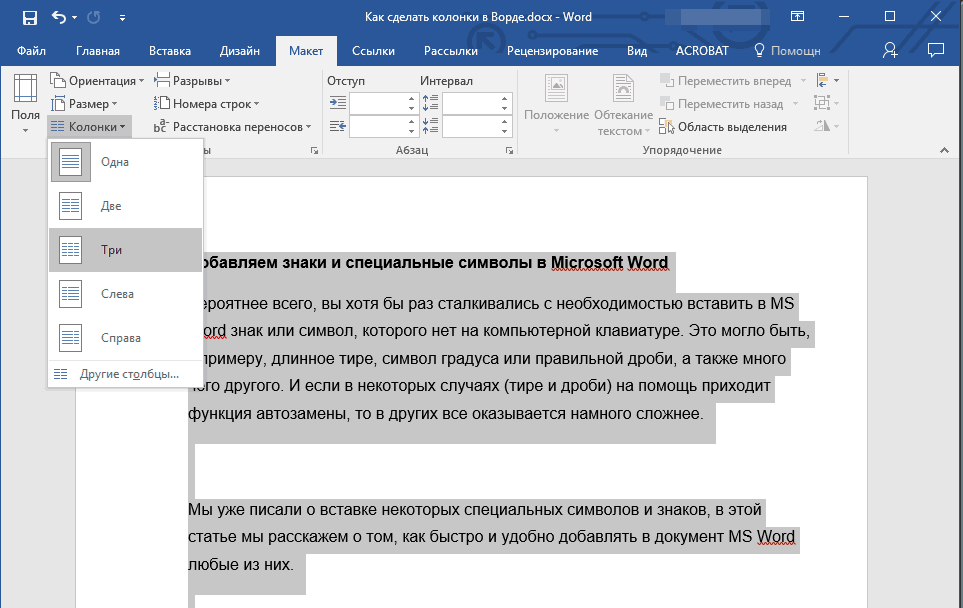
We choose one of the options: the number of columns to be split text
- If it does not suit us, then you need to go below in " Other columns"And in the open window manually set the appropriate option. Here you can explore other useful parameters, some of them will still be suitable for just below.
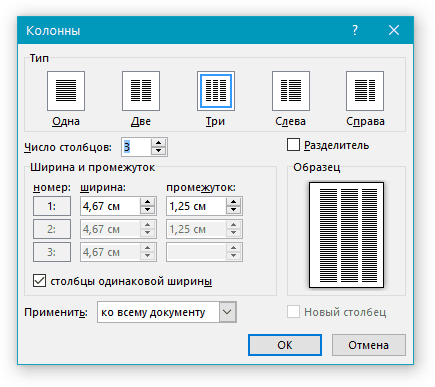
Opposite the "number of columns" specify the desired figure
- After the operations performed, our text will be divided as we requested. Now, if you continue this text, you will write the remaining part of it in a given form, that is, for example, in three columns on each document page.
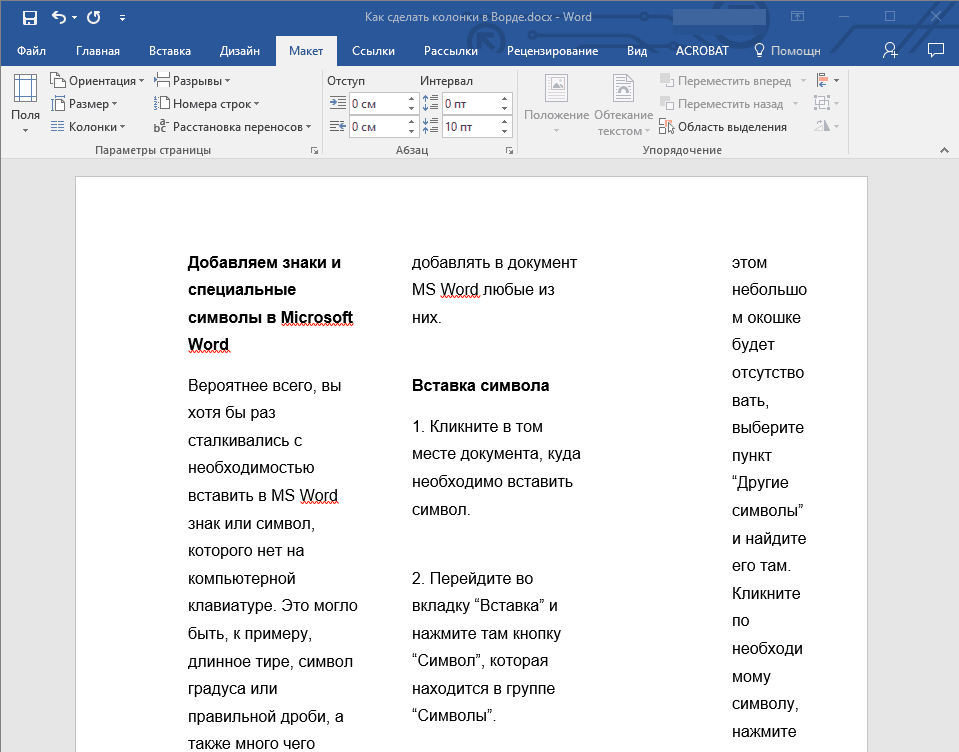
We get the result
- If we need to issue the text somehow more elegant, then we can add here and vertical lines that will be divided by our columns. To do this, back to the familiar settings window (" Other columns") And put a daw on" Split" If you wish, here are the width of the columns and the gaps between them.
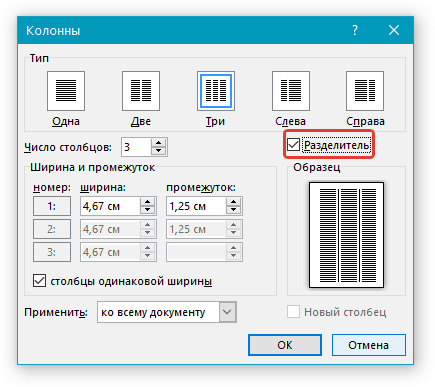
Put the gallery near the section "Separator"
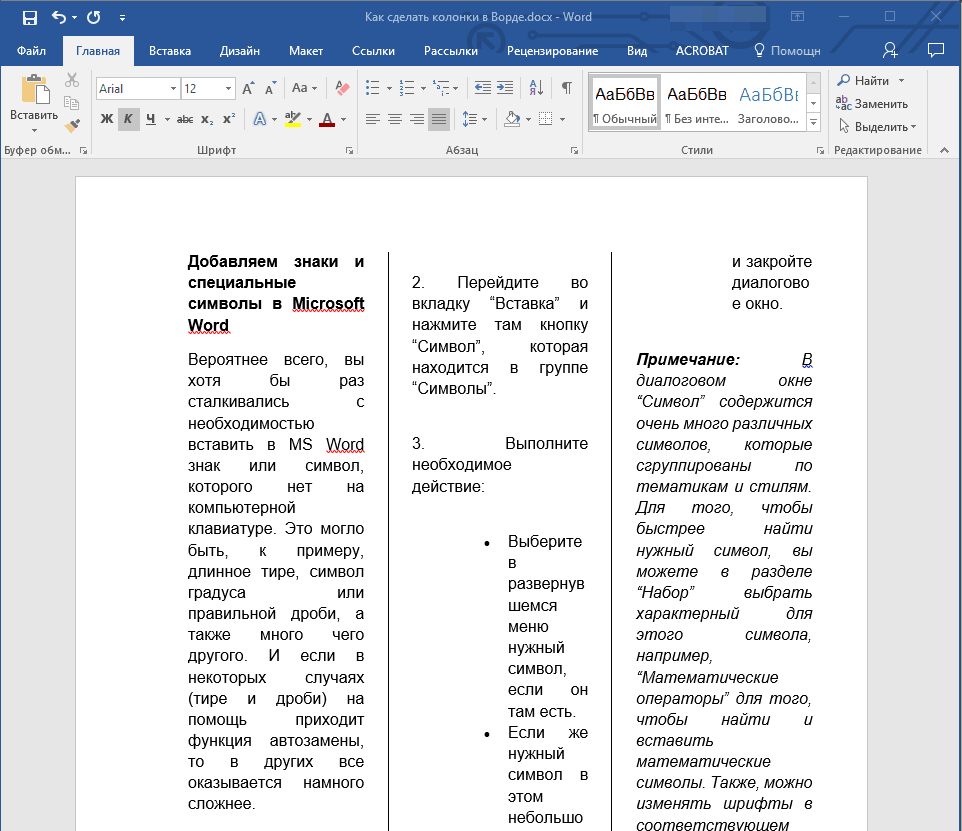
Get vertical lines between columns
- If you suddenly want to return the text in its original form, you will not like the columns, then do the following. Allocate text again.
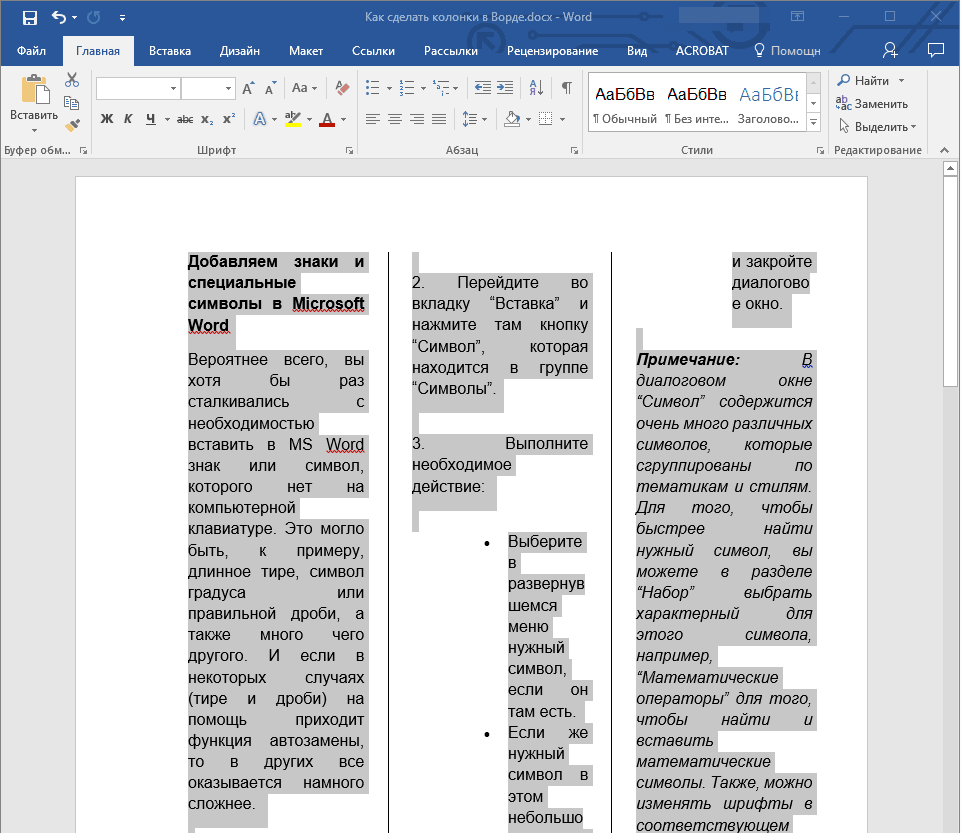
Send text
- Go to " Layout speakers»
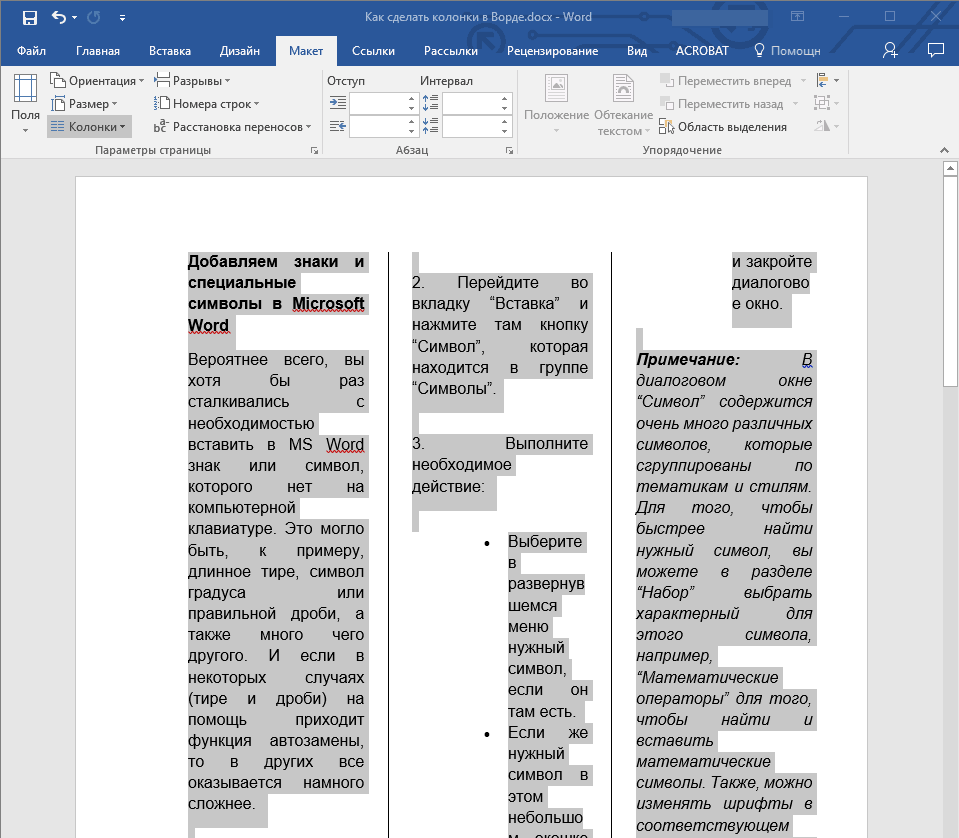
We pass in the "layout speakers"
- And now select it - " One»
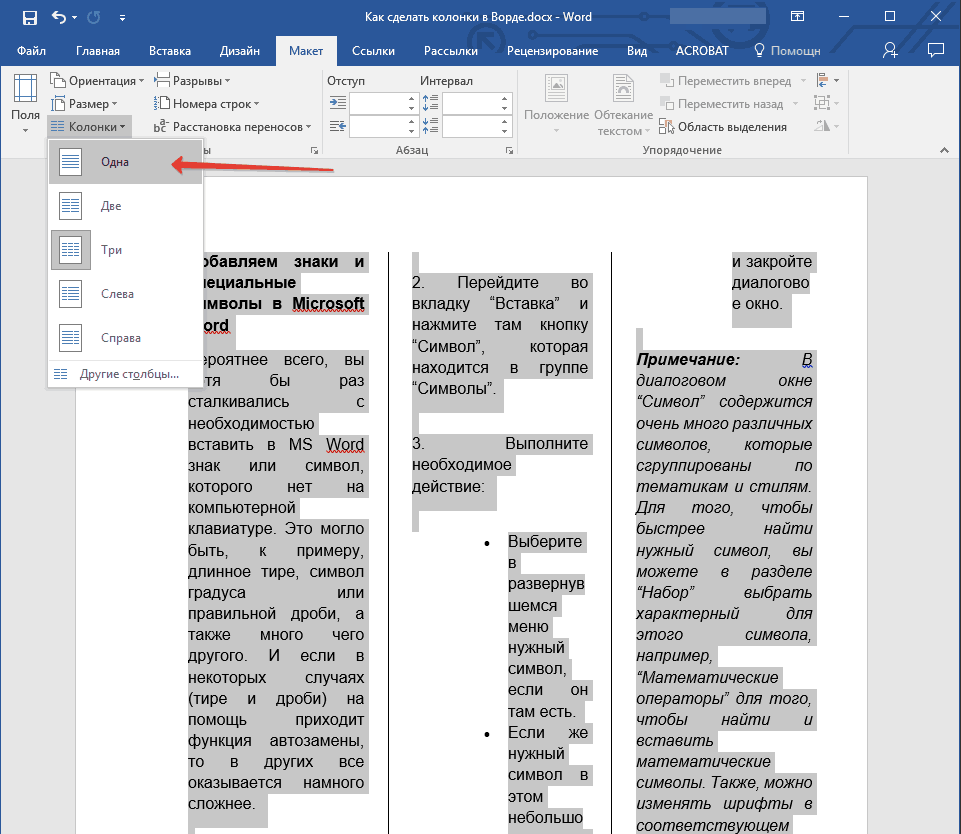
Click on "one"
- Our document returned to its original condition.
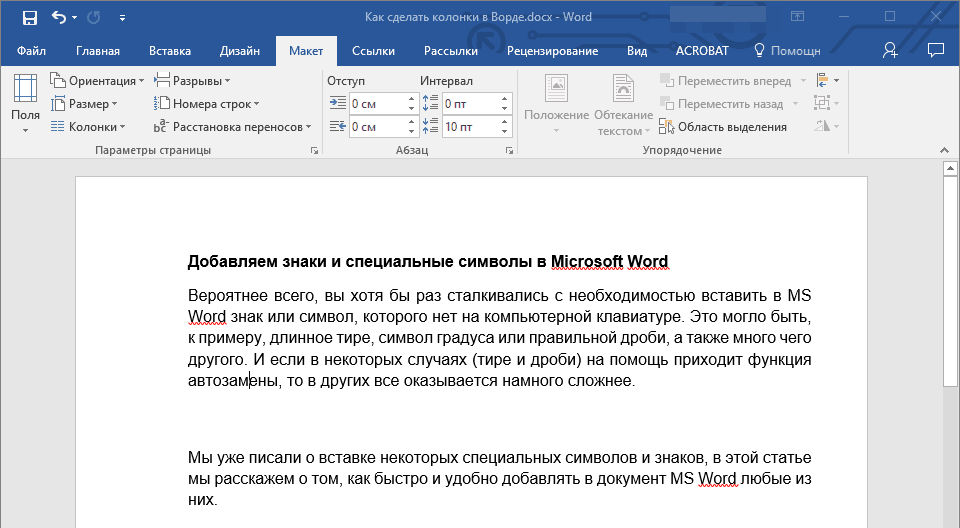
We get the result
