
How to make a computer upgrade yourself?
Several tips on the upgrade computer and increase its productivity.
Navigation
Computer technologies are developing today with incredible speed and owners regarding old personal computers purchased several years ago, they begin to notice that their "cars" have much less productivity in new games and programs than newer computers of their friends.
Of course, the majority immediately occurs a desire to go to the store and purchase a system unit or laptop with a newer and powerful "hardware" in order to keep up with their acquaintances. However, a new PC that meets the user's requirements is not for everyone to pocket. In this case, to improve the performance of the computer, you can independently produce its upgrade and at the same time save a significant amount of money.
In our article you will learn what a computer upgrade is and how to make it yourself.
Important: This article is not a detailed guidance on the replacement of computer components and is exclusively familiarized. Here is a general information about what will help increase the performance of your computer. If you do not have experience in assembling computers, we strongly recommend not to try to replace components yourself, but seek help from a specialist.

What is a computer upgrade?
- Word " upgrade"Comes from the English word" upgrade."Which can be literally translated as" modernization" It implies an improvement in the characteristics of the computer by updating its software (operating system, drivers, etc.) and replacing components for more powerful.
- This method not only allows you to increase the performance of the computer several times, but it will cost the user much cheaper than buying a new PC, the whole thing is that when upgrading can only be replaced by individual parts of the PC, leaving those that are still quite good "pull" new Software and games. When buying a new system unit, the user gives money for all components at the rebound price and in addition he is overpaying for the assembly.
How to make a computer upgrade yourself?
If a person wondered how to upgrade his computer, then, almost certainly, his financial side of this process is most worried. Of course, in many computer services and shops there are additional services for the replacement of component PCs both in their branches and with departure to the house. But, give a few extra thousands just for the specialist pulled out one system fee from the slot and inserted another, it will not be too reasonable. It is recommended to spend some of its time and patience to study on the Internet information about the system unit device and independently produce a computer upgrade.
Increased RAM
- RAM ( RAM / RAMIt is one of the main elements of any computer and is directly responsible for its performance. Most programs that are on a computer almost every user, on an ongoing basis, work in the background and consume RAM. These include the communication program Skype., browsers, antivirus applications and much more.

Image 2. DDR4 RAM MODULES.
- If the amount of RAM is not enough to ensure the operation of running applications, the operating system begins to draw additional resources from the hard drive, which leads to hangs in games or during work in the browser. Also may increase the time of deploying folders, launching new applications, etc. If you have noticed something similar on your computer, you can correct this trouble by increasing the scope of the RAM.
- To date, an acceptable scope for stationary computers and laptops is considered 4-8 GB. However, in order to work comfortably with a large number of modern programs and forever forget about the above described problems, it is recommended to disperse this parameter to 16 GB. With such an impressive reserve, you can comfortably work with heavy programs, on the image of a graphic editor Photoshop., or with other more powerful apps for editing video and creating 3D animation.
How to choose and correctly install the RAM into the computer?
- Adding or replacing the RAM modules in the computer to enhance its performance, the process is not very complex and even inexperienced can cope with this task. However, there are certain subtleties that require special attention.
- Before inserting a new RAM module into a slot, you must make sure that its frequency and timing coincide with those that have already installed "native" modules. It is also highly recommended to acquire the modules of the same manufacturer. For example, Kingston. Otherwise, the modules can begin to conflict among themselves, because of which the computer will start off independently, giving a critical error.
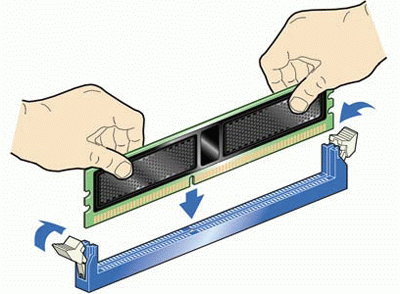
Image 3. How to install RAM module into a computer?
- It is also extremely important to correctly select the type of RAM. If your motherboard has slots for RAM DDR3, and you try to insert modules in them DDR4.The computer will simply not turn on. Memory type supported by the maternal card, you can look at the board itself or in the documentation for your computer. If the documentation is lost, and the type of memory type is not specified on the board, enter the name of the model of the maternal card in the search engine Yandex.or Google And see the information you are interested in in the description to the board.
Installation or Replacing Hard Disk
- Until now, many computers and laptops are equipped with standard magnetic hard drives HDD., whose reading speed and record leaves much to be desired. If your computer is equipped with such a hard disk, then it is recommended to replace it HDD. on the SSD., whose reading speed and record is incomparable above.

Image 4. SSD hard drives for stationary computers.
- If your computer allows you to connect several hard drives at once, then old HDD. You can leave for storing large files, and SSD. Make the main one and install the operating system, driver, computer games and other software. As soon as you do it, the result will be visible immediately. Loading the operating system, programs and games will occur in two, and even three times faster.
Replacing video adapter / video card
- If the purpose of the computer's upgrade is to increase its performance in games, the main component that is subject to replacement is the video card. Modern computer games have high requirements for a graphical processor, and these requirements grow with rapid speed along the release of new game new products.
- New video cards that allow you to run modern games on the maximum graphics settings, it is not very cheap. However, manufacturers NVIDIA and AMD. It can be found relatively inexpensive models that will allow comfort to enjoy your favorite games. But it is worth emphasizing that you need to choose a video adapter that supports work DirectX 11.since many computer game developers began to refuse to use DirectX 10..

Image 5. Replacing the video card.
- It is also worth noting that when buying a powerful video card you need to take care of the purchase of a more powerful power supply. At best, your video card simply will not work at full power, and at worst the power supply will simply burn and still have to buy a new one.
- Also an important addition to a powerful video card that needs to be purchased is a powerful cooler. A good cooling system is the key to the stable work of your PC. If the computer is poorly cooled, it can burn not only the power supply, but also a video card, processor, and even the entire motherboard.
Installing a more powerful processor
Replacing the central processor is the most extreme and costly measure that is worth going only if the performance of the processor of your computer is already not enough. However, if a few years ago he was considered one of the most powerful, then its performance is quite enough for comfortable work in hard programs and to launch most modern game new products.

Image 6. Replacing the central processor of the computer.
There are two versions of the central processor to increase computer performance:
- The first and cheapest option is to replace the central processor to more powerful with exactly the same socket (connector). For example, if you had a dual-core processor from the manufacturer IntelYou can replace it with a quad-core with the same socket from the same manufacturer with a higher clock frequency.
- The second and most expensive option is to install a powerful processor with a different socket. The connector under the processor is located on the motherboard and it is quite logical to assume that if you purchased a processor with another socket, it simply will not get into the connector. Consequently, you will have to fully change the mother card, re-selecting the RAM modules under it, buy a video card with a suitable connector, as well as change other components. The price difference between this way of upgrading and buying a new system unit is not large.
Driver Update and install new operating system
- If your computer has become noticeably slow and bubble, then, in addition to outdated components, this problem may be caused by non-salary drivers, damage to system files, or the presence of an old version of the operating system on the PC.

Image 7. Installing a new operating system.
- First of all, you need to update the entire driver package. Namely for the video card, a network card, motherboard, sound card and processor. If this procedure has not helped to increase the performance of the computer, it makes sense to completely reinstall the operating system and repeat the installation of fresh drivers. Moreover, it is highly recommended to install the operating system. Windows 10.which is considered the most relevant, stable and fast at the moment.
Cleaning a computer from dirt and installing additional cooling
- It is very often that it is not necessary to resort to its physical or software modernization to enhance the performance of the computer. Even if you are a very clean man, dust accumulates in the system block of the computer, which layers to lie on all components, clogs into the cooler and prevents the equipment to cool normally. Due to high temperatures, the computer begins to work slowly, and sometimes turn off at all.

Image 8. Cleaning a computer from dust.
- You need to remove the side cover from the system unit and with the help of a vacuum cleaner, suck all the dust, which only you can. In hard-to-reach places for cleaning, you can use barely wet cloth or cotton wand. It is also recommended to completely remove the cooler, carefully clean its blades and lubricate with machine oil slightly. It also makes sense to change the thermal pass of the processor, which in time wears. You can buy it in any electronics store at a sufficiently low price.

Image 9. Additional cooling system for computer.
- In addition, you can add an additional cooler to the computer for better cooling. If the computer does not provide for the possibility of installing additional coolers, then for additional cooling, you can leave the side cover of the system unit removed and send the air flow from the indoor fan inside the computer.
