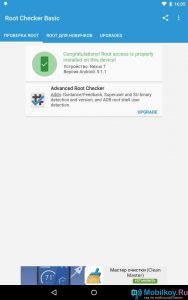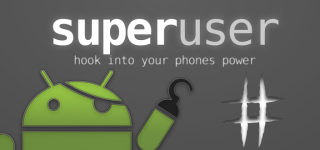
How to check root rights to android?
This article will tell you how to check the root rights to android, using the SuperSU program.
As you know, the root of the rights to the Android device give a huge amount of features, along with the extension of the functionality and system settings. Getting the root of rights is not difficult, so even an ordinary user can take possession of them.
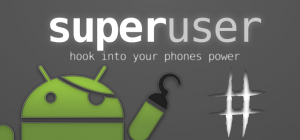
But still, few people know how to check the availability of root rights on a smartphone running Android. Because only users download such programs, such as SuperSU, SuperUser and others who actually allow them to learn about their availability on the device.
Therefore, today it will be about how to check the presence of the root of rights on smartphones running the Android platform.
How do you know whether root rights on your device?
- First of all, you need to install SuperSU app, and you can download it on the official service. Play Market..
- After the application is established, you may notice that the application with the icon has been added to your smartphone menu. «#» - This is SuperSU app.
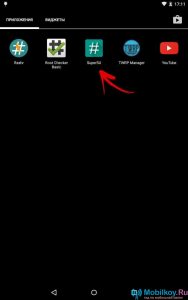
- Then you need to download the application called Root Checker, and you can do it on the official service. Play Market.
- When the application is set, you need to run it. As in any other software associated with software, and where special caution is needed, the window will pop up the window with a refusal of responsibility in which developers report that they do not carry any responsibility if you spoil the device and its component, namely the firmware.
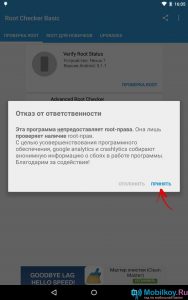
- After you have accepted and agreed with the terms of the developers, you need to click on the button "Verify Root Status"that translated means how "Check ROOT status."
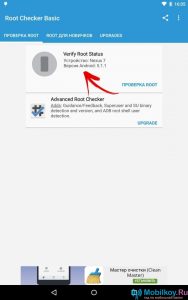
- Now you may notice that the SUPERSU application icon appears on the screen, and the input itself is the request itself to be performed for which you need to click on the button. "Provide".
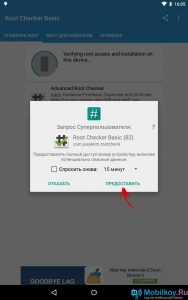
When the application checks the presence of the root right, you will notice that the upper point will light up green, and after the message will appear:
- "Congratulations! Root Access Is Properly Installed On This Device! " - You have superuser rights on your smartphone.
- "Sorry! Root Access Is Not Properly Installed On This Device » - You have no root right on your smartphone.