
How to remove the game completely and all its components from a computer, laptop if it is not deleted? A program that deletes games: download and install. How to delete all games from a computer, laptop right away?
Detailed guide to remove games from a computer with completely standard tools for the operating system and with third-party software.
Navigation
- How to remove the game completely and all its components from a computer, laptop in the integrated way?
- How to completely remove the game and all its components from the computer, if there is no uninstallation program?
- How to delete all games from a computer, laptop at a time?
- Video: How to delete a program or a game from a computer completely?
Along with the installation of a computer licensed game, a special uninstallator program is always installed in case the user at some point will get tired of this game and he will express her desire to remove it. However, in pirated versions and amateur assemblies, such a program is often missing and many users have no idea how to get rid of the game has already traveled and free on the hard disk.
In our article you will learn how to completely remove the game from a computer using standard tools. Windows and special third-party utilities.

Image 1. How to completely remove the game from a computer / laptop if it is not deleted?
How to remove the game completely and all its components from a computer, laptop in the integrated way?
- When installing some game or program, it is almost always automatically created by their label on the desktop of the computer and the folder in the menu " Start" It is in the menu folder " Start"Often and is the program-uninstaller. However, if it did not turn out there, it does not mean that it is absent at all.
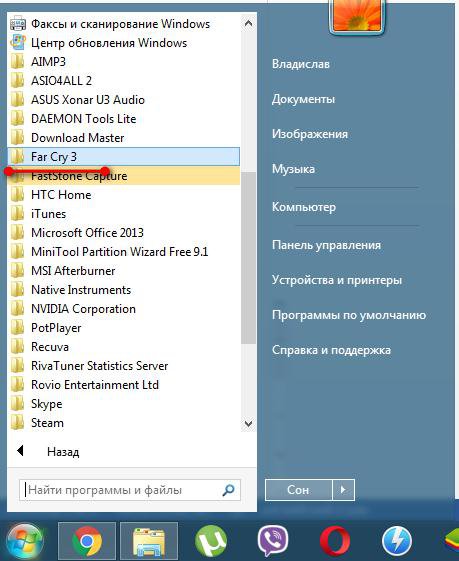
Image 2. Search for folders with a uninstal program in the Start menu.
- The first thing you need to do is open the root folder of the game through " My computer"And find a file" Uninstall" If you do not remember where the game was installed, click on its label on the desktop, in the list that appears, select " Properties"And in the window that opens in the string" Work folder»Copy the installation address of the game. If the folder has a file with such name and expansion " .exe", Run it and remove the game, following the prompts of the uninstall program.
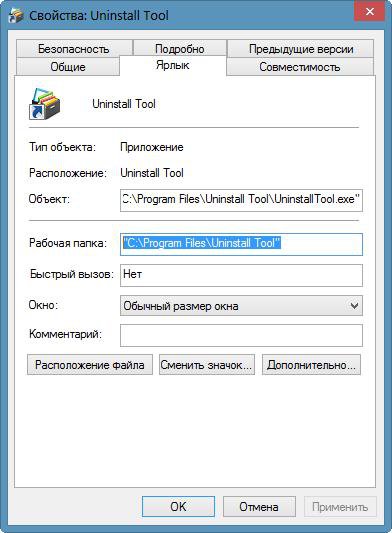
Image 3. Search for root folder games.
- To not search for a file manually, you can open " Control Panel", Go to section" Programs and components", Find your game in the list and click the button" Delete" Food in the game folder contains a default program, the system will automatically launch it and remove the game.
How to completely remove the game and all its components from the computer, if there is no uninstallation program?
In the event that you could not find the uninstall program in the root folder, and the removal through the control panel could not be implemented, there are several ways to get rid of the game.
How to remove the game and all its components from a computer, laptop with standard Windows operating system?
Remove the game in which there is no uninstallation program and manually, without resorting to third-party software. However, in order not to harm the operating system, it is recommended to carry out manual removal in safe mode. This is done as follows:
Step 1.
- Restart your computer and at the very beginning of its download several times press the keyboard key F8.».
- On the screen you will see a list of operating system boot modes. Keyboard Arrogments Select " Safe mode"And press the" ENTER" to continue.
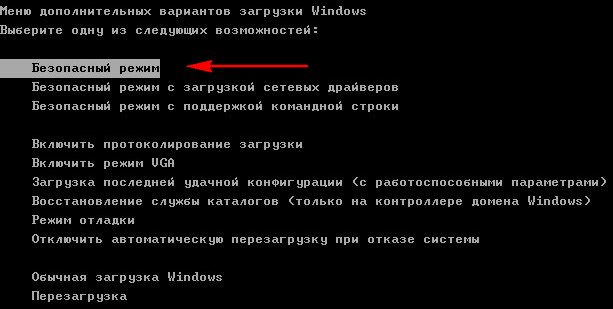
Image 4. Start the operating system in safe mode.
Step 2..
- After loading the operating system, confirm in the pop-up window to continue working in safe mode.
- Next, right-click on the free place in the taskbar and select the list from the list appeared. Run Task Manager».
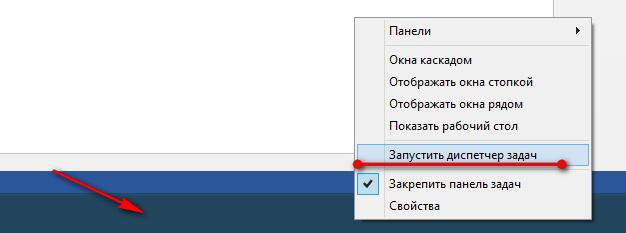
Image 5. Launch Task Manager.
Step 3..
- In the window that opens, go to the tab " Processes", Find all the processes whose names are similar to the name of the game being removed, and alternately complete their operation by the" button " Complete the process».
- If there are no game processes, then close the task manager and go to the next step.
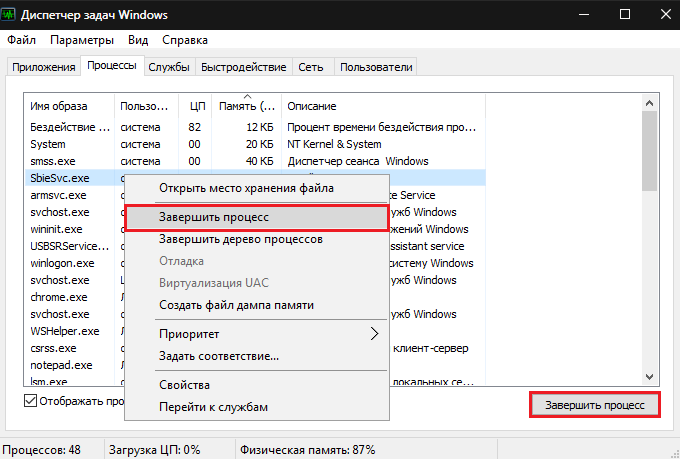
Image 6. Completion of game processes through the task manager.
Step 4..
- Find the root folder with the game on the disk, open it, select all the folders and files in it and delete the " Del.».
- Return to the root directory and delete the game folder itself in the same way.
- Close the root directory and clean the basket on the desktop.
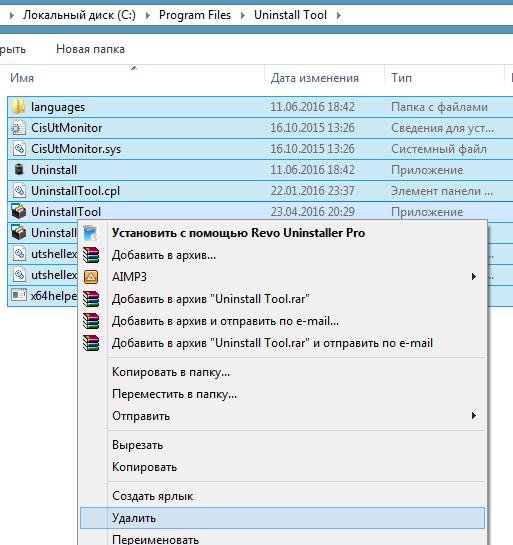
Image 7. Manual deletion of all folders and files in the root folder with the game.
Step 5..
- Next, open the menu " Start", Select the item" Perform"And in the window that opens, enter the command" Text field " regedit.».
- In the new window that opens, click the key combination Ctrl + F. And search for registry files by the name of your game. Delete all search results and repeat this procedure several times to make sure that all registry game files have been deleted.
- Restart the computer and log in to the operating system in normal mode.
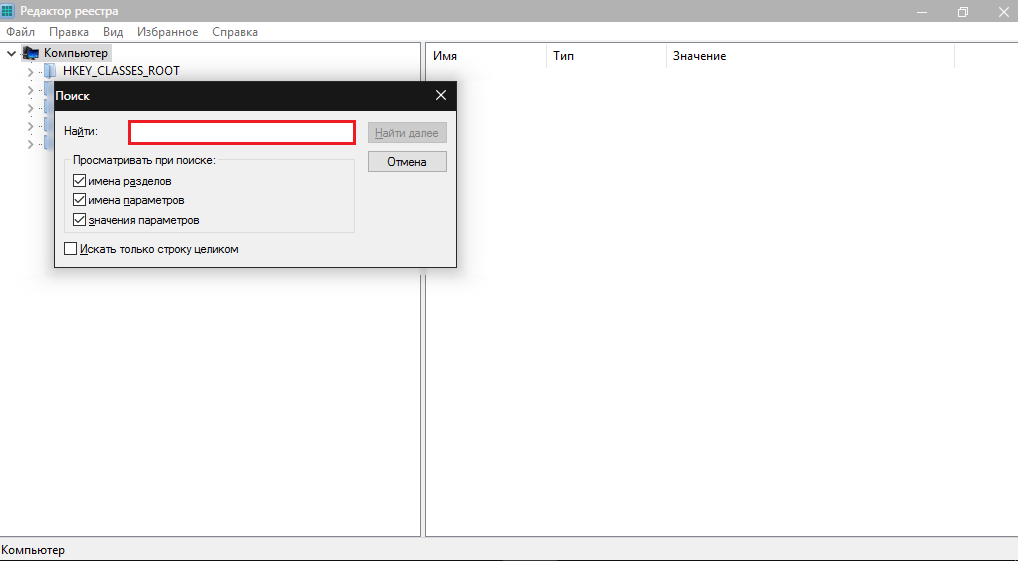
Image 7. Deleting residual game files in the system registry and reboot the computer.
How to remove the game and all its components from a computer, laptop with third-party programs?
In principle, any game can be removed by standard means. Windows Above the method described. However, if you have to delete two, three or more games, each time you restart the computer, manually clean the folders and the registry may be extremely tedious.
To make a challenge, you can use one of many utilities that are able to automatically delete any game and clean all traces for it, including residual registry files.
In our personal opinion, one of the best utilities for removing games is Revo Uninstaller. The program clears all the files and folders associated with the game, and also cleans the registry after it. Revo Uninstaller Able to get rid of those games and programs that are not deleted by standard tools of the operating system. You can download the program by of this link.
Removing the game through the program Revo Uninstaller It is as follows:
Step 1.
- Download, install and run utility Revo Uninstaller.
- In the main program window, select the game from the list to be deleted, after which you click on the button " Delete».
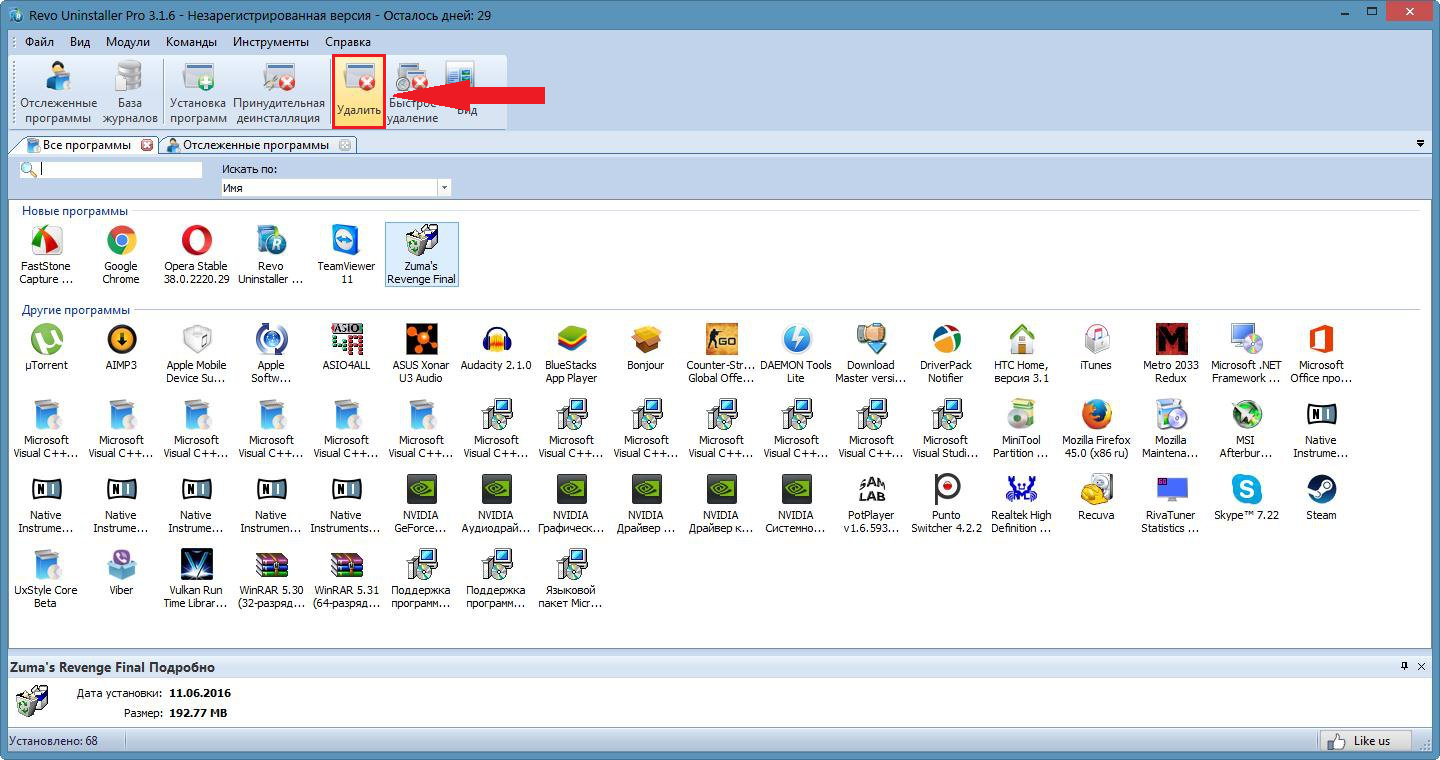
Image 8. Starting the Revo Uninstaller program and start deleting the game.
Step 2..
- The program will automatically create a system recovery control point in case you want to cancel your decision to remove this game.
- After creating a control point, the game program of uninstalling will be launched if it is available.
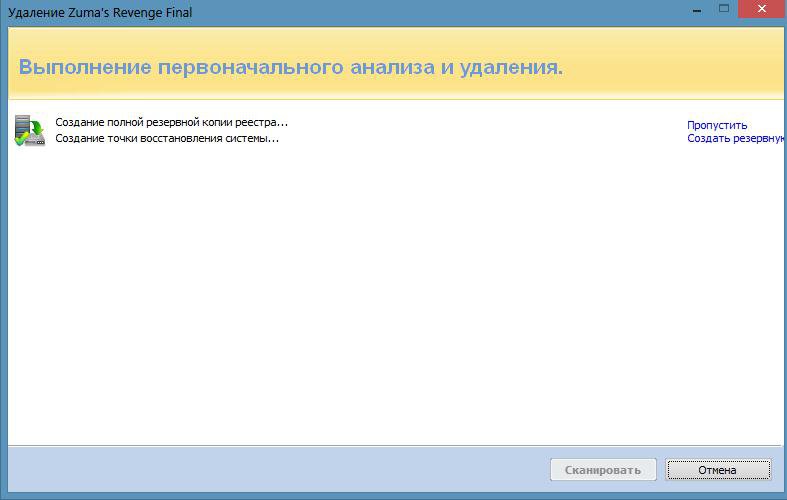
Image 9. Creating a system recovery control point and the start of removing the game.
Step 3..
- After the removal process is completed, mark the marker one of the three proposed system scanning modes for residual files and click on the "button" Scan».
- The program scans the entire system and delete residual game related files.
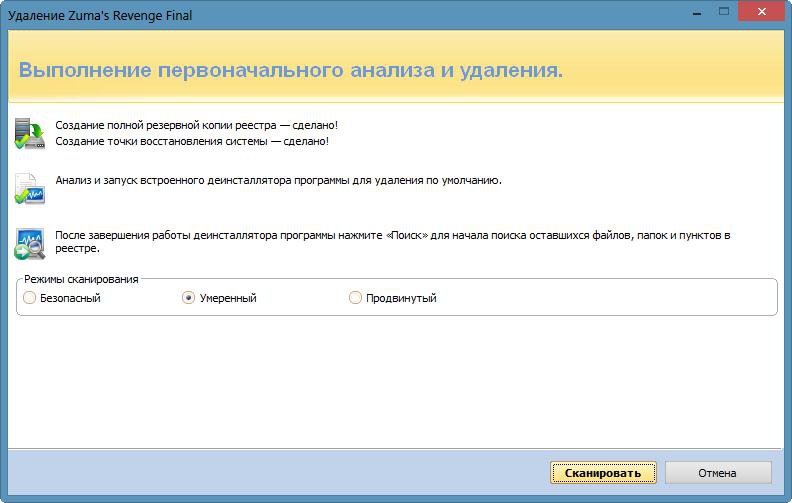
Image 10. Scanning system for residual game files and cleaning them.
Important: If the game does not have its own uninstaller, in the first step instead of the "Delete" button, click on the "Forced Delete" button.
How to delete all games from a computer, laptop at a time?
- Many people are interested in whether there is a way to remove all games from the computer at a time. Forced to disappoint you, but this function is not provided in any operating system. Third-party programs capable of executing it, today also does not exist.
- The thing is that the game is the same program as everyone else. Create an algorithm that could filter the game applications from all others is simply impossible.
