
How to change the sound notice on android?
In this article, you will learn about how to put your melody on SMS, the call and the alarm clock of your smartphone.
Navigation
Very often beginners who only purchased a smartphone running the Android operating system with such a problem that they can't install their melody (sound) on the call, SMS or alarm clock.
Therefore, today we will look at and give answers to 3 questions, namely:
- How to install your melody on SMS-message?
- How to install your melody on call?
- How to install your melody on alarm clock?

How to install your melody on SMS message?
- First of all, you need to go to the application by which you receive and send SMS messages, the application can be "SMS / MMS" or the same "Hangouts".
- It is worth notingwhat if you want to change the standard message sound, then you need to enter the application "SMS / MMS".
- After you went to the application "SMS / MMS"you need to choose a section "Options", and after clicking on the item "Settings".

- Then you need to go to the section "Notifications"where you need to find item "Ringtone", and after clicking on it.
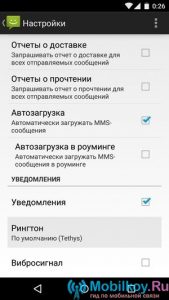
- Well, now, the process of choosing the necessary melody itself, which will be reproduced, with an incoming SMS message to your phone, but first you need to click on the button "File manager".
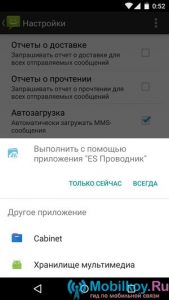
- After that, you need to specify the path to the file, that is, to audio recordings, sound, melodies, etc., and after clicking on it to choose.
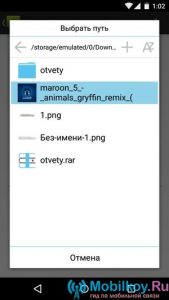
- If your goal is simply replacing the standard rington on your own, then the list that appears simply click on the item "Multimedia Storage"where you need to mark the melody you like, just pressing the button Ok.
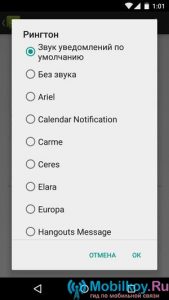
- Ready! Now you have changed the standard ringtone to your own, which will be played, with an incoming SMS message to your smartphone.
How to install your ringtone?
- First of all, you need to go to the menu where you need to find applications. "Music" or "Player", and after click on one of them.

- After that, if on your drive, of course there are audio recordings, you will see them arranged by the list, now you need to choose one of them. Here already rely on your "ego".
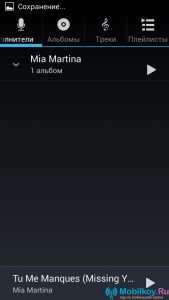
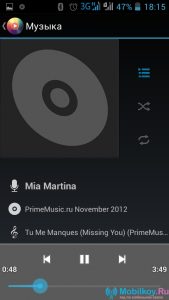
- Now that the choice of audio recordings was made, you need to click on the touch key "Options"where you need to choose item "Put the call".

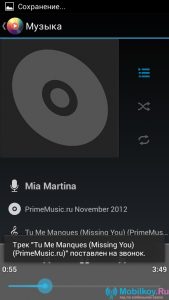
- Ready! Now you installed the audio recording you liked to the incoming call of your smartphone.
How to set your ringtone on a call through a file manager?
So, to set the melody to the call of your smartphone, it is not necessary to enter the application "Player" or "Music", but just comply with our instructions:
- First of all, you need to go to the menu, and after finding the application "My files" or "File Manager". At the same time, on some Android versions of the names of applications are different.
- After visiting the application "My files" or "File Manager"You will see about this picture.
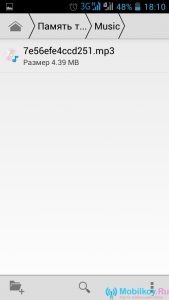
- Then you need to go to the folder in which your musical tracks are usually called such a folder. "Sounds" or "Music".
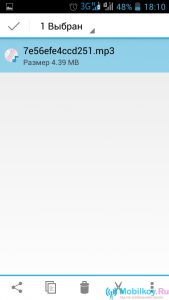
- When you finally found the music track you need, you need to click on its area, and hold until the context menu appears in which you need to select item "Use as a signal".
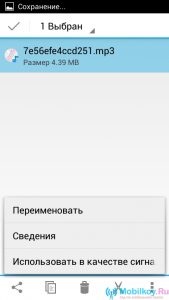
- After you click on this item, you will have a bottom notice, something like - "Install as a ringtone phone."
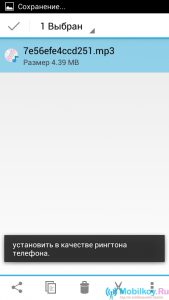
- Ready! Now you installed the audio recording you liked to the incoming call of your smartphone.
How to install your melody for alarm clock?
- First of all, you need to go to the menu, and after finding the application "Clock" or "Alarm clock". In our case, this application is called "clock".

- After that you need to click on the application "Clock", Then you will see this picture with the clock, as it should be. Now you need to click on the left button, which has an image of an hourglass.
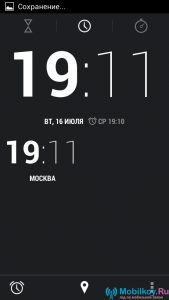
- Now you need to click on the alarm clock in which you want to change the signal. At the same time, you need to choose an alarm clock that you use, that is, on the clock, days, etc.
- Then, when you decided on the choice of alarm, you need to click on it and keep your finger until you see the appearance of the context menu in which you will see the item "Sound signal.
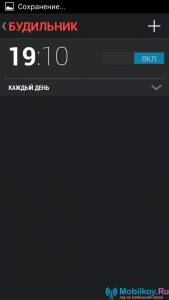
- After that, you will be asked to specify the path to the musical track, for which you need to find your track in one of the folders on your drive, and after choose it.
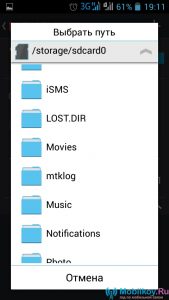
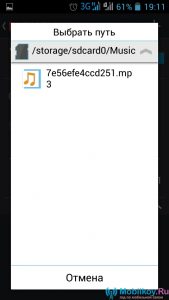
- Ready! Now you have installed audio recording you like to the alarm clock of your smartphone.
