
How to change the password in Google Account? How to change the password of the Google account with the phone android?
In this article we will talk, how to correctly change the password from the Google account from the computer and the Android smartphone.
Account Google Important for each user android. Yes, and the system itself has a lot of opportunities. For this reason, newcomers, and experienced users arise a lot of questions. One of these is a password change. Let's wonder how to change the password from Google through a computer or phone.
How to change the password in Google account from a computer?
The Google account appears after registering Google. It is easiest to change the password from this account from the computer. To do this:
- Open browser Google Chrome.
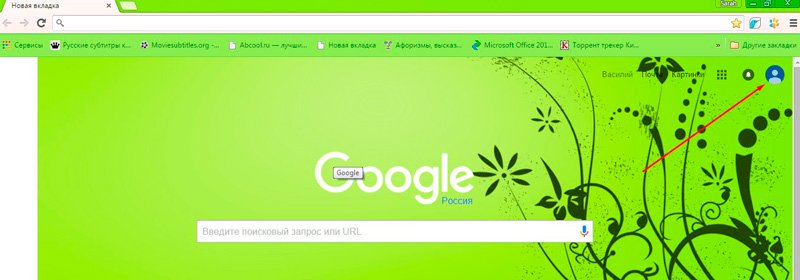
Home Browser page
- On the right at the top immediately will be displayed your profile.
- If you see a button "To come in"then then you need to enter your mail
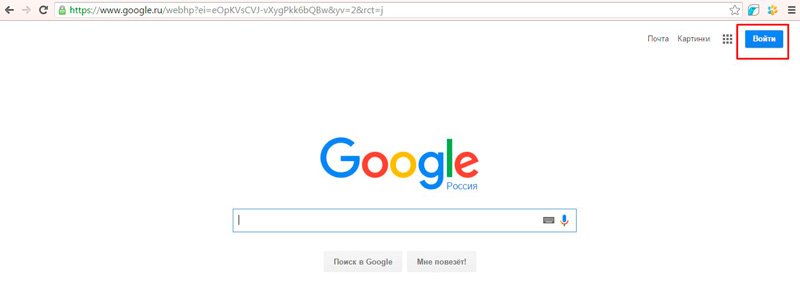
Input key
- Press the input key and enter your valid login and password
- Tap by again "Entrance" and you will find yourself in your mail
- Now in the upper right corner, click on the icon of your profile and go to "My profile"
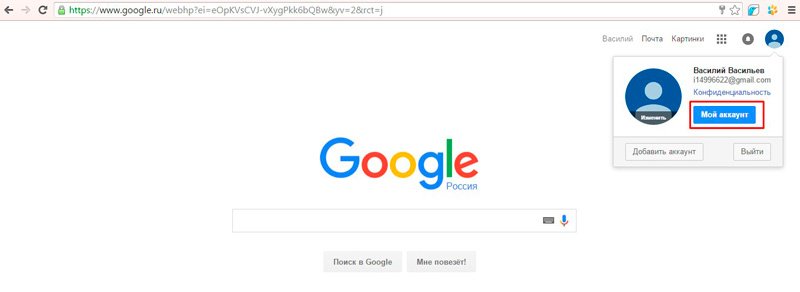
"My Account" Google
- In a new window, select a category "Security and Login"
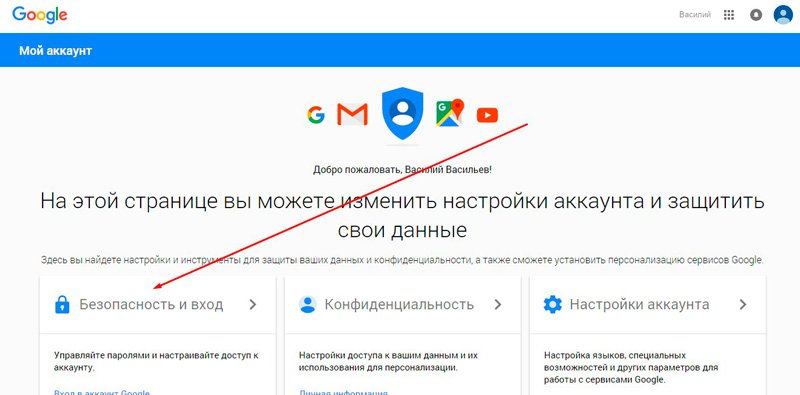
Section "Security and Login"
- Find "Google Account"
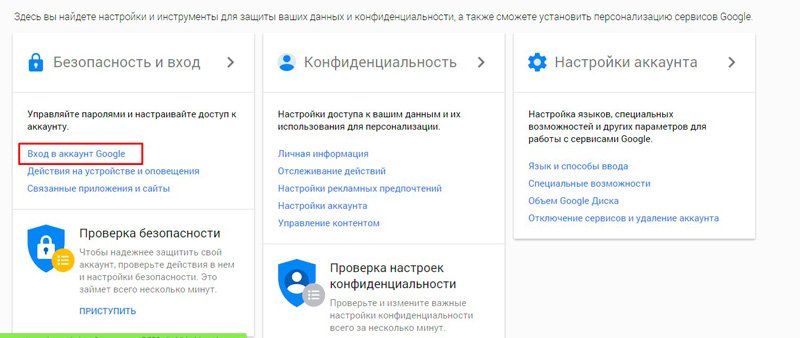
Entrance to Google Account
- Follow the link and you will open the settings page where you need to click on "Password"
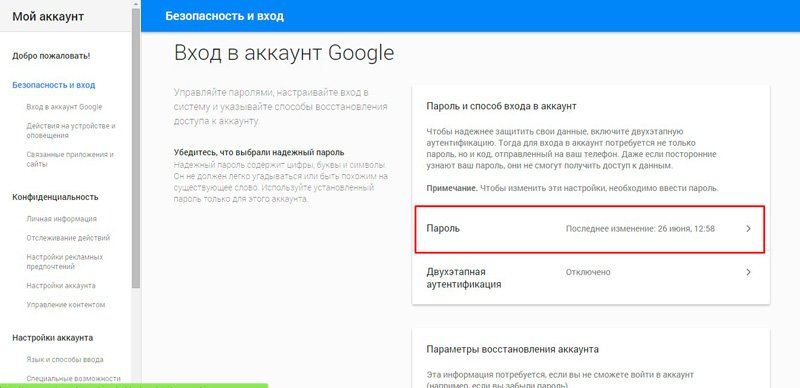
"Password"
- Specify the password from your mail again
- Now you will find yourself on the page to enter a new password.
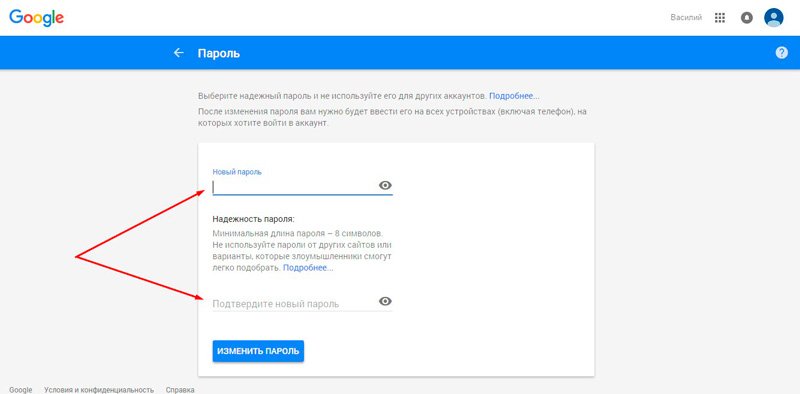
Creating a new password
- Write it twice and save the result
It is worth saying that when changing the password from the mail, it will change in other services Google.
How to change the password of the Google account with the phone android?
If you decide to change the password from Google, but not from the computer, but from the phone or tablet android, then everything is very simple.
- First open the system settings
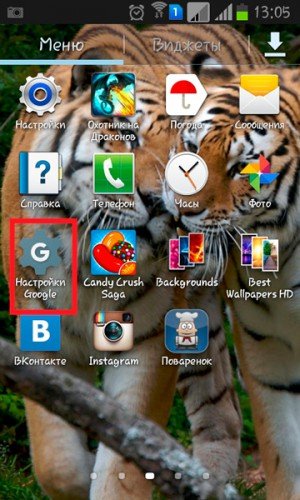
Google settings
- Further go through B. "Security and Login"
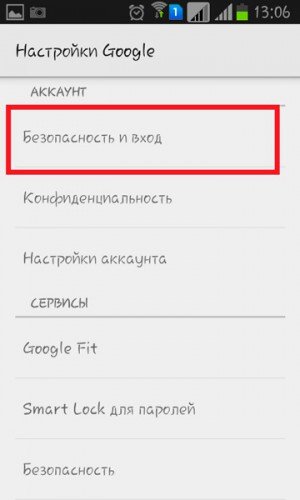
"Security and Login"
- Now the acquaintance tab will open, where we click "Password"
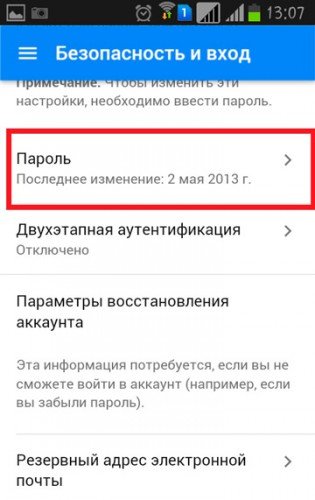
"Password"
- After clicking on this button you will need to first enter your username and password
- On the next page, the system will suggest to come up with a new password.
- Enter the data you need and save the result.
That's all! Your password is changed!
