
How to change the date and time in Bada? How to set the clock on the Android phone screen?
Instructions for setting up the date and time in the BADA operating system. Hands for making hours to the main screen of the device running the Android operating system.
Navigation
Today, almost every person has a smartphone or tablet at its disposal and knows how to install the date and time on it. But still, some people have certain problems with this. Especially if they deal with many unfamiliar operating system Bada..
However, the problem with the date and time may occur on devices running the popular operating system Android. It happens that the clock disappears from the working screen, and technically unsolicited users do not know how to return them back.
Since the above-mentioned operating mobile systems are very similar to each other interface, our article will talk about how to change the date and time on the telephone numbers Bada.and how to return the clock on the phone screen running OS AndroidIf they suddenly disappeared.

Image 1. How to change time and date in Bada and Android?
How to change the date and time in Bada?
Today Bada. It is considered one of the most rare operating systems for smartphones and tablets, since in 2015 the company Samsung Electronic Fully abandoned the development and support of this product. This OS began to use on the line of smartphones SAMSUNG WAVE., whose sales completely failed.
Interface Bada. very brushes on the operating system AndroidBecause of which inexperienced users may not be made between them between them. However, despite all their similarity, Bada. and Android They are absolutely different operating systems, and the owners of smartphones with BADA OS can get confused in some features and options.
If you are the owner of a smartphone with an operating system Bada. And you can not understand how to change the date and time on it, do the following steps:
Step 1.
- Turn on your smartphone and open the main screen, which looks almost the same as the screen on the OS Android.
- You need to get into the settings. To do this, you will need to spend your finger on the screen from top to bottom and tap on the corresponding icon depicting the gear. The same icon can be found in the main application menu, the icon of which is located in the lower right corner of the main screen.
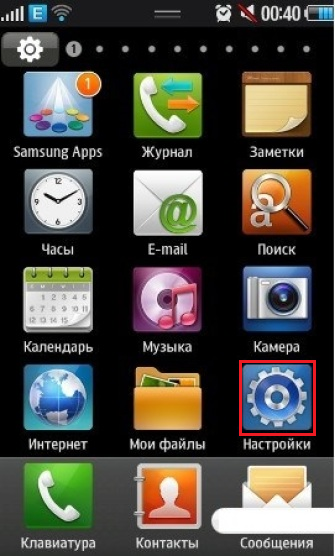
Image 2. Input to the settings of the BADA operating system.
Step 2..
- Once in the main menu of options, you need to scroll down the page down and find the line " date and time».
- In the event that you have an English version of the operating system on your phone, you need to look for a line with the name " Date and Time.».
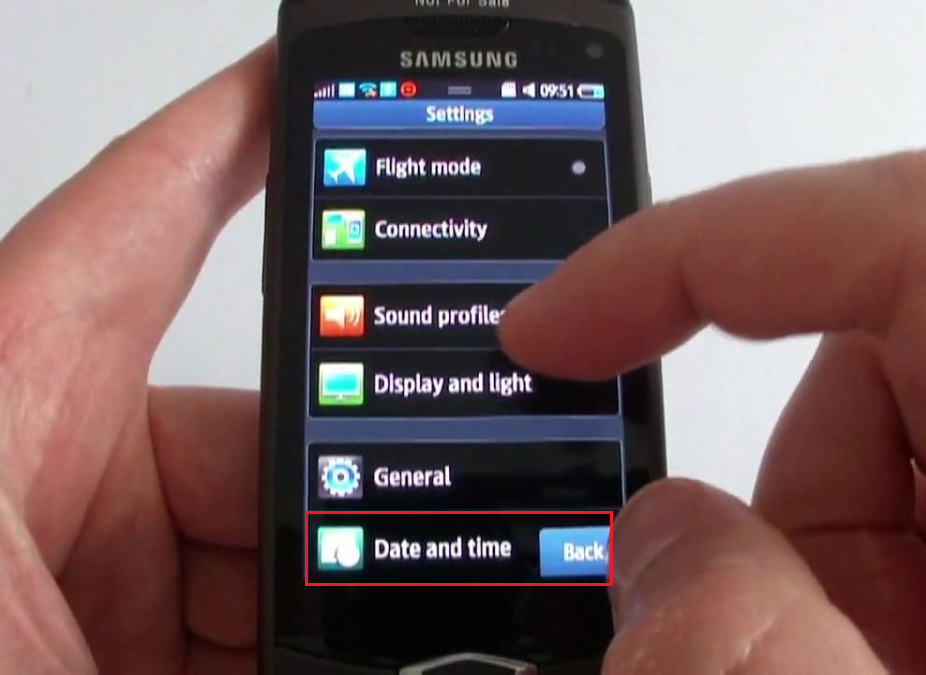
Image 3. Search partition to set up the date and time in the BADA operating system.
Step 3..
- Depending on which version of the firmware is installed on your device, the date and time selection form will open on the screen.
- In the Russian firmware of the operating system, the date and time is inserted separately, and in English versions the entire procedure is carried out in one window.
- Using the keyboard or scrolling up or down or down, set the desired date and time. If you use English firmware, do not forget to also specify the time format ( AM / PM.).
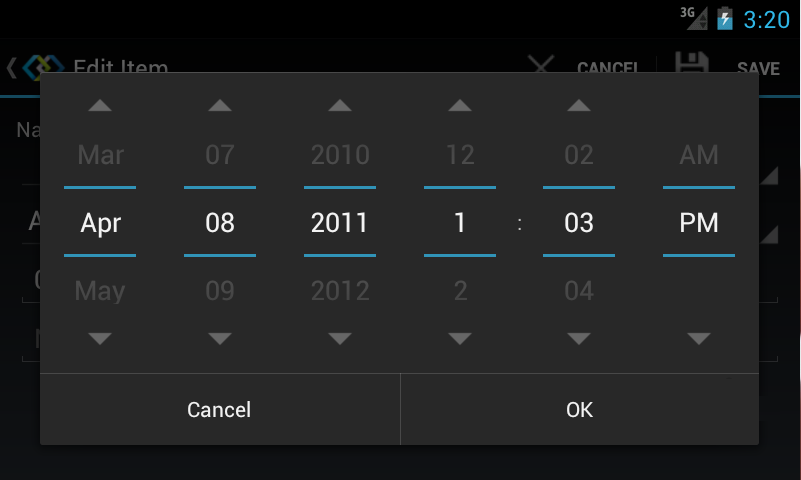
Image 4. Installing the exact date and time in the BADA operating system.
Video: Bada mobile operating system review
How to set the clock on the Android phone screen?
Setting the date and time on smartphones running Android It is carried out almost in the same way as on devices running Bada.. But, in contrast to the operating system Bada.where the date and time are automatically fixed on the main screen, OS Android Considers the user manually to take out the widget with the date on the main screen and adjust it to your liking.
Sometimes it happens that on the operating system Android Date and time is stopped displayed on the main screen. Most often, this happens after flashing the operating system or after resetting the phone settings to factory. If you suddenly have a similar problem, do the following steps:
Step 1.
- Touch and hold your finger in any free place on one of the working screens until the main screen settings window appears.
- In the list that appears, select " Applications and widgets" Keep in mind that the name of this item on your phone may differ. It all depends on the installed version of the operating system.

Image 5. Log in to the main widget menu in the Android operating system.
Step 2..
In the list of widgets opened, find the date and time, hold them with your finger, then drag the widget to one of the available desktops. You can also adjust the size of the displayed hours and calendar if this utility allows you to.
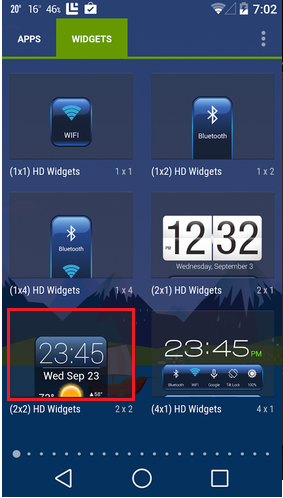
Image 6. Select the dates and time widget and install it on the main screen of the Android operating system.
What if the dates and time is missing on Android?
As a rule, any smartphone based on Android, regardless of its model and the installed version of the operating system, has a standard dates and time widget that is not deleted. However, on some Chinese smartphones and other devices with root access It is possible to delete standard system applications.
Some users of such devices in the process of cleaning their device from unnecessary standard "hlama" by mistake can be removed and widget with a clock. If you accidentally deleted this widget, then you can return it as follows:
Step 1.
- The easiest way to return the clock removed from the phone is to reset the device to factory settings. However, after performing this operation, all previously downloaded applications and files will be deleted. Also, together with the clock, all the system applications that you have been removed are returned.
- You need to go to the device settings, in the section " Personal data»Select the line" Restoration and reset"And in the window that opens, click on the button" Reset».
- We remind you that partition names may differ depending on the installed version. Android.
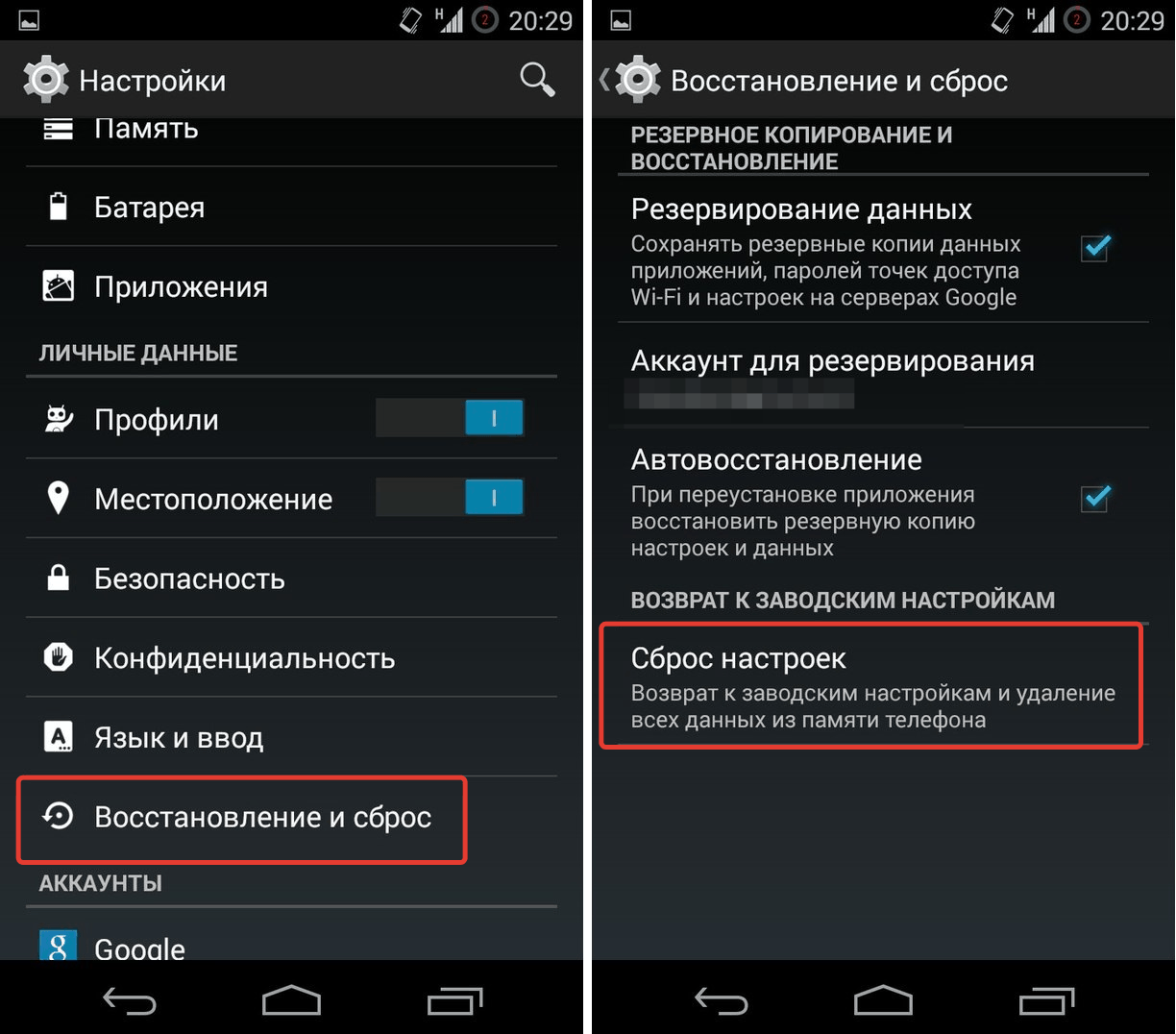
Image 7. Reset Android device to factory settings in a standard way.
Step 2..
- If for some reason you cannot load the operating system and reset the method described above, turn off the phone, climb the volume and turn on and on and wait for the menu loading recovery..
- On some models of smartphones to enter the RECOVERY menu, you must additionally clamp the third button " Home».

Image 8. Entry in the recovery menu on Android devices.
Step 3..
- If you are all done correctly, after a few seconds, the recovery menu is displayed on the screen of your device, in which, using the zoom and volume buttons, it is necessary to get up on the line " wIPE DATA / FACTORY RESET"And enter the section using the" button " Home».

Image 9. Entry to the Requeri menu section to reset the Android device settings.
Step 4..
- In the section that opens, using the zoom buttons and decrease the volume on the line " Yes"And confirm the reset settings to the factory using the button" Home».
- The process of resetting the settings to factory values \u200b\u200bwill be launched, which can occupy from 5 to 10 minutes, depending on the power of the components and the total volume of occupied memory.
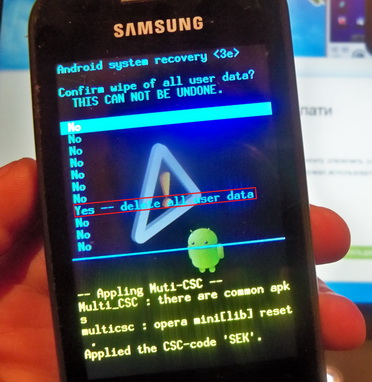
Image 10. Confirmation of the reset of the Android device settings to the factory.
- Keep in mind that after the completion of the reset process, absolutely all user data will be deleted from your device, including third-party applications, accounts, call logs, contacts and SMS messages. Therefore, it is recommended to create a backup of data in advance or transfer them to an external carrier.
How to return a clock widget on the Android home screen without reset to factory settings?
If you have a lot of photos, video, applications and other important documents and files on your device, and you cannot create backup copies, then you can return the widget with the clock and the date to the main screen of your gadget, and without resetting the settings to the factory.
In the shop Google Play Market. You can find a lot of applications that allow you to make graphic modules (widgets) with a date and time to the main screen of your device. In addition to hours and calendar, many of these widgets may contain other useful information. For example: weather and temperature data, display your current location and much more.
Since such applications in the "Google" store, a great set, which differ in interface, icons, fonts and functionality, should not even try to guess which one is better, because all people have different. We will consider the application " Transparent clocks and weather"Which is most like a standard widget of almost any smartphone based on Android.

Image 11. Date and time widget for the main android device screen.
This widget is considered the most popular among users of devices based on Android and the number of downloads in Google Play Market. At the time of writing this article exceeds 50 million.
A small application has a fairly wide range of various settings and functions, thanks to which the user can adjust the display of the widget on the screen to your liking and needs. The appendix can select the following features:
- The ability to select the size of the graphic block for the main screen ( 5×3, 4×3, 4×1, 2×1);
- An extensive range of a variety of fonts, thematic designs and covers;
- The ability to add to the widget of other data related to weather, direction and speed of wind, atmospheric pressure, etc. It is also possible to install reminders of holidays and add battery charge indicator;
Download this application you can completely free by entering in the search bar Google Play Market. inquiry " Transparent clocks and weather" You can also install it on your device remotely by passing of this link on the official website Play Market..
