
How to connect a webcam to the android phone via USB? How to connect an android phone to computer webcam?
An article about the methods of connecting the phone android instead of web cameras.
Telephone Android Can play the role of webcam. This means that installing such a device is possible in the room, the office, in the country. In principle, anywhere!

Android phone can be a webcam
Phone functions Android will be as follows:
- transfer video signal in real time
- sound transmission in the same mode
- security function
- holding a small video conference
In order for the phone to be used, like a camera, it is necessary to configure it correctly and coordinate with another device, for example, a second smartphone, computer, laptop, tablet.
Connection diagram android phone instead of webcam
Specialized internal phone programs should be used to access parameters, characteristics, features, settings and installations. Android.
For example, consider installing a webcam and auxiliary device, in the form of a computer, other phone or laptop.
So, we undertake the following steps:
Option number 1
- download the application Droid Wireless Webcam. on the phone and on the computer, using this reference
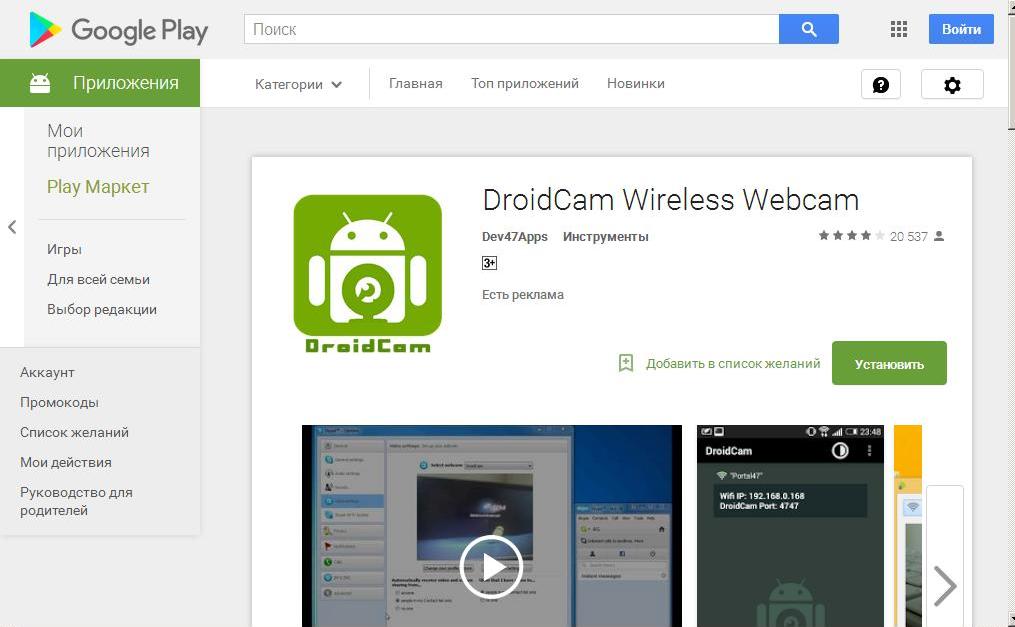
Droid Wireless Webcam application
- select the connection option: with Wi-Fior using USB Cable.
- when connected with USB cable, run the setup mode
- download the application Webcam on computer
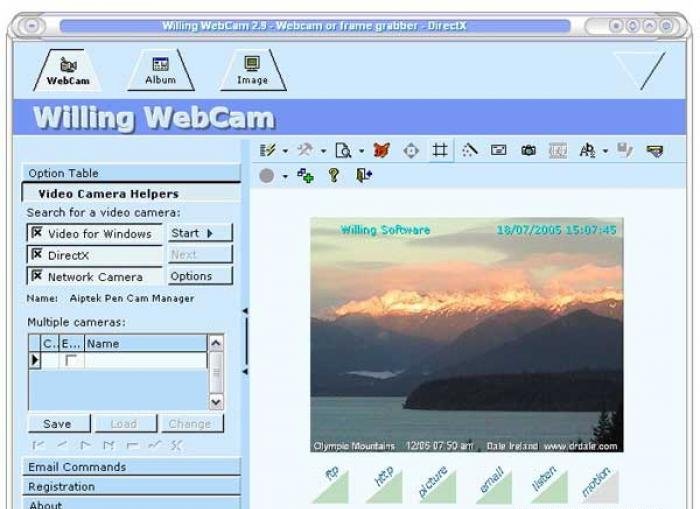
Download WebCam application to computer
- we look at the display IP addresseson the computer

Computer IP address when downloading the application
- enter IP addressafter downloading the application to a special line
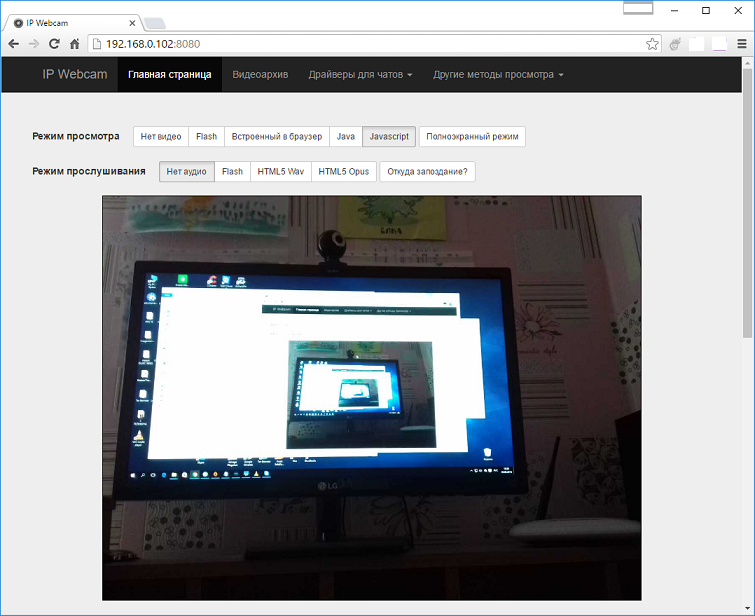
- turn on a specialized program (utility) on the phone, enter the port address in the menu
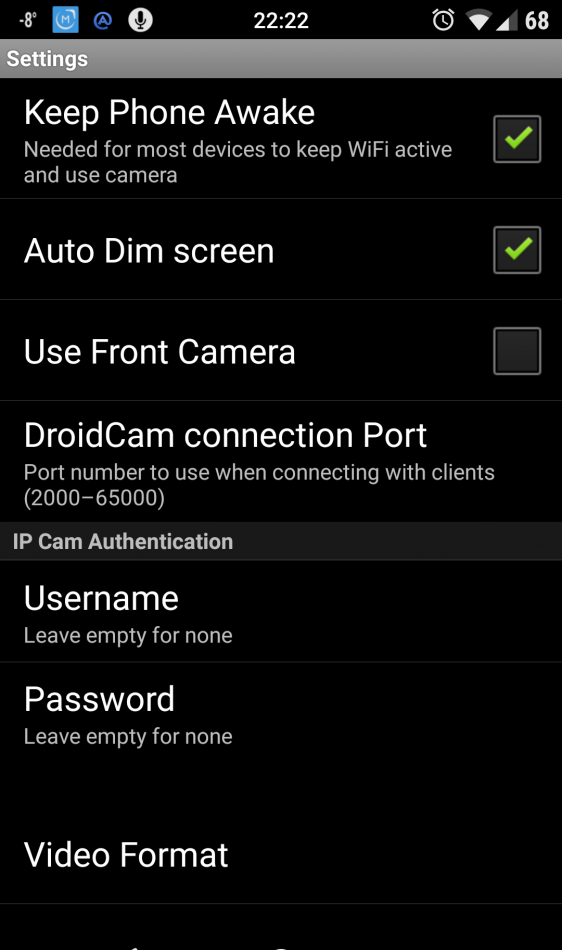
Enable Droid Wireless Webcam on the phone Android
- after the above connection on the computer, the image should have an image from the phone webcam
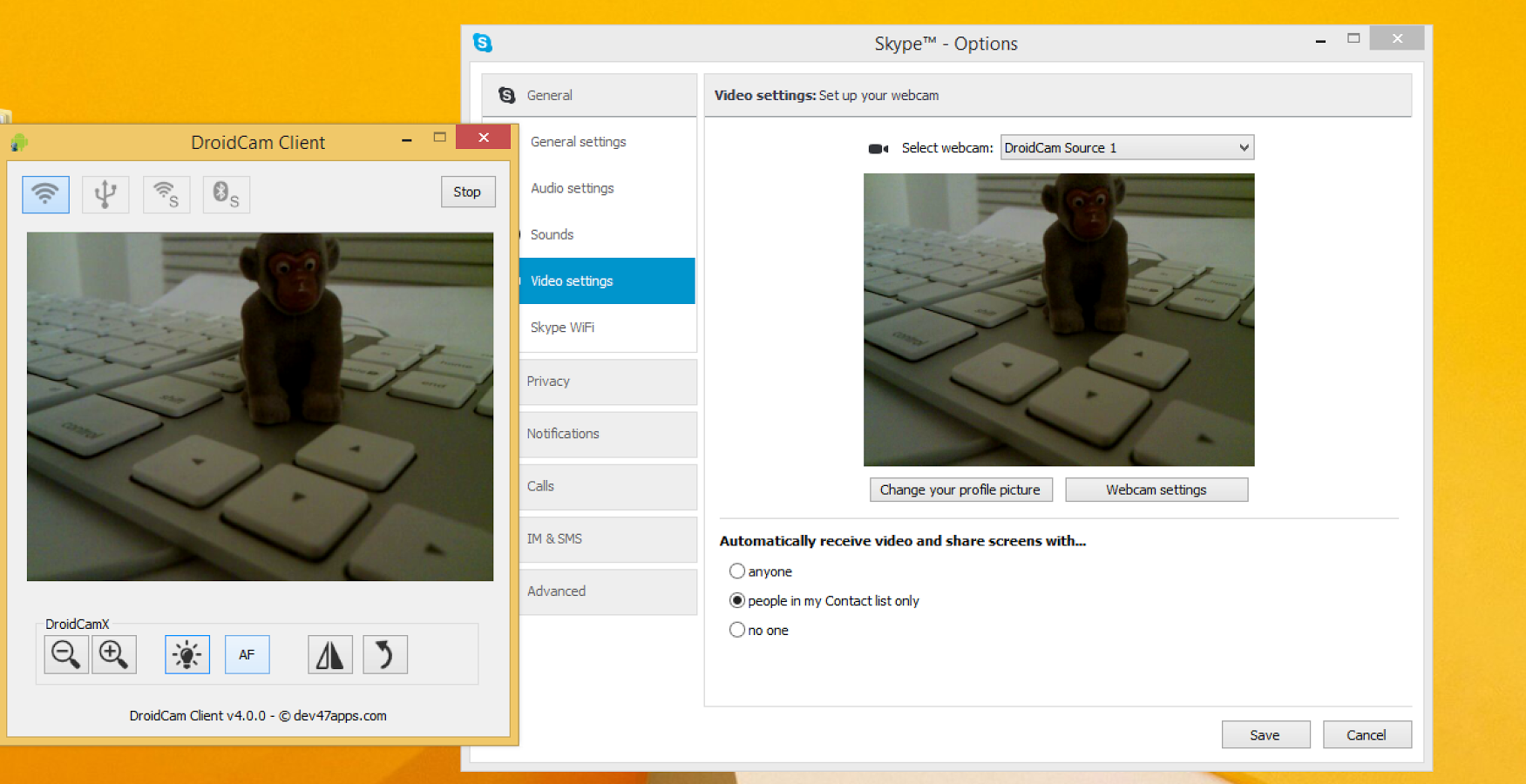
Image with phone webcam on computer
- turn on the program in which the camera is used
- in the settings menu, we note the option Droid Cam
- connection installed
Option number 2.
- download the program - app USB Webcam. On your phone android by footnotes here
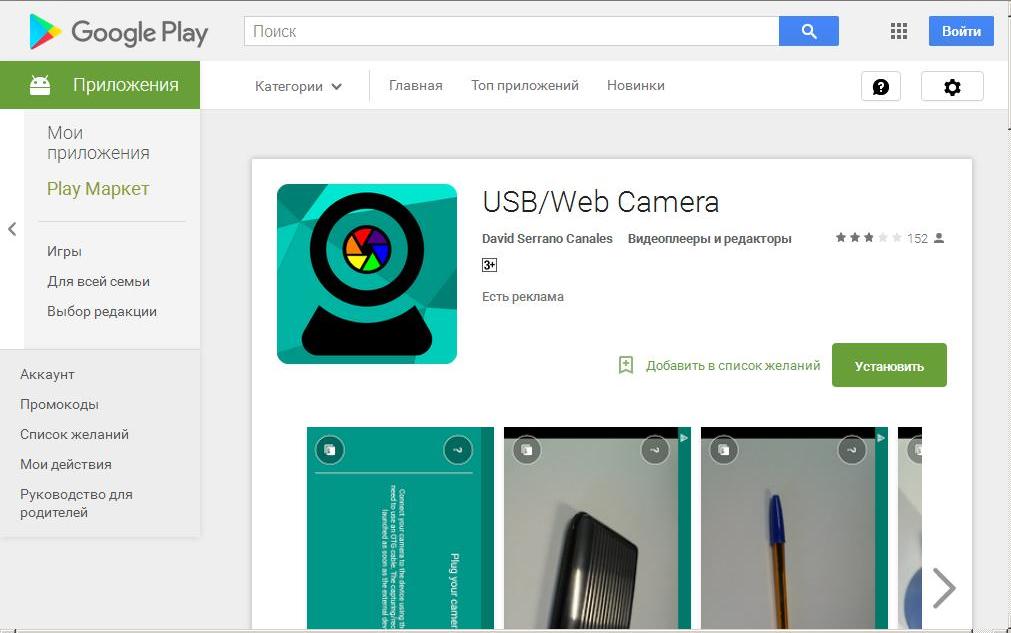
USB Webcam application on Android phone
- download the same application on your computer footpathing here
- we run the application on the phone Androidusing the settings mode
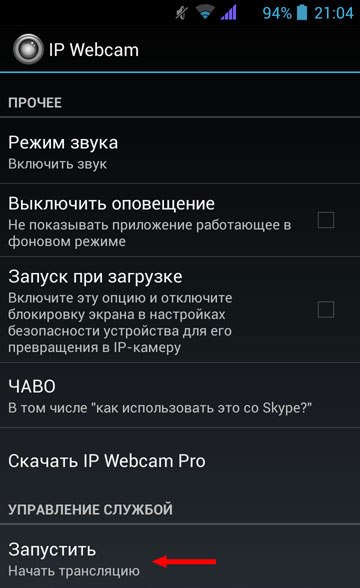
- connect the computer with the phone using USB Cable
- we view the appeared option G Webcam Video. in settings
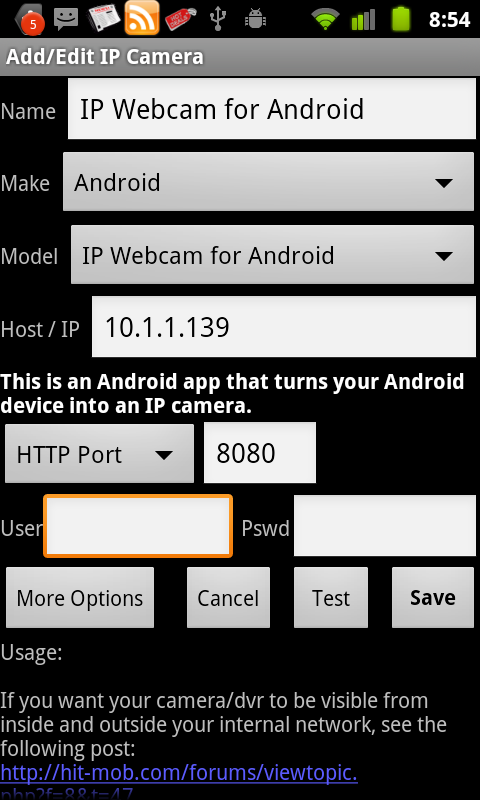
Activation of the G WebCam Video option
- we activate this option
- webcam Android Connected
Option number 3.
- download the application IP Webcam for phone Android and those devices that will work with it in a pair: smartphone, tablet, computer, other phone
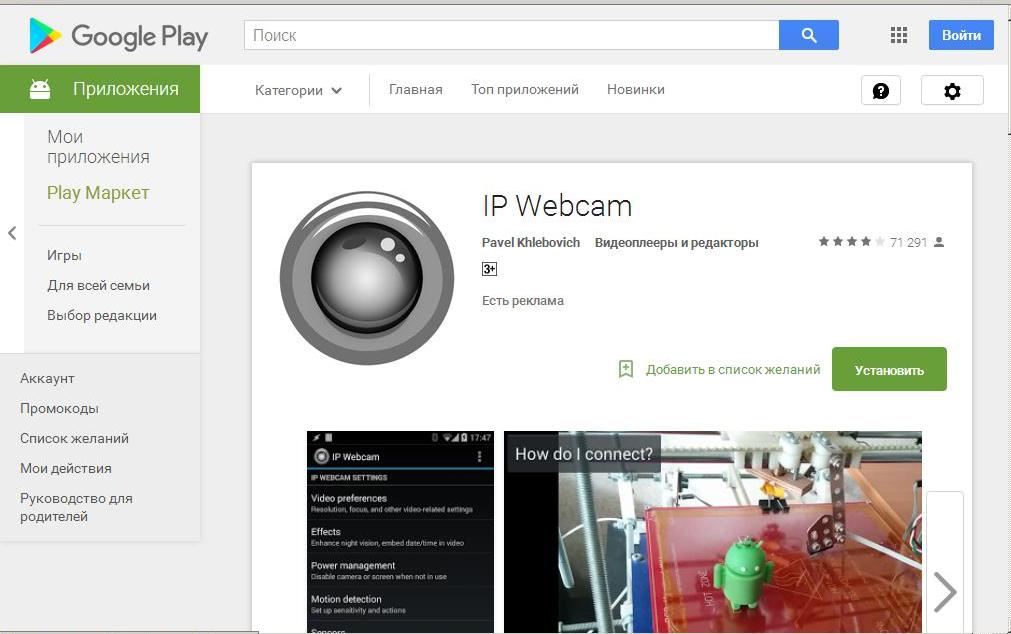
IP Webcam application on Android phone
- download the application IP Webcam on the computer, for example
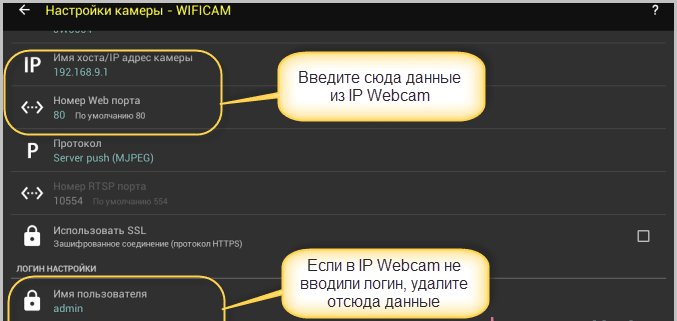
Download IP Webcam application to computer
- run the application by setting the required settings.
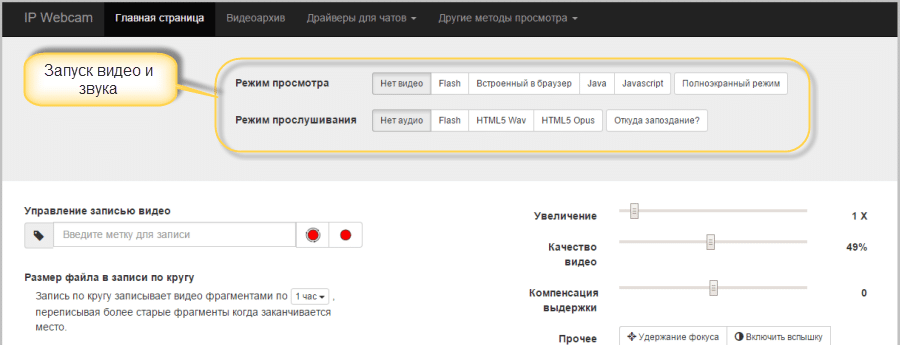
Run the application by setting the required settings.
- choose a gadget that will be used as a webcam, according to the menu
Here are such ways to connect the phone Android Instead of webcam.
More detailed information about this operation, you can read in our article here.
The article is called Application video nanny for android without internet: how to download and install?
