
How to connect a Bluetooth adapter to a laptop?
An article about connecting bluetooth options to Windows 7, 8.1, 10 on a laptop.
Navigation
Bluetooth, you can connect to many devices: TV, computer, mobile phone, laptop, tablet. With each of them, you are provided with comfort, convenience, calm and enjoyment of your favorite transfer, film, concert.

Laptop and headphones, all you need for a comfortable stay!
We will try to disassemble in detail how to enable Bluetooth on laptop, different modifications Windows 7, 8.1, 10.
Laptop models, such popular developers Lenovo., Samsung, asus And many others provide additional connection options through the brand functionality. However, the main functions of the operating system Windowsremain unchanged in the process of connecting different models.
An important point that you want to know is the condition that the wireless transmitter is needed to install the software from the developer's website, in this case, the laptop. In this case, no interference should not be obstacles.
If the device's operating system fully corresponds to the system established by the manufacturer, then, on the settings of the laptop you can find the function of controlling the wireless Bluetooth.
Connection Scheme for Windows 10
- we enter the menu "Settings" Laptop
- choose a feature "Parameters"
- we note for yourself the option "Mode in the plane"When you turn on which you can turn off the bluetooth. Turn off this option.
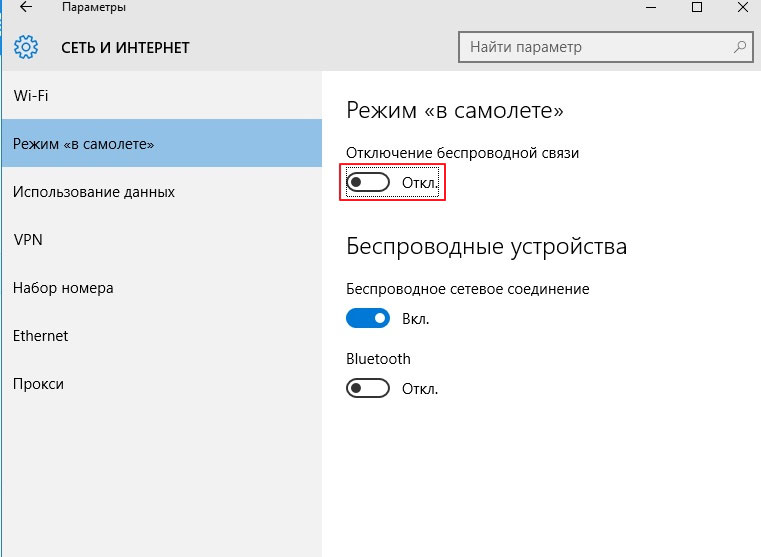
Turning off the option "Mode in the aircraft", activation of the "Bluetooth" option
- we activate by pressing the option "Bluetooth"
- connection involved
For Windows 10., connection functions are in the main menu, the option " Control Devices Bluetooth »as well as in the menu "Parameters».
Connection Scheme for Windows 8.1
In certain laptop models, you need to use the switching toggle to work with Bluetooth. In this case, the menu opens "Settings".
Instruction:
- we enter into mode "Settings"
- open the option "Charms" (on right)
- press key "Parameters"
- we activate the submenu "Changing computer parameters"
- find a function "Computer and Devices"
- press key Bluetooth
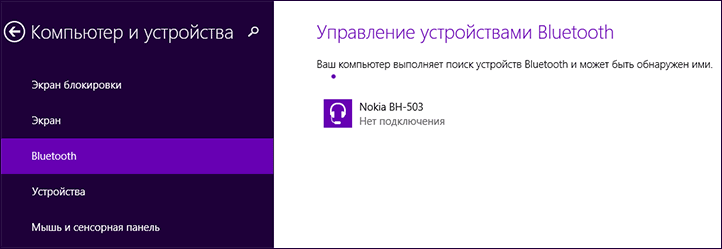
Function "Computer and Devices", Bluetooth Key Activity
- connection completed
Connection Scheme for Windows 7
Method number 1.
In this method, it makes sense to use the established options from the version developers Windows 7. Laptop, namely, specialized sign in the menu "Notifications". This sign, depending on the device model, discloses a different menu to control functions. In this case "Wireless" (Wireless) must be in position "Switched on".
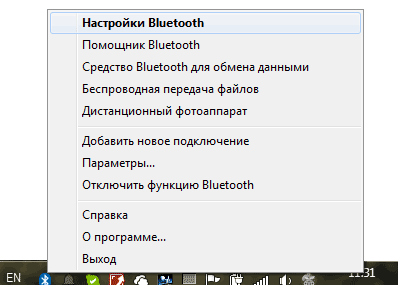
Menu Bluetooth Setup
However, if you did not find the appropriate inclusion sign, take the following steps:
Method number 1.
- enter the control panel
- open the option "Devices and Printers"
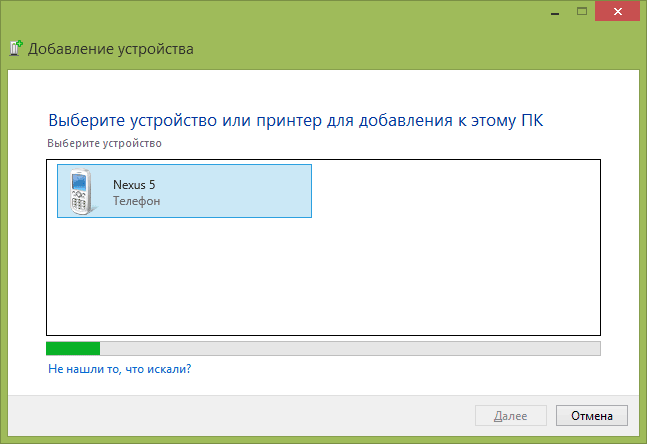
Device adding function
- press the right key of the computer mouse to the option. Bluetooth Adapter (Bluetooth Adapter)
- press the key "Bluetooth Parameters"
- configure in this option icon for messages, the panel of other devices and other characteristics.
Note: If the item "Bluetooth Adapter" No, then you need to activate the key "Add device". Connection will be produced.
Method No. 2.
- press the key "Network Management Center" On the notifications panel
- find and activate the key "Change adapter settings"
- mouse over to the string "Network Connection Bluetooth" Right mouse button, find the option "Properties"
- press the key Bluetooth
- then enter the key "Bluetooth Parameters"
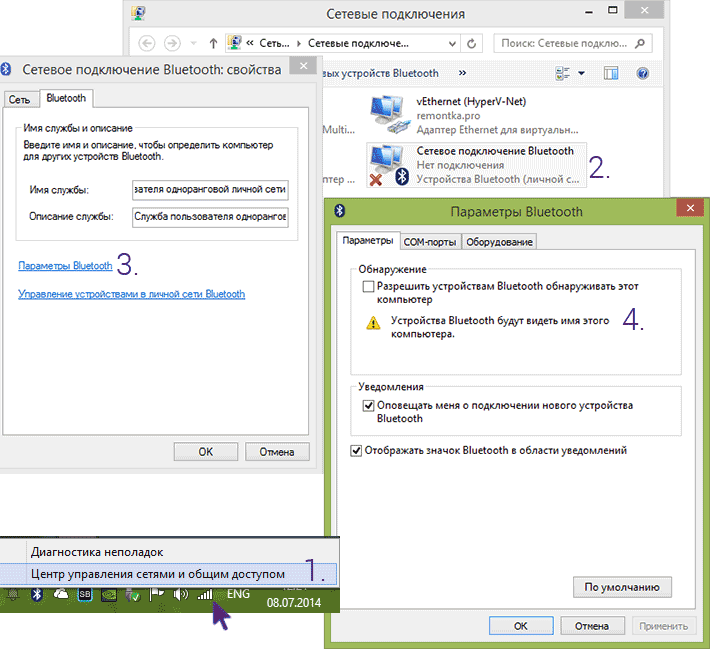
row "Network Connect Bluetooth", option "Properties", string "Bluetooth parameters"
- set up an icon for notifications
We reviewed several methods of connecting bluetooth by different versions. Windows For laptop.
Successful connection!
