
How to connect Apple TV to TV, to iPhone, to computer?
In this article we will tell you how to configure the connection of Apple TV with a computer, TV and iPhone.
Navigation
Apple products are famous for very user-friendly interfaces for users and the possibility of fast and easy settings. In this article we will discuss the connection of Apple TV to the computer, TV or iPhone. The operation takes quite a bit of time.
How to connect to the TV?
- First of all, open the box with Apple TV. Remember that in the kit there is no HDMI cable, so it will have to be purchased separately. If you have it, then connect it to the console and TV, and then click on it into the outlet.

Box with Apple TV
- When everything is executed, it will start loading with the Apple logo display. Choose language. To do this, use the remote control - adjust the volume and the button in the middle.
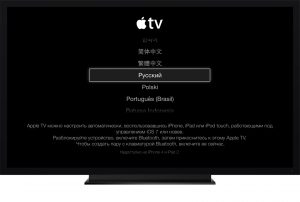
Select language on Apple TV
- Next, the prefix will begin the process of scanning available Wi-Fi networks to connect to them. You can also connect to it directly. If the connection is carried out without wires, then select your connection name from a loading list, enter a password to it and confirm the connection.

Connect Apple TV to Wi-Fi
- The question of Apple's consecution is discussed. Select any convenient answer. If you still need such an exchange of information, then enable the relevant items and all information about your Apple TV will be sent to the company's official website. At the same time, nothing personal transmitted is that for many it is especially important.
- Controls that the PC is configured by the service called Home Sharing. It transmits from Aytyuns to the prefix content to display it on the TV. Of course, you can download data from the Internet and without this service, but it is much more convenient to it.
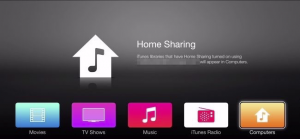
Home Sharing for Apple TV
- After everything is ready. Computer, PC and prefix are synchronized with each other and it turns out that Apple TV is connected to the Internet and the Aytyuns media library.
How to manage Apple TV via iPhone?
When iOS 7 appeared, Apple has given the ability to configure the console with iPhone. This is possible at the expense of the new IBeacon option. It allows you to read CDs via iOS 7. The application is built in Bluetooth, due to which synchronization with Apple TV is performed.
The service also uses Bluetooth to exchange data that is needed to maintain connection with the local wireless network. Moreover, IBeacon transmits data to connect the Apple TV and iTunes Store, so after purchasing content, it is possible to use it on the TV.
As soon as the prefix is \u200b\u200bconnected to the TV and synchronized with it, prepare the phone itself:
- Unlock it and connect to the local wireless network.

Connect iPhone to Wi-Fi
- Also activate Bluetooth.
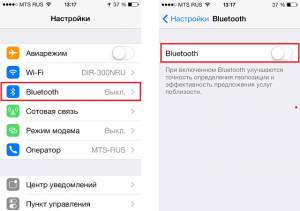
Connect iPhone to Bluetooth
- Next, touch the phone to the top of the console and move it for a short distance - no more than 20 cm.
- The display should show the proposal to continue the operation. Choose "Yes".
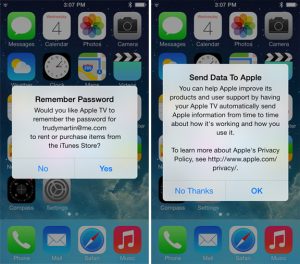
Entrance to Apple ID
- Now specify your data to enter Apple ID.
- Next, you will highlight two requests - whether to save Apple ID on the console and allow it to send data about the company's work.
- Answer all questions and then Apple TV will start the setup operation.
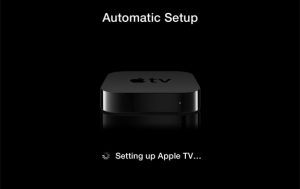
Auto-tuning Apple TV.
- The whole process occurs in the background mode and therefore nothing is displayed on the screen. Wait a couple of minutes.
- After completing the configuration, your Apple ID will be connected to the Wi-Fi local network, and the iTunes account will also be configured. Now the device can be used.
Connect Apple TV to Computer
- To start, turn off Apple TV.
- Next, turn off HDMI from home theater and power cord. If you use the audio cable for the A / V receiver, then disconnect it too.
- Next, connect the console with Mac via Micro USB.
- Open iTunes. You must in the main menu see your Apple TV.
After receiving access via Mac, you can do the following:
Update firmware
- As a rule, the firmware is easy to find on the Internet. The main thing is that she has extension .IPSW.
- Click Option And further Restore. On the screen consoles in iTunes. You will open the window to specify the location of the firmware file.
- Find it in the system and select Choose to continue the installation.
Restore the data
- To do this, select the button. Restore. In Aytyuns in the Apple TV window
- iTunes will ask to confirm the operation. To do this, select Restore. and update.
As you can see, the process of setting up the console is completely simple.
