
How to clean an iPhone from garbage and free up memory?
Guide to remove trash with apple devices.
Navigation
Almost all users of the "apple" gadgets at least once communicated with such an unpleasant problem as the disappearance of free space on the device. Special bewilderment is such a situation when the user has not downloaded new applications, did not make photography and did not commit any "televitations" at all, and the place was all equal.
The reason for this is the residual application files accumulating over time and contaminating the internal memory of the smartphone or tablet. Owners are relatively new iPhone.whose memory is 32 GB And above, there are quite rare with such a problem. But for users of older models of smartphones from Apple. with memory no higher 16 GBThis problem may be a real nightmare.
From our article you will learn how to clean iPhone 5., 5s., 6, 6s., 7, 7 Plus., 8 From garbage and free memory.

How to clean an iPhone from garbage and free up memory?
- Before proceeding to cleaning your iPhone. From residual files, it does not prevent to start getting rid of all unnecessary trash, which is installed on the device. Many users establish various applications that practically do not use and keep them on the principle "to be". Such an approach is extremely nerazenum, especially if you are the owner of the old iPhone. With a small amount of memory. Carefully scroll your work screens and get rid of those applications without which you can easily do.
- The reason for which unnecessary applications is recommended before starting the cleaning procedure from garbage is that the removed applications from the harm are left behind the sea of \u200b\u200ball rubbish. In addition, the more applications you have installed on the device, the faster the memory will be lit.
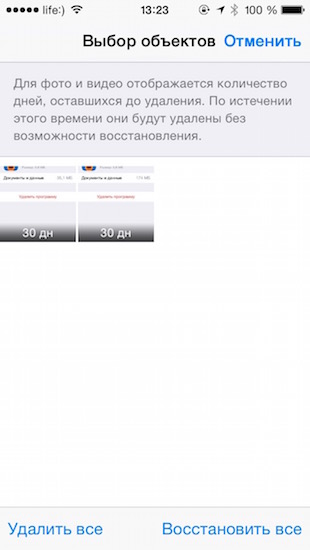
Image 2. Cleaning the album "Recently deleted".
- Also should forever get rid of unnecessary photos and video taken on camera. With operating system output iOS 8. The gallery created a special album " Recently deleted", Which performs the function of the basket, like the one that is present on stationary computers. All photos you delete and video move to it and stored there for 30 days In case you wish to restore something. For their full deletion, go to the album and tap by " delete everything».
Reinstalling voracious applications
- Almost all applications of social networks ( Facebook., Instagram., Vk., Twitter. Etc.) Over time, accumulate many residual files in itself and increase their size several times. These also include popular messengers Watsapp, Viber, Telegram.
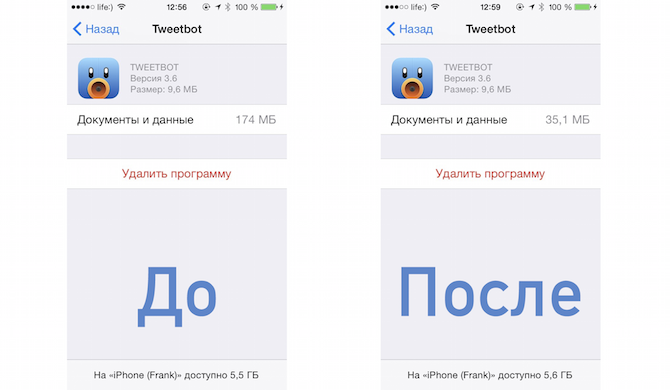
Image 3. Reinstalling applications.
- The easiest way to help applications reset "extra kilograms" - completely remove them from the device, after which it is re-made AppStore.. The result you will see immediately.
Cleaning cache with standard means
- IN iOS. Clearing the cache of most applications is carried out through their internal settings, but some can be cleaned with the means of the operating system itself. For example, browser Safari.which "fats" in the cache literally everything. Starting from links and ending with photos and viewed through it by video.
- To clean the browser cache, you need to open settings, scroll through the list of partitions down and find among them Safari.. After clicking on the browser icon, you will appear before you will appear. At the very bottom, you must click on the link " Clear history and data sites"And confirm your actions with the" OK" After these simple manipulations, the whole garbage accumulated in the browser will be deleted.

Image 4. Cleaning the browser.
How to Clean Cache on iPhone 5, 5S, 6, 6s, 7, 7 Plus, 8: Program for cleaning garbage
Standard tools of the operating system iOS. You can clean the phone's memory only partially. In addition, manual cleaning occupies a decent amount of time. It is much easier to get rid of garbage on the device using a computer and a special program PhoneClean.which can be downloaded by of this link.
The program extends to a fee basis, however, there is a trial version. It interacts perfectly with all devices Apple., including the latest models iPhone 6., 7, 8 and iPad 2 Air.. To clean your iPhone, you need the device itself, a computer and connecting the USB cable. Cleaning is as follows:
Step 1.
- Download And install the program PhoneClean..
- Connect your iPhone to the computer and run the program.
- In the main program window, click on the "button" Fast cleaning"And wait for the device for scanning the device.
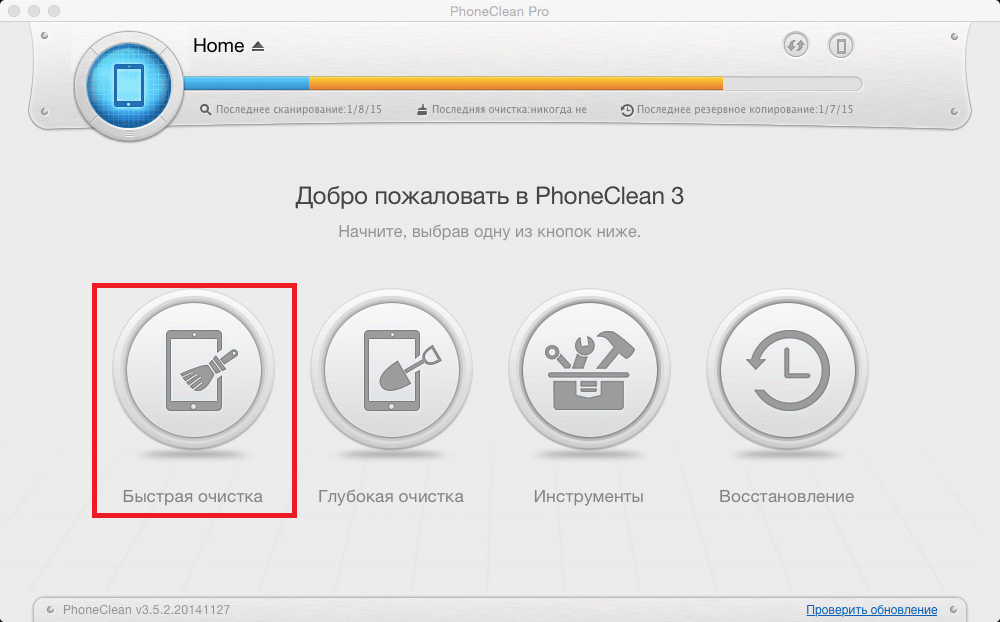
Image 5. Run quick cleaning.
Step 2..
- After the scan process is completed, the program will display a complete list of applications and the number of temporary files to be deleted.
- If you want to delete the entire garbage and cache, just click the "button" Clear».
- If you want to select your applications yourself, in which you should clean the cache, and in which it is not, in the right part of the program window, click on the section " Cache applications"And remove the allocation from those programs whose cache you do not want to delete.
- To continue, click on the "button" Clear».
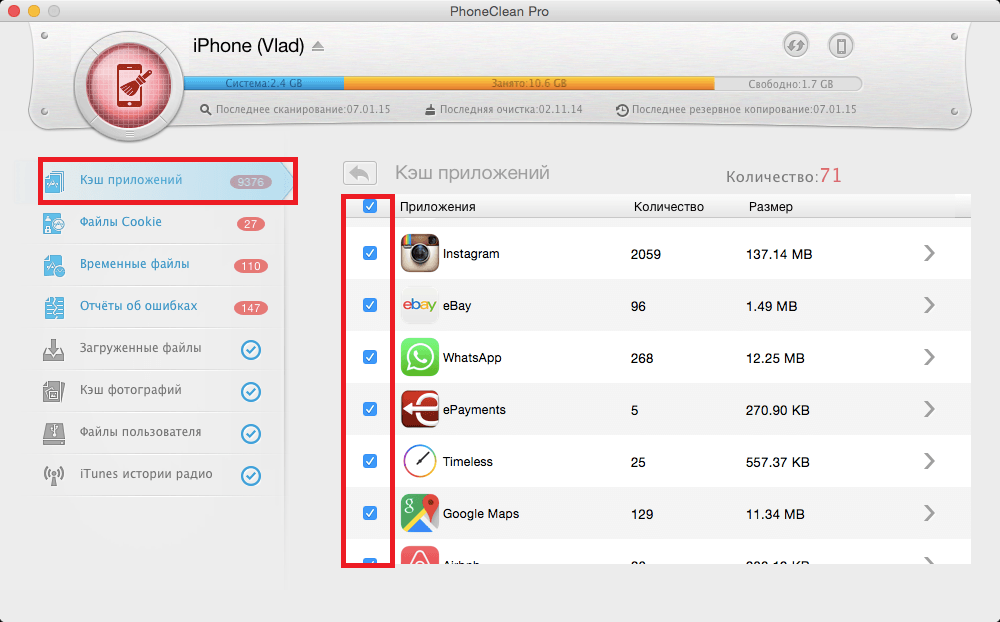
Image 6. Selection of cache cleaning applications.
Step 3..
- Fast cleaning removes all unnecessary files created by various applications from the device. These include cache, cookies, damaged registry files and broken files of unloaded applications. All this garbage takes a very large number of space on the device.
- Using deep cleaning will help get rid of copies of SMS messages and email letters that are stored in Spotlight. Also, with deep cleaning, you can easily clean the browser Safari. And his whole story.
- Select " Deep cleaning", Activate those sections you want to clean, click on the" button " To begin"And wait for the process to complete.
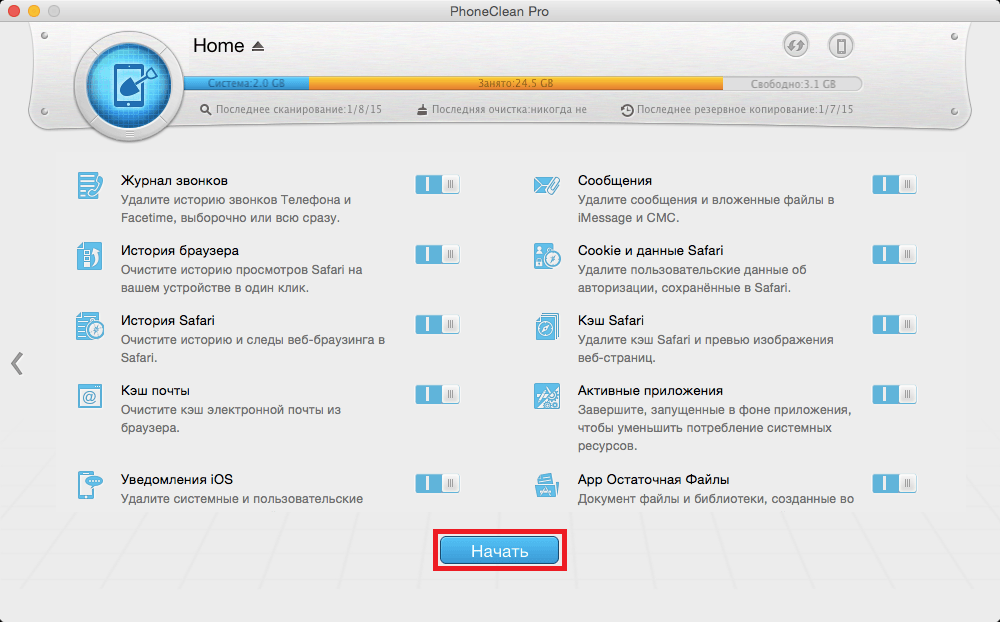
Image 7. Run deep cleaning.
