
How to restart the phone and tablet on android? Tough reboot tablet and smartphone android
Reboot your phone or tablet on Android OS: simple and hard ways to reboot. What if android does not respond to commands.
Navigation
Often, smartphs are satisfied and you must restart the device to restart all data. In this article we will tell about all the options for rebooting phones and tablets in the Android operating system.
How to restart the phone and tablet on android?
In order to restart the platform or the operating system of the Android operating system in normal mode, you must press the shutdown button once a second and select the "Restart" function in the displayed menu.
You can also hold the shutdown button for a long time, after which the phone will turn off and then you need to turn on the device.
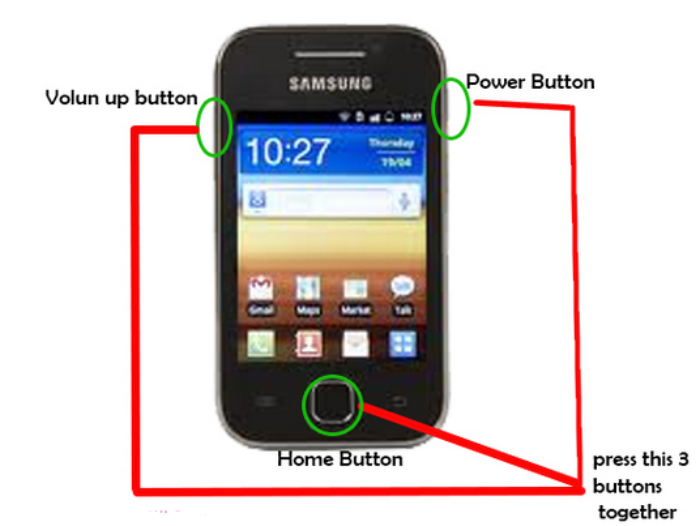
For those who have fired a mobile device and does not respond to pressing the buttons, there is a great option, but it is worth remembering that it is possible to damage the software. To restart the phone or tablet, you must remove the back cover and pull out the battery. After a few seconds, insert it back and press the power button.
If the battery can not be disconnected in the device and the Android does not respond to any manipulations and key combination, you must reboot Androbd Hard Reset.
Please note that after Hard Reset will be performed a complete restart of the device and after switching on it will be the factory settings, applications and widgets.
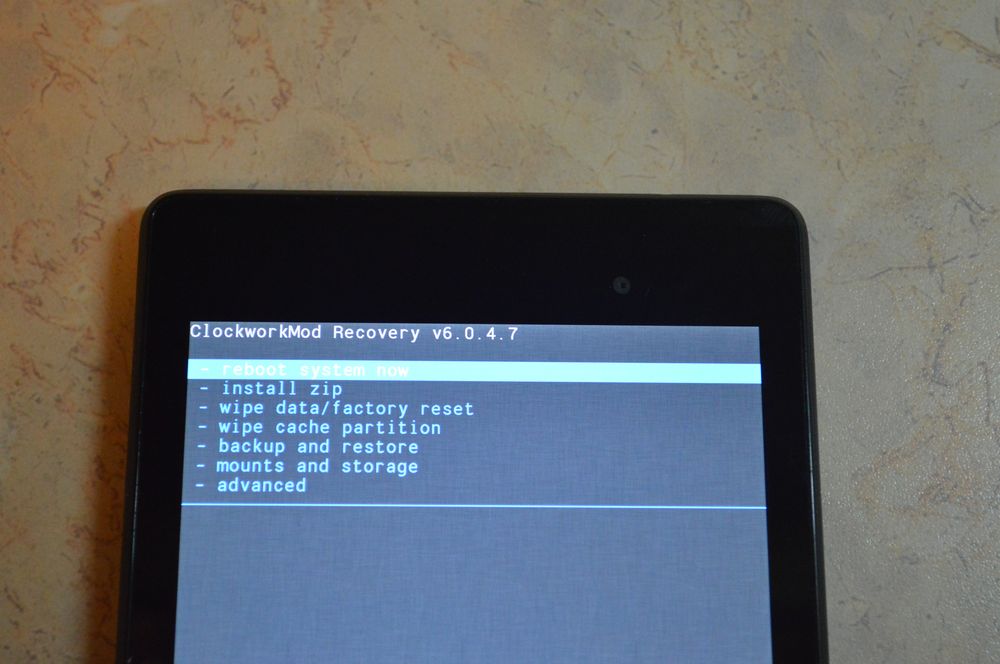
In addition, you risk losing all personal data, files, photos, etc. Therefore, no matter how perfect and expensive device you would have - do not forget to create and configure the constant data backup.
Tough reboot tablet and smartphone android
Strict reboot of the device Android, or simply speaking, now we will tell you how to overload the device in Recovery mode. But note that all your information will be deleted and you will get a "zero" device as when buying in the store.
Translate, strictly speaking, the device into recovery mode, and for this we pass the following manipulations:
- Go to Recovery mode: Depending on the model, we try or if you have the opportunity to see the instructions for the phone - click on the turns together two or three buttons (shutdown + dropping volume, turning off + increase volume, all three keys at the same time). Sometimes it can be the switching buttons + "home";
- In case all manipulations do not succeed, open the printed or online instruction of the model of your device and we are looking for a transfer to Recovery mode;
- Once the mode is enabled on the device screen, the branded logo is displayed;
- The keys can be released and expect the device to join again;
- Now we enter the WIPE Data / Factory Reset To do this, use standard sound control keys to switch up and down and the power key confirm your choice for further transition. After you go to the Factory Reset menu, the device will ask again to confirm your choice;
- A system will now be reset, which takes from a few seconds to a few minutes. Expect a reboot and use the Internet to install a backup to conveniently use the device.
