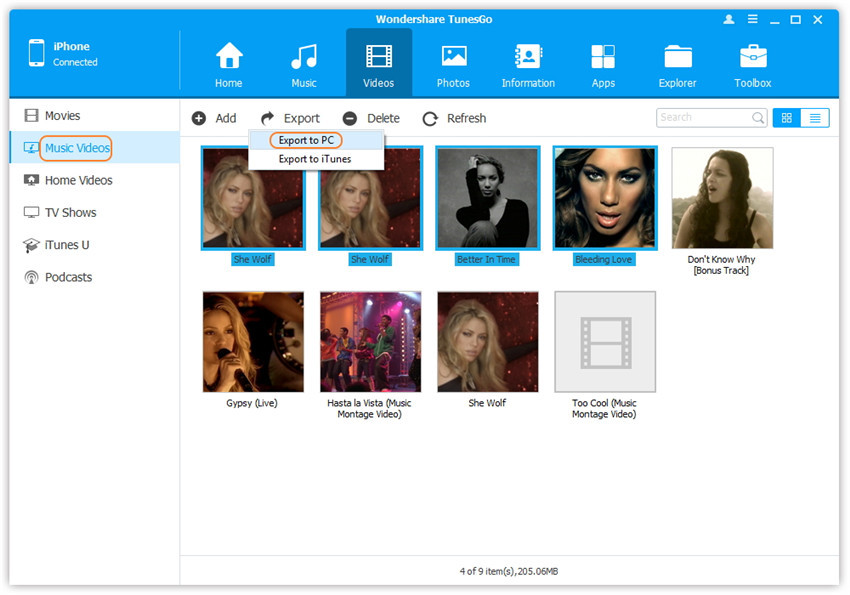How to transfer photos, music, video from iPhone on a USB flash drive? How to throw photos, music, video from a flash drive to iPhone?
In this article we will tell you how to transfer multimedia files from the iPhone to the USB flash drive, and from the flash drive on the iPhone.
Navigation
- How to transfer photos from the iPhone on a Flash card using the Tunesgo iPhone program?
- How to transfer photos from the iPhone on a Flash card using Gmail Mail (Windows)?
- How to transfer photos and video from the iPhone on the Flash Card (Mac OS X)?
- How to transfer photos from iPhone on a Flash card using a Windows Explorer?
- How to transfer music from the iPhone on a Flash card using the Tunesgo iPhone program?
- Video: How to transfer photos from the iPhone to the computer?
Very often there is a situation when memory ends on the iPhone, and somehow do not want to delete old photos. Then you can use the usual data transfer from the iPhone to the computer flash card, or on the hard disk. At the same time, it is very convenient if you have an external hard disk, then you can store on it a practically unlimited amount of information.
How to transfer photos from the iPhone on a Flash card using the Tunesgo iPhone program?
So, if you decide to transfer your photos to a computer, namely on the USB flash drive, then you need to follow our instructions and rules:
- First of all, you need to download and install the TunesGo iPhone program, with which we can move all the data from the iPhone on the USB flash drive.
- If your computer works on the OS X operating system, then download the TunesGo iPhone program on this link, and if your computer is on Windows, then download the program from here.
- After that, you need to open the TunesGo program on your computer, and then connect your iPhone to a computer using an iPhone charging cable that comes with a phone. When you connect the phone to the computer, the program itself will determine your iPhone device and opens a dialog menu with a choice of actions.

- Now you need to connect a flash card to a computer or MacBook. For computers on the Windows system, it will appear in the section "My computer"While for Mac users, USB flash drive will appear on the desktop. Before starting the process of moving multimedia files to a flash card, you need to check enough memory on it or not, and it is also desirable to check the flash drive for viruses and errors.
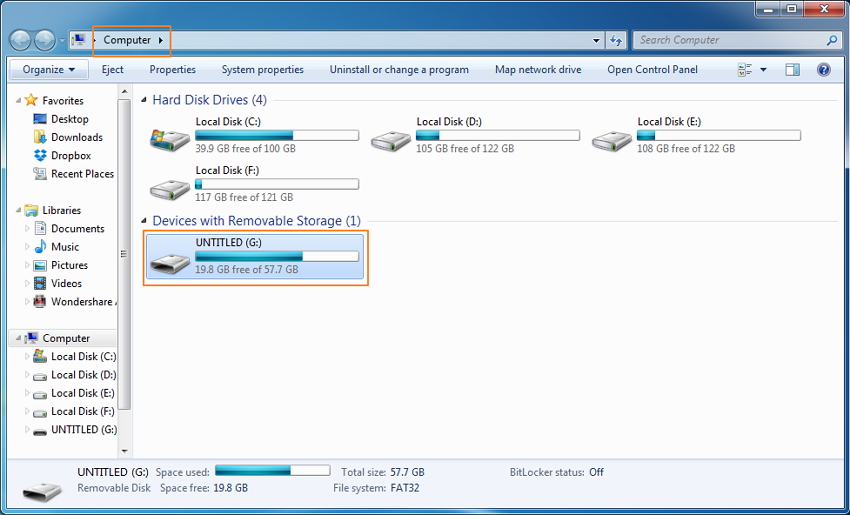
- After you have connected your flash drive to a computer or MacBook, you need to choose and click on the section "Photo", Which is located at the top of the main window of the TunesGo program.
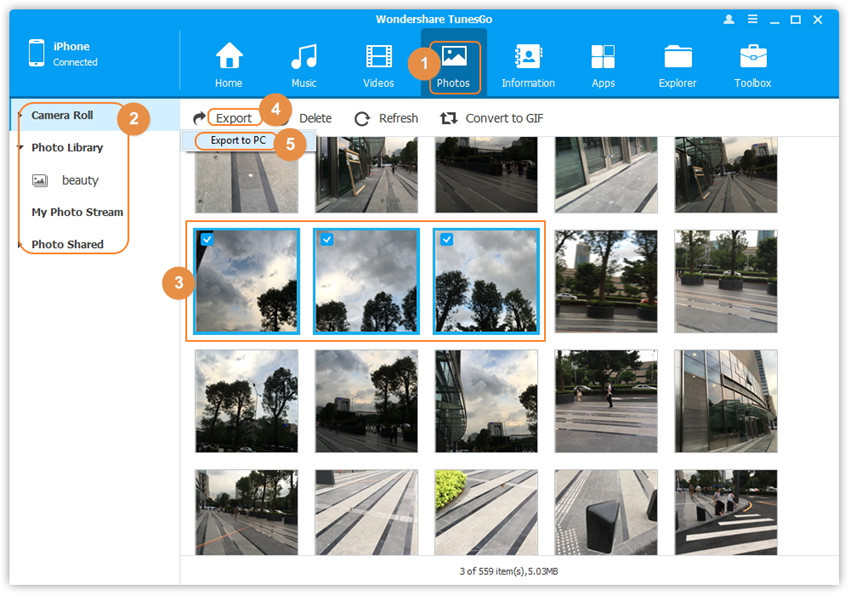
It is worth notingThe default iPhone shares the photos to the following categories:
- In chapter "Camera roll" Photos are stored, which were made using the iPhone device
- In chapter "Mediamatka" Photos are stored, which were synchronized using iTunes. If you created individual folders in iTunes, then they will also appear in the section "Mediamatka".
- In chapter "Photostream" Photos are stored, which are available, both in the icloud cloud storage and in iTunes.
All categories are created by default.
- Now that you have chosen a folder with photos or the desired partition, in the Tunesgo iPhone program you will see two buttons: «Export» and «Export PC.», We must click on the button «Export», And then select a directory with a folder or immediately specify the path to the flash card to which you need to transfer photos and videos.
- If you need to transfer one or more photos to the computer, then you can do it in one click. To do this, simply click on the button. «Export PC.», and after that the program will automatically postpone the selected photos to your computer.
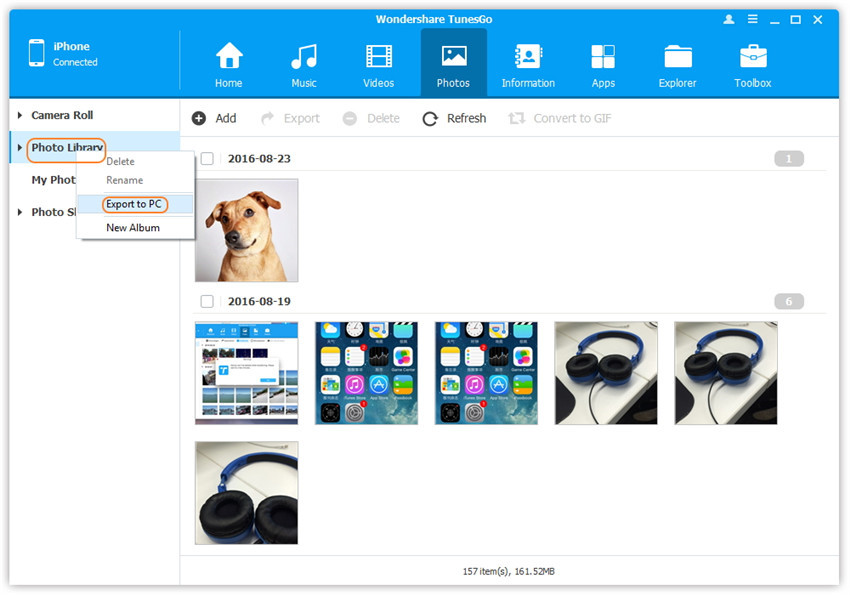
- Using the TunesGo iPhone program, you can also backup with your photos that are stored on your iPhone device. To do this, click on the button. «Backup. Photos. to. PC.», Which is located in the main menu of the Tunesgo iPhone program.
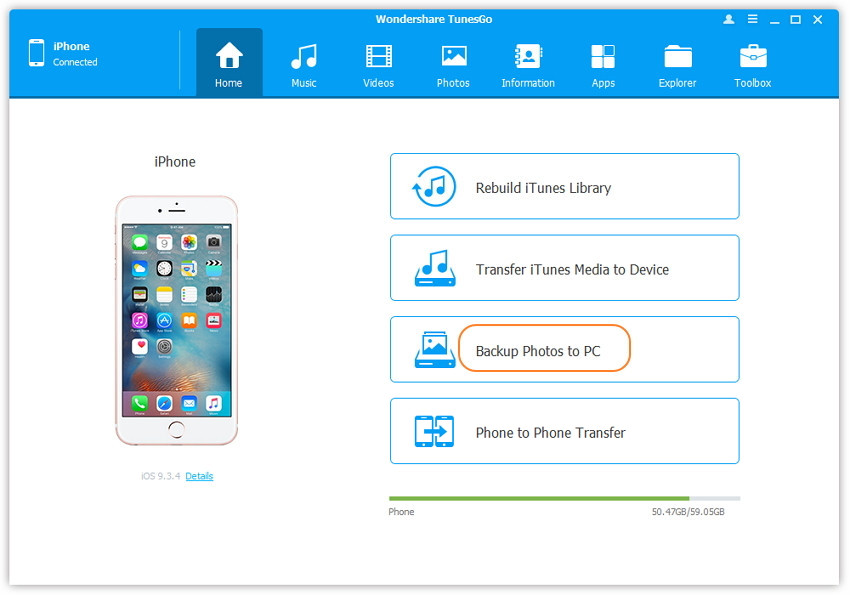
- Ready! Now you have created a backup with your photos that can now move to the flash card.
How to transfer photos from the iPhone on a Flash card using Gmail Mail (Windows)?
So, if you decide to transfer your photos, snapshots and videos to a computer, namely on the USB flash drive, then you need to adhere to our instructions and rules:
- First of all, you need to go to the menu of your iPhone, and then open the application. "Photo".
- Then you need to note the photos that you would like to transfer to your computer, but note that you can choose and send five photos at once.
- After noting the desired photos, you will need to choose as a way to send «Mail». When the departure form appears, then you will need to specify your GMAIL address, or the address to which your photos will come, so that then they can be downloaded to the computer.
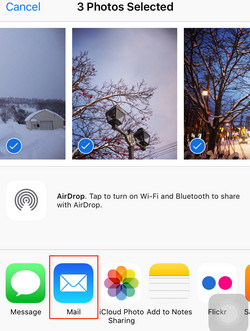
- Now that you received a letter with photos on your mail, you will be downloaded for downloading each photo, for this you need to visit each photo, and click on the down arrow icon. So you need to do with each photo you need to download.
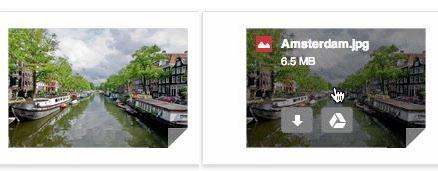
- If you want to download all photos, then at the bottom of the photos you will see a button "Upload everything."
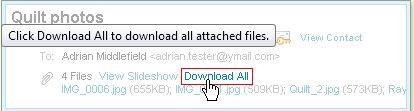
- Now that all photos were downloaded to the computer, you will need to go to the section "My computer", and after pressing in the left column to the folder "Downloads".

How to transfer photos and video from the iPhone on the Flash Card (Mac OS X)?
So, if you decide to transfer your photos, snapshots and videos to a computer, namely on the USB flash drive, then you need to adhere to our instructions and rules:
- First of all, you need to connect the iPhone device to your MacBook, and you can do it with a USB cable that you use as charging for the iPhone. After the connection, the context menu will be opened in which you will need to choose "Photos".
- Then you need to celebrate the photos you would like to transfer to your MacBook, and after you mark the desired photos, just click on the button "Import selected."If you want to move only new photos, then click on the button "Import new".
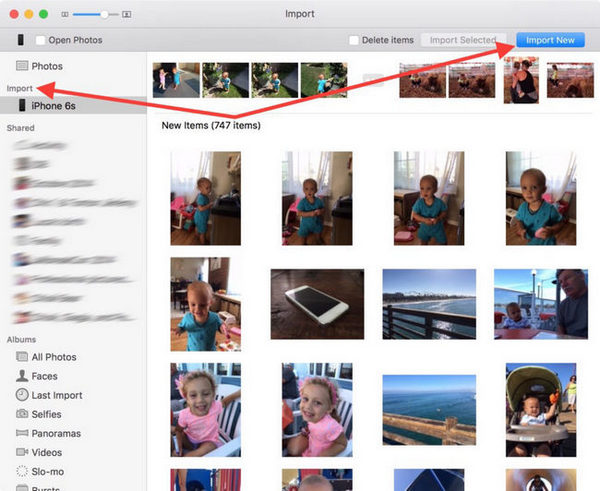
- After the photo transfer process has been completed, you can easily find them, as well as move to a separate folder on your MacBook. Also easy you can move them to your flash card.
How to transfer photos from iPhone on a Flash card using a Windows Explorer?
So, if you decide to transfer your photos to the USB flash drive, then you need to adhere to our instructions and rules:
- First of all, you need to choose photos that you would like to transfer to the flash card.
- After you have decided on photos, and allocated them by holding the keys «Ctrl», then you need to press the left mouse button and select the item in the context menu "Copy".You need to open your flash card, and press the right mouse button again and select the item "Paste". After that, the process of copying your photos and video recordings that were obtained from the iPhone device will begin.
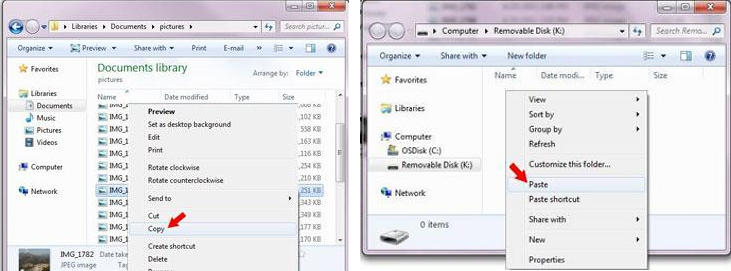
How to transfer music from the iPhone on a Flash card using the Tunesgo iPhone program?
So, if you decide to transfer musical tracks to a computer, namely on the USB flash drive, then you need to follow our instructions and rules:
- First of all, you need to download and install the TunesGo iPhone program, with which we can move all the data from the iPhone on the USB flash drive.
- If your computer works on the OS X operating system, then download the TunesGo iPhone program on this link, and if your computer is on Windows, then download the program from here.
- After that, you need to open the TunesGo program on your computer, and then connect your iPhone to a computer using an iPhone charging cable that comes with a phone. When you connect the phone to the computer, the program itself will determine your iPhone device and opens a dialog menu with a choice of actions.

- Now you need to connect a flash card to a computer or MacBook. For computers on the Windows system, it will appear in the section "My computer"While for Mac users, USB flash drive will appear on the desktop. Before starting the process of moving multimedia files to a flash card, you need to check enough memory on it or not, and it is also desirable to check the flash drive for viruses and errors.
- After you have connected your flash drive to a computer or MacBook, you need to choose and click on the section "Music", Which is located at the top of the main window of the TunesGo program.
- Now that you have chosen and marked the necessary music tracks, then in the Tunesgo iPhone program you will see two buttons: «Export» and «Export PC.», We must click on the button «Export», And then select a directory with a folder or immediately specify the path to the flash card to which you need to transfer music.
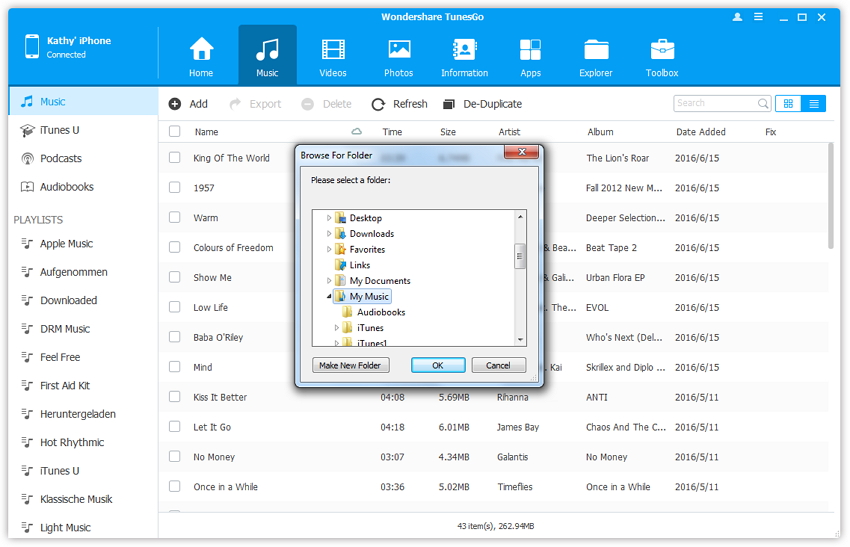
- If you need to transfer one music track to a computer, then you can do it in one click. To do this, simply click on the button. «Export PC.», and after that, the program will automatically transfer selected tracks to your computer.
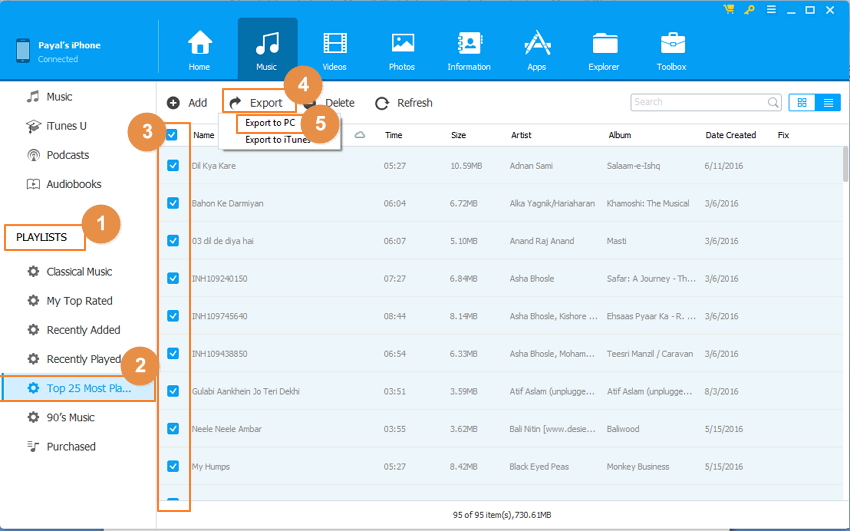
How to transfer video from iPhone to a Flash card using the Tunesgo iPhone program?
So, if you decide to transfer video to a computer, namely on a flash drive, then you need to adhere to our instructions and rules:
- First of all, you need to download and install the TunesGo iPhone program, with which we can move all the data from the iPhone on the USB flash drive.
- If your computer works on the OS X operating system, then download the TunesGo iPhone program on this link, and if your computer is on Windows, then download the program from here.
- After that, you need to open the TunesGo program on your computer, and then connect your iPhone to a computer using an iPhone charging cable that comes with a phone. When you connect the phone to the computer, the program itself will determine your iPhone device and opens a dialog menu with a choice of actions.

- Now you need to connect a flash card to a computer or MacBook. For computers on the Windows system, it will appear in the section "My computer"While for Mac users, USB flash drive will appear on the desktop. Before starting the process of moving multimedia files to a flash card, you need to check enough memory on it or not, and it is also desirable to check the flash drive for viruses and errors.
- After you have connected your flash drive to a computer or MacBook, you need to choose and click on the section "Video", Which is located at the top of the main window of the TunesGo program.
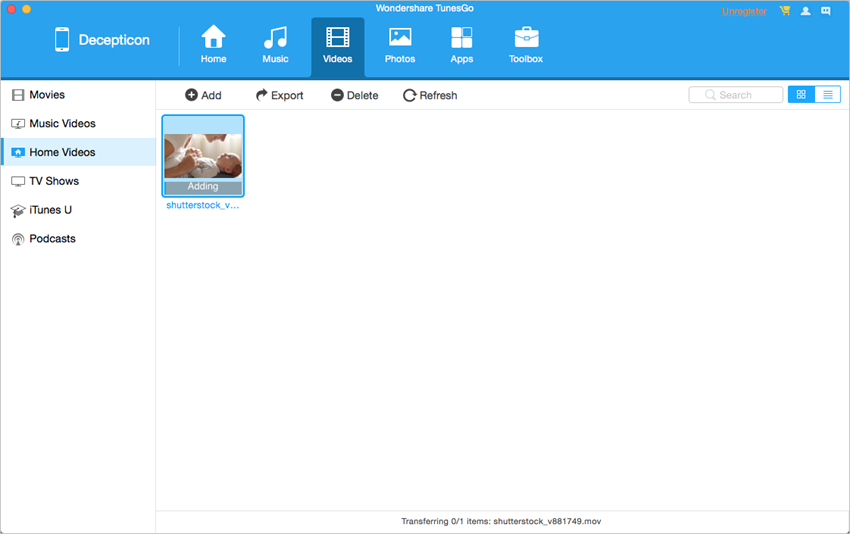
- Now that you have chosen and marked the necessary videos, then in the TunesGo iPhone program you will see two buttons: «Export» and «Export PC.», We must click on the button «Export», After that, select a directory with a folder or immediately specify the path to the flash card to which you need to transfer your videos.
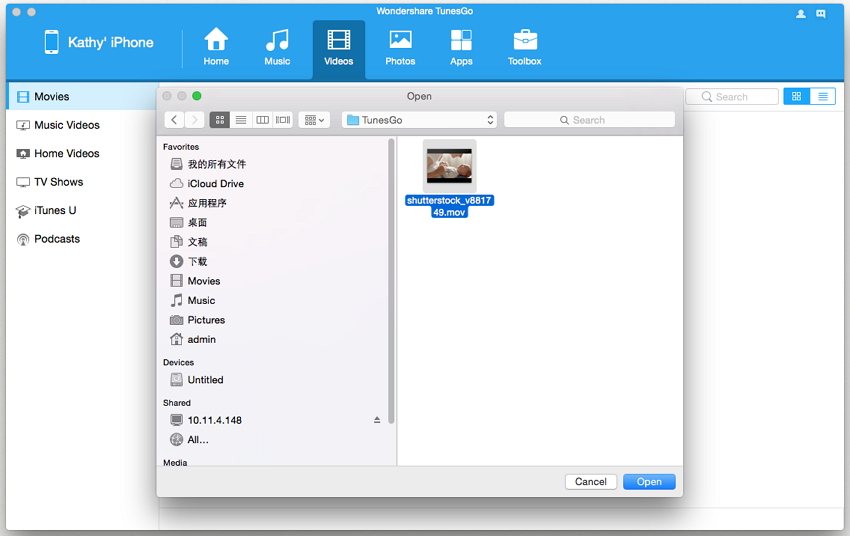
- If you need to transfer one video to the computer, then you can do it in one click. To do this, simply click on the button. «Export PC.», and after that, the program will automatically transfer selected tracks to your computer.