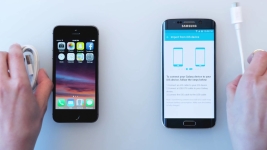
How to transfer data, notes, photo from iPhone for Android? How to transfer the calendar with the iPhone on Android?
In this article we will tell you how to transfer photos, notes, contacts, calendar and other data from the iPhone on Android.
Navigation
- How to transfer contacts, notes, music, video and other data from iPhone on Androd?
- Calendar Transfer Instructions and Notes with iPhone on Android
- Video: How to transfer all the data from the iPhone on Android?
- Video: How to transfer all the data from Android to the iPhone?
Surely every owner of the iPhone has a situation when there is a second mobile smartphone on the Android platform, and I would like to transfer part of the data to it. But few know that ways to perform such tasks exist.
It is worth notingThat Apple has provided many ways to synchronize data between iOS and Android device. Thus, users who have two smartphones on different operating systems can synchronize between them such data as photos, music, video recordings, notes, contacts, calendar and much more.
Now the question arises, and how to do it? What ways are available in order to transfer some data from iOS on Android? We will talk about it further.
How to transfer contacts, notes, music, video and other data from iPhone on Androd?
Creating an e-mailbox on the Gmail service
So, if you need to carry out data from the iOS device on the Android device, you first need to create a mailbox on the Gmail service, and how to do it next.
- First of all, you need to create a kind of platform, which will be an electronic box on Gmail. To do this, you need to go to the menu "Settings",then click on the section "Mail, addresses, calendars", and after choosing subparagraph "Add" and click on it, now we click on the icon with the title «Gmail ». Note that without creating an e-mailbox, you will not be able to transfer data from iOS to the Android device.
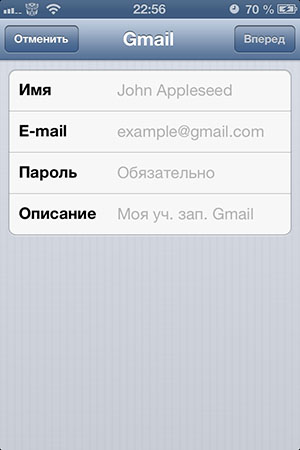
- If you want to create an account on the Android device, then you need to go to "Settings"then click on the section "Accounts and synchronization", After that click on the item "Add Account",and follow the icon with the title «Google. "
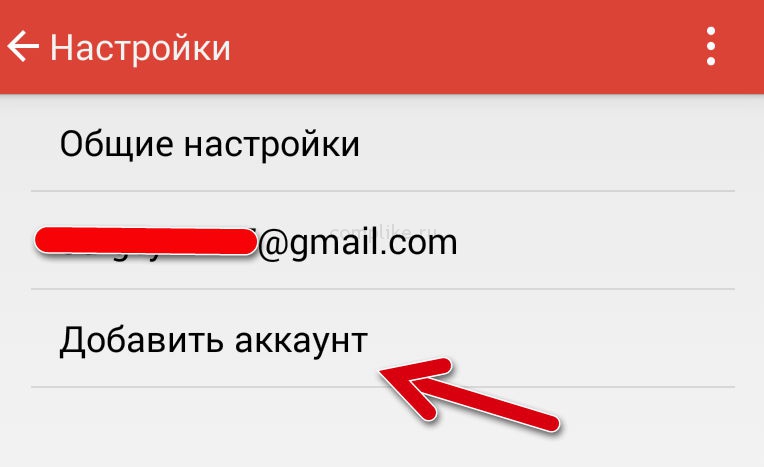
IMPORTANT! Be careful and do not use third-party mail services, as other mail services do not fit in this case, because it is the GMAIL service that supports close connection with Android and iOS devices, and allows for constant synchronization, and also prescribes non-disclosure of other people's data to third parties.
- After the electronic box on the Gmail mail service was registered, you will need to log in (to go down) into it on two devices. If you were registered with the iPhone, then enter the Android device, and if the registration was performed on Android, then enter the email with the iPhone.
Instructions for transferring contacts with iPhone on Android
So, if you need to transfer contact data from the iOS device on the Android device, then you need to adhere to our instructions:
- First of all, you need to connect your iPhone device to a computer or maccake, for this you need a USB cable that you use when charging. After connecting the iPhone to the computer, you will notice that the iTunes program menu will appear on the Mcubu or Computer screen in which you will need to select your device (by name), and then click on the section "Information", and after putting a tick opposite item "Synchronize contacts with"and now you need to choose subparagraph «GoogleContacts. "
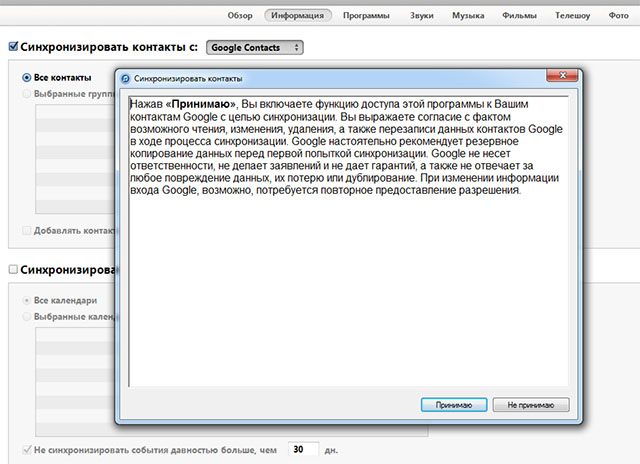
- Then you need to follow the instructions that will be shown on the screen of your device, and after successful authorization in the Google account, you will need to click on the button "Apply." After that, the process of automatic synchronization between devices will begin.

Calendar Transfer Instructions and Notes with iPhone on Android
So, if you need to carry out the calendar and notes with iOS device on the Android device, then you need to adhere to our instructions:
- First of all, you need to go to the section "Settings" On the iPhone device. After that you need to go to the section "Mail, address and calendars",and then click on the Gmail account, and in the account settings you need to enable the process of synchronization of the calendar and notes. Note that the process can take about 10-15 minutes.
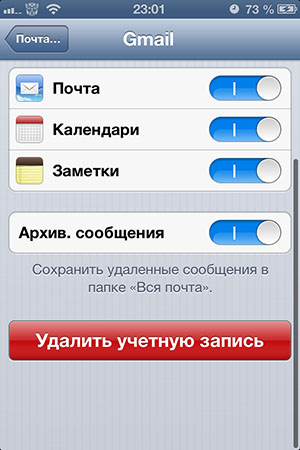
- After synchronization ends, a notification of completed synchronization will appear on your Android device.
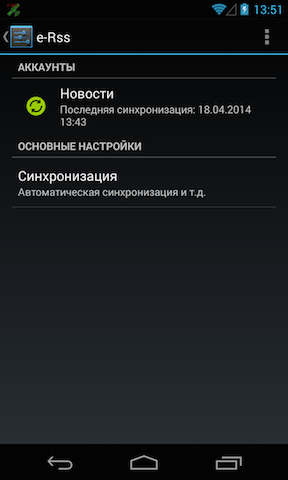
Instructions for moving photos and video with iPhone on Android
So, if you need to carry out photos and video from the iOS device on the Android device, then there are three options that are quite easy and simple in their complexity. Thereby you should proceed from what option is more convenient for you.
The first way. Using the use of the iFunBox file manager
- First of all, you need to download the program ifunbox, and you can do it on official website.
- Then you need to open the iFunBox program, and then click on the Top view, which is called «iFunBox.Classic. "

- Now you need to find item «Camera », and click on it right mouse button, and click on subparagraph «CopyTo.PC ». After that, you will be prompted to select the folder where video and photos will be copied.
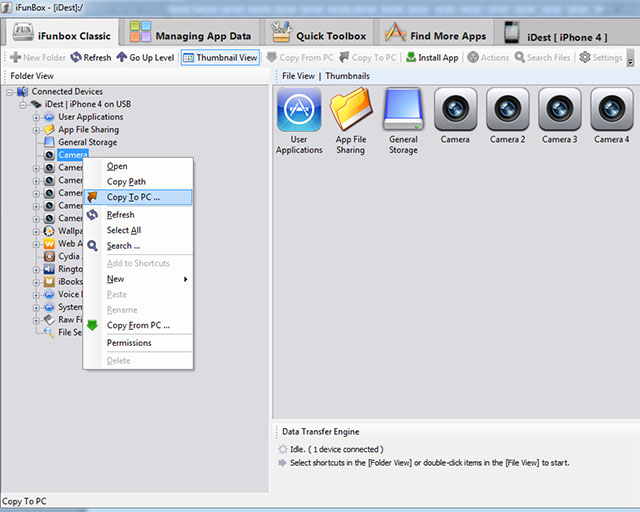
- When the copying process is completed, the program will issue a notification «Successful. "
The second way. Using standard Windows tools
- First of all, you need to create a new folder in a convenient place or in a specific directory in order to import photos and video recordings. After that, connect the iPhone device to the PC.

- Then you need to open "My computer", And then click on the name of your iPhone using the right mouse button to invoke the context menu in which you need to select the tab "Import images and video"then click on "Import parameters". It is worth noting that in the import settings you need to specify the created folder that we spoke on the first stage of the instruction.
- After you finish with the settings, and determine the folder with the directory and the location of the save, you should click on the button "Import".
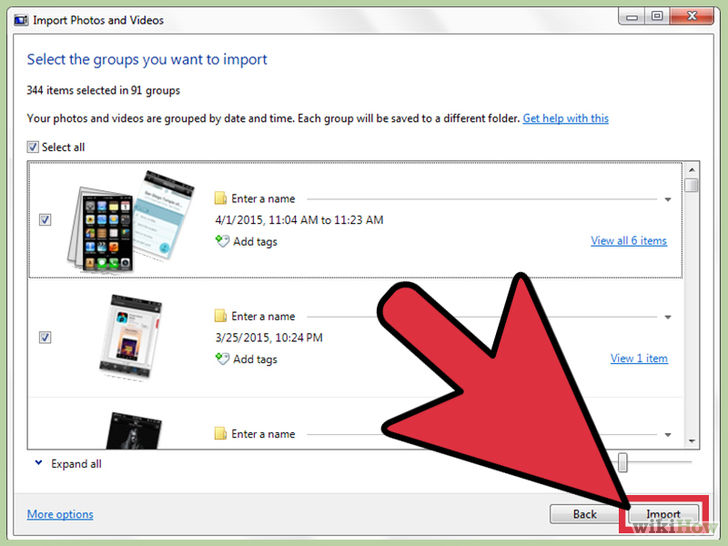
Third way. With standard OS X tools
- First of all, you need to create a new folder in a convenient place or in a specific directory in order to import photos and video recordings. After that, connect the iPhone device to the MacBook.
- Then you need to open the application "Capture images."
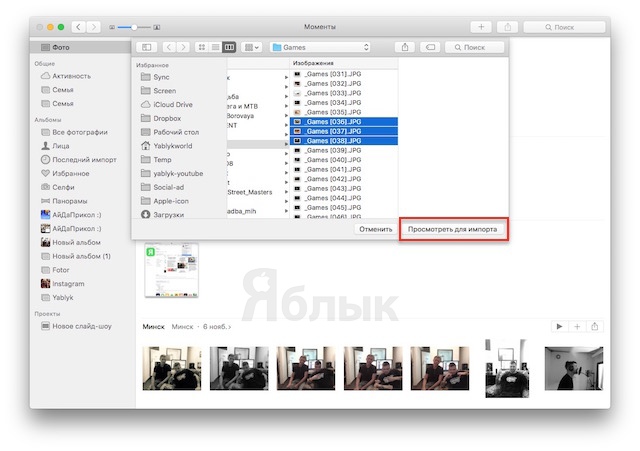
- After you open the application "Capturing images", and determine the folder with the directory and the location of the save, you should click on the button "Upload everything."
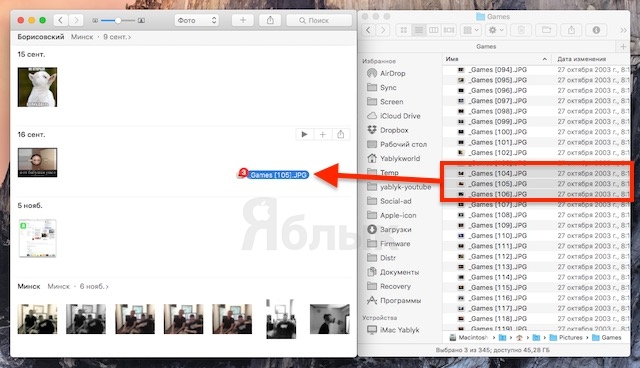
- Now, if you need to copy photos and videos on the Android device, simply connect it using a USB cable, and then copy all imported files into the Android device.
- Ready! Now video recording and photos will appear on your mobile Android smartphone.
Music Transfer Instructions with iPhone on Android
So, if you need to transfer music from the iOS device on the Android device, then there are two options that are quite lightweight and simple. Thereby you should proceed from what option is more convenient for you.
The first way. Using the use of the iFunBox program
- First of all, you need to download the program ifunbox, and you can do it on official website.
- Then you need to open the iFunBox program, and then click on the Top view, which is called «iFunBox.Classic. "

- Now you need to find item «Raw.FileSYSTEM »and then go to the final folder «Music »,in which you have your audio recordings and music tracks . After that, you will be prompted to select the folder where the audio recordings will be copied.
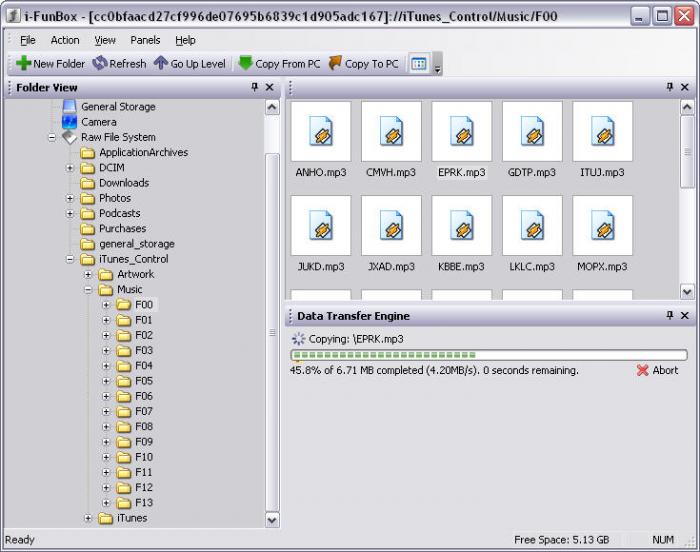
- When the copying process is completed, the program will issue a notification «Successful. "
The second way. Using a special iTools application
- First of all, you need to download the iTools program for the Windows operating system or Mac OS X, and you can do it on official website.
- Then you need to connect the iPhone to a laptop or MacBook, and then select an item in the iTools menu «Media ».
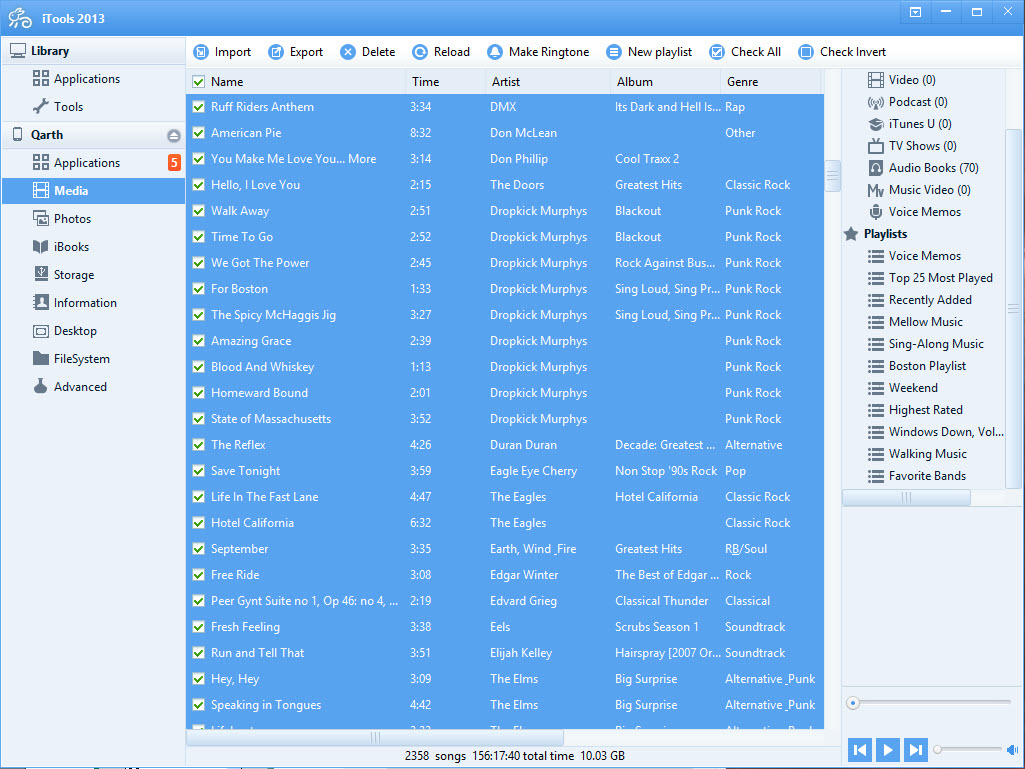
- Now you need to note the audio recordings that you would like to transfer from your iPhone device, and after you note the necessary music tracks, just click on the button «Export.
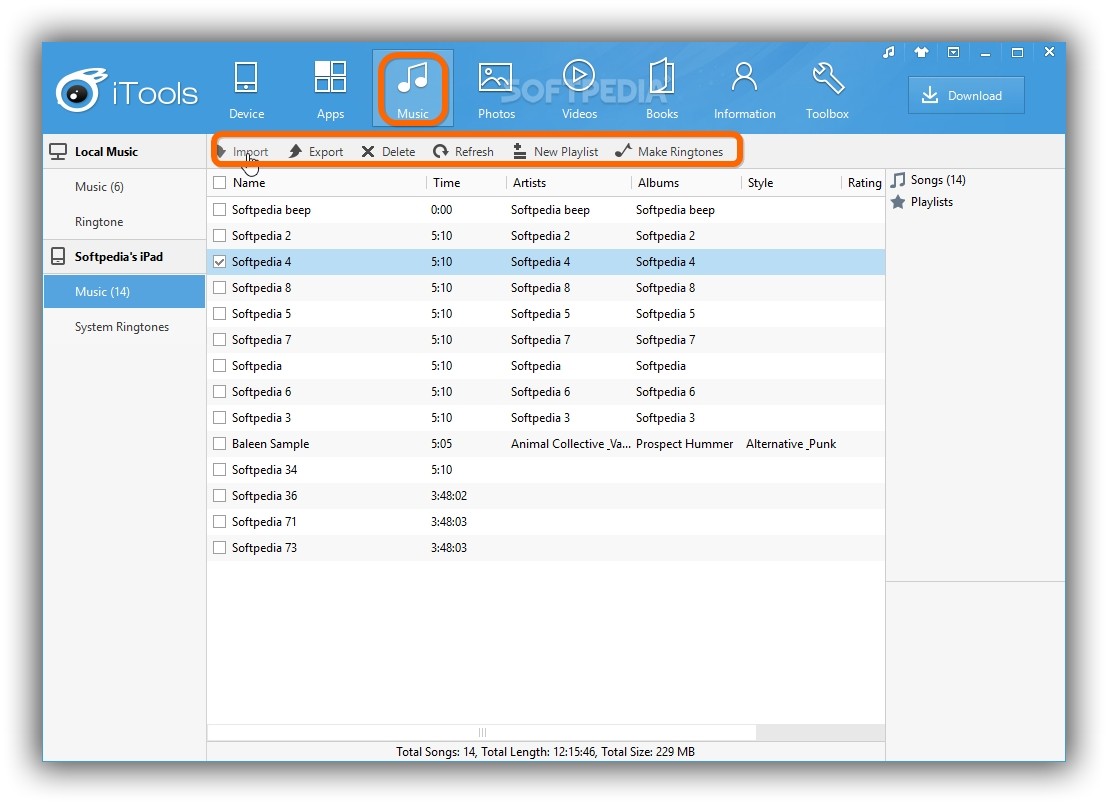
- After pressing the button «Export ", The iTools program will prompt you to specify the folder and directory in which marked audio recordings will be saved.
- Ready! Your audio recordings were imported into the specified folder.
Instructions for transferring voice notes with iPhone on Android
So, if you need to transfer voice notes with iOS device on the Android device, then you need to adhere to our instructions:
- If your device works on the Windows operating system, then all voice markers will be located in the iTunes folder, and in the final folder " Voice Memos.
- If your device works on the MAC operating system, then all voice marks will be located in the folder "Voice Memos.».
Instructions for transferring voice notes with iPhone on Android
So, if you need to transfer SMS messages with iOS device on the Android device, then you need to adhere to our instructions:
- First of all, you need to extract all SMS messages from your iPhone device, and for this you need to back up information that is stored on your iPhone. A backup is required using iTunes.
- To make a backup, you need to connect the iPhone with your PC, and then run the iTunes program, and on the left in the column to select your device and click on it with the right mouse button, and after clicking on the button "Backup copy".
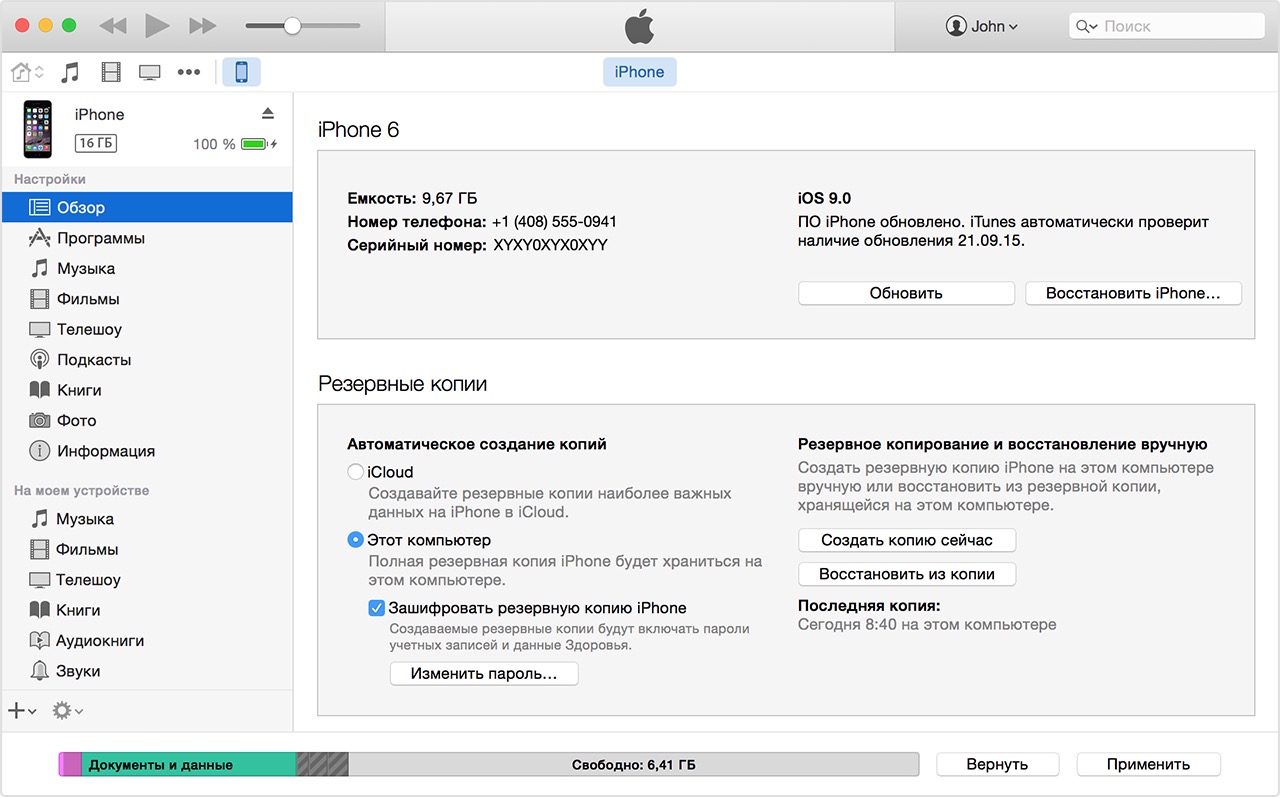
- Now, if you have a device on the Windows platform, then the backup is preserved in the folder «Mobile Sync, And if you use MacBook, then the backup is preserved in the folder "MobileSync / Backup".
- Once you proceed to the above addresses on your device, you will find a file called "3D0D7E5FB2CE288813306E4D4636395E047A3D28". This file contains all data of your SMS messages.
Well, today we looked at a huge number of ways of transferring photos, video recordings, voice notes and SMS messages from the iPhone device on Android. Therefore, we hope that this article helped you in solving one of the problems of file synchronization.
