
How to disable notifications and widgets on the iPhone lock screen?
In the latest IOS version, the option of showing widgets and notifications on the lock screen was presented. Of course, it was not evaluated. How to disable them, will tell our article.
In iOS 10, a completely new blocking screen was presented. It shows more information and has become much more convenient to use. Nevertheless, many have not appreciated these innovations, as access to widgets and alerts has no protection. Fix it is very simple.
- Open "Settings".
- Go to section "Touch ID and Password Code".
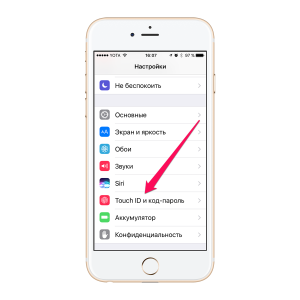
Touch ID and Password Code
- Enter the password OT. Apple ID.
- In settings "Access with screen blocking" Disable lines "Today" and "View alerts". Using the first you turn off the widgets, and the second is notifications.
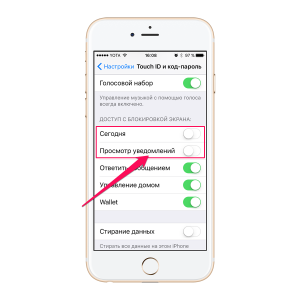
Screen lock access
Everything! Now you will not show anything on the display. When the lock is disconnected, you can view widgets and alerts.
If you decide to take advantage of this method, then to return to the old blocking method, open "Settings" - "Universal Access" - "Home" and turn on the slider "Opening with applying a finger". Activation will give you the opportunity to make the removal of blocking by the usual method.
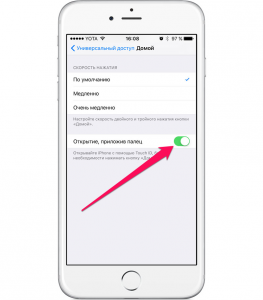
How to disable notifications and widgets on the Iphon Lock Screen?
