
How to disable and enable notifications on Android lock screen?
In Android 5, a notification feature appeared on the lock screen. Let's talk how to disable them.
Navigation
When talking about Android 5.0.Yes, and in general about any OS from Google, users, first of all, look at the design, and not on the functionality. In this material we want to tell about interesting innovations Android 5.0.relating to notifications.
In this version of the notification system, the notification was completely recycled, they became much more convenient and they can now be customized. Users have the opportunity to indicate which applications can disturb it when and how. This is done in several ways.
Alerts on Lock Screen
Each user Android 5 Lollipopamechal that now any notice can be seen on the lock screen. It is really convenient, because you can not remove the lock from the gadget to find out the content of the notification. Moreover, there are a few more actions:
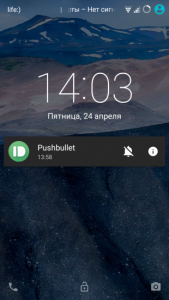
- Pull the notification down to deploy it and see more information.
- Double click on the notification to start the appropriate application
- Swap to the side to hide from the screen
Tap for opening additional parameters. They allow you to open settings for notifications from this application if you click on the Sign "I".
How to change the alert mode in the sound menu?
We are already accustomed to that when you press the audio adjustment keys, the menu pops up to adjust the volume. BUT B. Android 5.0. Other options have been added that allow you to change the notification modes:
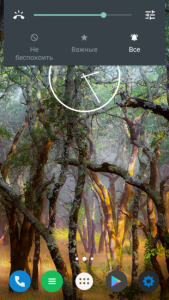
Screen lock android
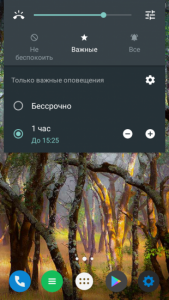
Android 5.0 Alert Configuration
- Do not disturb - notifications come without sound.
- Important - sound alert will be only when you receive important messages. The list of applications is configured independently.
- All - alerts are accepted as usual.
By the way, when activated the second mode, the panel is still displayed for additional settings, where its time is set. Moreover, in the system settings there is a partition for more detailed settings. "Important" Notifications. Here you can not only configure the list of applications, but also the time of automatic work. It is quite convenient if you do not want to be disturbed at night or at work.
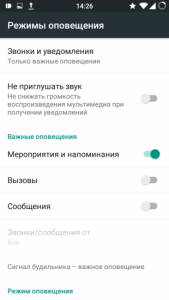
Setting up operation modes
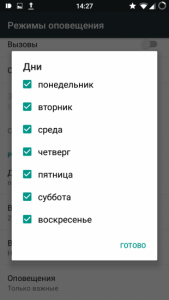
Setting the work time of important notifications
System setup alerts
To configure notifications in detail, you can use a whole partition. It permits to disable notifications on the lock screen, allow some applications to send alerts, manage programs with blocking and much more.
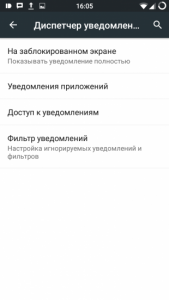
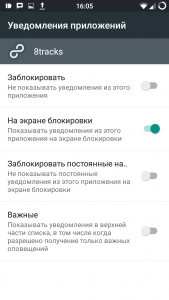
Enabling notifications
It is important that here you can configure notifications from each application separately. Therefore, you can block any alert. Or allow them to appear on the usual screen, remove a constant reminder that the message is not read, or make them important, that is, they will be shown even in silent mode.
How did you see Android Lollipop. It has not only beautiful design, but also a lot of new functional, which is useful for everyday life.
How to enable / disable notifications on the lock screen?
- Go to the settings
- Go to section "Sounds and Notifications"
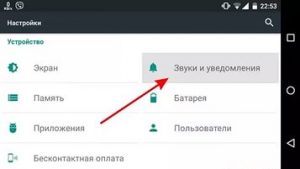
"Sounds and Notifications" Android
- Find "Application Notifications"
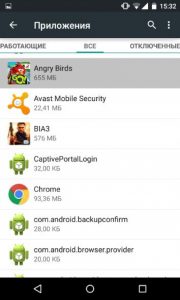
"Application Notifications" android
- You will find a list of applications for which configuration is configured.
- Select the desired and click on it.
- Activate or disconnect the slider opposite "Blocked"
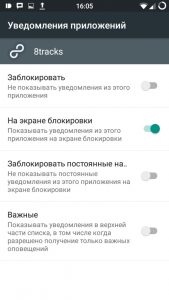
Disable Notifications on Android Lock Screen
As soon as you do it, you can check whether everything works.

and if there is no slider