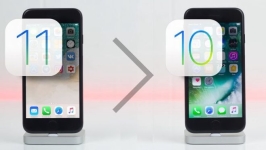
How to roll back from iOS 11 on iOS 10: Instruction
Detailed guide to roll back the IOS 11 operating system to the iOS 10 version through the iTunes program.
The newly published version of the mobile operating system IOS 11 pleased the fans of "apple" gadgets with their innovative functions and updates.
However, those who have established it to their devices, the original managers managed to notice that this version was not yet frankly finalized and many users may encounter certain bugs and a quick discharge of the battery. This is especially true of the owners of old models of devices, such as iPhone 5S.
If you are installed iOS 11. on your device, tested and decided that the "raw" beta version you are currently not needed, then you can always make a rollback to more stable and verified iOS 10.. In our article we will tell you how it can be done.
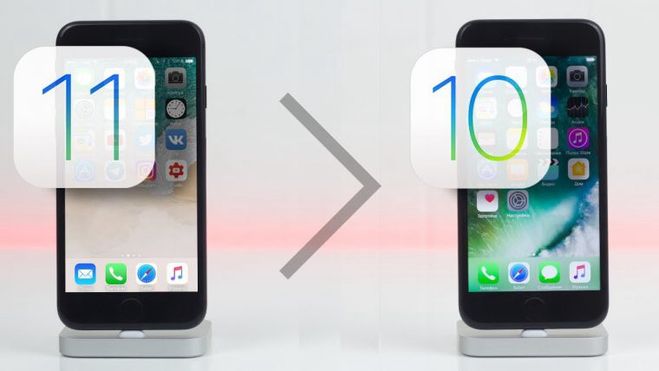
How to roll back from iOS 11 on iOS 10: Step-by-step instructions
The process of rollback to the previous version of iOS is a bit more complicated than installing a new version. If you need only a smartphone and Internet access, you simply need a computer, cord to connect to a smartphone to it and, of course, an Internet connection to rollback.
To roll back, you need to perform the following:
Step 1.
- Using a cord, connect your smartphone or tablet to the computer and run the control panel iTunes..
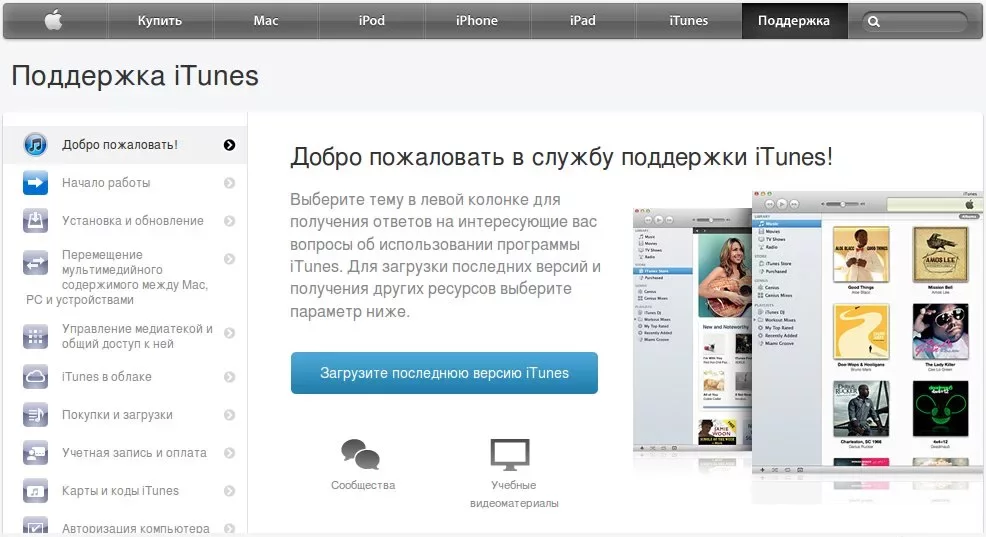
Image 2. How to roll back from iOS 11 on iOS 10: Step-by-step instruction
Step 2..
- On the iPhone 6S. and earlier at the same time clam the "Home" and power keys, and on iPhone 7. and 7s. The power key and the loudness drop button.
- Keep the buttons until the device leaves for a reboot.
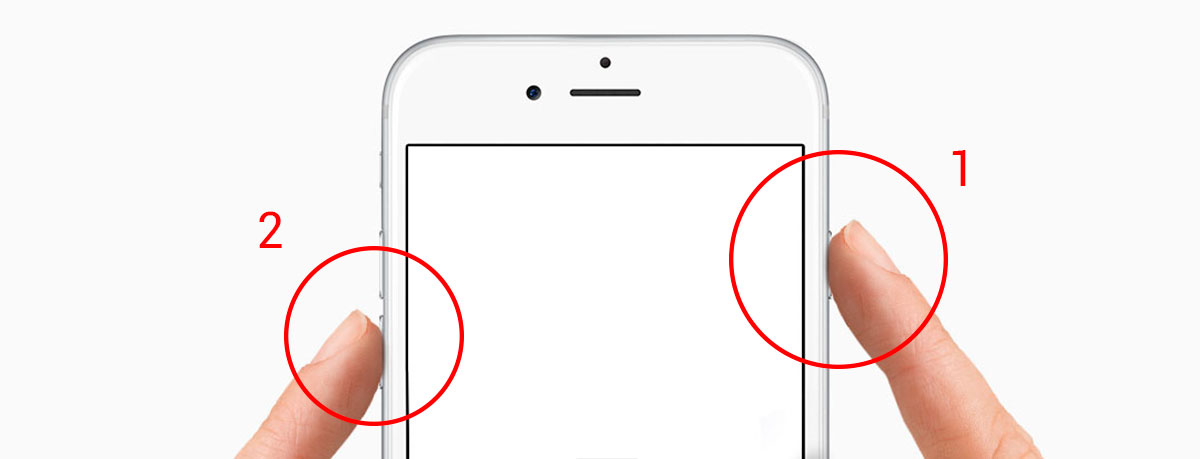
Image 3. How to roll back from iOS 11 on iOS 10: Step-by-step instruction
Step 3..
- After rebooting on the computer program iTunes. Automatically recognizes new equipment and activated recovery mode.
- You need to select a rollback of the device to factory settings, during which iOS 11. will be replaced by an earlier version iOS 10..
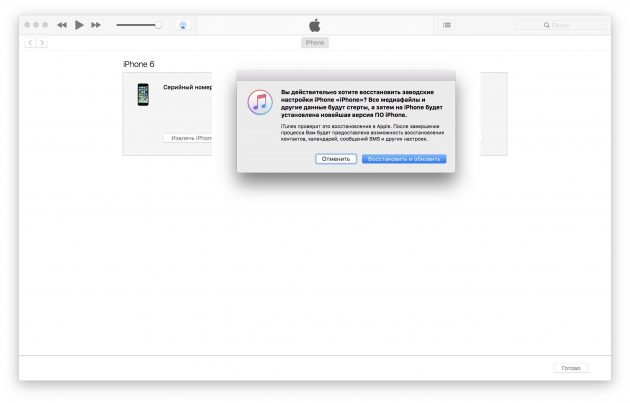
Image 4. How to roll back from iOS 11 on iOS 10: Step-by-step instructions
Step 4..
- Pressing the " Restore and update", Accept the terms of the license agreement and wait for the process of downloading the firmware distribution and its installation.
- In the process of installing the operating system, your device will automatically reboot two or three times. After the installation is completed, you will have an absolutely "stylist" gadget with initial settings. You can set it up again or restore them from a backup from a computer or cloud storage.
IMPORTANT: Remember that the IOS operating system rollback to the factory settings fully formats the device! Before performing the procedure, save all the necessary files to the computer, a memory card or cloud storage.
