
How to update Word 2007 for 2010: Step-by-step instructions
The article will tell how to change the "Word" 2007 to the 2010 version.
Member editor " Word."Use different versions of the program in accordance with your tastes and preferences. You can work first in one " Word.", Examine his capabilities, and then, if this version does not suit you, you go to another.
If you have " Word 2007."And you want to update it to version" Word 2010.", Then read our review.
How to update "Word 2007" on "Word 2010"?
If you want to update " Word 2007." before " Word 2010.", Then delete the first no need. Download first " Word 2010."From the official site here. When downloading, you will be offered to enter the license key, which will need to be done.
By the way, you need to activate the program in any case. The use of pirate versions is not good. Pirate versions will work not as good as licensed. Secondly, the pirated activation of the program can at any time fly, especially if you set up updates. And updates are also very necessary for security and improve editor functions.
So, when you pass the link above, you will be offered to enter a license key. Now read the information:
- Entering the license key, you give the system to check whether your keys are suitable for the program you download on your computer.
- If the key is suitable, then you can use all the features of the program, as well as periodically update it with the updates " Windows».
- If you do not enter the key, you can use the program within one month, after which it needs to be activated or refuse to use. Otherwise, you will have to use only a strongly trimmed, almost demo version of the program, which will not be any sense.
Now proceed to updates:
- If you did not delete " Word 2007.", Then when installing" Word 2010.»You will be prompted to simply update the old version of the text editor to the new one. Boldly press the button " Refresh».

Start of installation
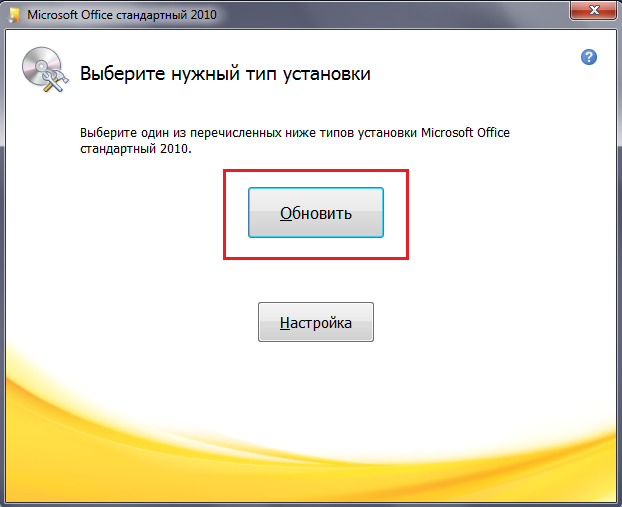
Click on the "Update" button
- Since the system offers to update not only " Word."But in general the whole package" Microsoft Office."You will see the following picture (1 - update the entire package; 2 - not update the entire package; 3 - update selectively).
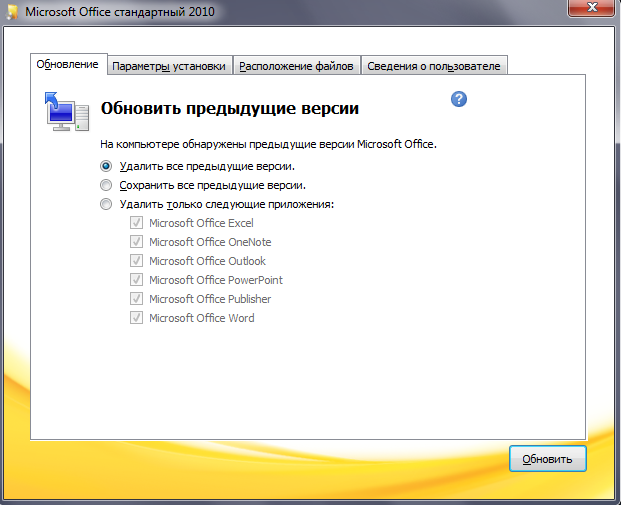
Select update options or leave the default settings.
- We will choose the default update, that is, the update of the entire package. The process of installing a new version of the program will last up to 40 minutes, so you still have to wait patiently.
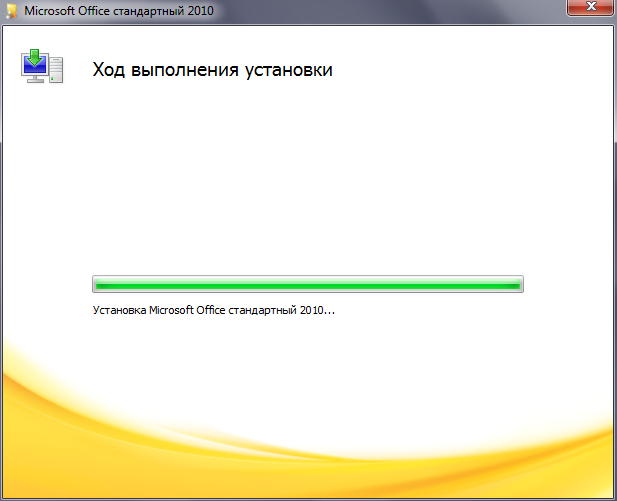
Wait until the update is
- After completing the update, you will see the corresponding window.
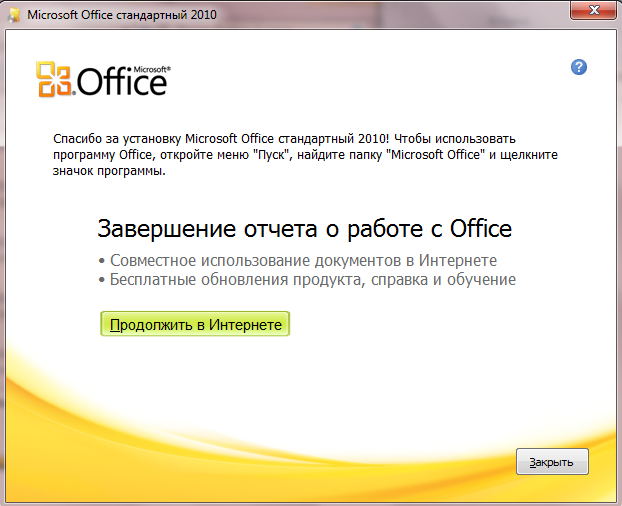
Successful installation message "Microsoft Office 2010"
- Now we find out what we have achieved. Go to " Start"And then - in" All programs" Here will be presented with a list of software you installed. As we can see, not all programs from the package (in the screenshot in the green frame), since we installed " Microsoft Office Standard"That is, a trimmed package. We did not need a complete package, because we only installed potentially useful programs and, in particular, the text editor " Word.».
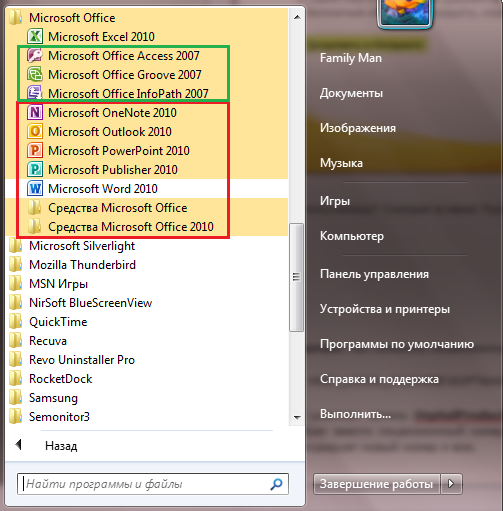
Green frame - not updated programs; Red Frame - Updated Programs

and where to get the key?
barge where to take without buying
faces of a siza where to take7
on the Microsoft website, there is also paying the card or electronic money.