
How to set up a location in instagram?
The article will tell how to set the location in "Instagram".
Navigation
You did not think about why users like to upload their photos in the social network " Instagram."? Well, of course, in order to simply share joyful moments that happen in our lives. And often it becomes necessary to indicate places where one or another photo was made.
In today's review we will talk about how to set up a location in " Instagram.", As well as consider other accompanying questions.
Why do you need to create a location in "Instagram"?

We add a location to the photo in Instagram
Create your location in the photo will be useful when you are somewhere away from home, for example, in another city. For you, it will be a hard way to boast of friends and acquaintances, or browse your photos on the map.
But when suddenly you notice that this or that photo has no location (or geolocation), you have a logical question, and is it possible to add this location? Is it possible to make the geolocation of photography seen not only you, but also your subscribers?
Before answering this question, it costs to tell some prehistory " Instagram.". The fact is that before Instagram."Began to belong to the company" Facebook.", Add location was simple enough - through a mobile application. But now it is necessary to install the geolocation of the photos taken through the application of the " Facebook.«.
Therefore, how to add location in " Instagram."To date, we will learn in the instructions below.
How to add a location to "Instagram"?
In order to add geolocation to " Instagram."You will first need to prepare everything you need for it. Two applications must be installed on your gadget - " Instagram."And" Facebook.«.
In addition, add your current location, that is, the place where you are now. Even if you are where your photo was made (" Privacy Settings - Geolocation Service"- for iPhones, and" Settings-Options-Location"- For other gadgets).
Next, do the following:
- Go to the application " Facebook"And click on the screen" Where are you"(Shown in the screenshot). In the absence of such an item, you first click on " What are you thinking about«.

We add a location to the photo in Instagram
- Next, in the search bar, we need to enter the name of the location (that is, fit the name itself: the pool, the park, or even the phrase of the form "My favorite place on Earth"). Then click on the button " Add«.
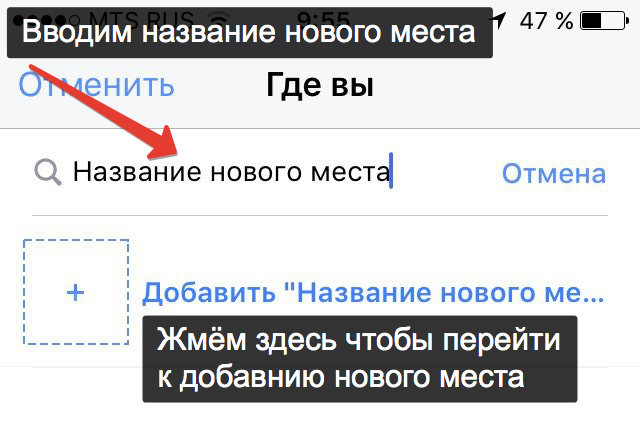
We add a location to the photo in Instagram
- Then we need to choose one of the categories belonging to the place you add. It can be a cafe, libraries, airports and so on. Category can be found through the search.
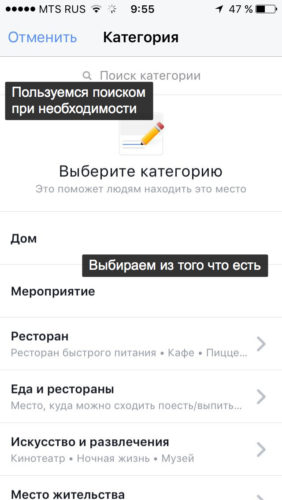
We add a location to the photo in Instagram
- Next you need on an interactive map to find the place mentioned. You can simply choose the city itself by entering its name to the appropriate field or click on the blue item with the proposal to use your current location.
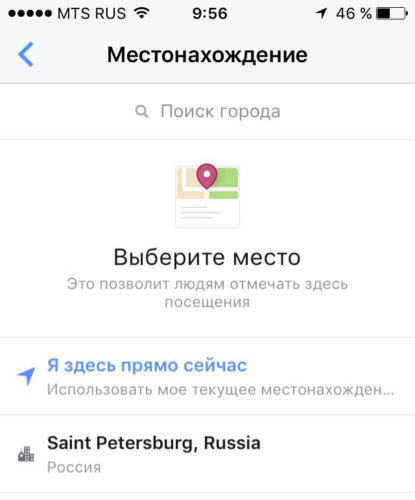
We add a location to the photo in Instagram
- Now make sure that you have entered everything correctly. All the steps that we passed above with the names, the category and location must be specified as accurately as possible. Also download the photo cover of this place (it may be just a small photo with the name, for example, the store). In principle, you will still have the option to specify the place even more accurate as shown in the screenshot. After all the operations performed, click on " Create«.
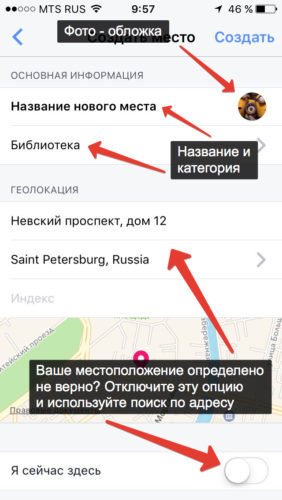
We add a location to the photo in Instagram
- On the " Facebook»Publish text information indicating the location you added.
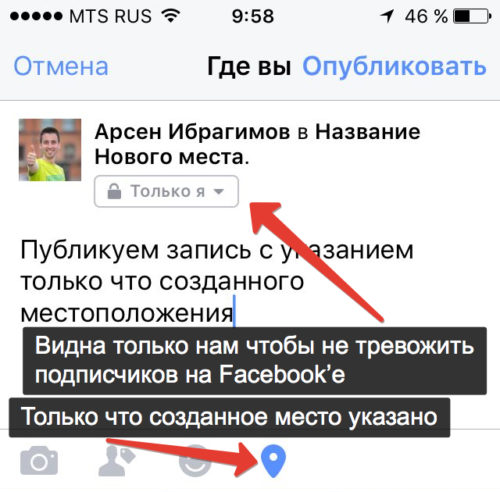
We add a location to the photo in Instagram
- Next we admire the results of our work. If suddenly you do not like something, then go back this instruction, starting from the first step.
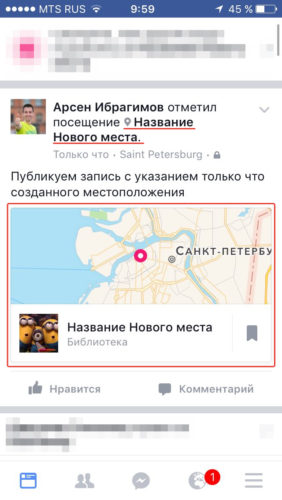
We add a location to the photo in Instagram
- Well, now the last strokes remained. In the application " Instagram.»Publish your photo with the location that we have and pointed out. When you download the photo you will need to specify this place again, you can choose it by name. As a result, the photo will be published in " Instagram."With a marked location, and it can see all your subscribers.

We add a location to the photo in Instagram
What if I can not add a location to the photo in "Instagram"?
If you suddenly fail to add a location to your photo to " Instagram."This may happen for the following reasons:
- You made one or another error when adding space. Carefully examine the instructions above and do all the steps again - you do not need to rush.
- The error could occur due to problems with the application itself. Update the application to the latest version. Also note that you have to stand both applications - " Instagram."And" Facebook.". It does not prevent check if you have the latest version of your gadget.
