
How to configure or disable sleep mode on android?
This article describes how to control the sleep mode or the time of the idleness of the smartphone.
Navigation
In this article you will learn how to disable sleep mode on the Android platform, as well as how to configure it.

As you know, the settings on the smartphone with the Android platform have an initial installation, that is, all functions are setting "default"And it means that the setting of the so-called inaction of your smartphone will have a small value in time, which is only 2 minutes, and this is how you understand very little.
Because with the active work with your smartphone, let's say redrawing drawing schemes of the project object or building, it will be very difficult for you, since the smartphone will constantly turn off and go to sleep mode.
therefore today we will consider the solution to this problem in stages, and of course all the ways to help solve it.
Standard method
If you are not enough of that time to which your phone works in idle, that is, without touch, then increase it can be processed by the following instructions.:
- Go to the menu, and then click on the gear "Settings"
- We find the tab "Screen" and click on it
- Now clicking on item "Sleeping mode"You will need to choose the most acceptable time of inaction for you
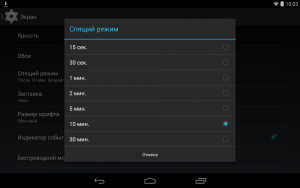
- Ready! Now your phone will not go to sleep
Stay Alive! Keep Screen Awake
An excellent free application with which you can and completely disable sleep mode, or inaction time on your smartphone.
Download this application can be from here
How to disable the transition to sleep mode?
- After this application downloaded, the link to which we gave above, launch it
- As soon as the application starts, you may notice that checkbox at the point "ALWAYS KEEP SCREEN ALIVE"already installed

By the way, this application also allows you to identify applications whose work will not let go to sleep mode
How to disable the transition to sleep mode for certain applications?
- Now we need to install the check box "Keep Screen Alive! For selected apps »
- After that, you will need to open item. "SELECT APPS THAT WILL STAY ALIVE!", and after making programs or games that you often use
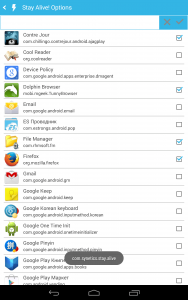
Well, on this we will finish our article, in which the problem of the problem associated with the transition of the smartphone into sleep mode dismantled in detail.
