
How to find and enable a ruler in the Word?
The article will tell you what "line" in the program "Word".
Users of beginners ask where is " Rule" in " Word.»? « Rule" in a programme " Word."Is a tool in the form of a measuring scale, which is located, as a rule, from above and from the side of the document.
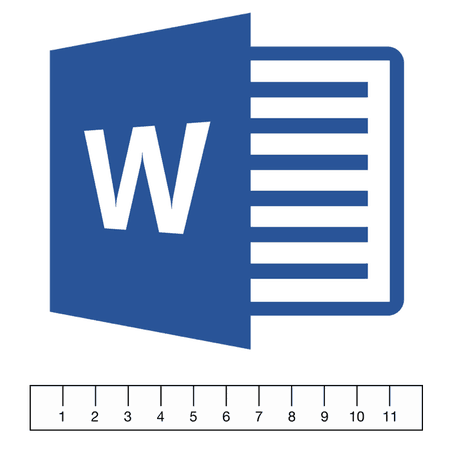
We find and launch the "LINE" tool in the program "Word"
This tool is usually not activated by default in a text editor that we can observe in the latest versions " Word." For this reason, many users often ask how to enable " Ruler"? In this review we will discuss how in " Word 2007./2010/2013/2017"Enter the tool" Rule"To work.
How in "Word" to include "ruler"?
First discuss what tool " Rule", And for what are used in a text editor" Word." This tool is needed to align text, as well as tables available on the pages of the document. Align the contents of the text can relatively edges of the document, or align some parts of the text relative to others.
The horizontal line (at the top of the page) you can use almost always, and the vertical line (for example, on the left edge) you need when laying a page.
Now let's discuss how to run " Ruler»To work:
- Open the document and go to section " View»At the top on the toolbar
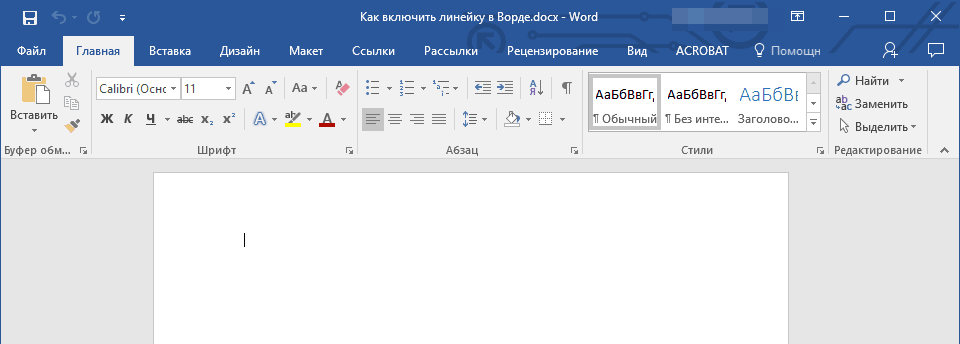
We find and launch the "LINE" tool in the program "Word"
- Next, locate the option " Rule", As indicated in the screenshot, and put a checkbox opposite it.
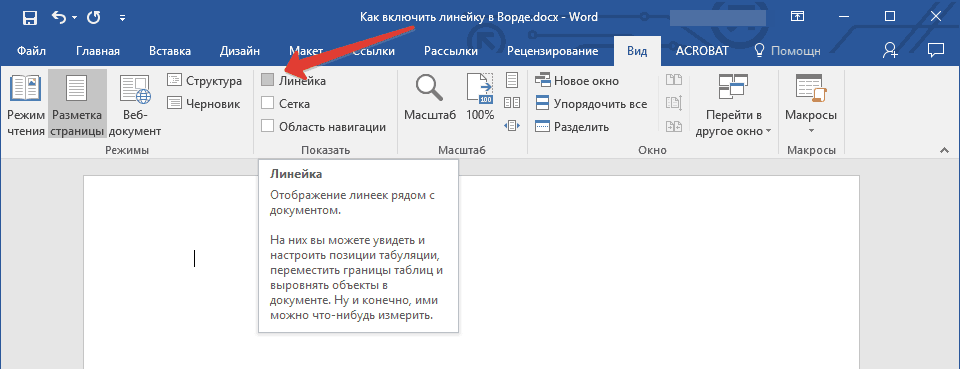
We find and launch the "LINE" tool in the program "Word"
- That's all. Now we see that the tool " Rule"Was involved
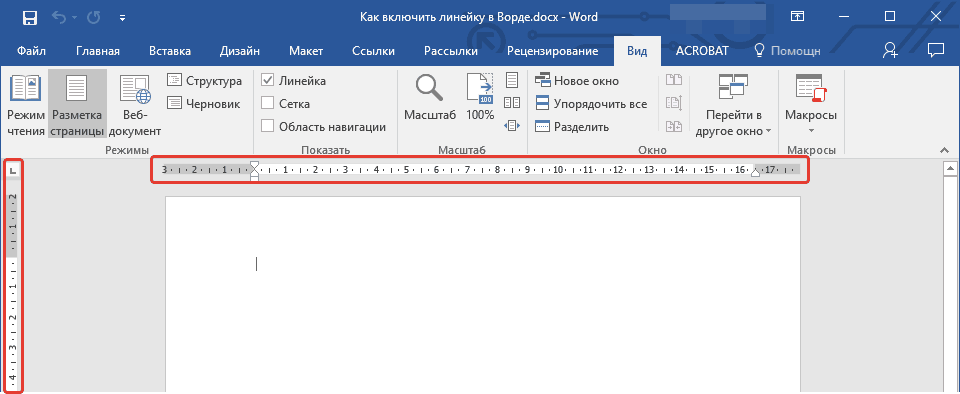
We find and launch the "LINE" tool in the program "Word"
But sometimes run " Ruler"So it does not work in the layout mode of the page. This happens for the reason that the program itself does not include the ability to include a ruler from the toolbar. To fix it, do the following:
- Go to " File"Upstairs (or click on the button with the logo" Word."In the upper left corner in older versions).
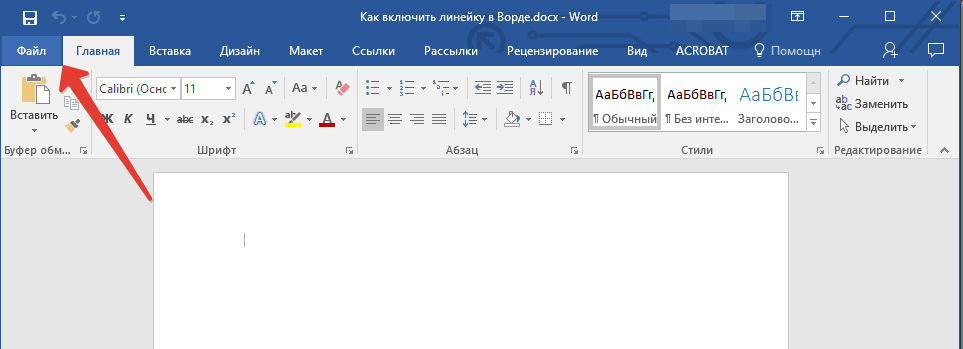
We find and launch the "LINE" tool in the program "Word"
- Next, go to " Intelligence—Parameters»
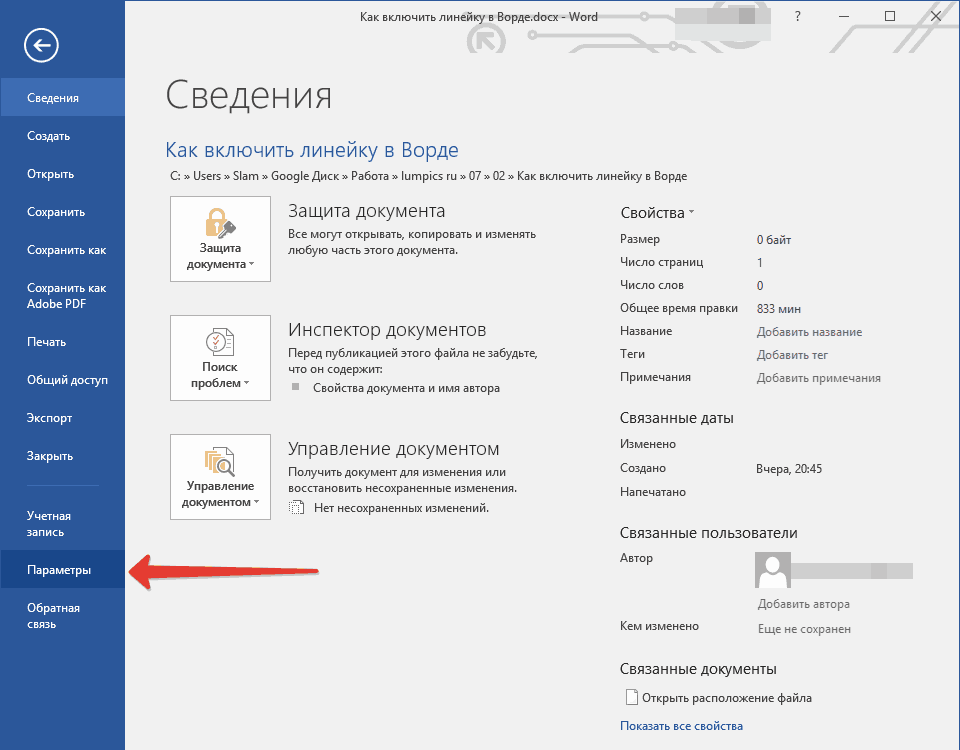
We find and launch the "LINE" tool in the program "Word"
- Text editor settings will open
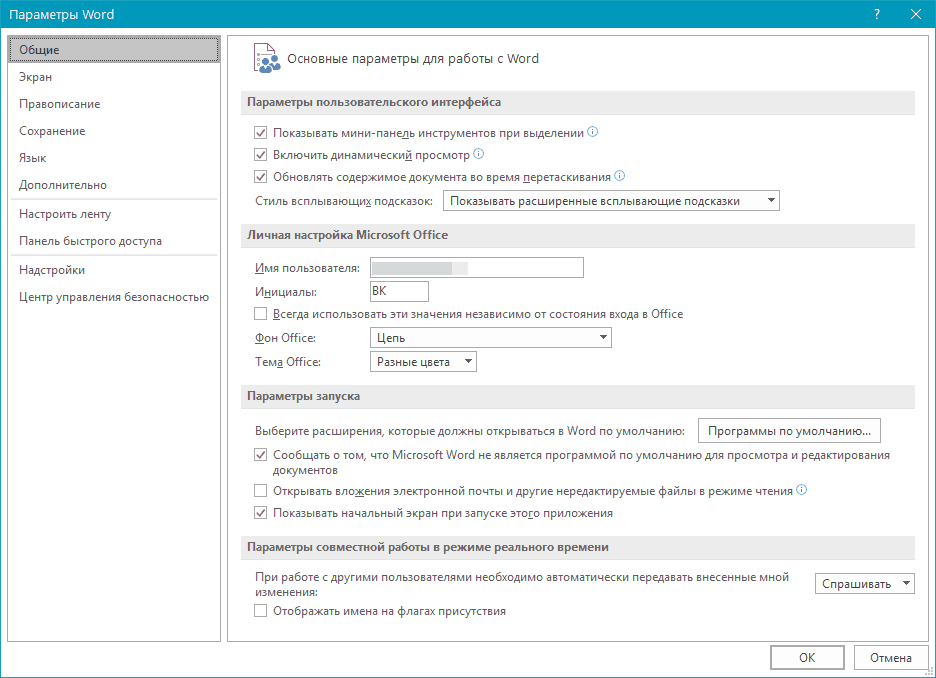
We find and launch the "LINE" tool in the program "Word"
- Here we are interested in the item " Additionally"Where we need to install a tick as shown in the screenshot (at the end for forget to click on" OK»).
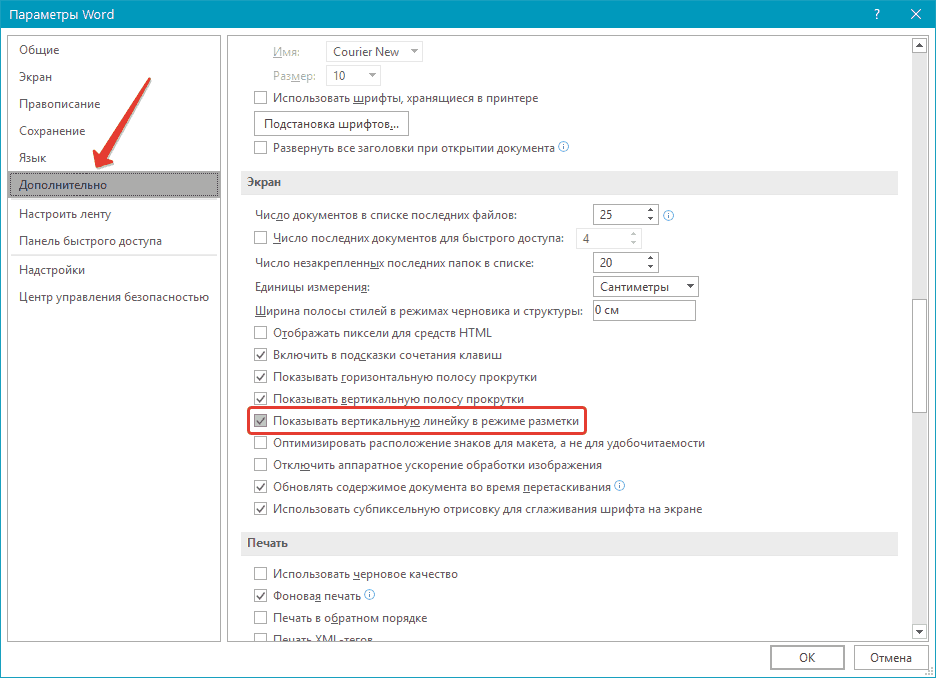
We find and launch the "LINE" tool in the program "Word"
- After that the tool " Rule"Will be launched using the actions that we undertake in the previous instruction.
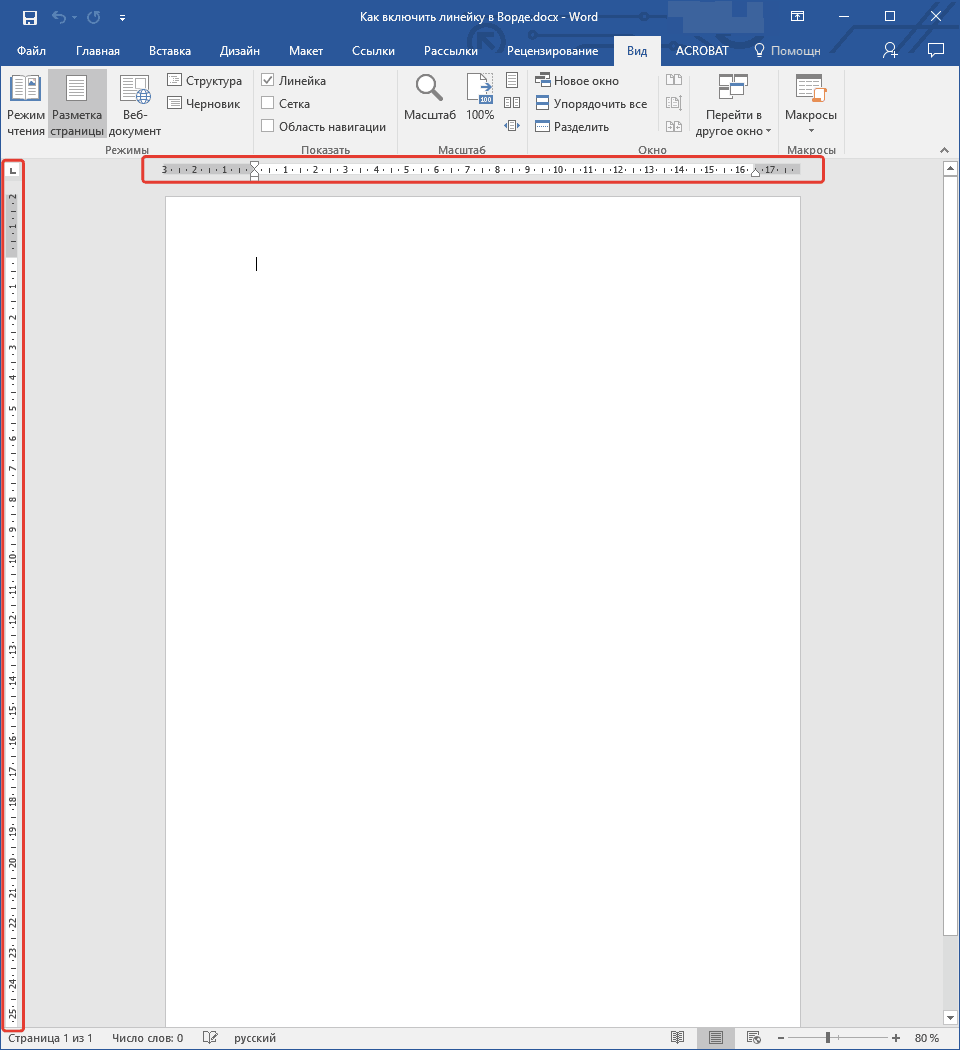
We find and launch the "LINE" tool in the program "Word"
