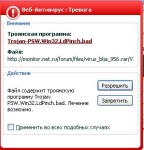
How to find and remove Troyan virus from a computer yourself: programs for removing Trojans. How to remove viruses from a computer manually? Protecting a computer from Trojans and Worms: Program
The article will tell how to delete viruses and trojans from a computer.
Navigation
- How to find and remove trojans, viruses, worms, rootkits and other malicious objects on your computer?
- Scan and neutralize the computer using "Kaspersky Tdsskiller"
- Stop the work of malicious programs using RKILL
- Deleting Trojans using "Malwarebytes"
- "Hitmanpro" - removal of rootkit
- Registry cleaning with "Roguekiller"
- Removing advertising programs using "ADWCleaner"
- Video: How to remove viruses and trojans from your computer?
Detect on your computer viruses or trojans are not so simple. To date, hackers think of all new and new options, as if impassively penetrate your computer and make their black things.
There are also many difficulties when scanning an infected PC, because a large number of problems identified are associated with software problems or in the equipment itself. Nevertheless, you can list several ways to more or less accurately determine that the computer is amazed by viruses:
- The notification pops up: " Internet Explorer cannot display page"For example, when you want to visit any site.
- The browser "slows down", for a long time does not respond to teams, hangs
- Constantly changing homepage in the browser without your participation
- Access access to official sites to download antivirus programs and other safe content is blocked.
- The browser comes not to the site that the user was going to go
- In the browser constantly pop up the foreign messages that are not belonging to the browser itself
- Upstairs the browser detects the toolbar that does not belong to this browser
- The computer begins to work more slowly than earlier
- Computer slowly slows down or freezes
- Unknown icons appear on the desktop
- The computer turns off or restarts independently without user participation.
- Note notifications about the absence or damage of certain system files
- The user cannot enter the command prompt, task manager, control panel, registry editor.
In today's review, we will discuss in detail how to remove viruses and trojans on your computer using various antivirus programs. If you have the problems described above, then immediately follow our leadership to protect your computer from unwanted consequences.
How to find and remove trojans, viruses, worms, rootkits and other malicious objects on your computer?
Before starting to work with any antivirus program, we want to draw your attention to one important circumstance. The fact is that many viruses are able to block the launch of the antivirus and the scanner when you enter the operating system in the usual way.
Therefore, if this happens in your case, then go to the OS in safe mode, use the download of network drivers and then proceed to the scanning process.
Below we give a number of anti-virus programs and instructions for scanning and disposal of the computer.
Scan and neutralize the computer using "Kaspersky Tdsskiller"
There are such viruses that are able to protect themselves well for which they use the so-called rootkites. These rootkits, in turn, can be downloaded even before you enter the desktop. Therefore, the removal of rootkits is a first priority. To do this, we will use the scanner " Kaspersky Tdsskiller.»:
- Go to under this reference and download " Kaspersky Tdsskiller.»
- Run the scanner twice by clicking on the downloaded file. A program window will open, where you need to go to the item " Change parameters».

Scan and neutralize the computer using "Kaspersky Tdsskiller"
- Next, put a tank opposite item " Detect TDLFS File System", Press " OK».

Scan and neutralize the computer using "Kaspersky Tdsskiller"
- After that, the initial window will open. Press " Start check»

Scan and neutralize the computer using "Kaspersky Tdsskiller"
- Expect while the antivirus scans the computer for infection

Scan and neutralize the computer using "Kaspersky Tdsskiller"
- Once the scanning is completed, a new window will open with the message on the presence or absence of malicious programs on your computer. Below in the screenshot is shown how the window will look if the viruses have been found. To delete them, click on " Proceed».

Scan and neutralize the computer using "Kaspersky Tdsskiller"
Stop the work of malicious programs using RKILL
With help " Rkill»You can stop the work of malicious programs on the computer. This will help you in the future with the help of another antivirus to scan the computer and remove viruses that can no longer counteract such a process. The specified program to remove viruses itself is not intended. Therefore, pay attention to the fact that after " Rkill"Complete its work, do not reboot the computer, since" muffled "viruses will begin to act again.
Make the following:
- Download " Rkill" by this link and run the utility
- Expect while the program will scan the computer by checking it for existing malicious processes. If it detects such, then automatically without your participation will complete their work.

Stop the work of malicious programs using RKILL
- In the end, you will see the window specified in the screenshot. Here will be the report. We remind you that after that you can not restart the computer. Now you should proceed to the next step that we describe below.

Stop the work of malicious programs using RKILL
Deleting Trojans using "Malwarebytes"
« Malwarebytes."- A rather good antivirus, capable of finding and neutralizing a large number of viruses, rootkits, trojans, worms and many similar malicious programs. To work with it, do the following:
- Download the program on this link And install it (just follow the installation instructions).
- When the program is set, the window shown in the screenshot will open. Put the dance exactly as it is suggested. Then click on " Complete».

Deleting Trojans using "Malwarebytes"
- Next Antivirus will download updates, wait a bit. After that click on " Scan Now.»

Deleting Trojans using "Malwarebytes"
- Now expect until the antivirus scans your computer. In no case do not stop this process, even if it takes a lot of time.

Deleting Trojans using "Malwarebytes"
- When checking is completed, you will see the following window. If viruses are detected, you will see them in the list. Now click on " Apply Actions"And delete the found harmful programs.

Deleting Trojans using "Malwarebytes"
- Please note that at the end of the antivirus will offer to restart the computer. Press " No."As we have not completed the case started in this review. Go to the next stage.

Deleting Trojans using "Malwarebytes"
"Hitmanpro" - removal of rootkit
Let's do the removal of the ruttops mentioned above. To do this, we will use a special scanner " Hitmanpro." By the way, this antivirus is able to remove more viruses with Trojans. It is possible that the options proposed above have been deleted not all harmful to your computer.
So, follow the instructions:
- Download the scanner for this link and run the program
- Next will open the windows, you just need to click on " Further"Without changing anything in the settings. Do it until the scanning process starts.

"Hitmanpro" - removal of rootkit
- When scanning is started, do not complete this process, no matter how much it las. You can still relax and drink a cup of tea.

"Hitmanpro" - removal of rootkit
- If viruses are detected, then at the end of the scan you will see a list of all identified threats. Press " Further", After which the program will again think about the time. We wait.

"Hitmanpro" - removal of rootkit
- In the end, you will see a window with a proposal to activate the program. Choose a free version (valid 1 month), click on " Further", And all the viruses found are removed from your computer.

"Hitmanpro" - removal of rootkit
Registry cleaning with "Roguekiller"
Removing viruses, trojans and rootkites - not yet a panacea. It is impossible to assume that you got rid of all the problems if you simply delete Malicious programs from the computer. Do not forget that viruses are able to enter their records in the registry, which will not bring any benefit to us. Therefore, we use the program " Roguekiller.»:
- Download " Roguekiller." by this link And launch it
- Next, wait until the program "thinks" and click on " Scan.»
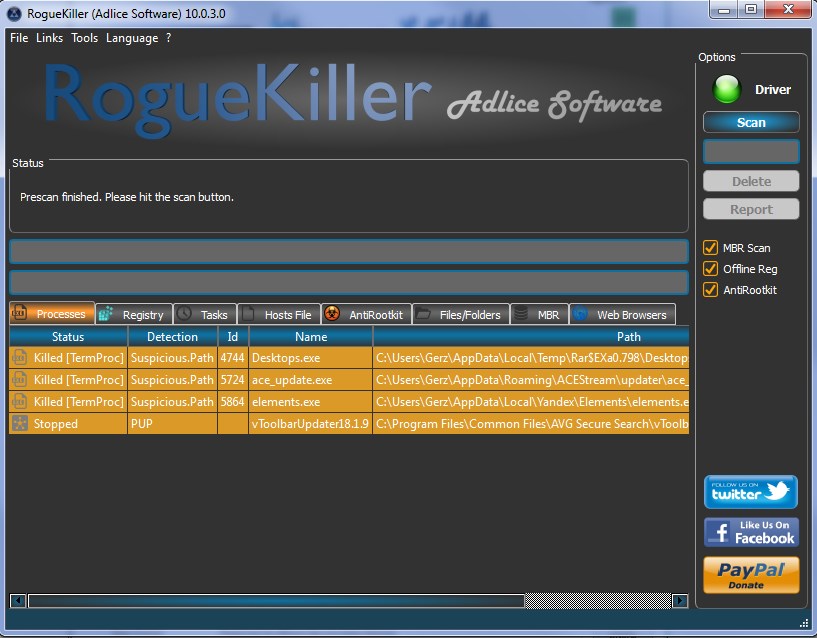
Registry cleaning with "Roguekiller"
- As a result, click on " Delete."And complete the registry cleaner
Removing advertising programs using "ADWCleaner"
To achieve the maximum result, you need to check the computer for all types of viral attacks. One of these attacks is an advertisement unnecessary to us, which penetrated the computer with tricky ways. To get rid of it, you can use the program " Adwcleaner»:
- Go through this linkdownload " Adwcleaner"Be sure to close all browsers and run the program.
- Next in the window that opens, click on "Scan" Expect until the scanning process is over.
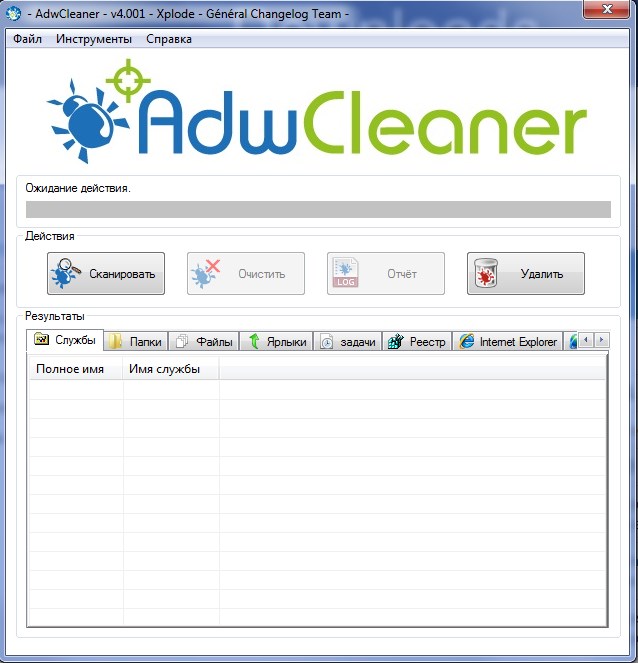
Removing advertising programs using "ADWCleaner"
- If promotional programs are detected, you will see them in the list after the end of the scan. Next click on " Clear"And delete everything unnecessary from your computer.
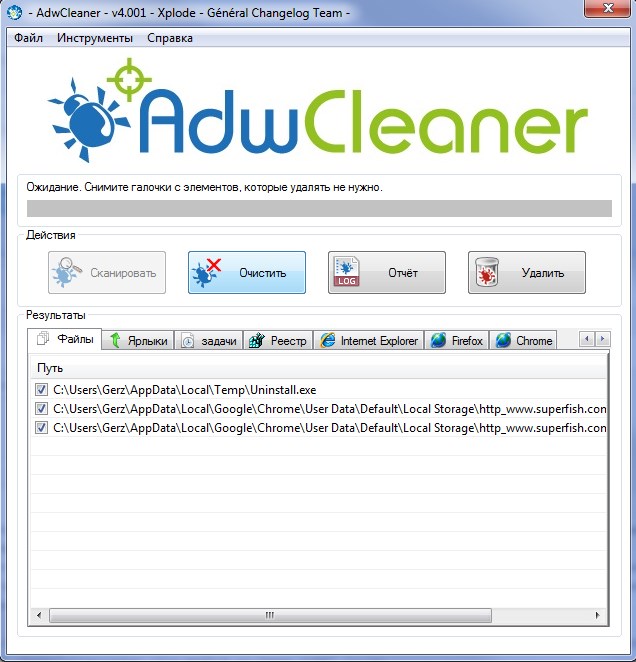
Removing advertising programs using "ADWCleaner"
If you follow all our aforemention instructions, your computer will be cleared of most modern viral programs.
Video: How to remove viruses and trojans from your computer?
