
How to use a laptop as a monitor? How to connect a system unit to a laptop as a monitor?
An article about the options for connecting a laptop monitor to a computer.
Navigation
Life situations dictate their rights! Can break the computer monitor. It is required to find an alternative, which will be the monitor of another device, in this case, the laptop monitor.
Can I use a laptop as a monitor?
We can immediately say it is possible! How to use a laptop as a computer monitor, in two ways, we will tell below.

Using a laptop as a computer monitor
First of all, you need to match (synchronization) of devices.
There are two ways to match, connecting devices:
- connection with cable
- connection by login Wi-Fi
With the first version, select the connection cable. Usually used cable VGA or cable DVI, especially with the operating system Windows Computer.
If you use the latest laptop model, Poppy, you should purchase a cable HDMI.
For the above, laptop model Mak I.newest versions Windows Computer, to match devices, you can apply a free application "Air Display" (Air Display)loaded on a laptop. After downloading, simple, available instructions will be set out, relying on which you easily synchronize the laptop monitor and computer.
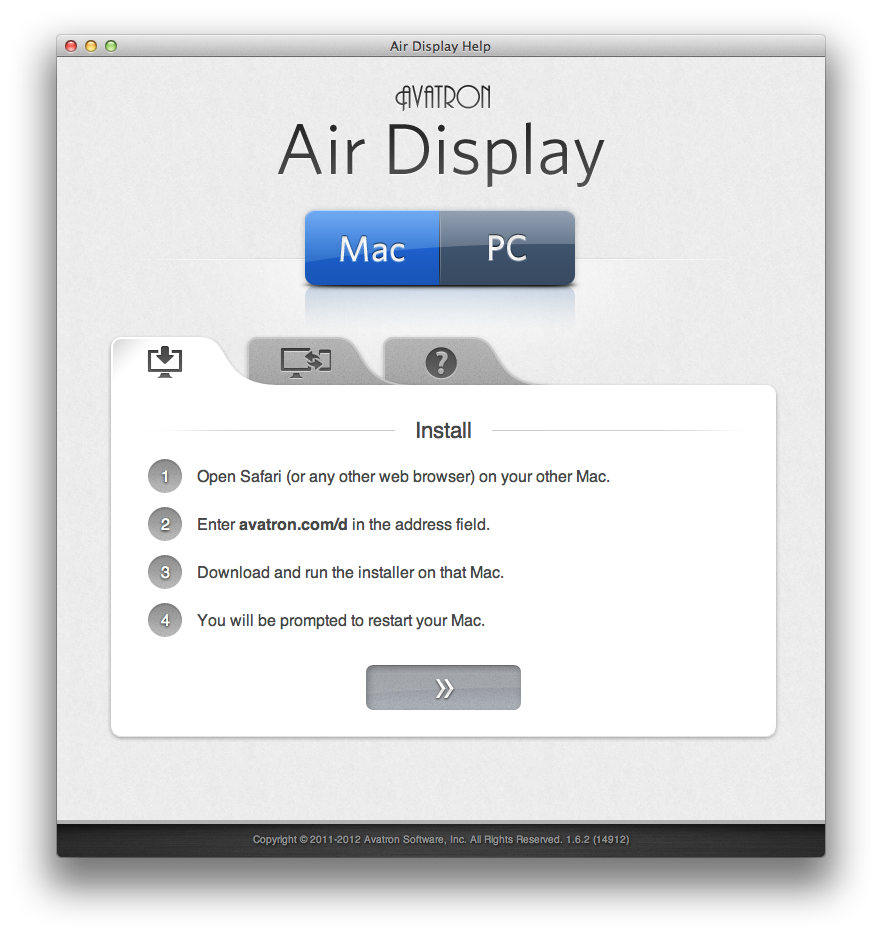
Free AIR Display application (Air Display)
Laptop Monitor Connection Scheme to Computer With Cable
Option number 1
- select the connection cable
- turn on a laptop monitor
- we start working with laptop monitor settings
Select the option " Properties »
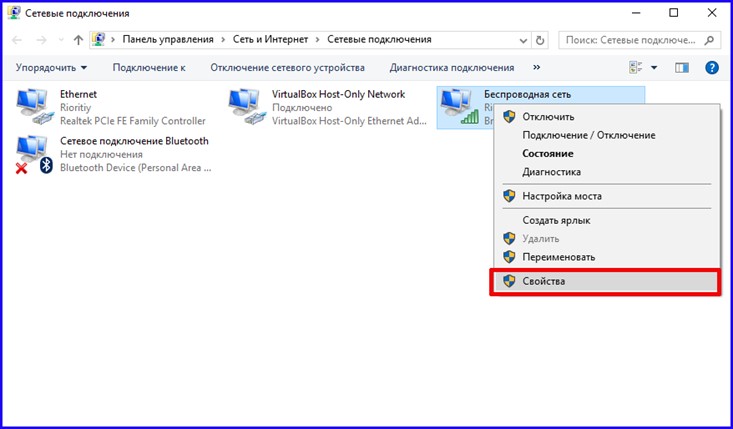
Option "Properties" laptop
- on the page that opens, celebrate the string "Screen Properties"
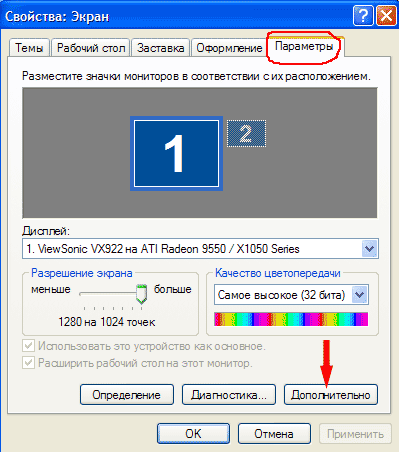
Option "Screen Properties"
- press key "Parameters"(in the top menu)
- press the digit "2"indicated on one of the two rectangles that occur by moving the rectangle to the laptop position in relation to the computer
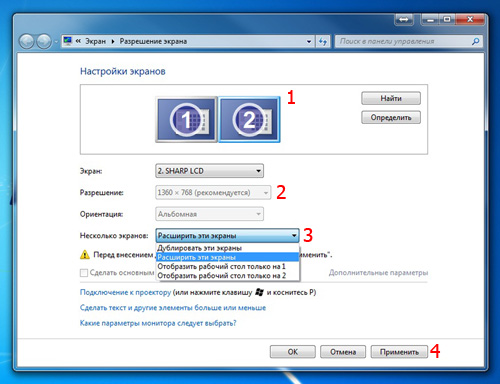
We activate the number "2" in the picture
- confirm your choice of monitor №2
- celebrate "Bird" option "Expand the desktop on this monitor" In the settings of the laptop
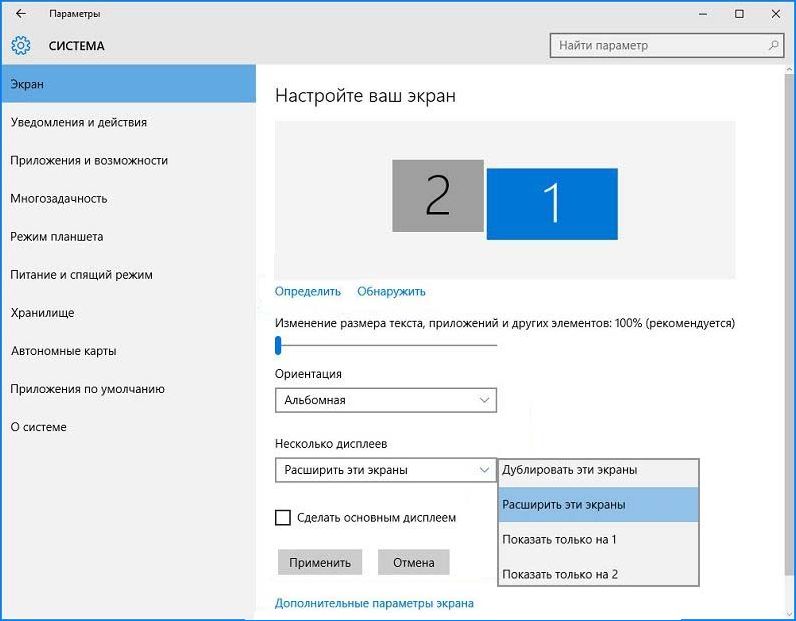
"Expand Desk to this monitor" option in the laptop settings
- press key "Okay"
Option number 2.
- we have a laptop version Poppy
- using hDMI Connection Cable

HDMI Connection Cable
- we work with a laptop settings for connecting the monitor to a computer
- we enter the section "Settings" Laptop
- select the option "System Settings"
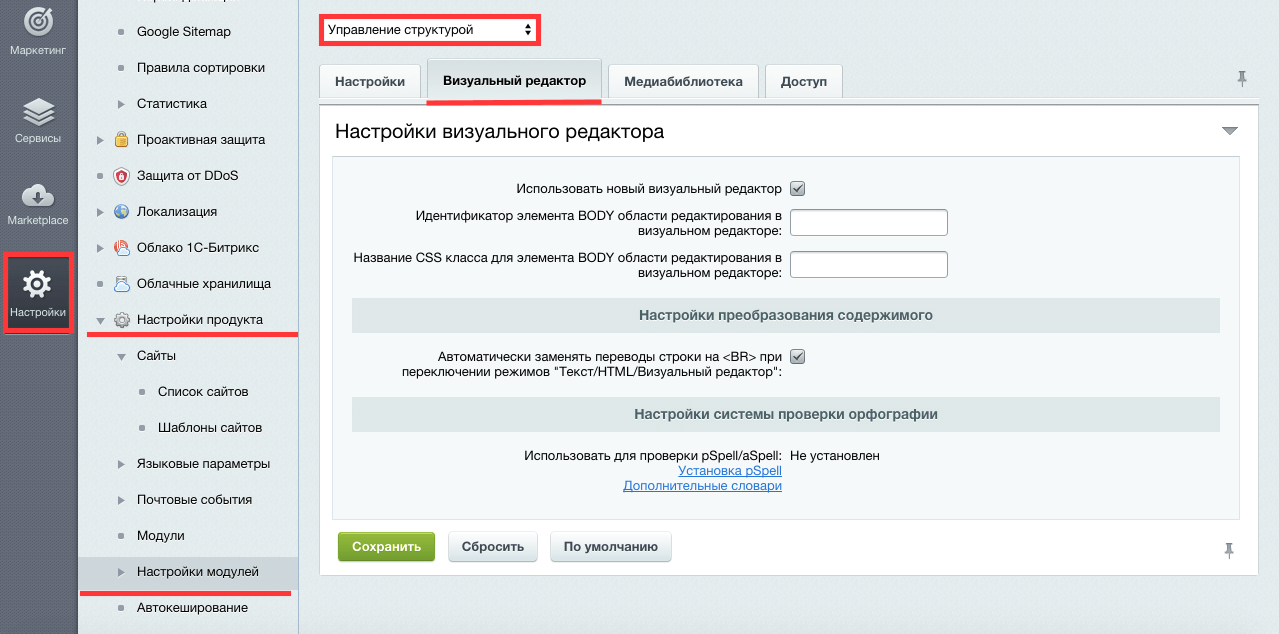
Opening the "System Settings" option
- we use subsection "Monitors"by browsing the list of monitors on the screen
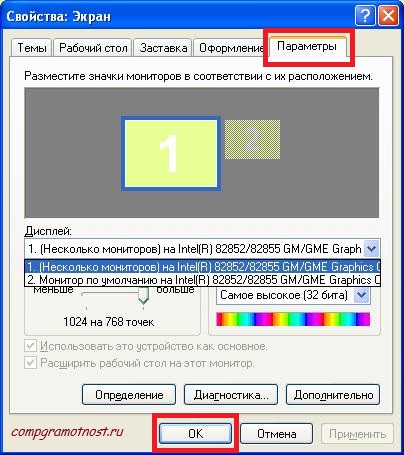
Subsection "Monitors"
- we see a picture with a laptop monitor location in relation to a computer
- we have one of the rectangles that appeared relative to the computer.
- press key "Okay" To preserve the actions produced
Note: Applying a key F7. In the settings, you can perform the connection in automatic mode, then press the key "Okay".
Laptop Monitor Connection Scheme to Computer With Wi-Fi
Such an connection is possible with the assistance of a special program responsible for the operation of servers, called "Great Perspective" (Maxivista).
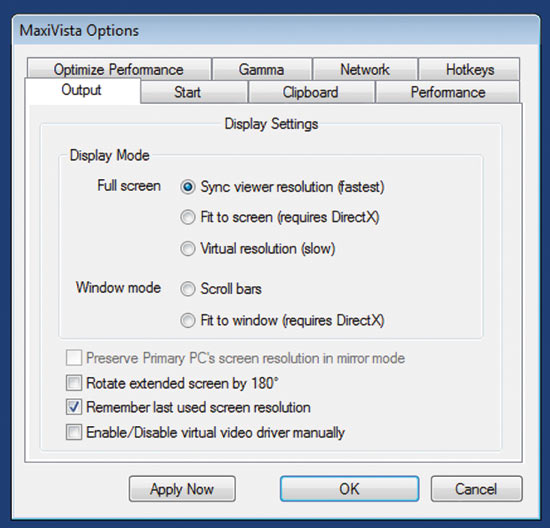
Maxivista program
The program is official, paid, costly. A copy of the program that is cheaper, you can buy. However, the capabilities will be limited.
By purchasing a program, you should install modular systems, configure them, according to the attached instructions.
After setting, the laptop monitor will be connected to a computer using a network. Wi-Fi.

And why the computer is two monitors? For games or for what? Hmm ... I have nowhere to put it second)
Suppose to stream to have a chat on the second monitor
These options are suitable only when the monitor is working on the computer. Those. If you, let's say, broke the monitor on the computer, then you do not connect the laptop 🙁
Universal method: use the video capture board in the laptop.
You can also use the "remote desktop" but it is necessary to pre-configure it, and then everything works without a monitor.