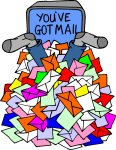
How to filter mail on the iPhone and iPad?
In this article, we will analyze the question of using a new function on iOS 10 - mail filtering.
The standard mail application for iPhones has long been a worthy competitor to alternative programs invented by developers. Apple is engaged in a constant improvement in the postal client and adds new and convenient features to it. When new iOS 10 came out, users got the opportunity to filter letters. Let's talk about how to use this function.
- Open "Mail".
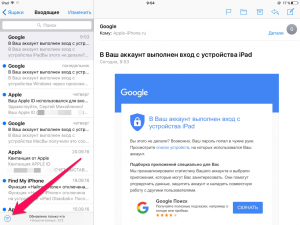
Mail application for iPhone
- Choose "Filtering letters". They will be filtered according to previously set parameters. As specifically, you noted on the right.
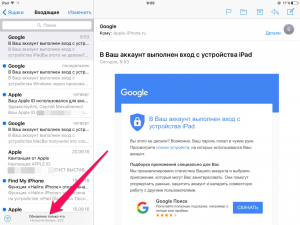
How to use the mail filter on the iPhone?
- Select a string "Filter by" And set the parameters.
Show the application can:
- New letters
- Messages marked with flag
- Personal mail
- Copies of already sent messages
- Letters having attached files
- Posts from VIP contacts
- After selecting the required filter, the application will display everything you need.
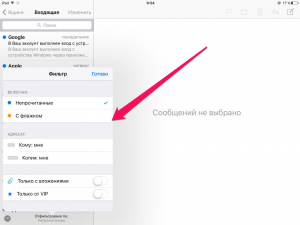
Select mail filtering options on iPhone
To make the usual mail view back, press the filtering key. The marked filters will be remembered by the program, which will further simplify the sorting.
