How to add a font to "Word"?
The article will tell how to add a font to the Word text editor.
Latest versions Microsoft Word.»Have a large set of different fonts. The bulk of these fonts is the usual letters, but also there are fonts with different characters that users sometimes use.
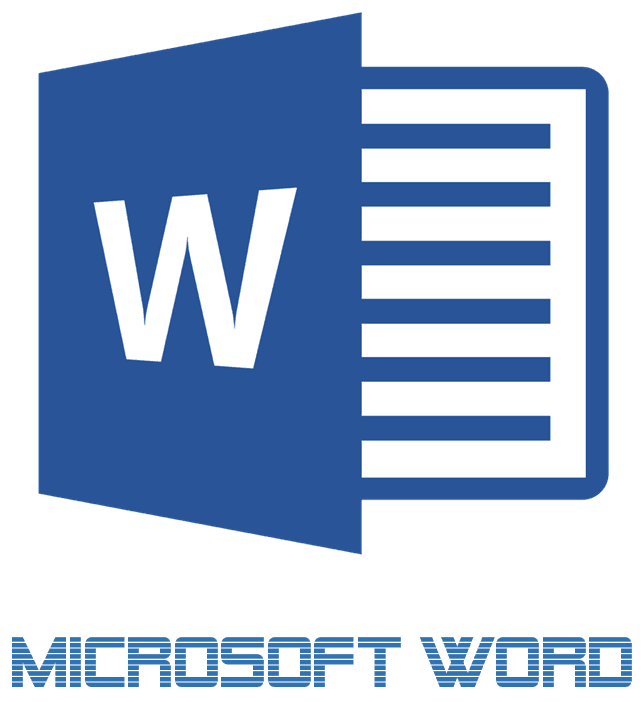
Download and add a font to "Word"
Nevertheless, the whole set of fonts in the program " Word.»It may be insufficient for more advanced users. Often they need a more specific design of the text or simply want to arrange it in their own way. What can be done in such a situation?
On the Internet there is an opportunity to find the most different sets of fonts for the text editor " Word." In this review we will talk how to add a font to " Word.».
How to install fonts in "Word"?
I immediately want to note that download fonts for the program " Word.»It follows only with reliable sites, because the presence of viruses in any software downloaded is not excluded. Try not to download fonts that are offered in file files .exe" We can recommend download fonts for " Word.", eg, from this site. Here you will see a list of fonts, and you can also pre-observe the appearance of each of them.
Now let's talk about how to establish a font to the system " Widows»:
- Download the fonts that you liked on the site we offer (or on the site you trust).

Download and add a font to "Word"
- Find the archive downloaded to the computer
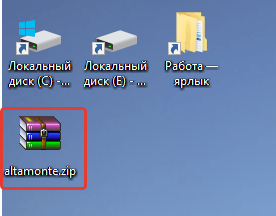
Download and add a font to "Word"
- Open this archive, remove files from it to a new folder created. Sometimes fonts may not be in the archive (depending on the site from which you downloaded them), so just drag them to a new folder.
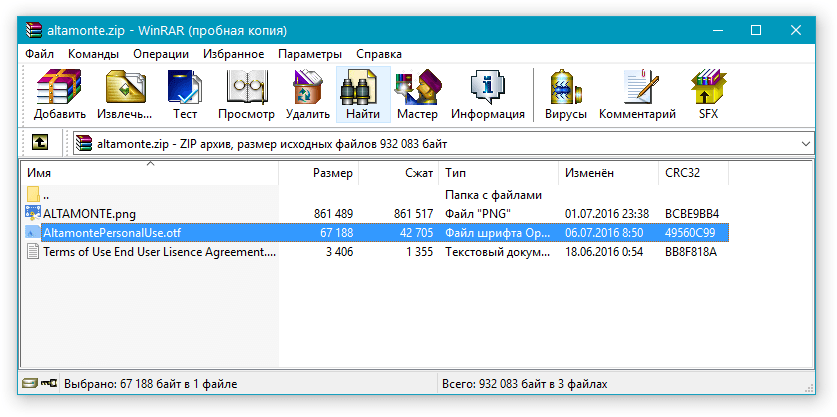
Download and add a font to "Word"
- Next, go to " Control Panel"Through the menu" Start"(If you have a version" Windows"Above" seven ", then call the menu by simultaneously pressing the keys. WIN."And" X.»).
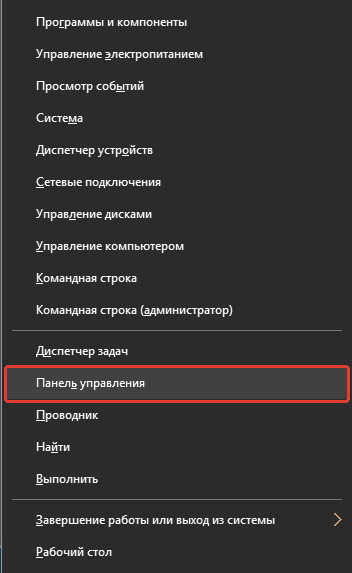
Download and add a font to "Word"
- Being in " Control panels»Check if there is a viewing mode to a more advanced view. If not, then do the actions indicated on the screenshot.
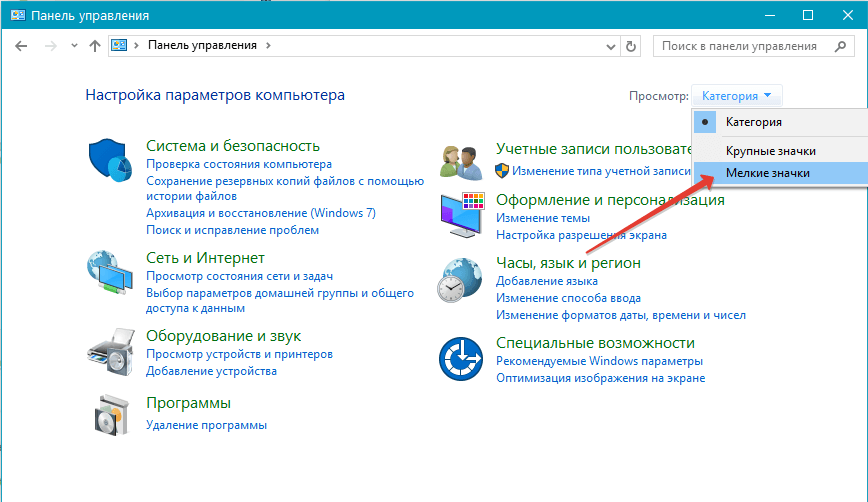
Download and add a font to "Word"
- Next, go to the item " Fonts»
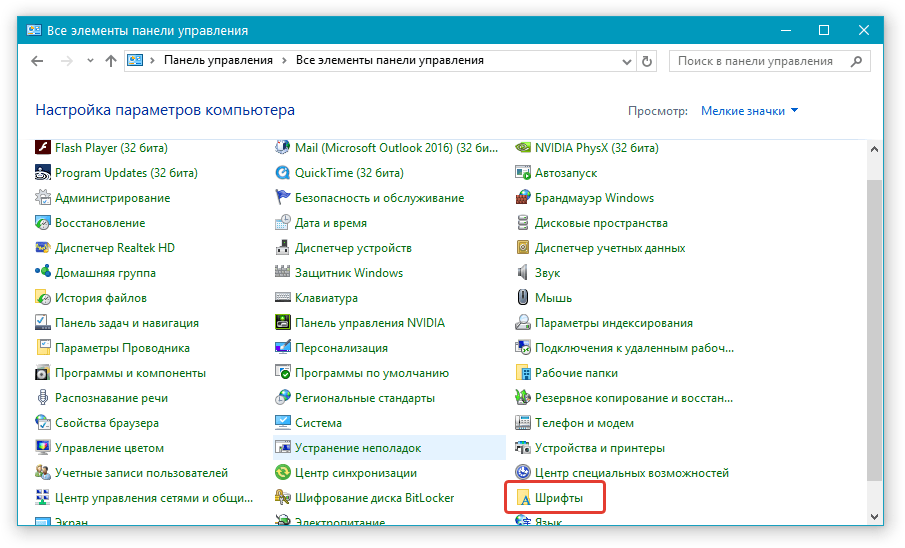
Download and add a font to "Word"
- After that you will get into the folder with the fonts " Windows" default. Drag here the fonts that you previously downloaded and placed in a separate folder.
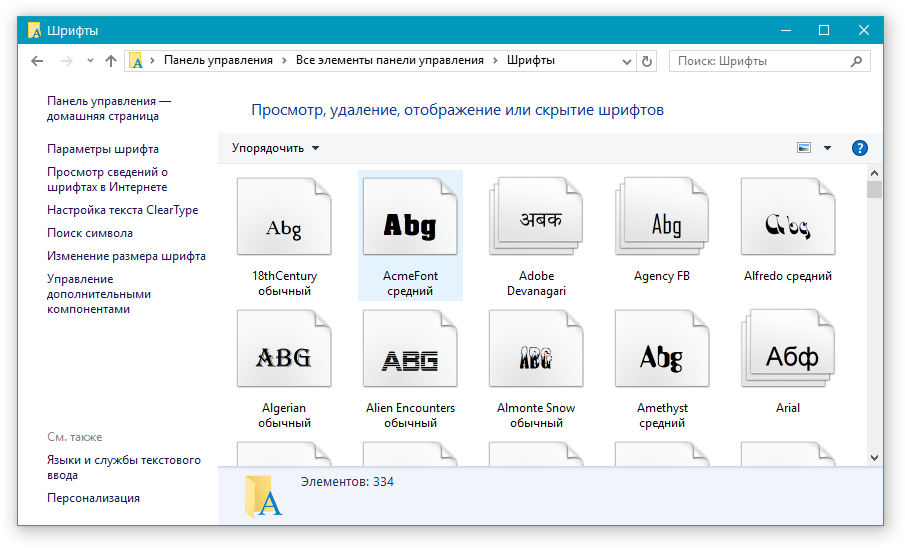
Download and add a font to "Word"
- Next, do not do anything, the fonts will install themselves, you will need to just restart the computer.
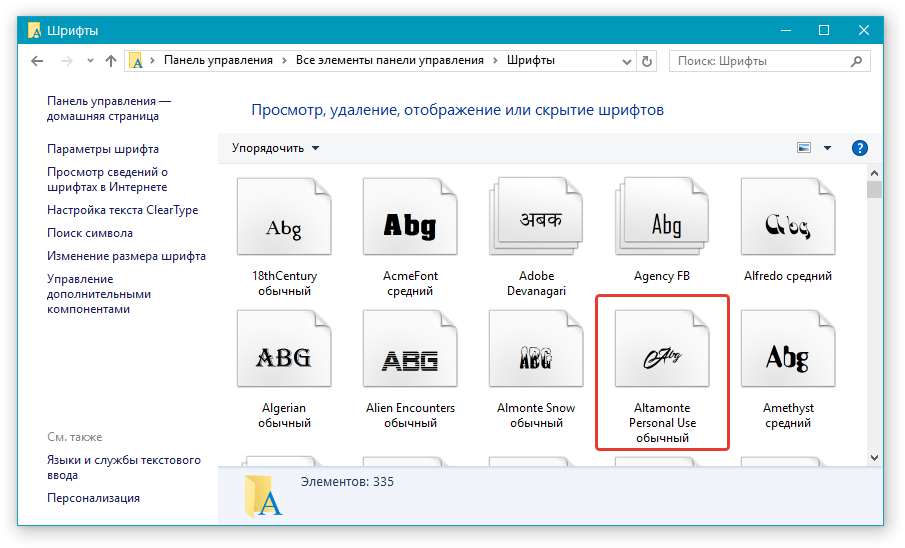
Download and add a font to "Word"
Now let's talk how to install fonts in " Word.»Immediately:
- Open the document " Word."And, as shown in the screenshot, browse the list of fonts by default.
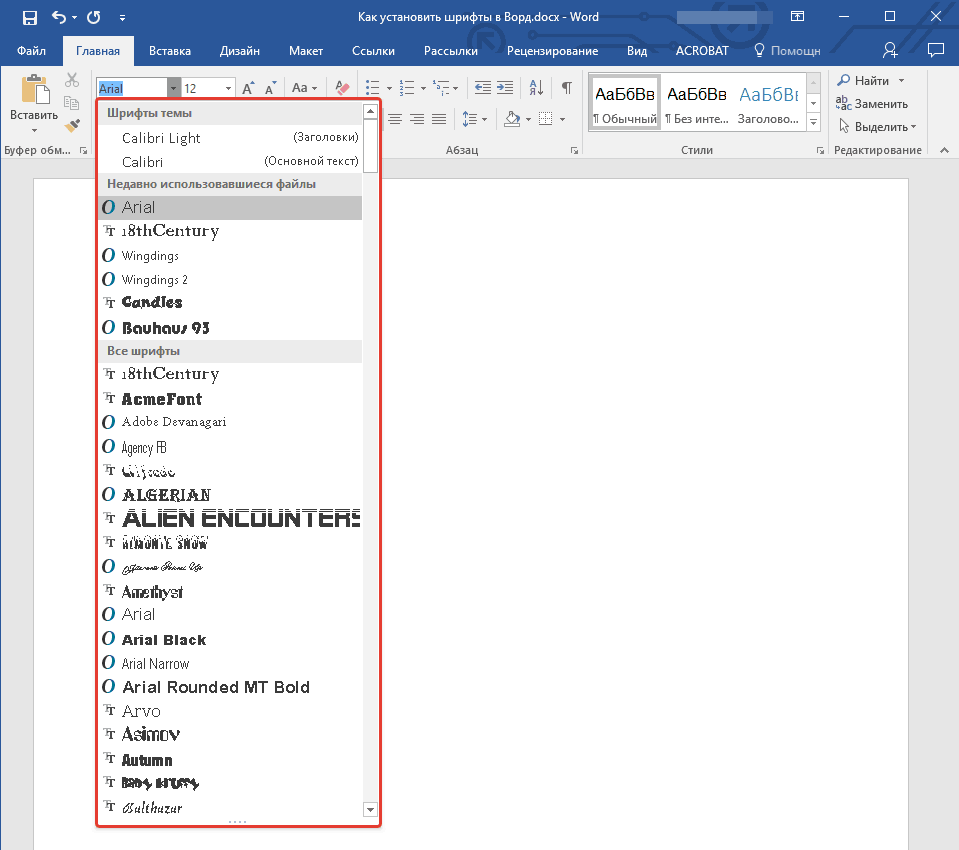
Download and add a font to "Word"
- For faster font search, click on the specified arrow
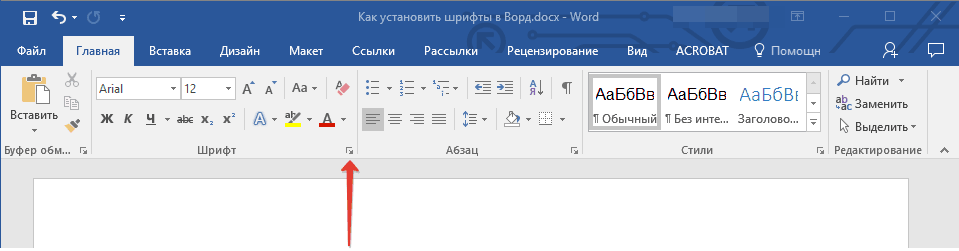
Download and add a font to "Word"
- Next, in the window that opens on the tab " Font»Select the desired font, drawing it and size.
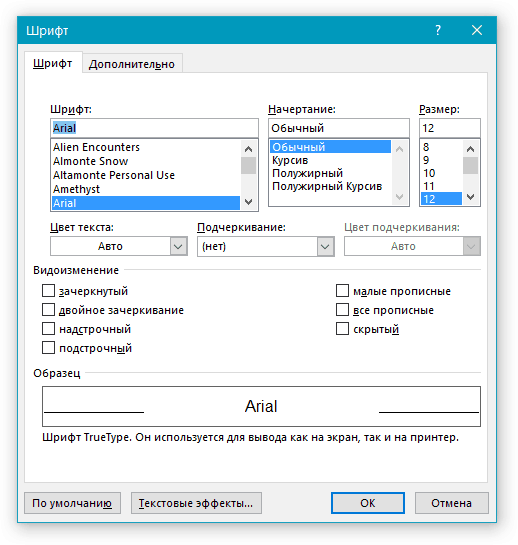
Download and add a font to "Word"
- When you select each font, just below you can see the preview: how this font will look in the program " Word." Press " OK».
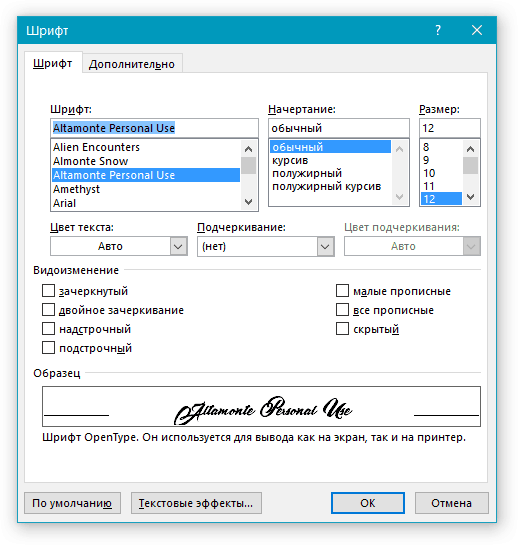
Download and add a font to "Word"
- Now this font will be used in a text editor.
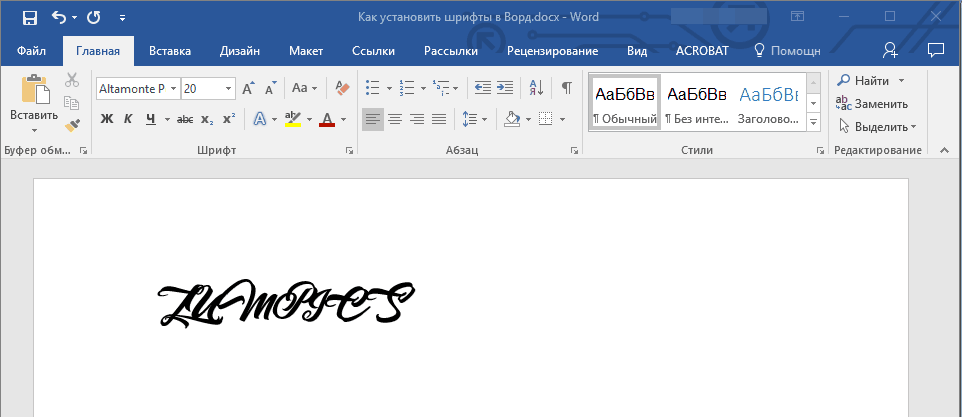
Download and add a font to "Word"
