How to add a photo on Facebook and celebrate friends on it?
The article will tell how to add a photo on Facebook and mark friends on it.
In the modern world, people love to be photographed in a friendly or family circle and post the resulting images on the Internet. Users often add their photos on social networks, for example, on " Facebook."And also celebrate their friends and relatives on them.
In this regard, new users " Facebook."Who have not yet figured out everything, are interested in how to lay out the image on" Facebook."And celebrate friends on it? We learn about it in our review.
How to add photos to Facebook?
First learn to lay out photos on " Facebook." This is done quite simple, we can use three ways and will add photos from a computer and phone.
We post photos through the "Chronicle" using a computer
- Prepare photos on your computer if you made a photo on the phone, then download them in the PC. Next, go to " Facebook."And log in.
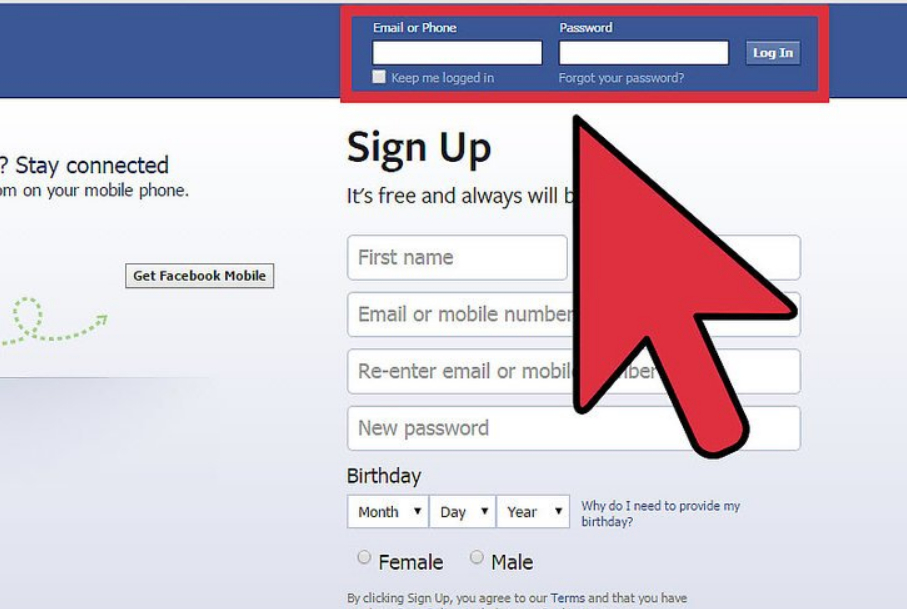
Add images to "Facebook"
- Then go to the top section " Chronicle"(In the screenshot here and below the interface is displayed in English, but it does not change the case) then near the item" Status" Press " Add Photo / Video» (« Photo / Video.»).
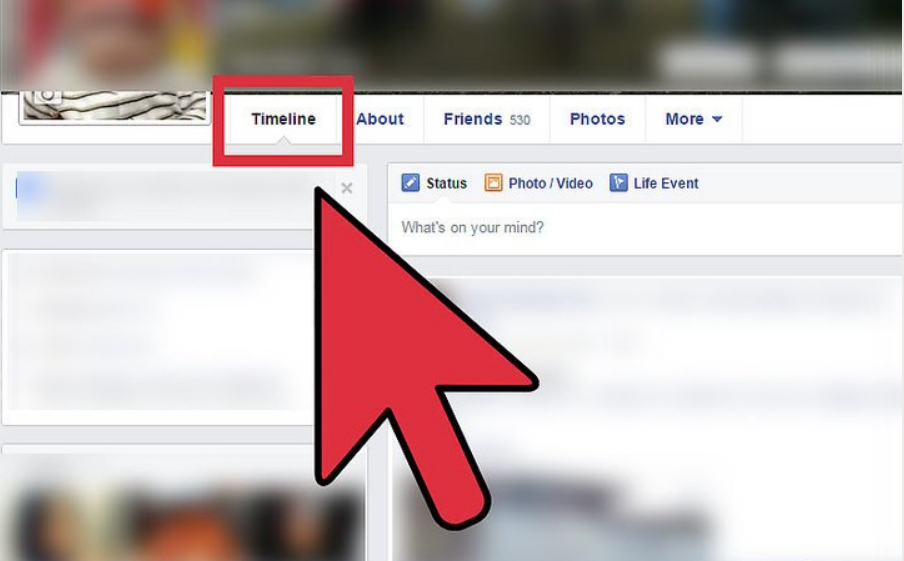
Add images to "Facebook"
- Next, in the opening window that opens, find all the photos you need on the computer. Select them and press the button below Open».
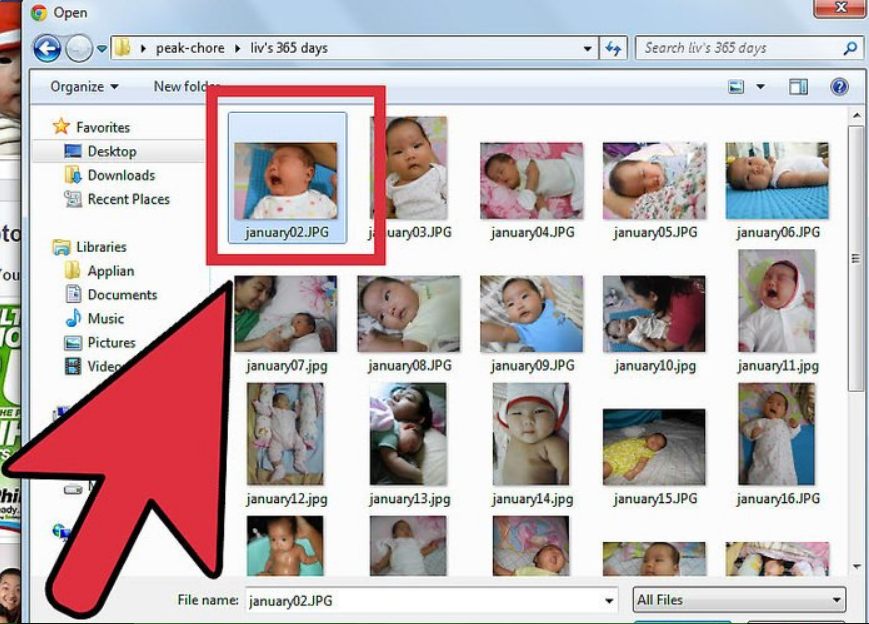
Add images to "Facebook"
- After the photo is added to " Facebook."You can edit it, including making friends on it (let's talk about it below).
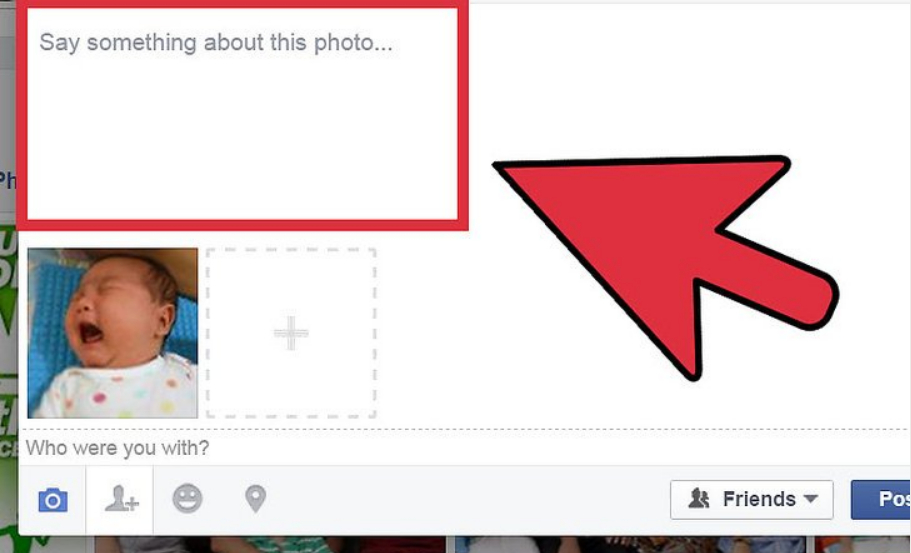
Add images to "Facebook"
- As a result, click on the "button" Publish" (or " POST."), And your image will be available for viewing by other users." Facebook.».
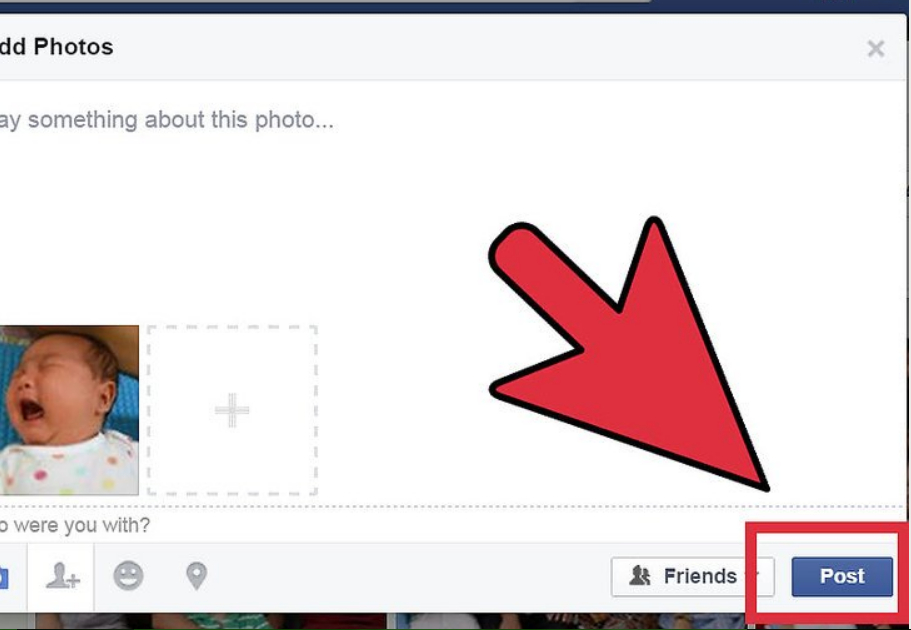
Add images to "Facebook"
Create a new photo album using a computer
- Go to section " Chronicle", As described in the previous instruction and click on" Create Photo Album».
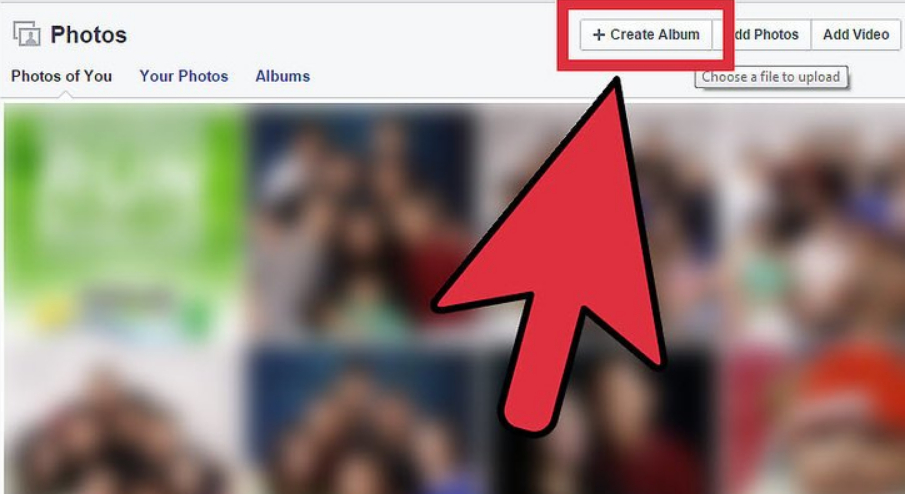
Add images to "Facebook"
- Then select the photos you want to add to the photo album. If you need to add a whole photo session, then perhaps all the desired images in a separate folder and download them to " Facebook.».
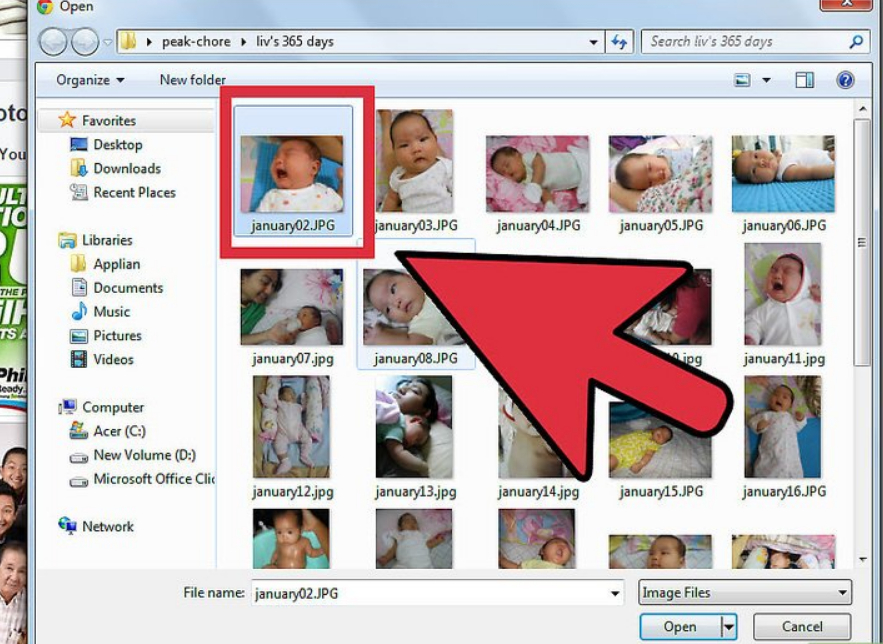
Add images to "Facebook"
- After adding images, edit them, come up with the name of the photo album and click on " Publish" How to celebrate friends in the photo, we will tell below.
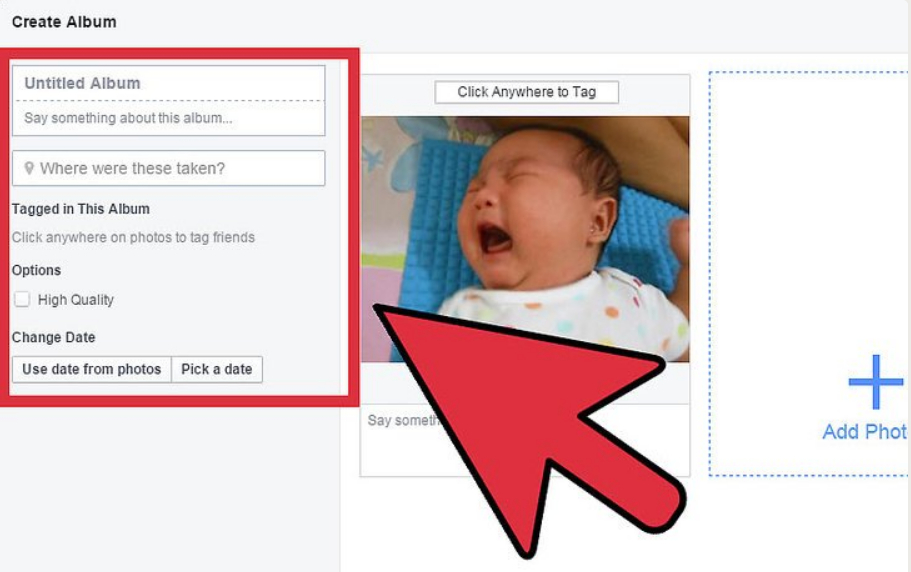
Add images to "Facebook"
Upload photos from the mobile phone
- Go to " Facebook.»From your gadget, log in and go to the section on the photos that are in the photo gallery of your device.
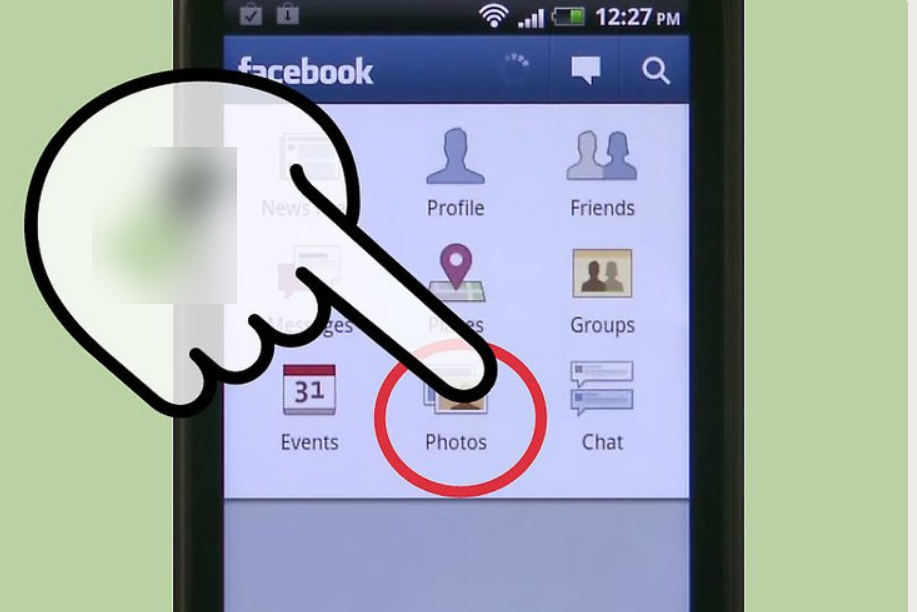
Add images to "Facebook"
- Each photo in the photo gallery has a special square at the top, when you click on which you put a tick, thereby noting the photo. Next, download the images to the social network.
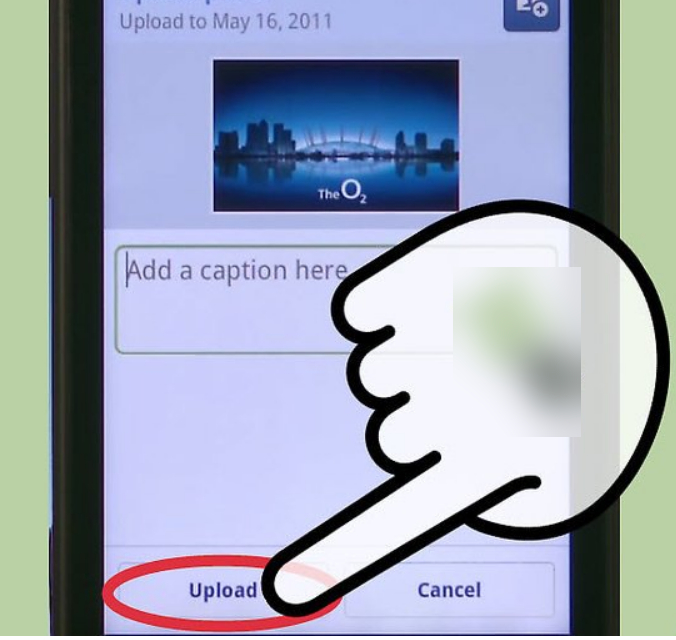
Add images to "Facebook"
How to celebrate friends in the photo in the social network "Facebook"?
We now turn to the next question - we will celebrate friends in the photos. In this case, you can use two options:
- Mark friends in the images you downloaded to your page described above methods.
- Mark friends (or yourself) on images that other users downloaded.
In the first case, your friends will be marked immediately, in the second - after confirmation by other users who own photos. We find out how it is all done.
Celebrate friends on your photos
- Go to your profile, go to the photo section and find the image you need - click on it.
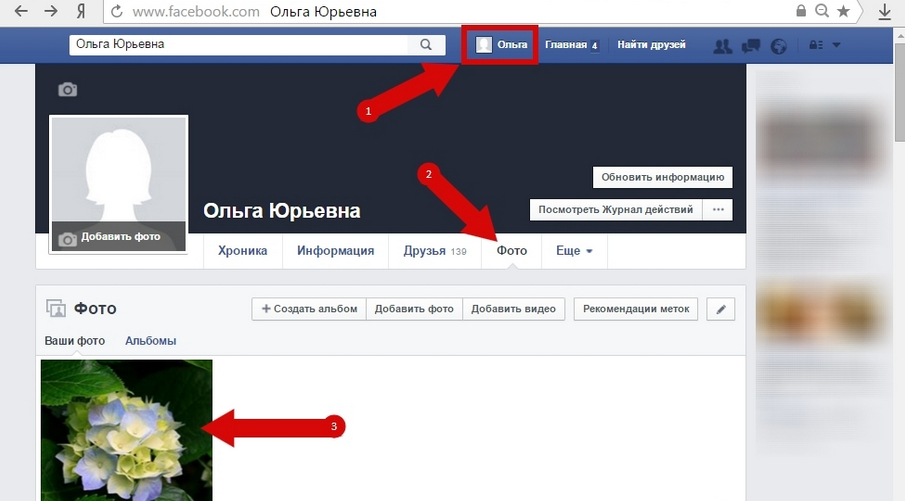
We celebrate friends in photos on Facebook
- Next click on " Mark on the photo»A little relevant image, as shown in the picture.
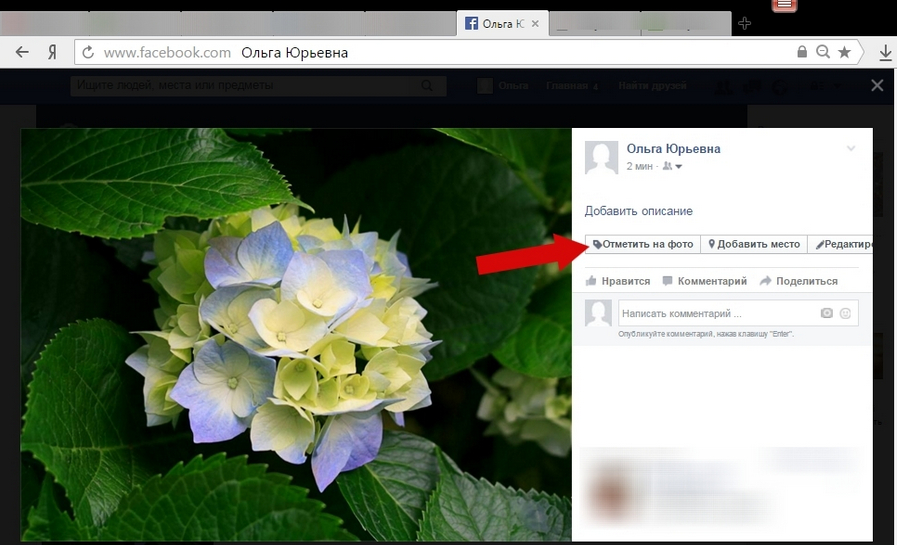
We celebrate friends in photos on Facebook
- Next, select the area in the photo you want to mention (let's say your friend's face). In the Text Writing field, you can enter a friend's name or select a user from the drop-down list.
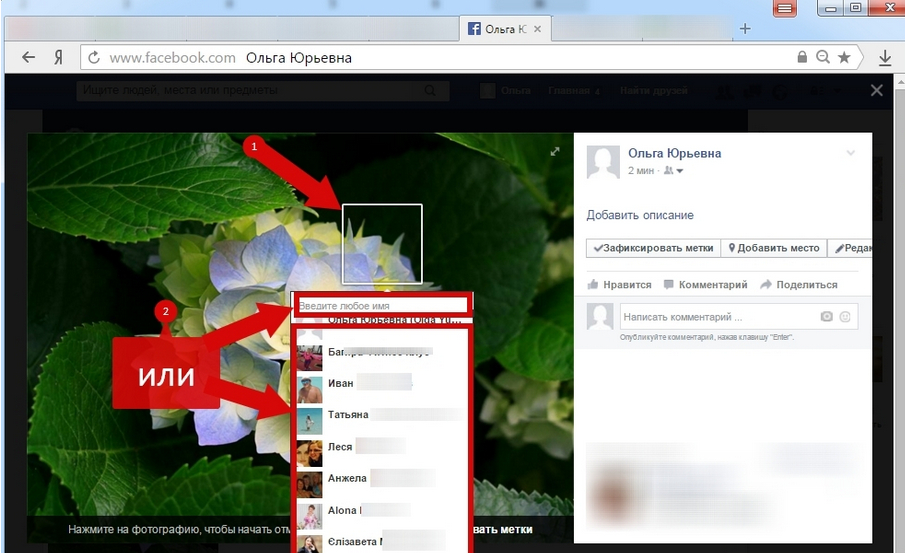
We celebrate friends in photos on Facebook
- After that, the friend's name will be recorded and displayed every time other users will attach a mouse to the area you have selected.
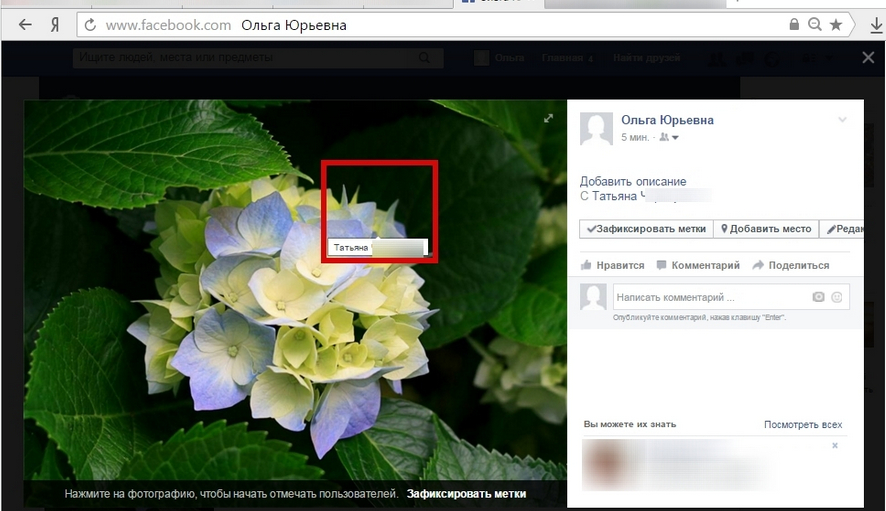
We celebrate friends in photos on Facebook
- In your chronicle and the chronicle of the friend you marked, each image with your marks will be displayed.
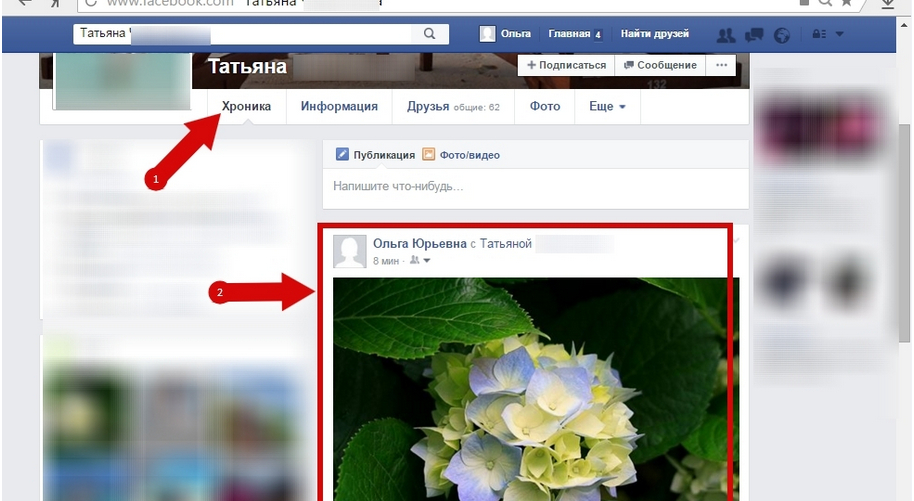
We celebrate friends in photos on Facebook
We celebrate friends in photos of other users
- Go to your friend's page and go to section " Photo»
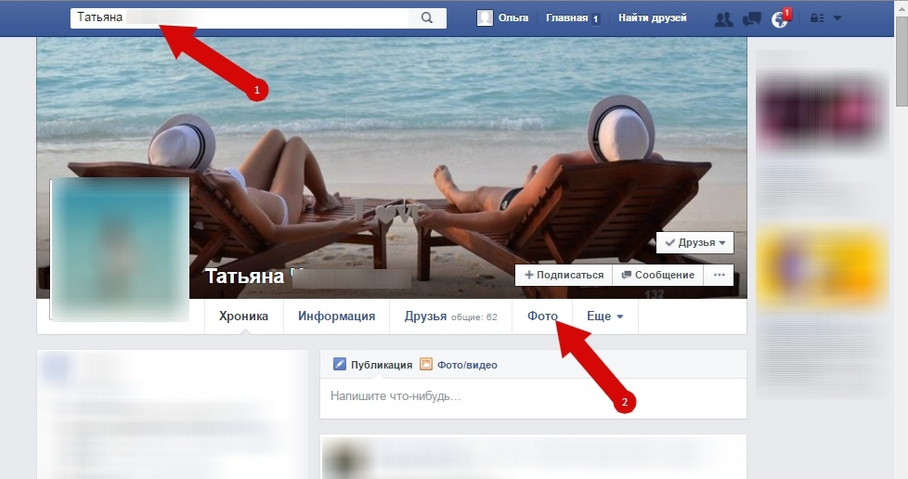
We celebrate friends in photos on Facebook
- Find the photo you need in his album and click on it.
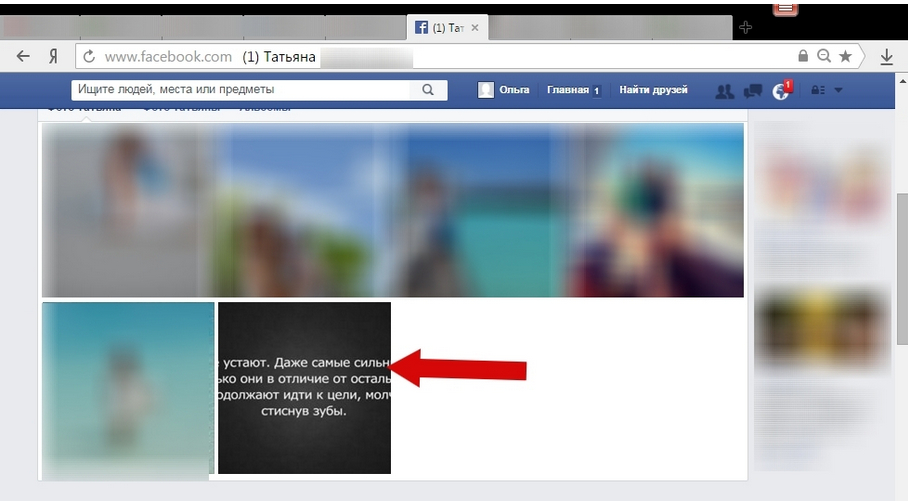
We celebrate friends in photos on Facebook
- Below images click on " Mark on the photo»
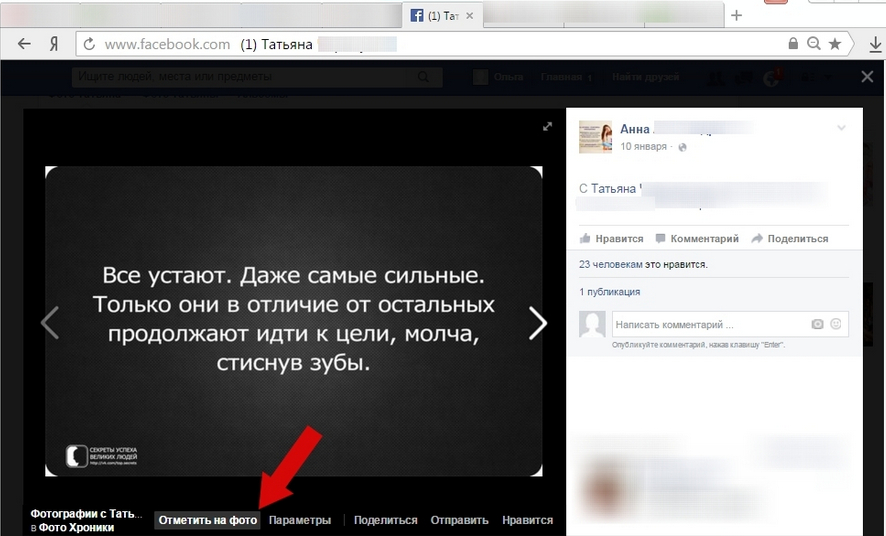
We celebrate friends in photos on Facebook
- Now just like the previous time, select the desired area and select a name.
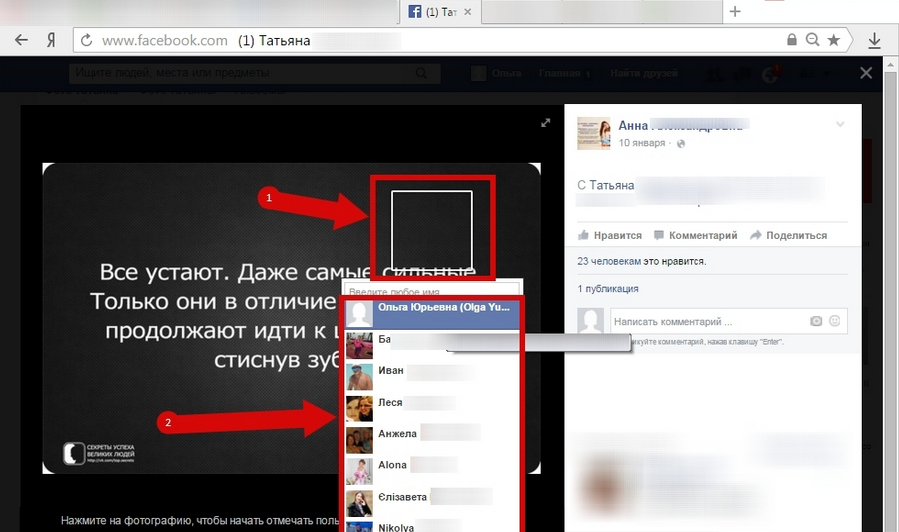
We celebrate friends in photos on Facebook
- If the user, whose photos you did a mark, confirm your actions, then your label will be saved on this image.
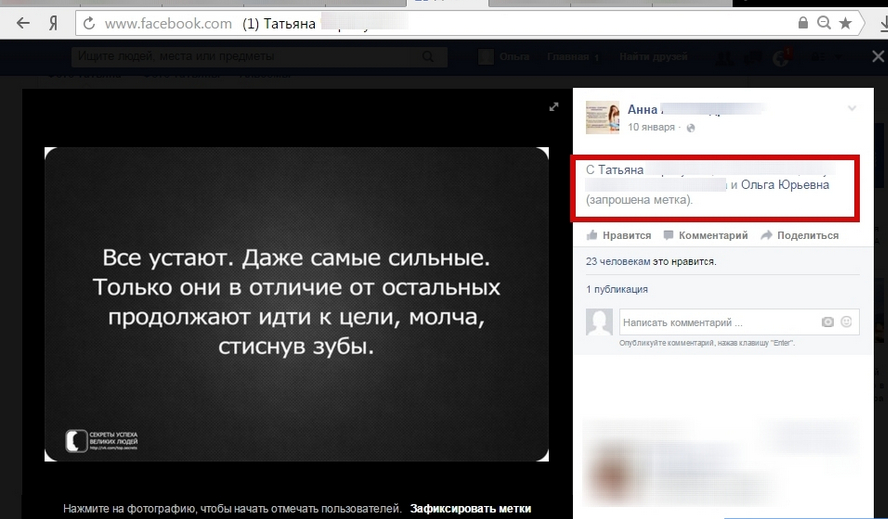
We celebrate friends in photos on Facebook
