
How to add vkontakte photos from a computer and from the phone?
In this article we will look at how to add a photo by VKontakte, create albums and delete them.
Navigation
- How to add a photo to VK from a computer?
- Adding photos to VC via Mobile Version
- How to add a snapshot to "saved photos"?
- Adding a photo to the VKontakte group
- Adding a photo in contact with rear
- Creating an album VKontakte
- Deleting Album VKontakte
- Transferring photos from one album to another
- What to do if the photo is not loaded?
- Adding a picture without loss of quality
- How to edit photos of VKontakte?
- How to download photos?
- Video: How to add and edit photos of VKontakte? How to create albums?
Though social net In contact with highly popular, yet stayed those, who collecting for the first time register. After registration, of course, I want to add photos to the page, but it immediately arises the question - how is this done? In this you will help disassemble our instruction.
How to add a photo to VK from a computer?
there is two method additions snimkov from PC - directly from the page on the wall and through the section "Photos".
Method 1. Adding to the wall
- Click on the icon with the image of the camera
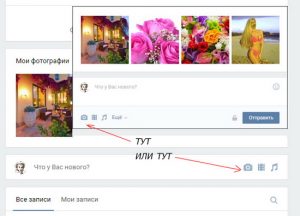
Adding photos VKontakte.
- A new window will open, where you need to choose "To upload a photo" or "To take a photo"
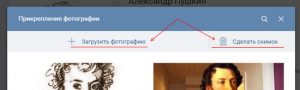
To upload a photo
- Or drag the desired images to the window
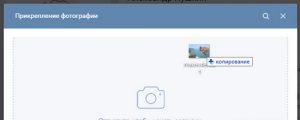
Drag image
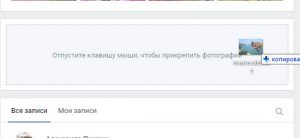
- Loading will be automatically
- Press the button "Send" and the photo will appear on the wall and in your albums
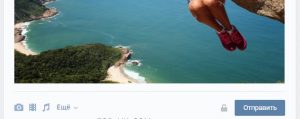
to send a photo
By the way, the castle is drawn near this key. If you click on it, the publication will be visible only to your friends. You can not change this setting, so if necessary, you have to upload photos again. Moreover, such pictures will not be saved in the photo album.
Before the final publication, you can enter a comment in the message field, or attach something else. If you need to download multiple images, select all the necessary and select "Open".
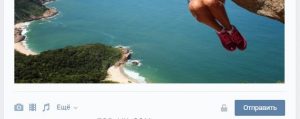
Sending photo
Everything posted data fashion snapshots appear in folder «Photos on the my wall«. Her name change it is impossible, but You can create your own album and move snapshots there.
If you load a snapshot to remove from the wall, then in the photo album it will continue.
Method 2. Adding a photo immediately to the album
The second boot method is adding files to the album. You can choose ready or pre-create a new one.
- Open section "Photos"
- Click "Adding a photo"
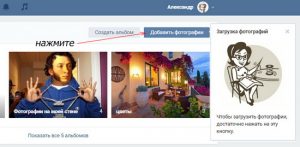
Adding a photo
- Select files or simply drag them to the browser
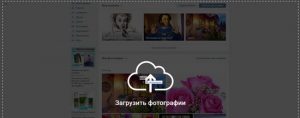
Download photo
If you immediately select the album to download, then the photo will automatically turn out to be in the folder "Photos on my wall"And from there they can already be transferred.
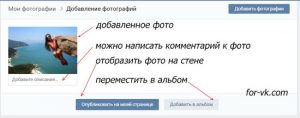
Publication of photos
If you need to download to a specific album, you must first open it and only later perform download.
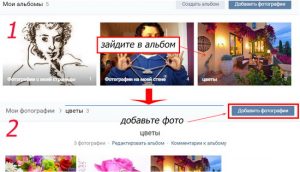
Albums with photos
Adding photos to VC via Mobile Version
Adding pictures through the mobile version of the site is no more difficult, at least the interface is slightly different.
- Similarly, select the camera icon or "Photos"
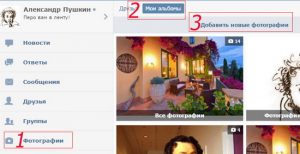
My albums
- Open the album you need and download
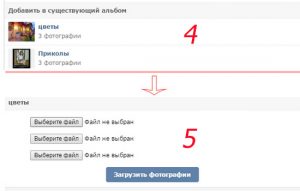
How to add a photo of VKontakte?
Adding a photo is also also two methods.
Method 1. Home page
- Press "The photo"
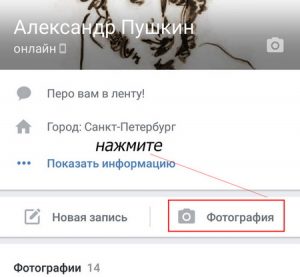
Button "Photo"
- Choose symptom
- Further «Attach«
- In a new window, determine where the file will be loaded
- In this situation, the choice falls to the side "Publish on the wall" or "Add to album"
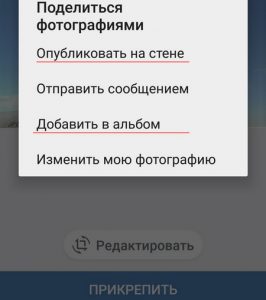
"Publish on the wall"
Method 2. Loading into the album
- Open "Photos"
- Go to section "Albums"
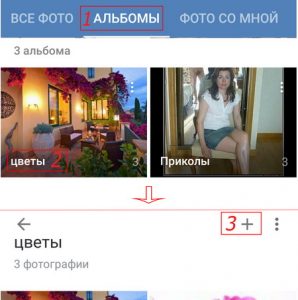
"Photos" VKontakte
- Open the desired album
- Click on plus card
- Choose from where the photo is loaded from - from the phone's memory or you will now make a new picture
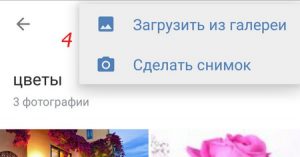
Place of download photo
How to add a snapshot to "saved photos"?
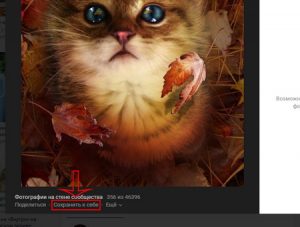
"Saved photos"
In general, it is impossible to add snapshots in this folder due to the installed system restrictions. But you can ask for a friend with the desired photo, and then save it to yourself.
Adding a photo to the VKontakte group

Add a photo to the group VKontakte
To add pictures to groups, you need to get administrator rights. On the main page of the group, click on the photo albums where you want to add a picture, and click on the appropriate button.
Adding a photo in contact with rear
When you download the photo into the system, then she automatically shows time and date.

Date to add a picture
You will not change it, but not everything is lost, as you can use special engineering.
The very first thought - placement of files in a closed album and waiting for some time and then opening it for everyone. In this case, friends will see a new album, and the snapshots will be rear. Or you can set the desired date in the camera or apply it to photoshop. The most important thing is that she rushes into the eyes and drawn attention. To do this, it can be made of a bright shade.
Creating an album VKontakte
- Go to section "Photos".
- Choose "Creating an album".
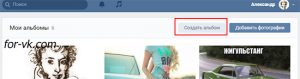
Creating an album
- IN novom window write his title and, if necessary, come up with a description, as well as set privacy. Usually by default everything albums maybe browse and comment users, and not only friends.
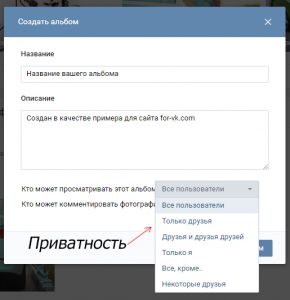
Privacy settings
As for the mobile version of the site, the order is: "Photos" - "My albums" - "Add new photos" - Fill in all the lines - select "Creating an album".
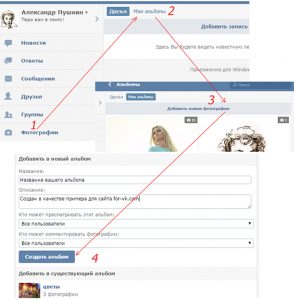
In the mobile application, open "Albums" And click plusing in the corner right.
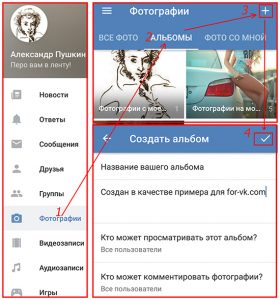
How to create an album in the VK application?
Deleting Album VKontakte
- Go back again "Photos"
- Choose "Editing"
- Next click on "Deleting album"
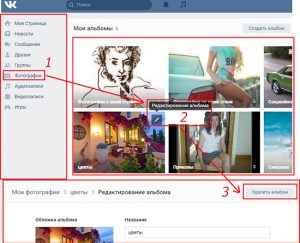
Album removal
In the mobile application above the album, select three points.
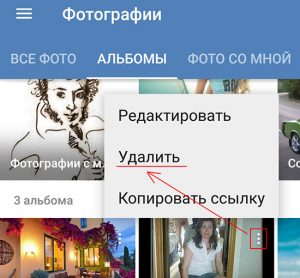
How to remove an album?
By the way, only the albums that you created themselves are allowed to delete.
If you need to refer to your album, first open it in your browser, and then copy. It will look like this: vk.com/albumwash-id_208649493..

Link to album
Transferring photos from one album to another
You can not move pictures from the albums that create VKontakte itself. This is the photo where other users have noted with your page and on your wall.
- Open the desired picture
- Choose "Yet…"
- Further "To transfer to the album"
- Choose Album name for adding
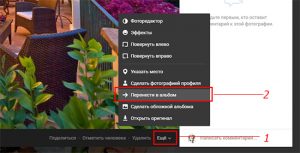
"To transfer to the album"
That fashion you you can transfer Only each photo separately. If you need to move a few, then you will have to seek help from special applications. For example, Transferring photos.
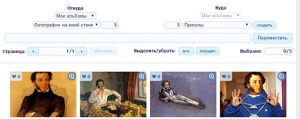
This is a convenient application that allows you to transfer any photo from any folder.
What to do if the photo is not loaded?
The reasons for such a situation can be different: the old version of the browser, the virus, not suitable resolution, incorrect format or overcrowded album.
To do not face such, you need to know the requirements for shots:
- The smallest size is 200h200
- The biggest size is 7000x7000
- The most number of files in one album - 10 000
- Supported Formats - JPG, PNG, GIF
The photo load limit is also applied to the album with saved pictures. If the limit is reached, then transfer the portion of the pictures to another album and the save option will be available again.
Adding a picture without loss of quality
Many note that when the photo falls in Vkontakte, it becomes like it was. Here the whole point is that the loader compresses the photo. Eliminate such a problem will not work, but you can make a loss of quality minimum.
To do this, the downloaded photo should not have a resolution less than 1000 pixels and before loading sharpness is better to do a little more. Moreover, it is recommended not to use a button. "Add new photos", and drag them directly from the computer.
Advanced users can still be advised to convert a photo for Web ( ALT + SHIFT + CTRL + S), and then edit the quality settings and put the mark opposite "Convert to SRGB".

Convert photo.
If you just need to send a photo to a friend, then download them first in the section "Documents ", And then send in a personal message.
How to edit photos of VKontakte?
This operation is two types:
- Change color gamut, rotation, trimming and so on
- Adding text, comic elements and so on
To open the editor, click on the photo and after downloading it. "Yet…".
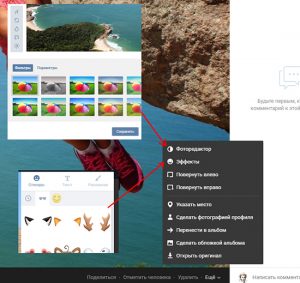
Photo editing
The result of making changes may be any.

The result of editing
Mobile version and app editor do not have, since the functionality is very trimmed in them.
Therefore, if necessary, then change the photo even before downloading.
How to download photos?
- Click on the snapshot to enlarge it
- Click "Yet…"
- Choose "Opening of the original"
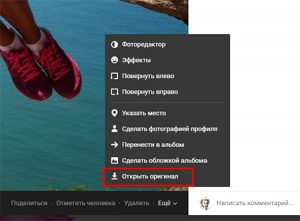
Open Original Photo VKontakte
When opening, the snapshot is loaded in the maximum possible resolution.
- Click on it right-click
- Choose "Save the picture as ..."
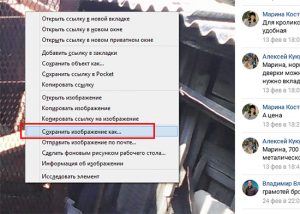
Save pictures as
- Specify the path where the finished photo is loaded.
From mobile application:
- Open the picture
- Click on three points in the corner of the screen
- Choose "Save"
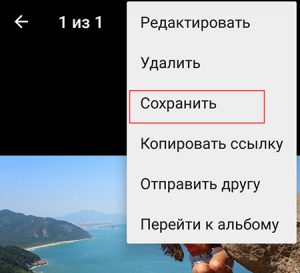
Saving a photo
Unfortunately, the photo load is possible only one by one.
