
How to add a credit card to Aliexpress from a computer and phone: Instruction
The article will tell how to tie a bank card in the store " Aliexpress»
Navigation
Online store " Aliexpress"I won my vast popularity as a result of the competent policy of the site: a large range of products, low prices, periodic carrying out trade actions with significant discounts, free shipping and so on.
If you know well what you wish to buy, then you can place an order in a few minutes without much difficulty. But it is worth saying that it is not worth a hurry with purchases, as the store makes it possible to get acquainted with the comments and reviews of buyers who have already acquired one or another product.
Another advantage " Aliexpress"Is the ability to use different payment systems to pay for an order via the Internet. One of these payment systems includes bank cards. In today's review we will tell you how to add a bank card to " Aliexpress»From computer and phone.
What bank cards on "Aliexpress" can I use?
Judging by the trading operations, on " Aliexpress»The most popular payment method among all available is the application of bank cards. By the way, in this case, the return of funds occurs automatically.
What bank cards on can be used here? In principle, the site takes the usual payment systems all over the world " Maestro.», « Mastercard», « Visa." The bank cards themselves can belong to any bank who support these systems.
Maps " Sberbank", Of course, are accepted, like cards of other Russian banks. It is important that the cards contain a logo of one of the above payment systems, as well as from the reverse side, had a three-digit digital code. The code itself is necessary for shopping transactions - you will enter it on the website when purchased (it will also need to be needed: the name of the holder, the card validity period, etc.).
How to add a bank card on "Aliexpress" from a phone or computer?
Payment of the order from the computer and the phone is almost the same, you just have to get to the payment page, where you can choose the method and fill the details. The process of payment is as follows:
- You choose the goods you need. Come in his description, read customer reviews, etc. If you decide to buy goods, you need to go to the payment page. There you choose a payment method by clicking on the appropriate tab (see on the screenshot below).
- By choosing a payment method, you must enter details from the map: number, security code, owner name, etc. (see video at the end of the article " How to pay for an order for Aliexpress through a map?"). Next, click on the button " Save and pay" With the first payment itself, it will be useful to save all data to not enter your details next time again - the system will enact them automatically.
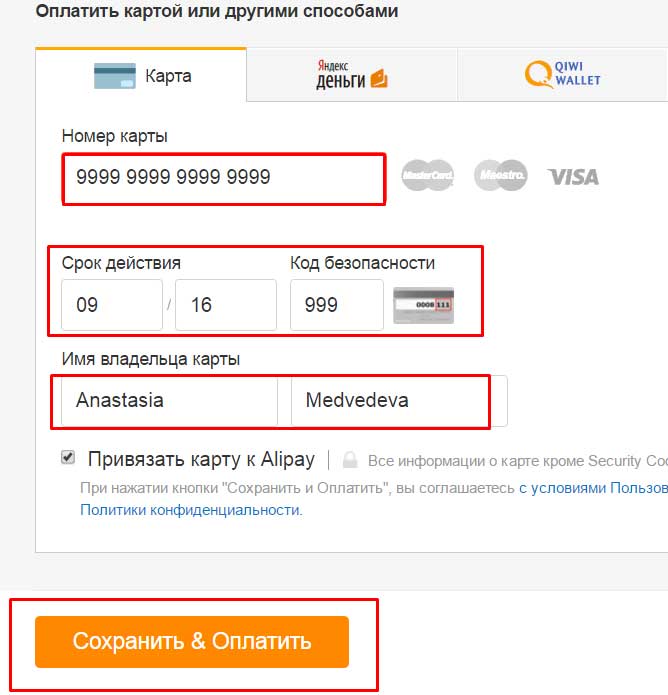
How to bind, untie and change the bank card on "Aliexpress"?
In the screenshot, it is clear above that opposite item " Tail the map to "Alipay»Put a check mark. We want to note that this is not necessary. You decide whether you need it or not.
As for the experiences about your details, you can not worry, all of these data remains secret and not indulge in third parties.
Above we showed how to purchase on " Aliexpress»From computer. Through the mobile application in the phone, the procedure looks almost the same, except that the appearance of the windows will be slightly different:
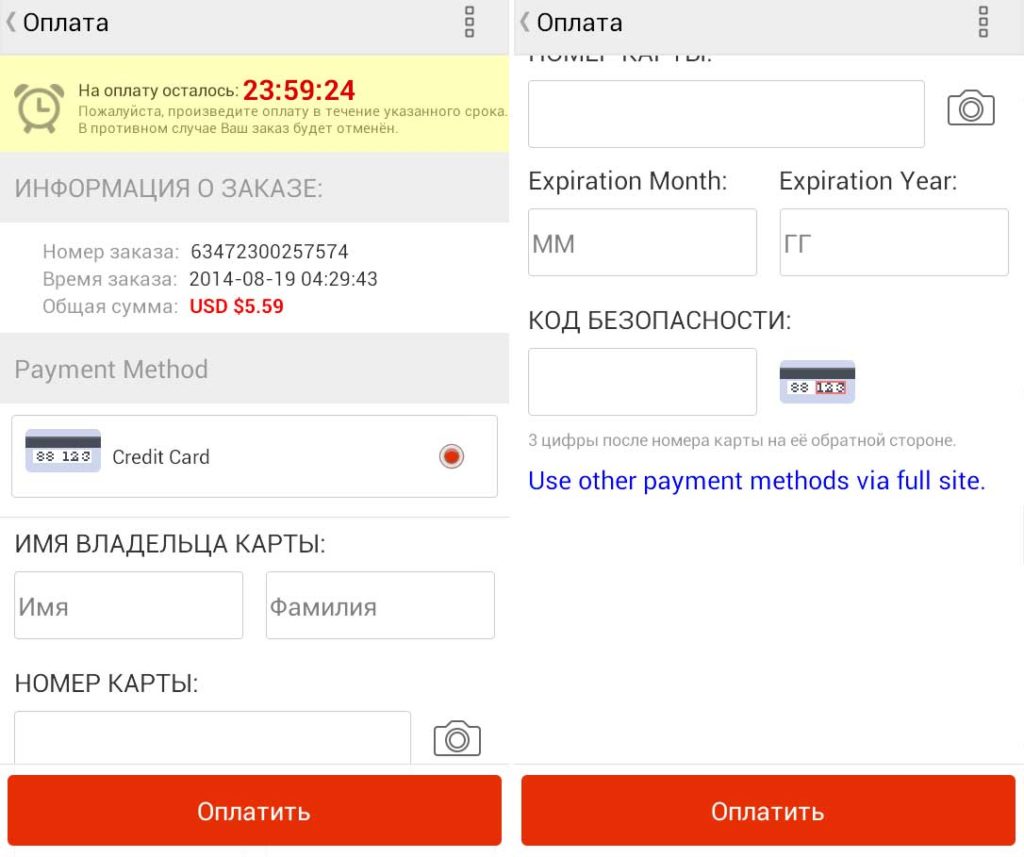
How to bind, untie and change the bank card on "Aliexpress"?
But when paying through the phone you get some bonuses. The store promises that the user of the mobile application will be able to pay for orders at lower prices.
Also keep in mind that filling the details and retaining them, you will not be able to change it later. If you need to fix something, then you should first remove the old card, and then add a new one. How to delete a map with " Aliexpress", Learn below.
How to delete or change the bank card on "Aliexpress"?
All your bank cards on AliexpressYou have added the above methods, remain in the list of your cards, so that they can be used automatically in the future. If your card suddenly end the validity period, it is not removed from the site itself. You need to do this manually.
The map is removed very simple. When you go to the list of your cards, then you can see the button " Delete map." First make sure that it is the same card that needs to be untied. On the phone to untie the map in the same way:
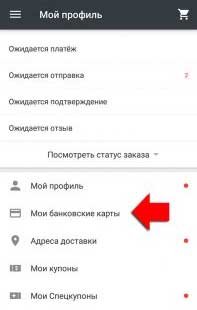
How to bind, untie and change the bank card on "Aliexpress"?
If you wish to pay the order to another card, then this can be done on the payment page by clicking on the item " Use another map", As can be seen in the screenshot. After that, you can either choose a new card from the list (if it is added to the site), or introduce new details into empty fields:
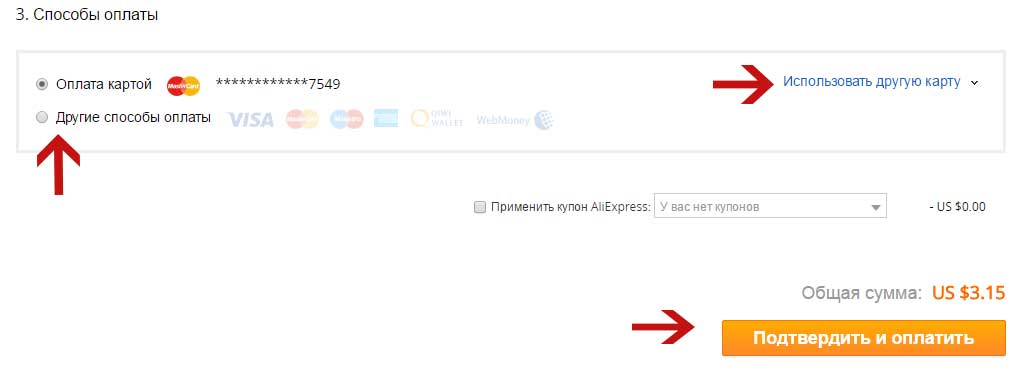
How to bind, untie and change the bank card on "Aliexpress"?
