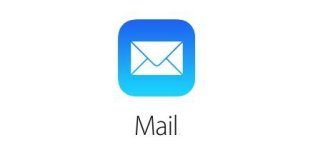
How to quickly delete all mail on the iPhone?
If you have the need to complete letters and mail on the iPhone, then this instruction will help you do it.
Among the many innovations in iOS 9, it is especially allocated to remove all incoming messages for a couple of clicks. If you have a lot of letters and you feel the need for their full deletion, then this option is just for you, as it is no longer necessary to delete each letter separately.
So how to remove all mail on the iPhone?
- Open "Post office"
- Select Cleaning Box
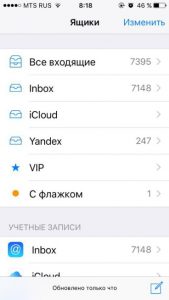
Selection of mail cleaning box on iPhone
- Click on "The change"
- At the bottom there will be several buttons. You need "All in the basket"
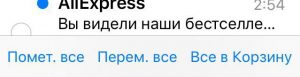
Moving letters to the basket on iPhone
- Warning will be displayed and request confirmation
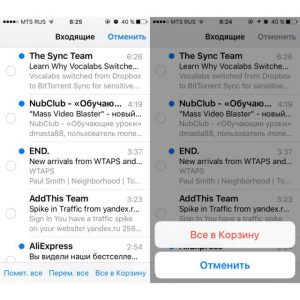
How to remove all mail on iPhone?
- Confirm that you agree to delete mail
How to return erased messages?
Letters have different recovery options. It all depends on what service you use for your mailbox.
- First B. "Mail" Click on your account, and then open to the folder with remote letters.
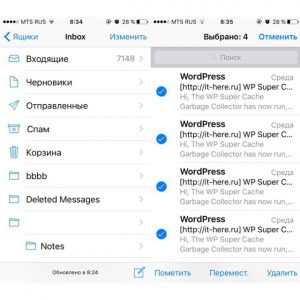
Deleted letters on iPhone
- Press "The change"
- Highlight all letters
- Now you need a button "Movement" and the choice of folders where messages will be placed
