
How to download and install Skype latest version on Android tablet: Step-by-step instructions. How to run and configure Skype on Android tablet?
From this article you will learn how to download and run Skype on Android tablet.
Tablet computer opens a lot of opportunities for virtual communication. To talk on video links, you need to install Skype. This free app in Russian enjoys great popularity among users. How to install it on the tablet, read in this article.
How to download and install Skype latest version on Android tablet: Step-by-step instructions

How to download and install Skype latest version on Android tablet: Step-by-step instructions
To download SkypeYou must have the ability to connect to the Internet. More often users use the Wi-Fi network, as it provides more reliable communication with the network.
How to download and install Skype latest version on Android tablet? There are two ways to download this application to the tablet: in the Play Market and from the developer's site. Step-by-step instructions for downloading the program in Play Market:
Go to your tablet in Play Market. App Store store.
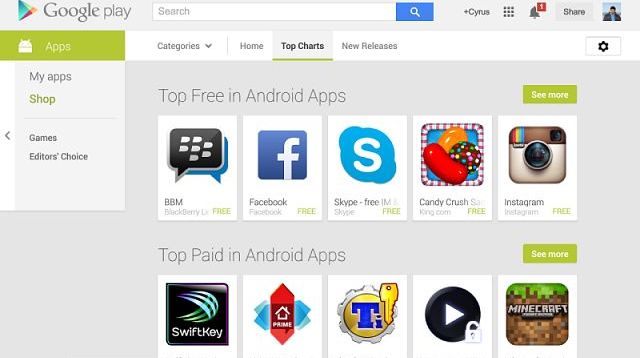
Through "Search" Find the application icon and click on it. Loading to the device will begin.
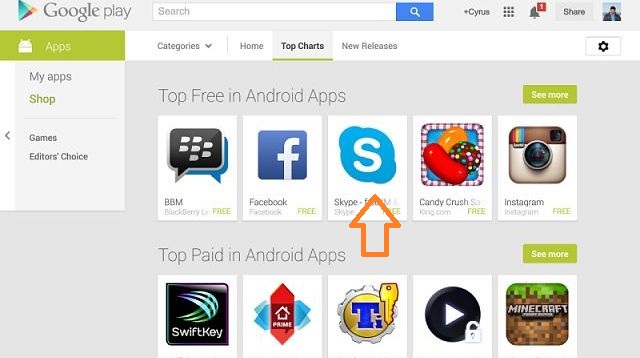
How to download and install Skype latest version on Android tablet: Click on Skype icon
If you already have an account in SkypeYou can enter your username and password, and use the application. If it fails to download the program in this way or want to use another way, then you can download the application from the developer's website:
Go to site for this link. Click on "Tablets" And select the instruction according to your OS.
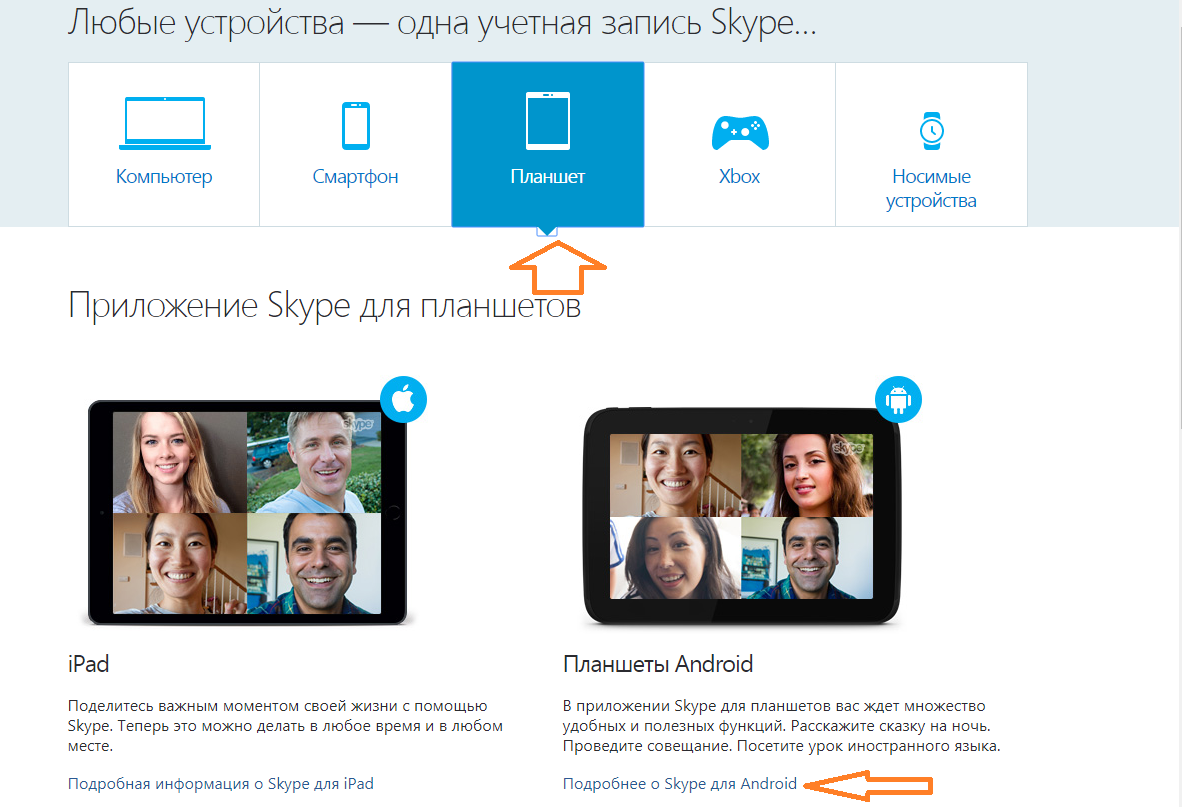
A page will appear at the bottom of which there is a button for downloading the application. Click on it.
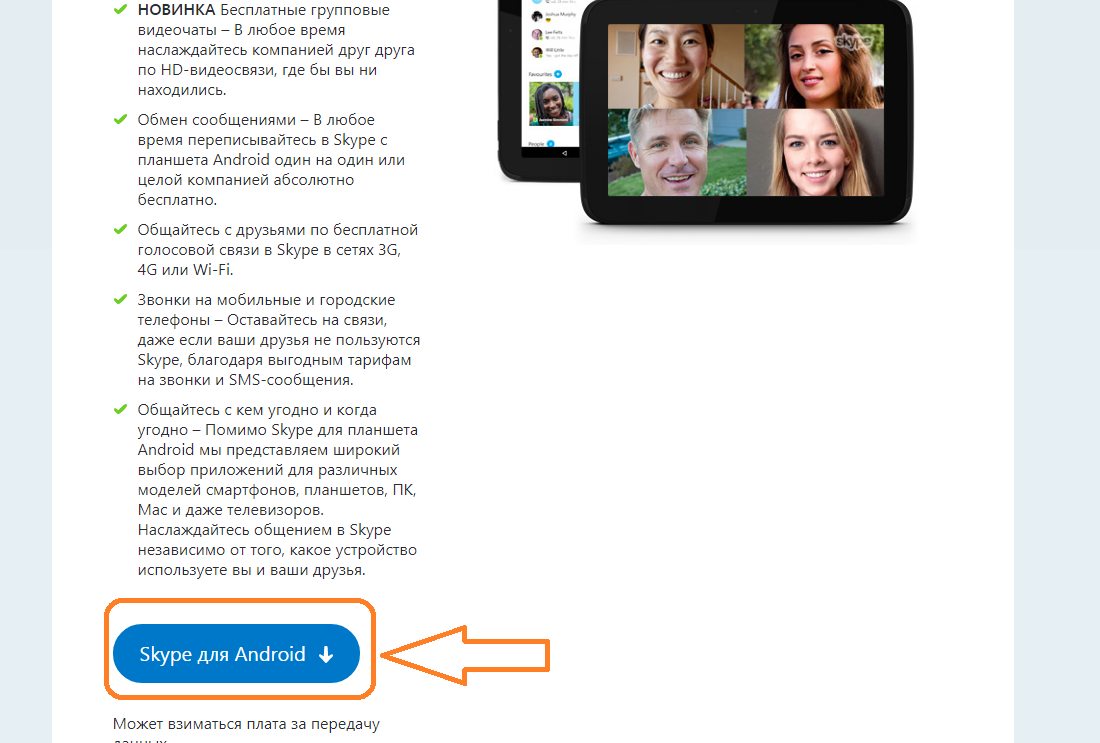
How to download and install Skype latest version on Android tablet: Click on the download button
Now click on "Install". Then follow the steps that will open on your device. After a few seconds, after that, the application will boot on the tablet.
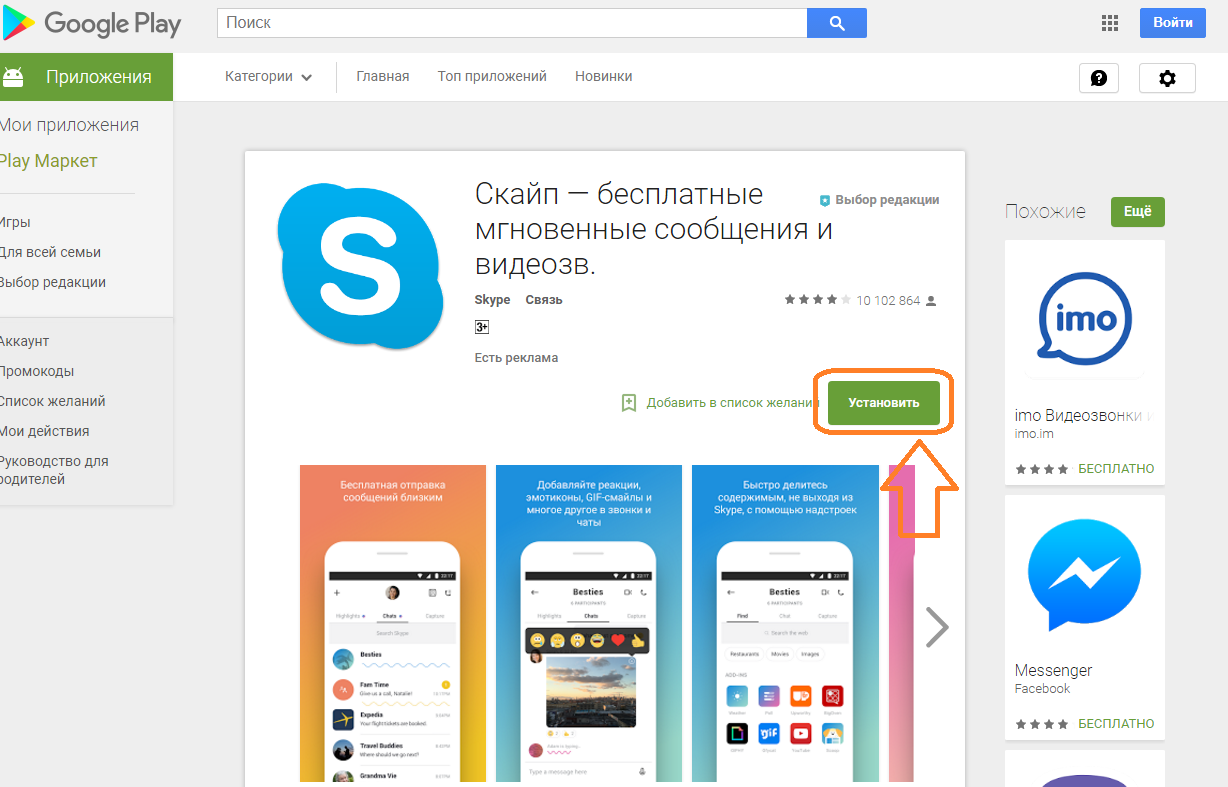
It remains only to run and configure the application to enjoy - simple and convenient.
How to run and configure Skype on Android tablet?
The launch of this program is a simple procedure. If you have an account, then you can enter with it. You can also log in using your data in Microsoft. If you do not have an account and data in this system, then read how to run and configure Skype On the tablet android. Instruction:
Open the application by clicking on the icon that appears on the desktop after installation. The page on which click on "Create an account".
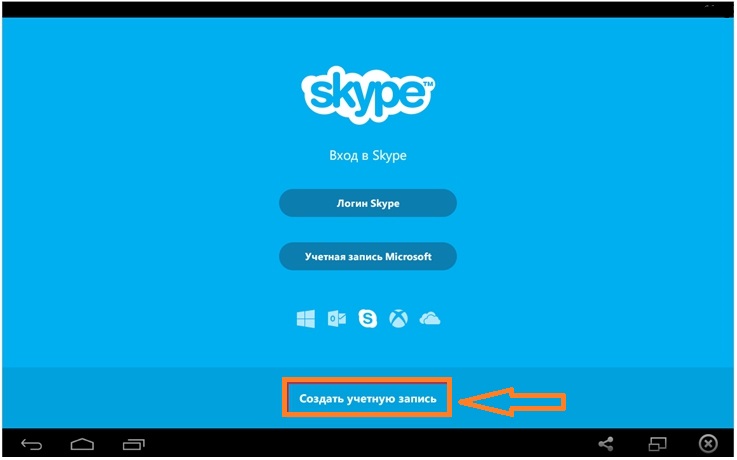
How to run and configure Skype on Android tablet?
Check in confirmation that you accept the user agreement. Click "Proceed".
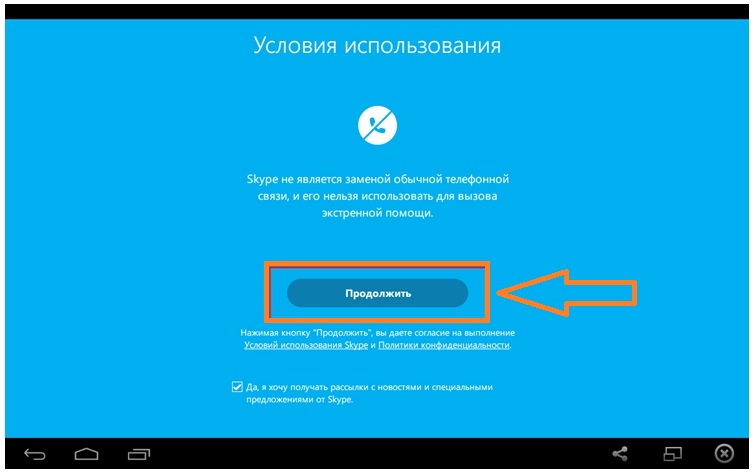
How to run and customize Skype on Android tablet: Click Continue
Enter your name, come up with a login and password. Repeat the password and enter email. Click on the arrow.
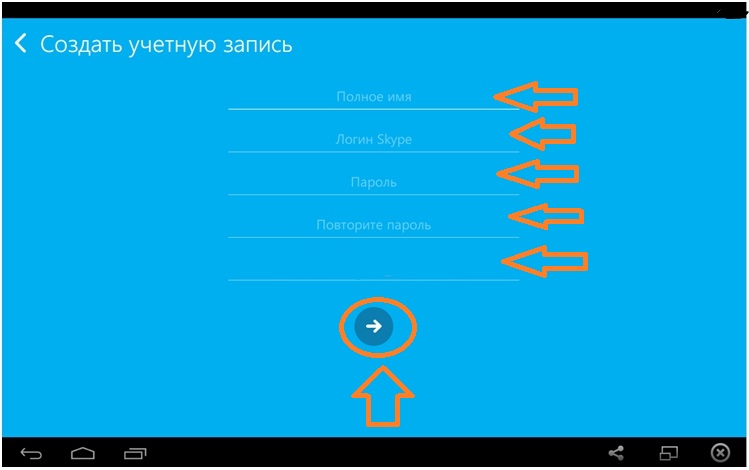
How to run and configure Skype on Android tablet: Enter your data
On your page you can go to more detailed settings. In the tab "Instruments" and "Settings" You can synchronize contacts, configure video quality and more. Click "Settings" and "Video Call". Check or set the sound quality. Maximum indicators are recommended.
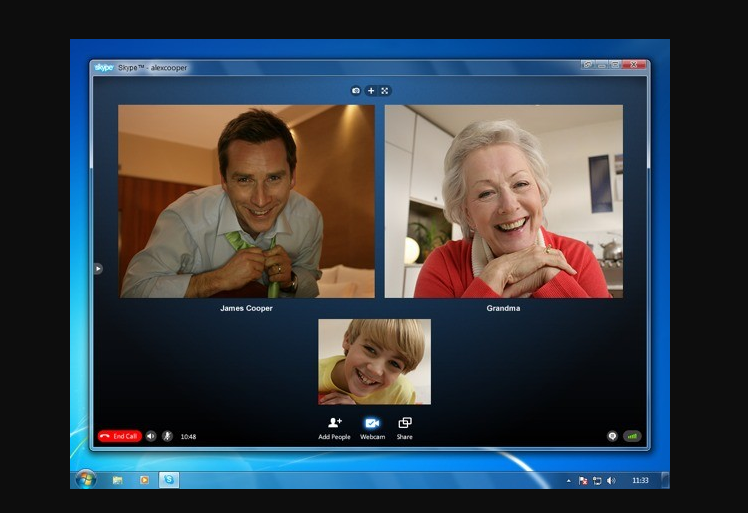
How to run and customize Skype on Android tablet: Adjust video link
For conversation in Skype It will take special headphones with a microphone. You can use modern bluetooth headset. Communicate with friends and relatives with the help of the popular Messenger Skype.
