
How to download and install Skype latest version on iPhone: Step-by-step instructions. How to run and configure Skype on iPhone?
This article describes the instructions for downloading the Skype application for iPhone.
Want to communicate with friends on iPhone with just one touch screen? Install on the Skype device.
- You can perform free group video calls, exchange instant messages, call on mobile and stationary phones and always stay connected, even if your friends do not use Skype.
- But for a start, this application needs to download and install on the iPhone.
- How to do this, read in this article.
How to download and install Skype latest version to iPhone: Step by step instructions
Any user iPhone can download free and install on your smartphone Skype. It is completely free, but can only be charged for the transfer of these mobile operator. How to download and install Skype latest version to iPhone? Step-by-step instruction:
Go to the download page Skype under this reference. Click on the tab "Smartphone".
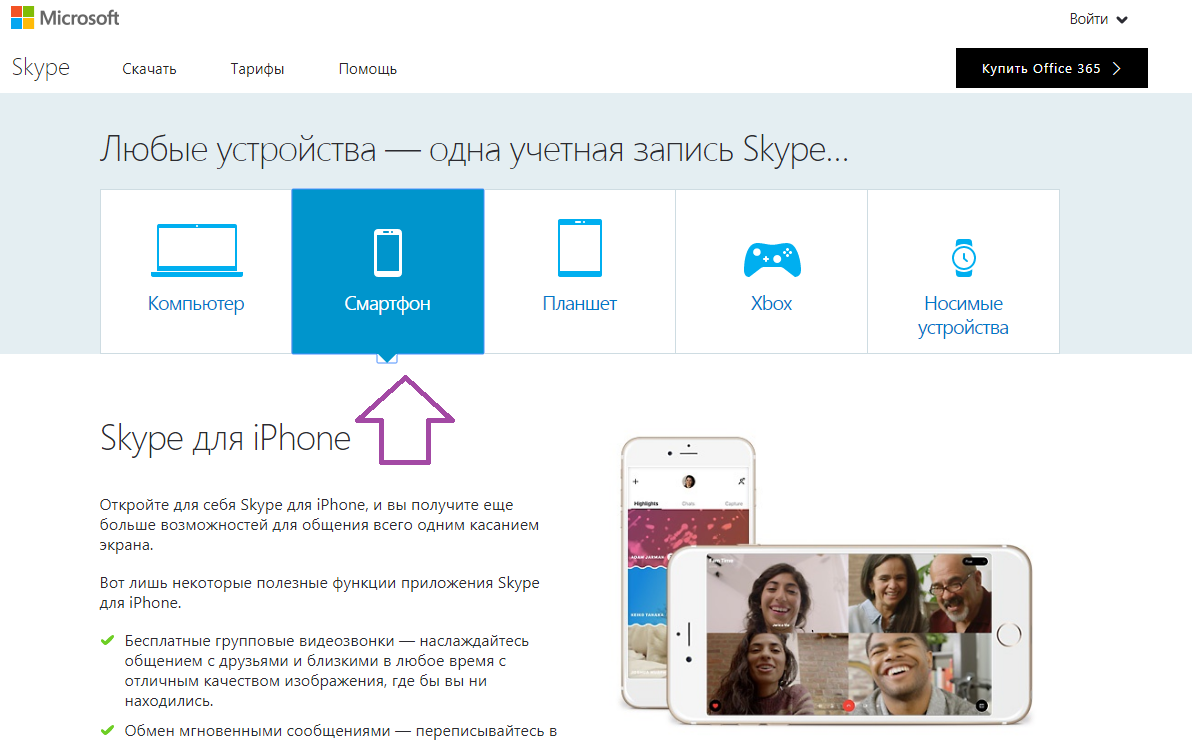
On this page there is a button "Download Skype for iPhone". You can click on it and download Skype through iTunes..
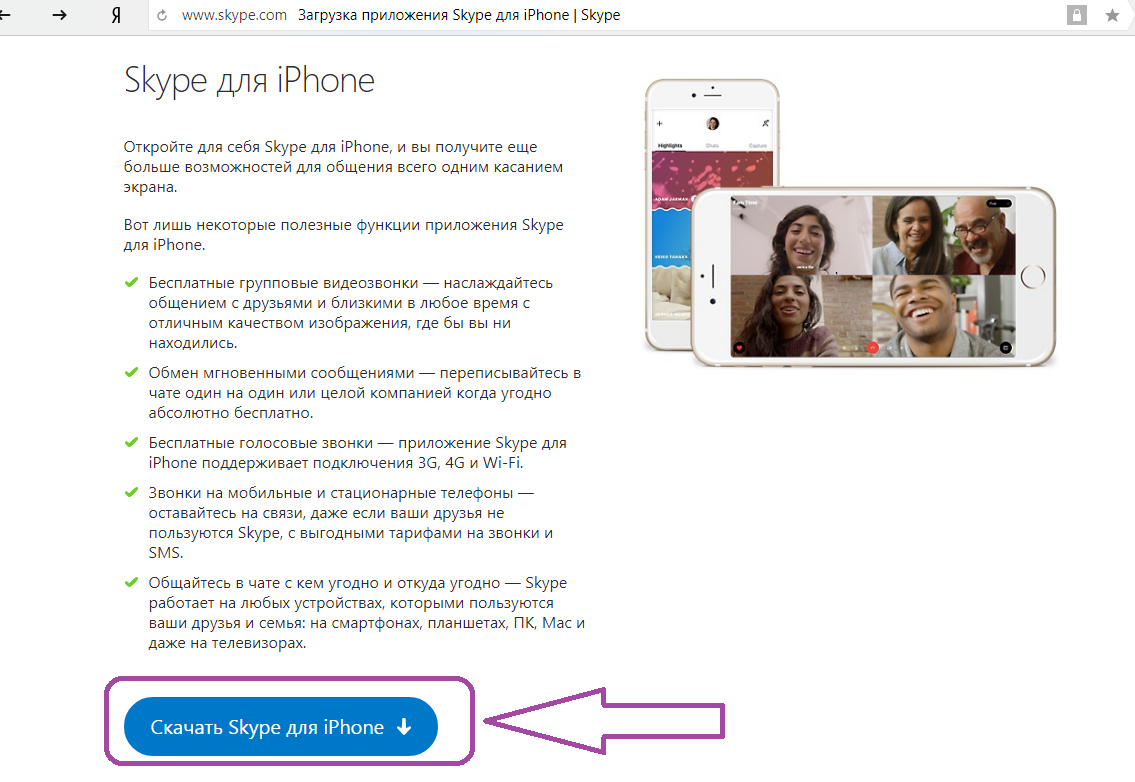
How to download and install Skype latest version to iPhone?
Follow all the steps of the instruction that will appear on your screen, and in a couple of minutes Skype will be installed on your smartphone:
- Click the Free button to start loading.
- Synchronize the iPhone with a PC to which the program is downloaded.
Only two steps - simple and fast.
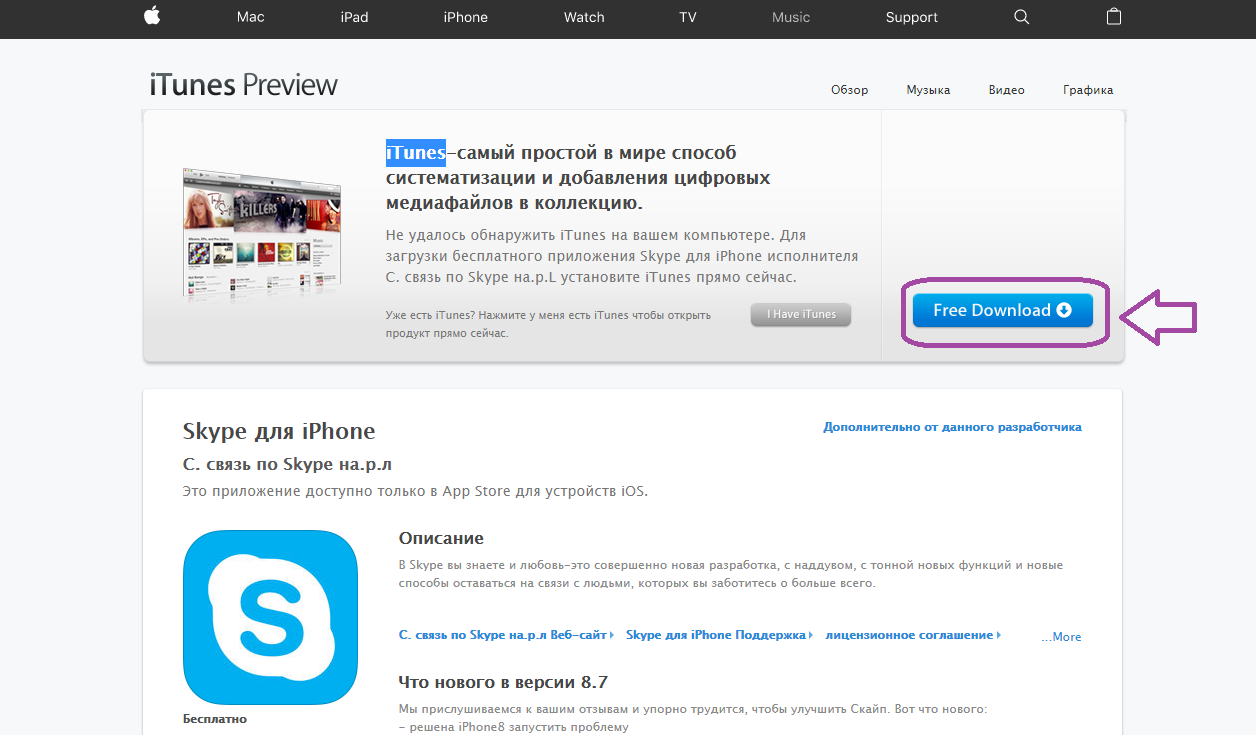
How to download and install Skype latest version on iPhone: click on Free
You can also download the program through the App Store store. Here is the instruction:
Open the store with programs on your device. Then click on the search menu for this click on the icon "Search". After the application is found, click on its image.
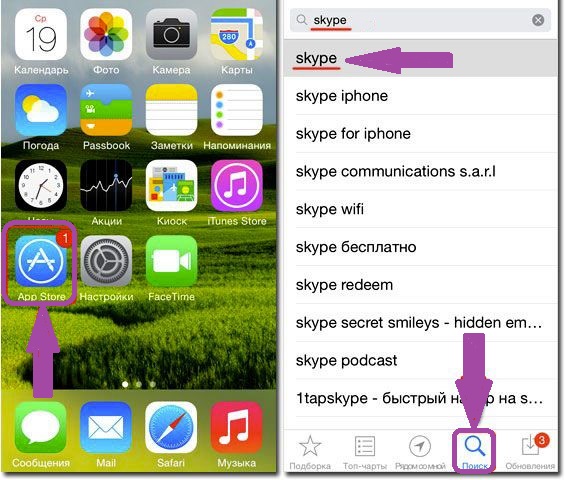
How to download and install Skype latest version to iPhone: Open application store and click on the search
Run the installation process and wait for it. When it is over, the application Skype It will appear on your device.
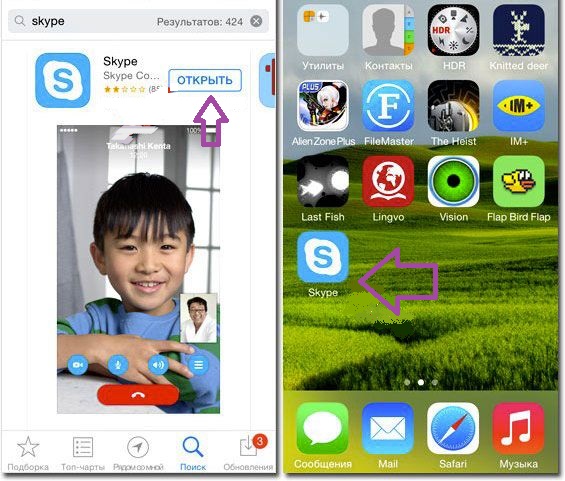
How to download and install Skype latest version to iPhone: Run the application
As you can see download Skype You can quickly, simple and free. Now you need to configure the application. How to do it, read below.
How to run and configure Skype on iPhone?
Run and configure Skype The iPhone is also just like download. Store the following instructions:
Run the application by clicking on the icon on the desktop of your device. Such a screen will open:
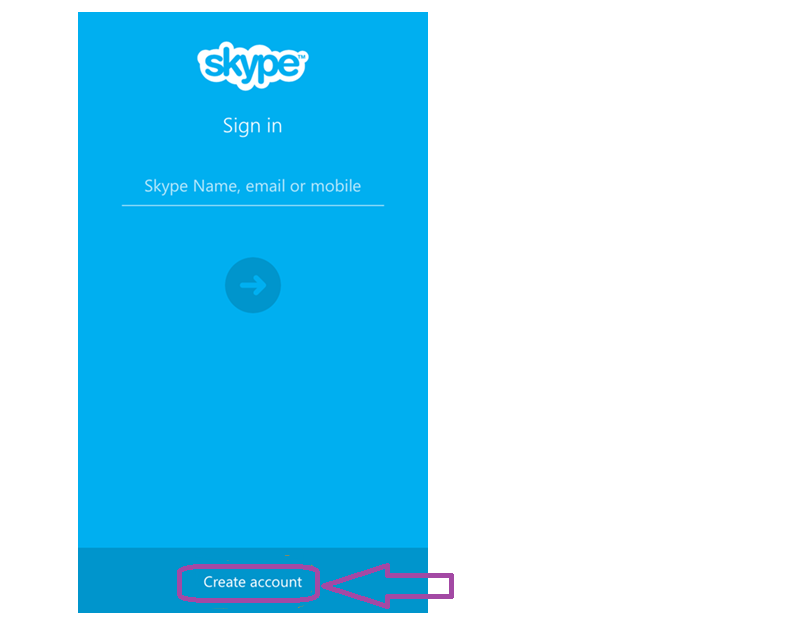
How to run and configure Skype on iPhone?
Click on "Create an account". Come up with login and password. Click on the button "Further". All - now your account is created. You can enter your application page. Click on the icon Skype On the desktop. This screen appears:
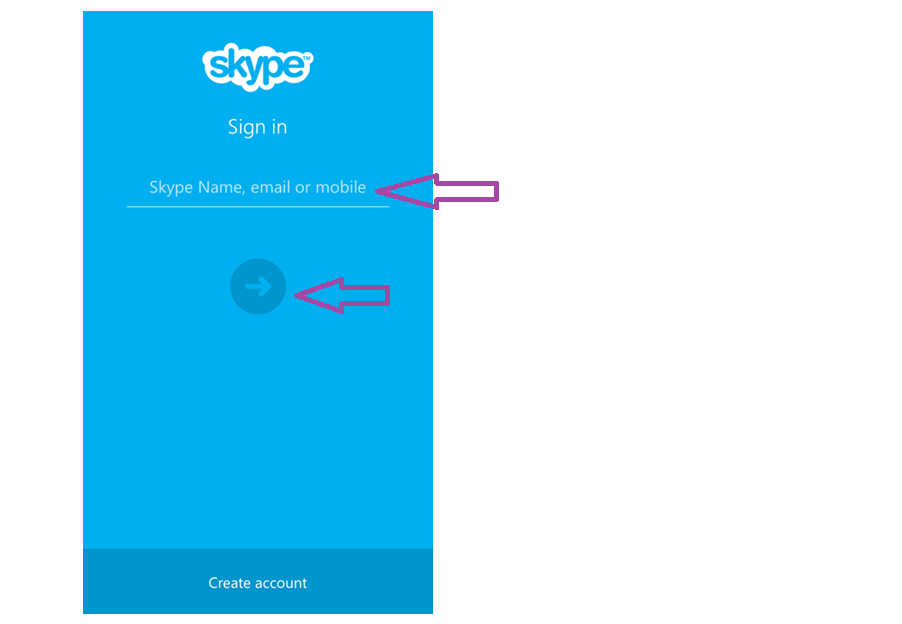
How to run and configure Skype on iPhone: Enter login and password
Enter your username and click on the arrows icon. Then enter the password and touch the button. "Entrance". New page that opened is your account. You can add friends to communicate and create chats. How to do it, read on this link. You can communicate with the other after it accepts your request. Look at the visual video, how to download and run Skype on your iPhone.
