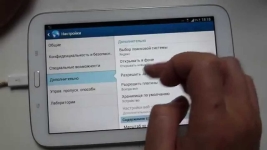
History of tabs: How to look and remove from history Recently closed tabs in Yandex, Google Chrome? How to Clean, close recently closed tabs in computer history, phone, tablet?
We delete from the history of recently closed tabs, clean the browser history on a computer, telephone, tablet.
Navigation
- History of tabs: How to see in history Recently closed tabs in Yandex, Google Chrome?
- How to see in history Recently closed tabs in Yandex?
- History of tabs: How to remove from history Recently closed tabs in Yandex, Google Chrome?
- How to Clean, close recently closed tabs in computer history, phone, tablet?
- Video: Everything is clean, clean the phone (Android)
- Video: How to quickly clear the iPhone / 2 GB memory in 5 minutes?
In this article, we will tell about the history of the browser or how they also call the stories of tabs. Found an interesting article or site, but accidentally closed the page? Distracted, and when they returned, it turned out that the page was closed by some of the family members? Want to check what your child lives? Or on the contrary, hide from eye leaders or family members sites that you visit? Just a few clicks and all your questions are solved, and we just tell you what to do!
History of tabs: How to see in history Recently closed tabs in Yandex, Google Chrome?
We will look at the most popular browsers and tell me how to work in them, but knowing how to work in them, you can easily cope in other braziers.
How to see in history Recently closed tabs in Google Chrome and Chromium?
- In the upper right corner we are looking for an active icon with three horizontal strips, click on it. Also instead of these strips, but in the same place there can be several points or a wrench, depending on the browser version;
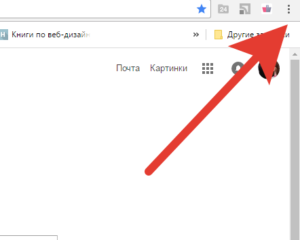
- Click on the "History" menu;
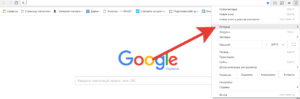
- A window has opened with the history of visits according to time from the freshest until the last cleaning of the browser.
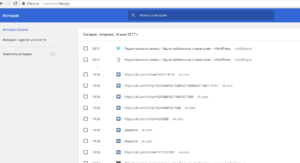
Want to work faster? Press Ctrl + H and you will find yourself in the browser history tab instantly.
Optionally, you can sort tabs located in history, as well as search for these tabs.
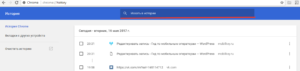
Please note, near each record you can see an inverted triangle. By clicking on it and selecting the "Other Records on this site" menu, you filter out all the pages of this particular site.
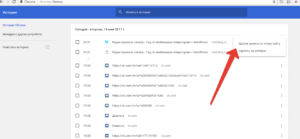
How to see in history Recently closed tabs in Yandex?
In order to find out the list of recently closed sites in a specific tab, in a tab that interests you to click on the arrow icon looking to the left and hold it until you find the desired site. Please note that after closing the tab and opening of the new, this function is canceled.
In this case, we can recommend switching to the full version of the history of browser visits:
- In the upper right corner, choose an icon with three stripes as in the photo;
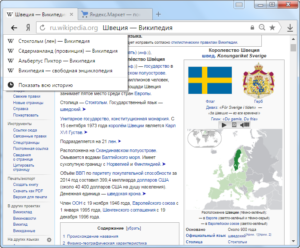
- Click on the icon and choose history history;
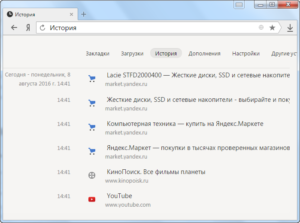
- Find the desired tab and go through it.
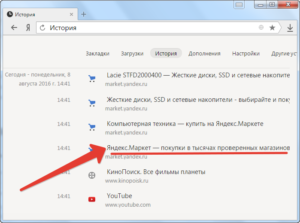
History of tabs: How to remove from history Recently closed tabs in Yandex, Google Chrome?
Now learn to remove unnecessary information from prying eyes, and at the same time, and browser from unnecessary information, which will allow him to work much faster, and not to issue mistakes when visiting some sites.
How to remove from history recently closed tabs in Google Chrome?
At the very top of the list of tabs, you probably noticed an active icon "Clear history".
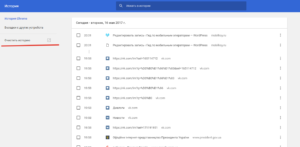
And nearby menu with a period of cleaning history:
- Over the past hour;
- Over the past day;
- Last week;
- Per month;
- During all this time.
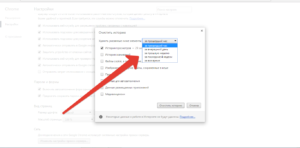
You can also select the cleaning of the cache and cookies, autofill data, applications and consumables.
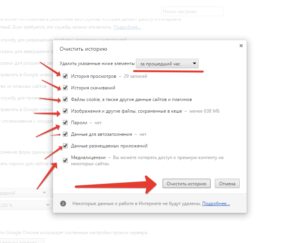
And click the button below to "Clean the Story". Ready!
If you need to clear the story of everything from several tabs and not affect everything else - click on the arrow at the end of the selected site and click "Delete from History". In this way, only one tab will be removed, and the story will remain untouched.
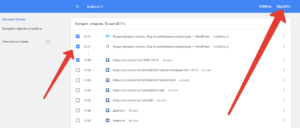
It is also possible to delete multiple tabs at the same time without affecting the entire history of the tab. To do this, it is necessary to highlight the necessary sites and click on the "Delete selected items" button.
How to remove from history Recently closed tabs in Yandex?
In order to remove a fully or partially history in Yandex browser, click on the three stripes icon - history - history.
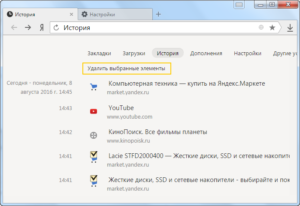
Highlight the page you want to delete and click the "Delete selected items" button that is under all the list of tabs.
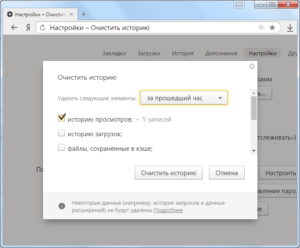
If you want to clear all tabs, you must again enter the history of the browser and press the "Clear Story" button in the upper right corner.
Nearby, you can choose the time period for which you intend to delete the tab history. If necessary, you can specify additional removal of cookies, keachi, etc.
How to restore the last session in the browser
Restore is sufficiently simple - open the browser and press the SHIFT + CTRL + T key combination simultaneously. If the history has not been cleaned before closing the story, all tabs open at the time of closing the browser will open.
How to Clean, close recently closed tabs in computer history, phone, tablet?
On how to clear the history of the browser in the web version (in the computer) we have disassembled earlier. Now we will tell how to clean the story in the phone and tablet.
How to Clean, close recently closed tabs on android?
In order to clear the history of the tabs in the Android device, open Google Chrome on the device and click the Trootch icon then select "History".
Next, you should choose - "Clean the story". Check the "History of Views" checkbox. After that, remove the checkboxes next to those strings that you do not want to delete. It remains to click "Delete Data".
You can also delete single parts of your tabs. To do this, open the Google Chrome application on the required device and in the upper right corner choose an icon in the form of a three-way - a story. Find the desired line with the tab and on the right of it, click on the "Basket" icon.
You can also by holding one tab to select a few more and click on one "basket" by removing several selected tabs immediately.
Sites that you attend the most often will be displayed on the start page of quick access regardless of the dependency cleaner. If you wish to hide a frequently visited site from strange eyes - click on the picture and hold it. A removal icon appears - click on it, after which this tab will be deleted.
Video: Everything is clean, clean the phone (Android)
How to Clean, close the newly closed tabs on iPhone
In order to clear the history of views in Google Chrome on the iPhone devices, you need to run the Google Chrome application and press the Troyaty icon in the upper right corner.
In the drop-down menu, select the History icon and click Edit. Check the boxes next to those tabs that you want to delete and click Delete. The story is cleared!
From the Quick Access Page, delete the site that is displayed due to the frequent visits as simple. To do this, click on the site icon and then click on "Delete".
