
HEXLOCK - Lock Applications for Android
In this article, you will learn about how to block applications with a password or graphic code using the HEXLOCK application.
Navigation
Surely most Android smartphone users have come across such a problem in which their data was declassified by other users. For example, your friend just took it so, and went to the gallery, and saw your photo from the home archive there. In principle, for someone, it will not turn anything, and someone will then regret that they forgot about these pictures.
Therefore, so that such incasions did not happen at all, you just need to install an application that will allow you to block, that is, install a password for the opening of the gallery, listening to music, and maybe on some delaying game from which your friend is difficult to tear off the screen .
It is worth notingthat today we will tell not only about simple application blockers, namely the best applications that will allow you to set a password to open this or that file category of your smartphone, and will also have an excellent and convenient interface, extensive functionality and of course there will be no There are tons of annoying advertising.
So, as you understood today's article tells you about how forever keep your personal data from prying eyes.

It is worth notingThe identical programs on the official Play Market service are quite a lot, but most of them do not reach the level of convenience and reliability. But this is due to the fact that most of these applications can be downloaded for free, and therefore you will probably celebrate advertising, which is not very by the way.
But still there is a program that even in the free version of the application will not display advertising on your smartphone, and this program is called - Hexlock..
What is HEXLOCK application?
So, the HEXLOCK program is an innovation itself, among the application blockers, which was created by the developer Liquidum Limited. By the way, you should not forget that this developer is also a developer of such an interesting and important application, as The Cleaner.without which your smartphone does not exist!
How to set a blocking of a particular application?
Well, here we got to the most interesting, namely, to install and configure the HEXLOCK application.
Therefore, so that everything worked, as required, you just need to adhere to our instructions:
- First of all you need to download the HEXLOCK application from the official service Play Market..
- Then, when the application is set you need to open it.
Attention! When you first start the HEXLOCK program, you will be offered a selection of the type of application blocking, i.e., or installing a pin code, or a graphical key.
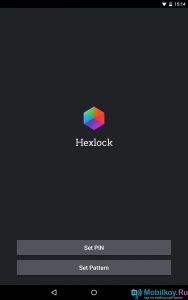
- Now you need to come up with a PIN code.
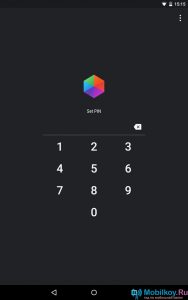
- When the PIN code is installed, you will reinstall to the main window of the HEXLOCK application, in which you will see different profiles on the left, and the list of your applications will be located on the right.
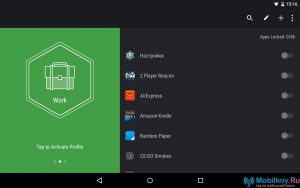
- As a visual example, we decided to configure the profile "Work", that is, translated as "Home". For what we add to it applications that will be blocked when using this profile.
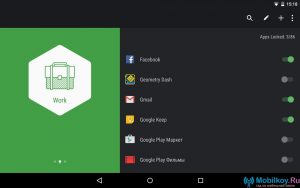
- If you set a profile to the first, the HEXLOCK application will request access to specific system functions, for which you just need to click on the button "Allow".
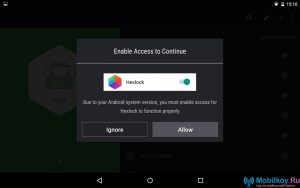
- Now you need to just mark the HEXLOCK application, after finding it in the list.
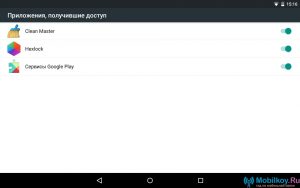
- Ready! Profile "Work" Configured, and now you can enjoy it.
It is worth notingthat disabling application protection is made by selecting the profile "OFF".
- If you wish, you can create an individual profile with a little other name, for what you need to just click on «+», located in the upper right corner of the program.
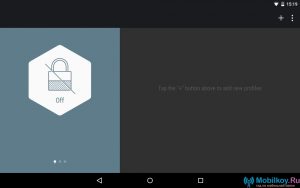
- Here you just need to choose the profile you want to use.
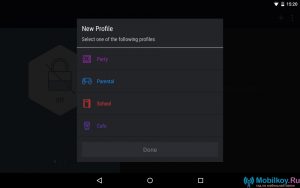
- After selecting, you can do with the profile anything, and as you like, that is, the change is available, delete and select the profile icon.
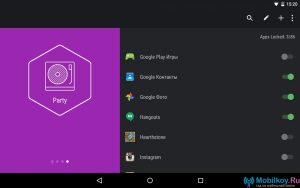
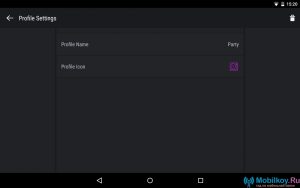
Activating a particular profile when connected to the Wi-Fi network.
This feature is very convenient because if your home has wireless internet, that is, Wi-Fi, then you can configure the activation of a particular profile in the application, using the selection of the Wi-Fi network, when connecting to which the specified activation will be activated Profile.
- To do this, you need to go to the section "SETTINGS".
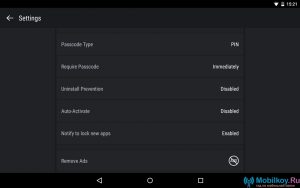
- Here you need to choose mode "AUTO-ACTIVATE"and just activate it by clicking on the button "Enable."
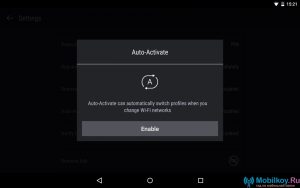
- After that, just click on the inscription "SET UP AUTO-ACTIVATE", Under the profile you want to configure this mode.
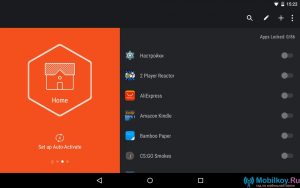
- Now you will open a window opening with Wi-Fi wireless access points, where you need to select the access point, when connecting to which the specified profile is activated.
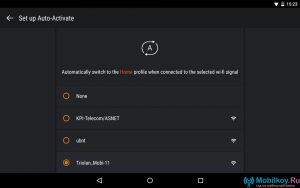
- Ready! You configured the profile so that it, when connecting to your Wi-Fi, activated another application mode of the application.
So, summing up our article, we can confidently note that the HEXLOCK application is really the best app, among all the blocking applications.
