
Where is the video card in the computer? What does the video card look like in the computer processor?
The article will tell how to find the video card in the computer.
All modern desktop computers are equipped with a video card, which is usually embedded in the motherboard. Such a video card is capable of providing videos on the Internet, not to mention photos and text content.
But for users who like to play steep modern video games, of course, will need the corresponding discrete video card.
In order to install a new video card instead of the old, the user needs to know the location of the video adapter in the system unit:

We are looking for a video card in the system unit
In principle, the location of the video card in the computer is obligatory, for example, in order to clean it from dust over time. Inexperienced users do not just know how to find a video adapter, but not even imagine how it looks. Although these questions do not belong to a number of particularly complex.
In today's review we will talk about what the video card looks like and how to find it on the computer.
Why do you need to know the video card location on the computer and how to find it in the system "Windows"?
Hot fans of various computer games are well aware of how this industry is rapidly developing. It's not just that new games constantly appear on sale. In addition, computer games each time require all great opportunities from video cards. Apparently, some marketing plot is involved here. A steep game needs a cool video card, even though you kill.
This is one of the main reasons why the video card will need to be replaced. To view movies from a disk or on the Internet there will be enough and the usual "not cool" video adapter, as we said above.
But there are other reasons. For example, if you notice that the monitor does not respond to signals running from the video card, there is a blue screen when installing drivers on a video adapter, then physical problems are not excluded. Perhaps the video card failed. By the way, try not to load your video adapter by the games that he does not even pull.
So, the video card requires a replacement, but for starters once again, make sure that this is true:
- Inspect the cable between the system unit and the monitor, check it for scuffs and other defects.
- It will not hinder to connect your monitor to another system unit, as problems are possible with it.
- Check your computer to viruses, reinstall the drivers and check if the problem corrected
By the way, find drivers on the video card in the operating system as follows:
- Go to " Control Panel»
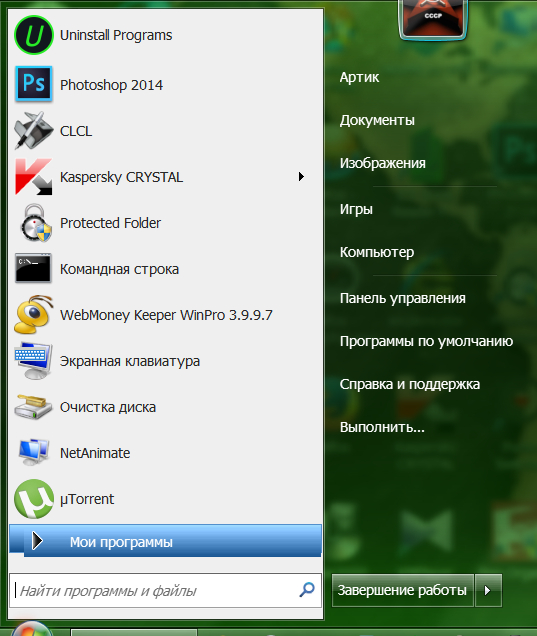
We go to the "Control Panel" through the "Start"
- Go to " Device Manager»
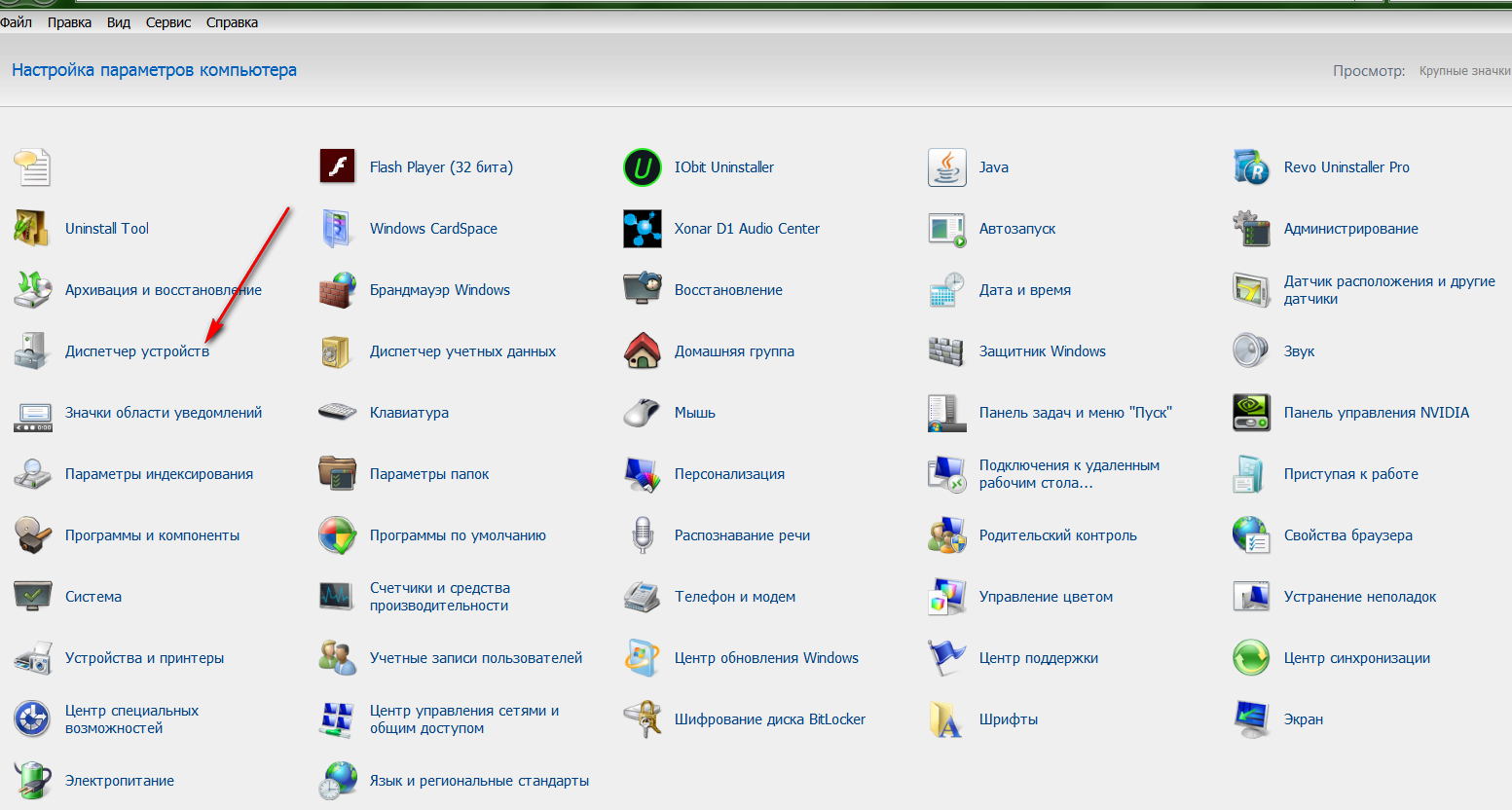
Go to "Device Manager"
- And then in the list of devices, locate the driver on the video card. As a rule, it is in paragraph " Video adapters", As presented in the screenshot.
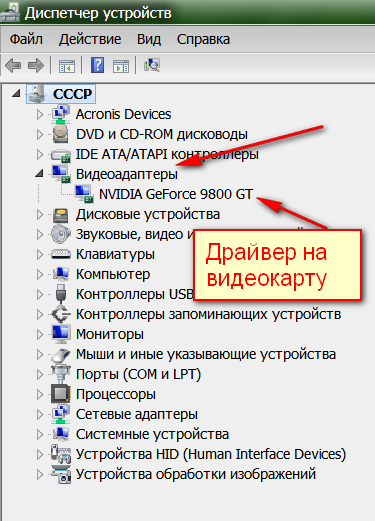
Find a driver on a video card
- If the driver is missing, then install it from the disk or from the Internet (for each video card model you need your driver, oriented to it).
How to find a video card in the system block of the computer?
Now let's try to find the physical arrangement of the video card in the computer, or rather - in its system unit. As we said, it is done very simple, the main thing is that you have free access to the system unit (by the way, consider it always, because in the future you will have to look for not only a video adapter):
- To start, turn off the computer and disconnect it from the power supply (in general, remove the plug out of the outlet).
- Rear from the system unit, remove all cables (on the Internet, keyboard, mouse, columns, monitor, and so on). Do everything neatly, and remember which cable for which connector is intended.
- Place the system unit in a convenient place for you and put it on the side. Unscrew all bolts securing the side cover and remove it.
- The video card must be located, as a rule, in the left lower area of \u200b\u200bthe system unit, when you look at it from the side of the open side cover. It is difficult not to notice, since its size is not small, especially, at the expense of coolers (fans). So it looks like (optional with two coolers).

Video card
Video cards are embedded in the motherboard through the connector PCI/PCI-E.. In the same connector, you can insert, for example, a sound card.
If you somehow could not find the video card with the proposed method, then nothing terrible. Perhaps a cooler on your video adapter is disguised by the manufacturer, or on the motherboard there are other devices that interfere with normally see what you need.
You can pay attention to the area of \u200b\u200bthe system unit where all cables are connected, what you should have remembered on our advice above. You can simply determine the video card by the connector where the standard monitor is connected. This connector is as follows (in the screenshot in blue):
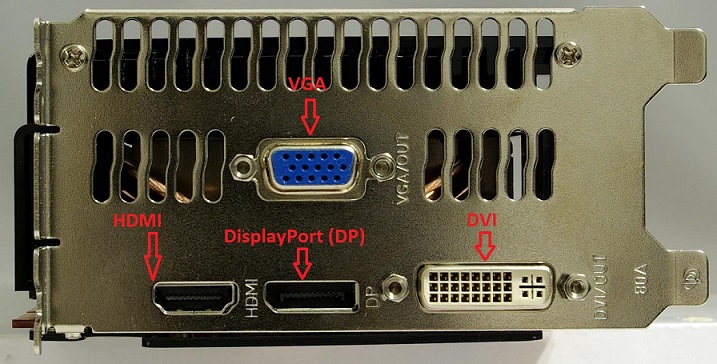
Video card connectors
Some users are also interested in how the video card looks like in the computer processor. This is a regular graphics processor (chip), which is embedded in the computer processor. Troat and change it, of course, it is impossible. Such a video adapter is suitable for watching video, but will not pull cool modern computer games. Therefore, if you are playground, always count on an external discrete modern video adapter.
Video: good, built-in or simplest discrete. What is the video card better? Intel HD630 or NVIDIA GT730?
