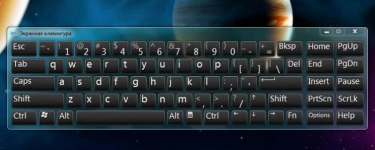
Electronic Screen Keyboard: How to call, use the Predictive Text function, where is the Enter key? How to use the electronic screen keyboard?
The article will tell you what a screen keyboard and how to use it.
Navigation
The electronic (on-screen, virtual) keyboard is called a specially program that at the desired moment replaces the usual physical keyboard panel. Using the electronic keyboard, it is possible to type the text using the mouse when you need to press the mouse cursor to the appropriate electronic keys.
A lot of users often do not know how to call an electronic keyboard on a computer or laptop and enjoy it correctly. True, all the indicated actions are fairly easy, since this program is already built into the system " Windows"And always ready to work.
In today's article we will discuss why you need an electronic keyboard, how to call it and use it.
Why do you need an electronic keyboard?
Ordinary users think if there is a physical keyboard, then why do you need a virtual? After all, it is very uncomfortable, you have to actually press the mouse to each virtual key in turn, while on the usual keyboard you can use all your fingers.
In fact, the virtual keyboard will be useful in the following situations:
- People with disabilities, for example, having certain defects in the area of \u200b\u200bhands, always need an alternative way to set the text, which becomes possible with a virtual keyboard.
- There are such cases when urgently need to print the last paragraphs of an important document, but suddenly, for one reason or another, the keys on the physical keyboard begin to hang.
- The physical keyboard can simply be missing (broken or repaired)
- Fans of tablets are deprived of the ability to use physical keys
- Many modern viruses are fully capable of reading the information you enter on the physical keyboard. Thus, hackers can steal all your passwords for sites, social networks and so on. With an electronic keyboard, such fraud does not pass.
How to enable the on-screen keyboard in "Windows"?
As we have already mentioned above, you can use a virtual keyboard without installing third-party programs - using the capabilities of the operating system " Windows».
We learn how to call an electronic keyboard on devices running " Windows 7, 8, XP"(About" Windows 10."See video at the end of the article).
"Windows XP"
- We go to " Start-all program-standard special features»
- Next, choose the program " Screen keyboard»
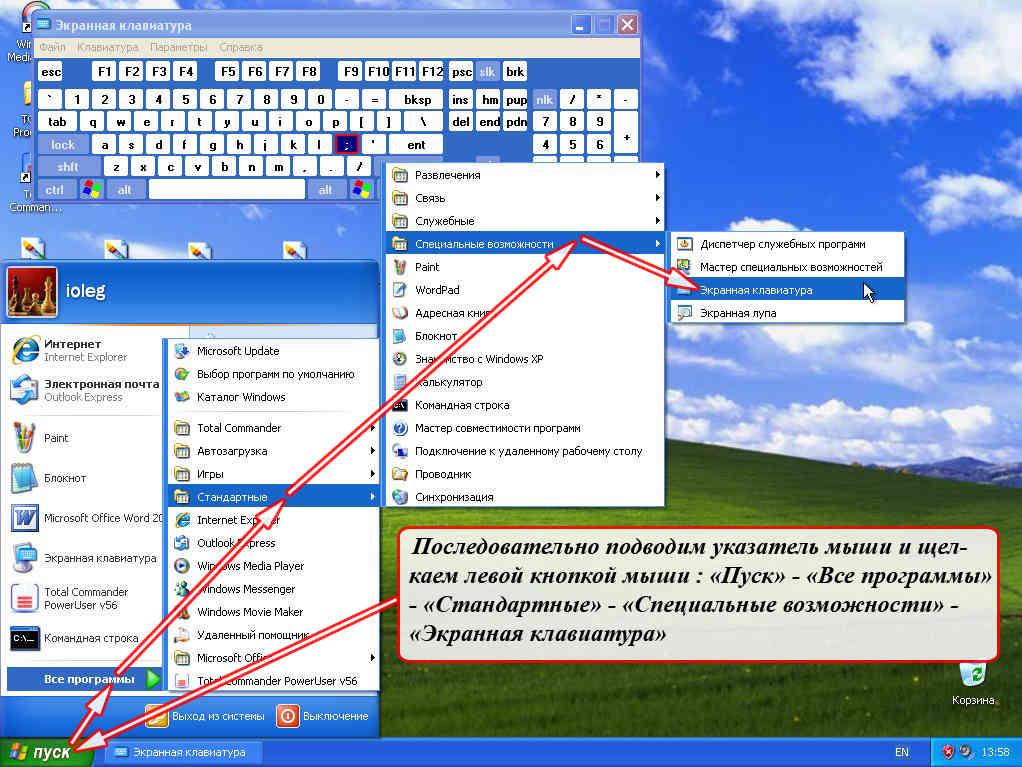
Run an electronic keyboard in "Windows XP"
"Windows 7"
To start the electronic keyboard in " Windows 7.»There are several options for your taste.
Turn on the virtual keyboard in " Windows 7." through " Start»:
- Press " Start»
- Next, go to the item " All programs»
- Then go to the folder " Standard»
- Next, go into the subfolder " Special abilities»
- As a result, we run the on-screen keyboard
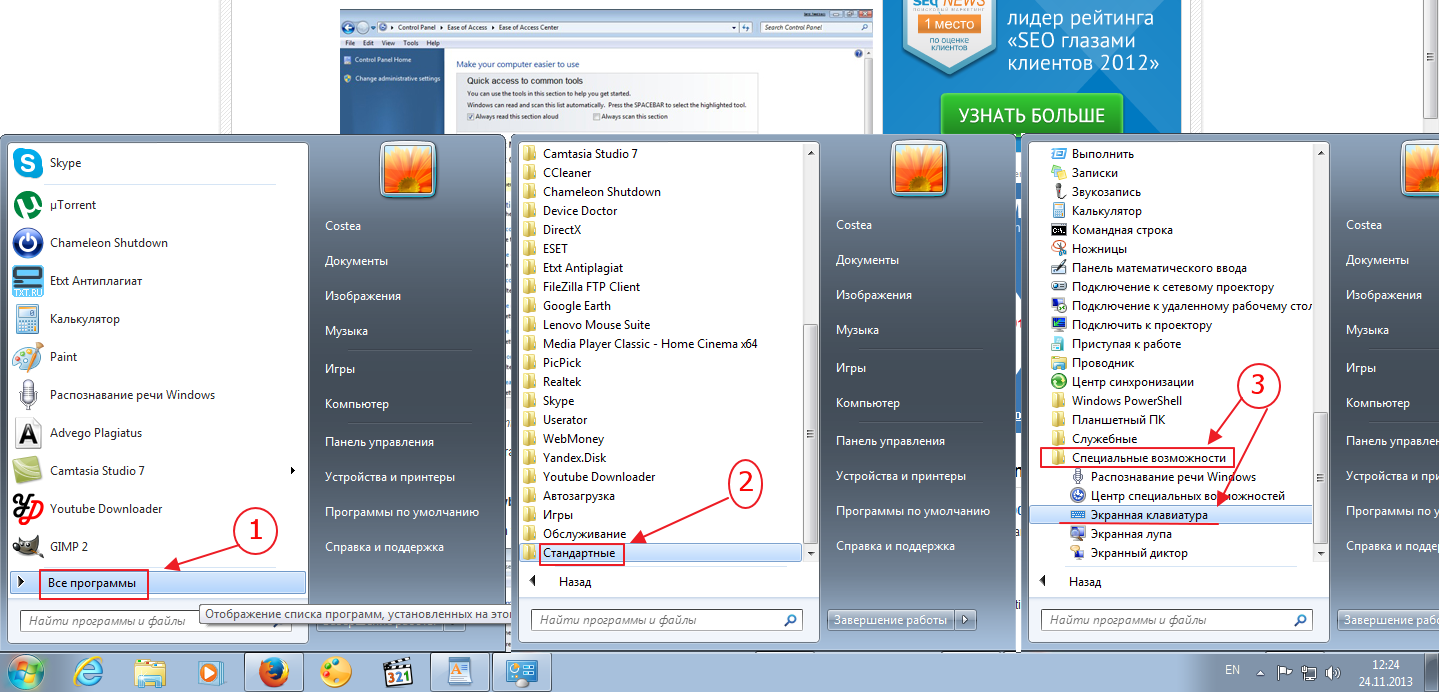
Run an electronic keyboard in "Windows 7"
Turn on the virtual keyboard in " Windows 7." through " Control Panel»:
- Go to " Control Panel»
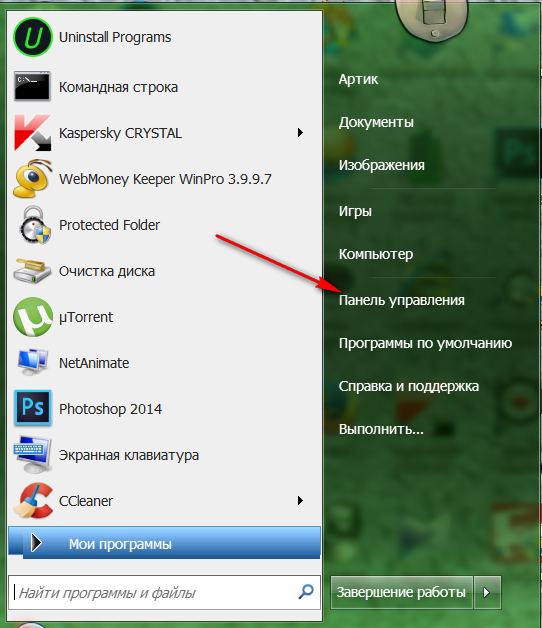
Run an electronic keyboard in "Windows 7"
- Next, configure the list on " Small badges"And click on" Center special features».
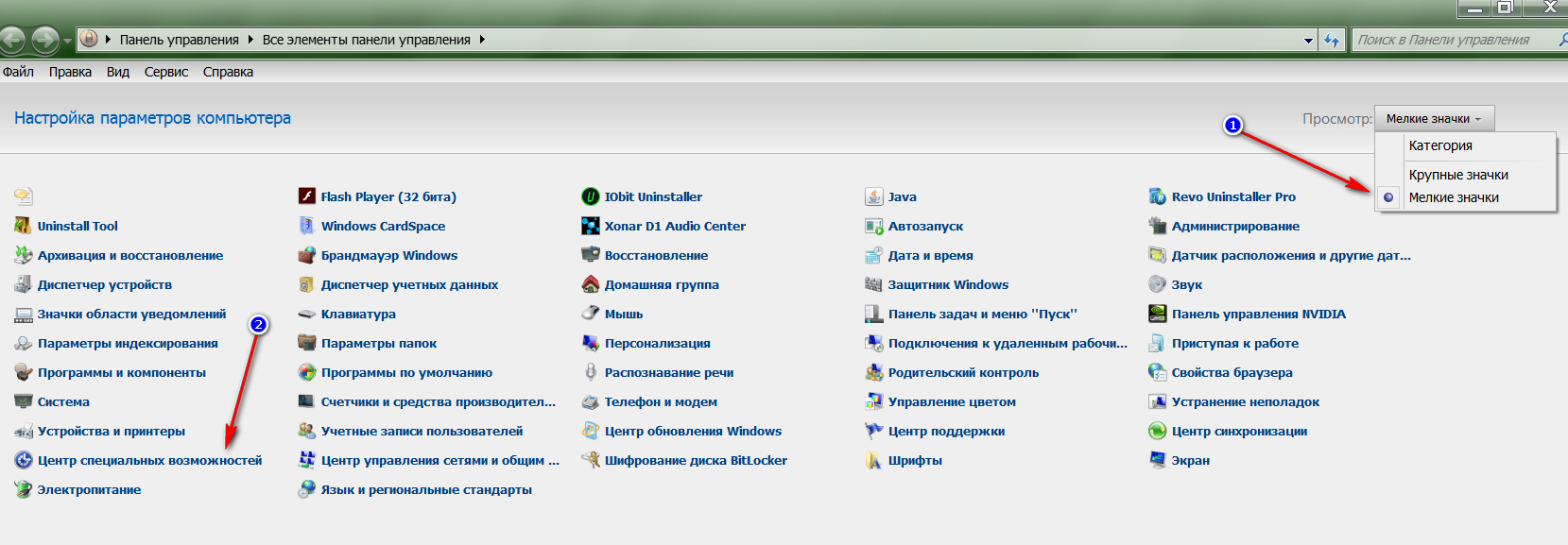
Run an electronic keyboard in "Windows 7"
- After that, we find ourselves in a new window where you can run the virtual keyboard, as shown in the screenshot.
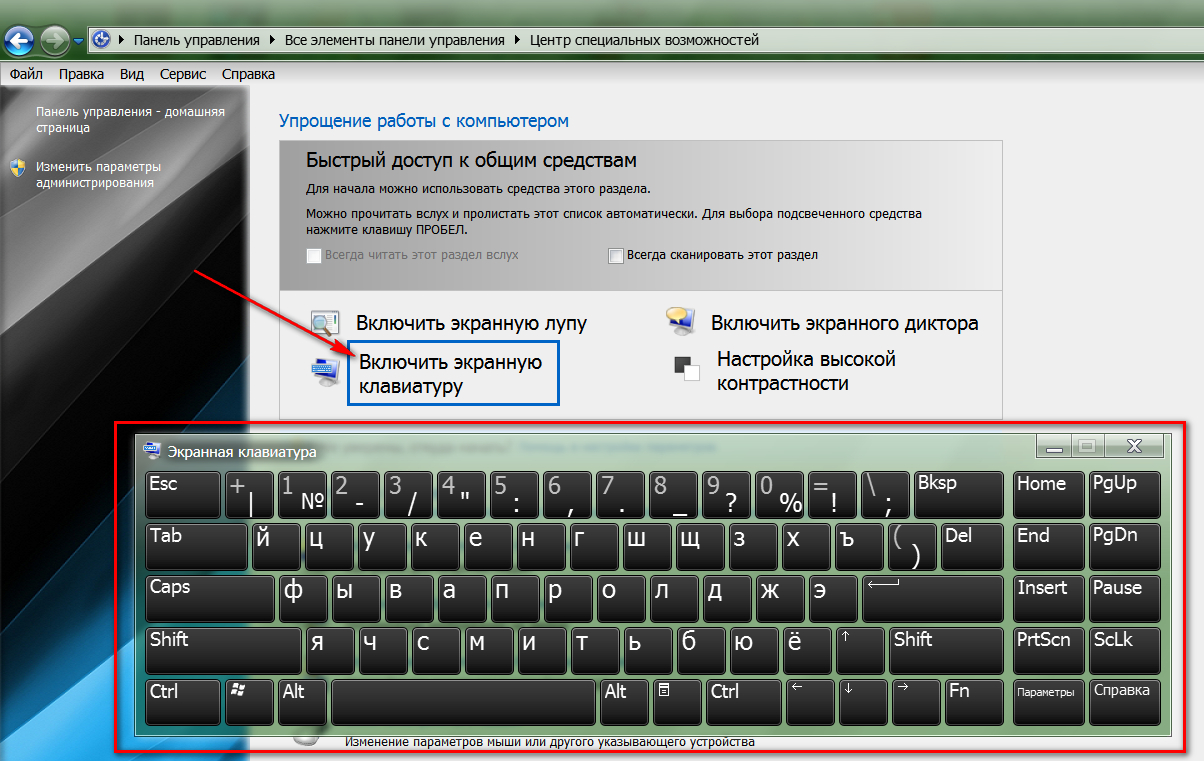
Run an electronic keyboard in "Windows 7"
Turn on the virtual keyboard in " Windows 7."Through the command line:
- Go to " Start"And click on" Perform»
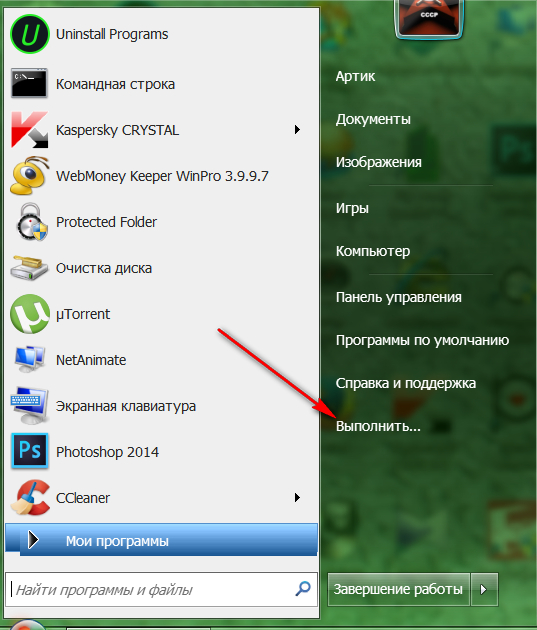
Run an electronic keyboard in "Windows 7"
- In the proposed system window, we enter the command " osk.exe."And click on" OK»
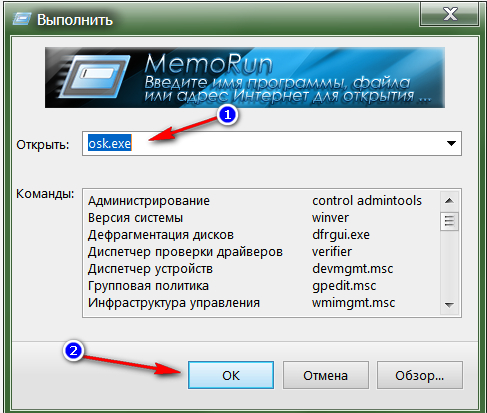
Run an electronic keyboard in "Windows 7"
"Windows 8"
It is known that the system " Windows 8."Some different from previous versions" Windows", Therefore, the following instructions will be unlike those that we studied above.
Turn on the virtual keyboard in " Windows 8." through " Start»:
- Go to " Start"And in the left lower part of the starting screen, click on the arrow directional down.
- Purp the list of applications, go to the right to the end
- Run the program " Screen keyboard»
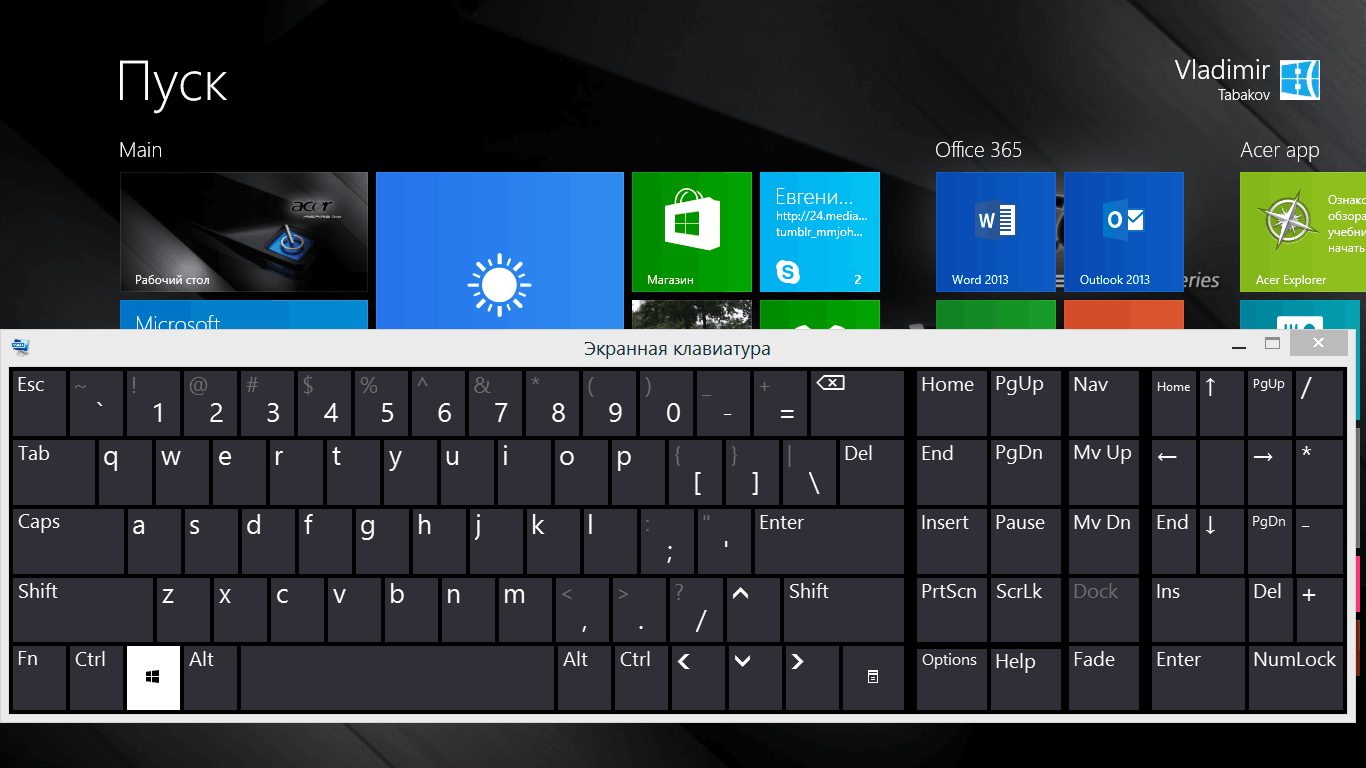
Run an electronic keyboard in "Windows 8"
Turn on the virtual keyboard in " Windows 8." through " Control Panel»:
- Go to " Start"And in the left lower part of the starting screen, click on the arrow directional down.
- We shift the list of applications, looking for " Control Panel"And go to it
- Next, go to " Special abilities"And run the on-screen keyboard
Turn on the virtual keyboard in " Windows 8." through " Search»:
- Simultaneously click on the keys " WIN."And" W.”
- Next, set the search parameters by installing on " Everywhere»
- In the search bar, type "Screen Keyboard", click on " Search"And then click on the found program" Screen keyboard».
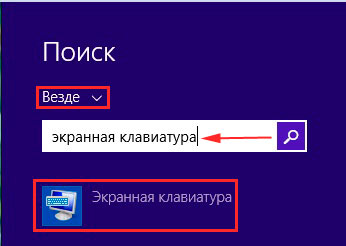
Run an electronic keyboard in "Windows 8"
How to use the on-screen keyboard?
Use the virtual keyboard is simple enough. We have already mentioned it higher. The virtual keyboard looks like the same as physical - all keys are located in the same order and in the same places (" ENTER”, “F1—F12.", Space, letters, numbers, etc.):
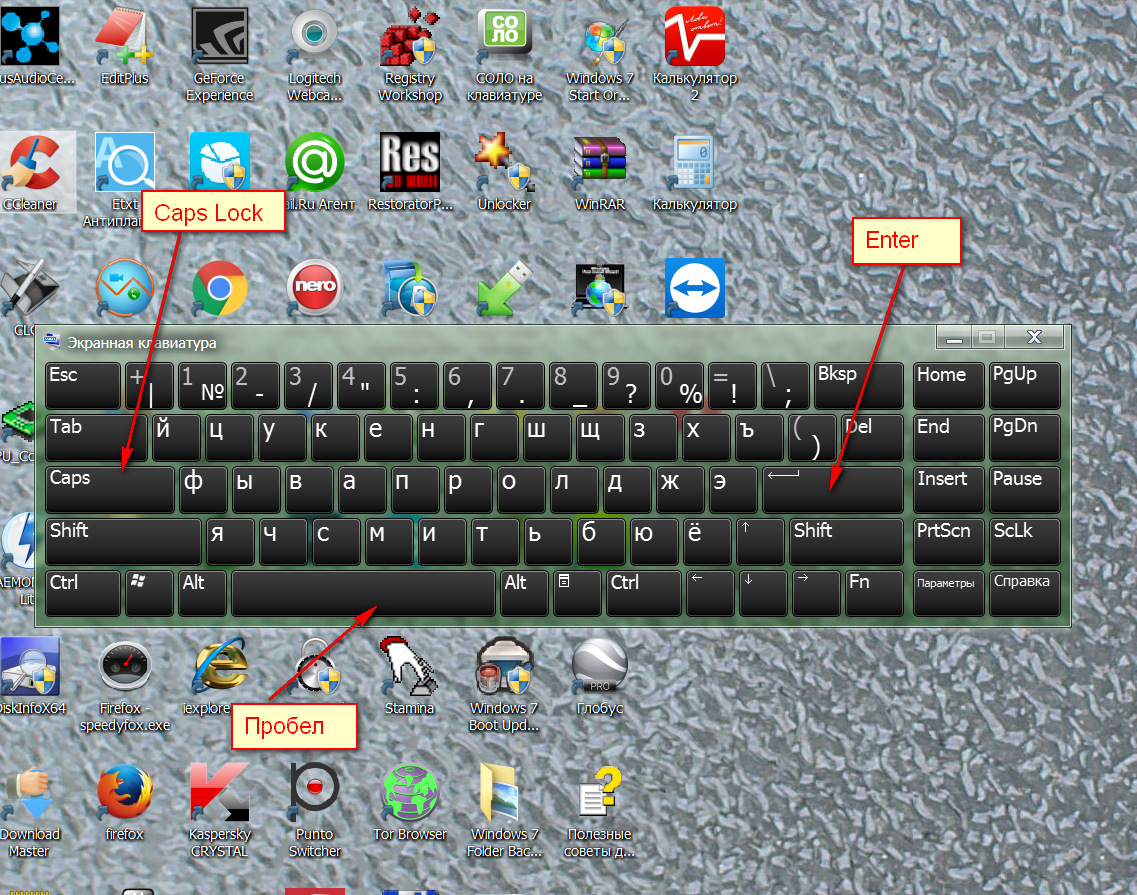
How to use the on-screen keyboard?
You can type the text by pressing the mouse to each virtual key. You need to close the virtual keyboard in the usual way - by pressing the cross in the upper right corner.
Video: How to turn on the on-screen keyboard to "Windows10", "Windows 8" and "Windows 7"?

thank you so much