
What is "STORIES" in "Instagram"?
The article will tell in detail about the "Stories" function in "Instagram".
Navigation
What is "STORIES" in "Instagram"?
Not so long ago in the social network " Instagram."A new feature appeared entitled" Stories." Translated from English, it can be understood as "stories", and as "stories". Officially, we call this feature " Stories».
What is her essence? Thanks Stories»You can add an image / video to the ribbon of your subscribers, and they may quickly view your publications if you wish. In addition, you will not be on this publication. Such a video or photo is stored just a day and once again does not clog the tape.
How to find "stories" in "Instagram"?
If you are a novice and do not know how to use this feature, you can figure it out in this matter almost instantly.
« Stories»Located in the subscribers tape: at the top there is a list of avatars of your friends, as well as your own avatar (at the very beginning of the list). When your friend appears a new story, a red circle is activated around his avatars. This will give you to understand that something interesting has been cooked for you:
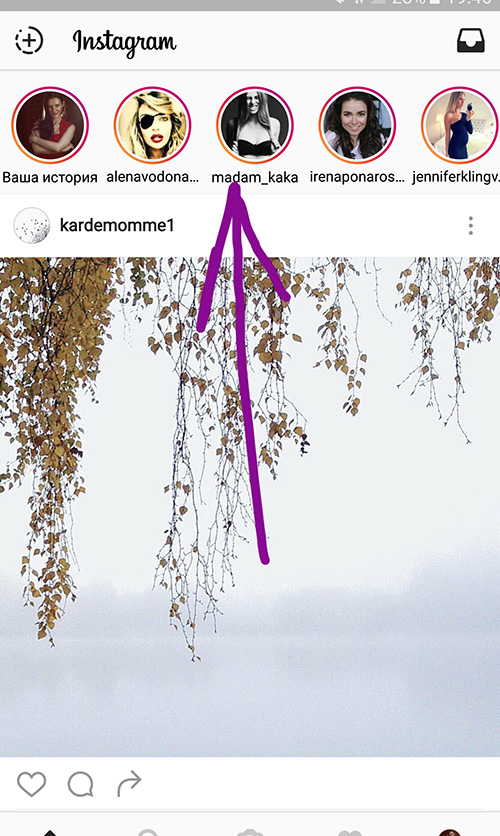
Instruction: How to use the "story" in "Instagram"?
If you did not create your own story, then the blue plus icon will be visible on your avatar. You can create your own story after clicking on your avatar. Accordingly, you can view someone else's story by pressing your friend's avatar. If you review the publication, then in the future you will automatically translate new stories.
In addition, when you go to another user's page and see around his avatars, the mentioned red circle is mentioned, it means that he already has a new story. We click on the avatar and appreciate its publication:
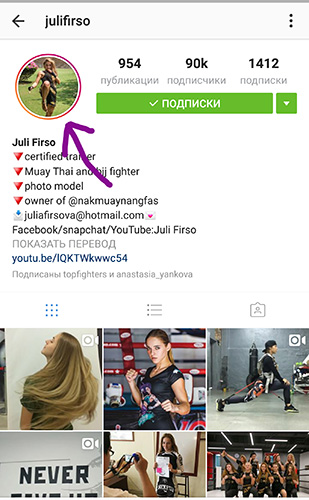
How to create your own story in "Instagram"?
To create its history in "Instagram", do the following:
- If you wish to create your own story, go to the tape of your subscriptions and click on the icon of the camera in the upper left corner. Next, simply add an image and immediately edit it to your taste. Each next story is made in the same way and sorted by the time of creation.

Instruction: How to use the "story" in "Instagram"?
- So, after clicking on the camera icon, your camera will start working on the phone. You can switch from the front camera to the usual, pressing on the round arrows, as can be seen in the screenshot.

Instruction: How to use the "story" in "Instagram"?
- In order to take a picture, click on the White Round button at the bottom. For video filming, this button must be kept while pressing - a color bar will run around it.

Instruction: How to use the "story" in "Instagram"?
- If you want to make the so-called gif (short-looped video), then use the function " Boomerang»Next to the white button.

Instruction: How to use the "story" in "Instagram"?
- If you are inconvenient to constantly hold the white button pressed, then just click on " Free hands"Under it, and shooting will go automatically.
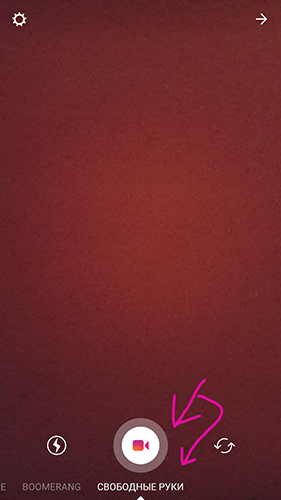
Instruction: How to use the "story" in "Instagram"?
- If you do not want to publish your story, then it can be simply saved in your account. To do this, click on the icon " Download"In the lower left corner of the screen.

Instruction: How to use the "story" in "Instagram"?
- If the story needs to be published, then click on the plus icon, as shown in the screenshot.

Instruction: How to use the "story" in "Instagram"?
- To send history to your friends directly, click on the arrow in the lower right corner.

Instruction: How to use the "story" in "Instagram"?
- But you can add not only the images that you did just that. You are given the opportunity to take advantage of the photos that have been made earlier. To do this, it is necessary to activate the history mode again, as described above in the instructions, and after the start of the video filming, spend the screen down / up on the screen. Next, the list of photos suitable for adding to history will appear.
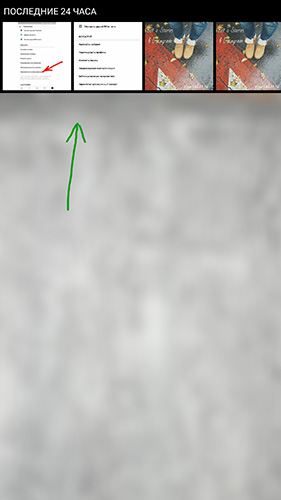
Instruction: How to use the "story" in "Instagram"?
How to edit stories in "Instagram"?
You can edit stories to your taste, for which there are the following features:
- If you need a filter, spend on the screen to right left and choose the option you need. This can be done with both video and photographs.
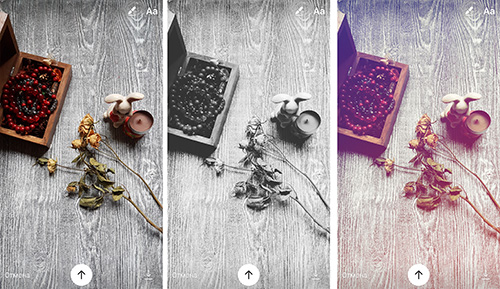
Instruction: How to use the "story" in "Instagram"?
- Do you need to add text to photo / video? No problem. Click on the icon " AA", As shown in the screenshot, and then enter your text from the virtual keyboard and immediately choose the color of the font. The font size can also be changed and drag into different places: extend two fingers or narrow the font on the screen, and also drag the finger to the desired area.
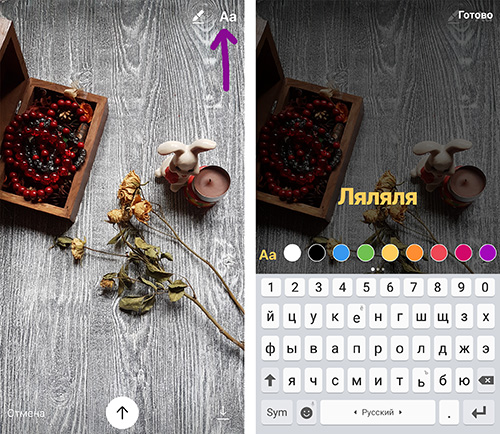
Instruction: How to use the "story" in "Instagram"?
- You can also add a link to accounts in " Instagram." When you click on this link, an arrow icon will appear on which the transition to the page of this user is performed.
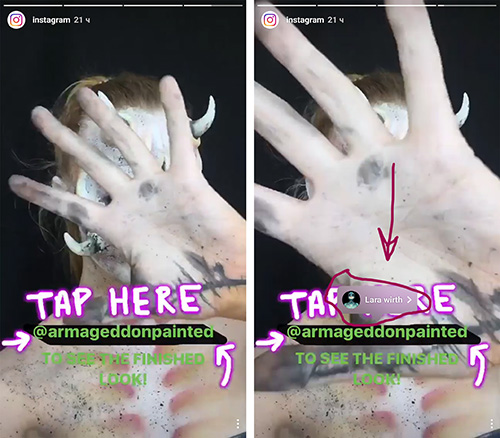
Instruction: How to use the "story" in "Instagram"?
- If your link put in history, then you get a notice about this
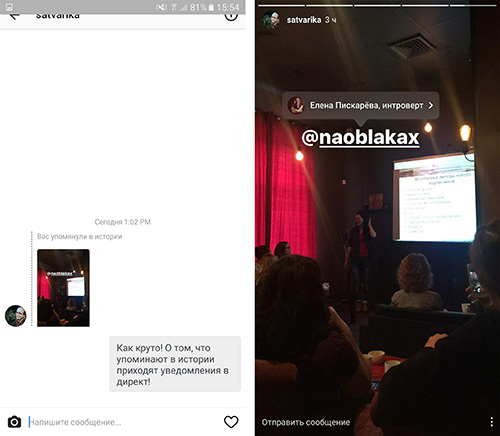
Instruction: How to use the "story" in "Instagram"?
- Do you want to add your drawing to the story? No problems. You will have at least three markers of various thicknesses. You can draw, write texts and create background for texts. If, for example, you wish to print a white text, but it turned out on the bright area of \u200b\u200bthe photo, then create a background of the desired color.
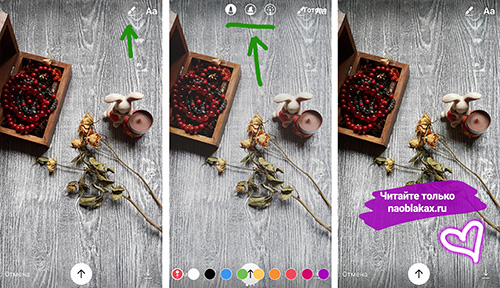
Instruction: How to use the "story" in "Instagram"?
- The background can be poured with colored paints. Just select a color, press the screen with your finger and hold a couple of seconds.

Instruction: How to use the "story" in "Instagram"?
How to use the story in "Instagram"?
Above, we described how to use the story in " Instagram." Now find out what opportunities we have when viewing the history of other users.
For example, if you see a big text when viewing a story, you do not have time to read the whole, then use the pause - click on the screen and keep your finger as much as necessary.
By the way, overclock the stories is also very simple. Through the right or left side of the screen, you can view the following or previous stories, respectively.
In addition, there are mass and other functions:
- If you need to answer one or another story, then press in the lower left corner on the inscription " send a message" The message will be sent to the Direct Author of the story.
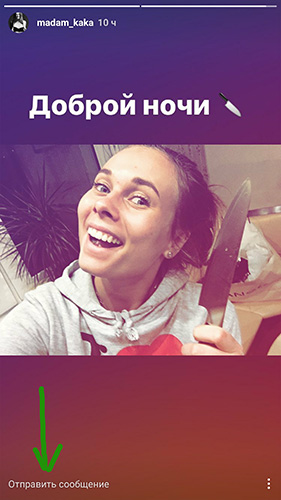
Instruction: How to use the "story" in "Instagram"?
- If you have not seen this inscription, then the author of history has forbade sending messages. You can do it and you are in the settings of your account.
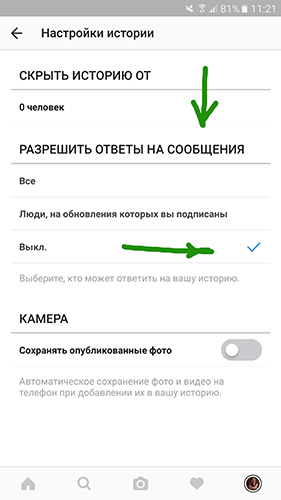
Instruction: How to use the "story" in "Instagram"?
- By the way, you can view stories from a desktop computer or laptop. If you need it, install the appropriate program on the PC or laptop. To do this, follow this link, Click on "Get" and then follow the instructions.
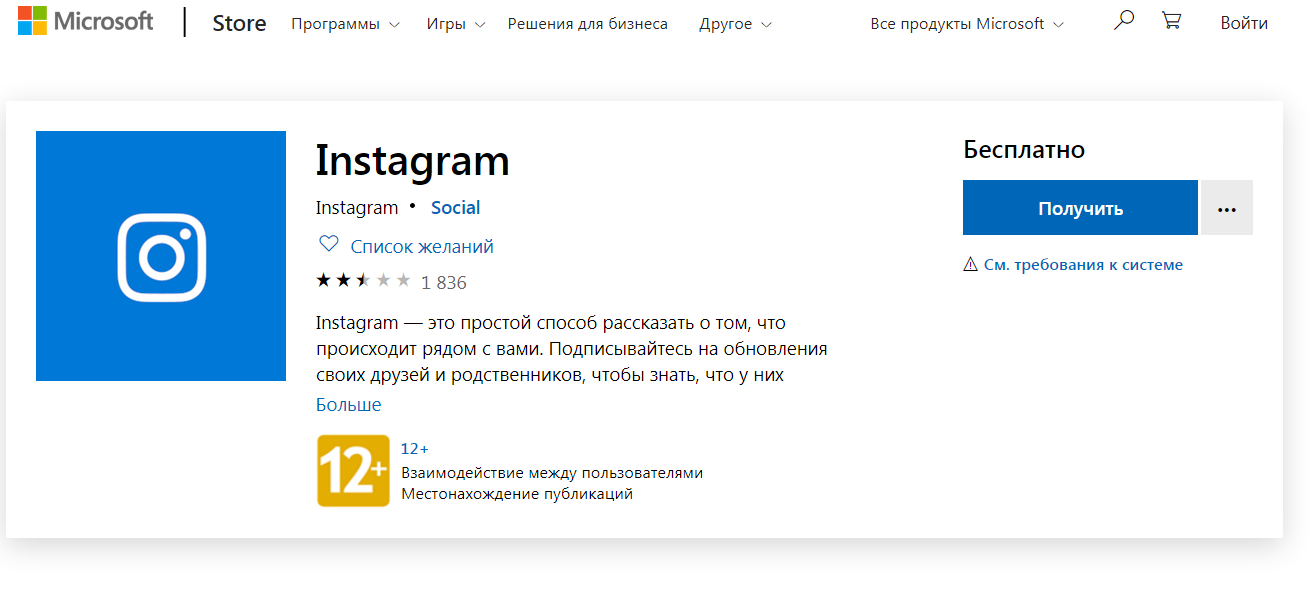
Instruction: How to use the "story" in "Instagram"?
- On the computer, the program also looks like on the phone, therefore additional instructions in this case will not be examined. The only thing you, of course, cannot carry out your finger on the standard PC monitor, but you have a more perfect tool - the mouse.
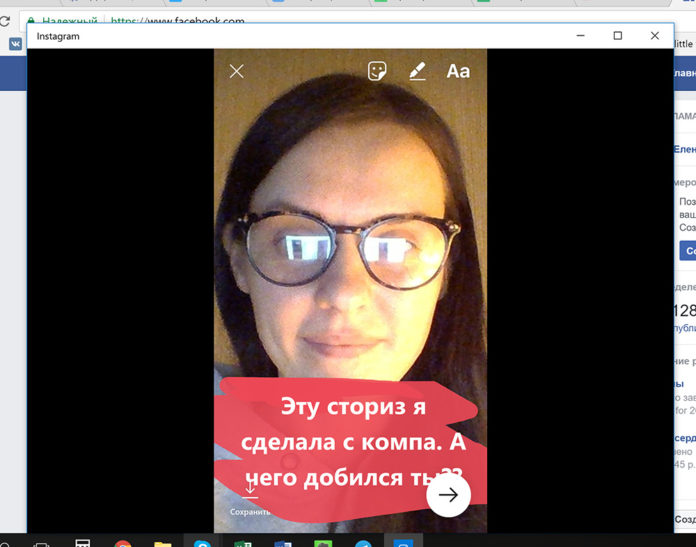
Instruction: How to use the "story" in "Instagram"?
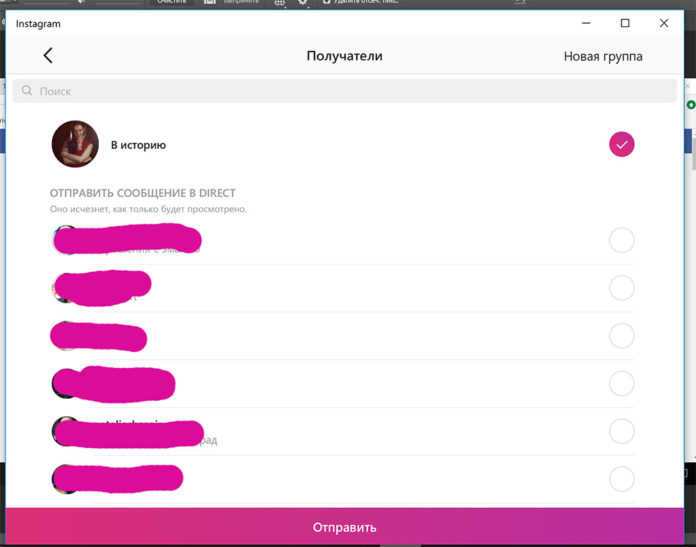
Instruction: How to use the "story" in "Instagram"?
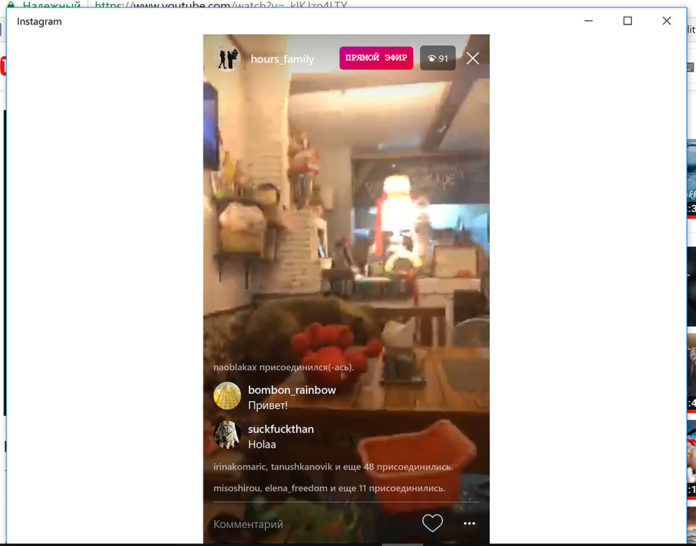
Instruction: How to use the "story" in "Instagram"?
What else can you do with stories in "Instagram"?
- In history, it is also possible to view advertising

Instruction: How to use the "story" in "Instagram"?
- And publish your own advertising if you need it, putting a tank opposite the corresponding item in the settings.
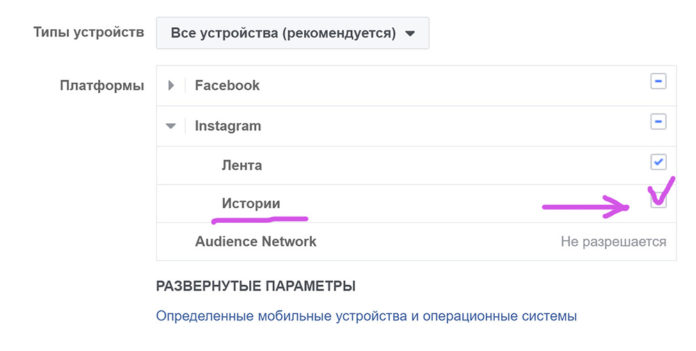
Instruction: How to use the "story" in "Instagram"?
- In the images you can place hashtags and geographic labels that are listed with stickers.
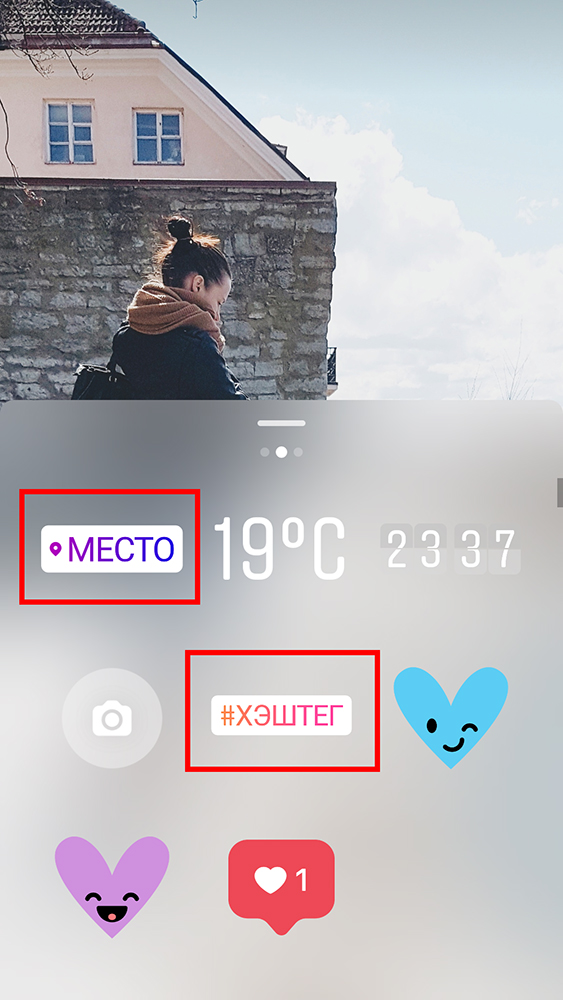
Instruction: How to use the "story" in "Instagram"?
- For example, this is how it looks like on the already finished photo in history.
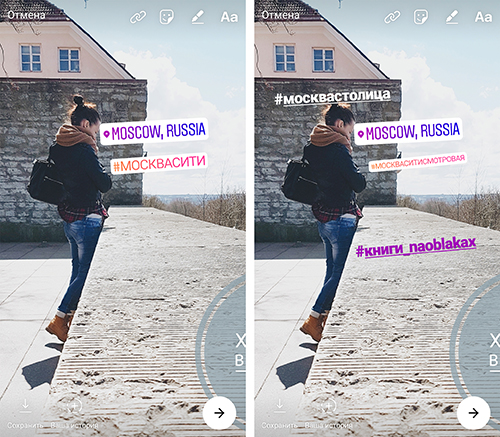
Instruction: How to use the "story" in "Instagram"?
- If you want to add a regular link to Housteg, then press the top to the corresponding icon (marked in the screenshot) and copy the necessary link to the opened fields.
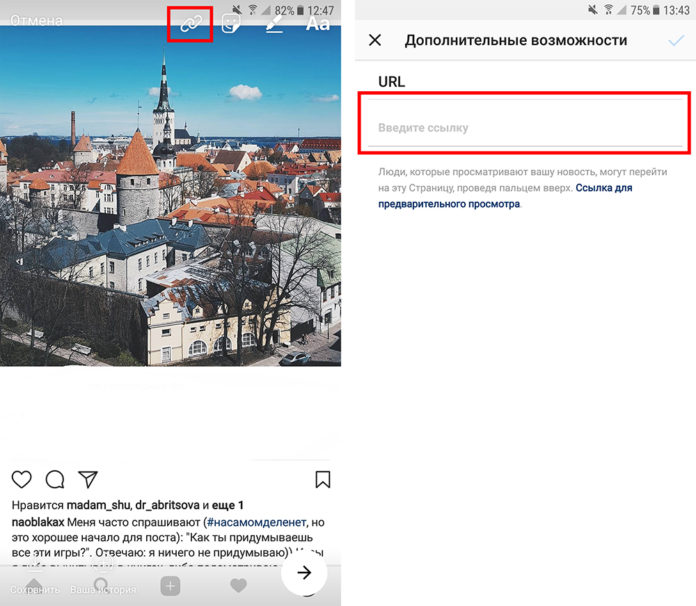
Instruction: How to use the "story" in "Instagram"?
- Other users will see this link in the form of an inscription " Yet" By clicking on this inscription, they will go to the link you created.

Instruction: How to use the "story" in "Instagram"?
