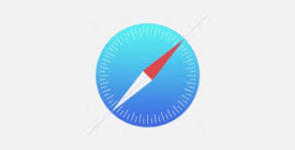
What is Safari in iPhone? Safari Setup on iPhone, iPad
Most iPhone users use the standard Safari browser. Let's talk about what he generally represents, from which it consists and how to configure it.
Navigation
Safari. is an standard browser for gadgets, working from system iOS.. It is different from others top, what in nem. can browse web—pages in full-size format without scaling under dimensions screen. That there is anyone a place on the page can to do more standard gestures iPhone..
Besides togo, here supported mode work from a few tabs, what allows open and browse some sites immediately. therefore the browser was recognized best for use on the smartphone.
Safari executed on the engine WebKit., what and oK, and badly. Of disadvantages stand out absence capabilities work from Java.—applets, loading files and Adobe Flash., but this is easily fixed from help third-party plugins.
General information
At all, self browser came in mobile system of MAC OS and excellent there started. To comfortable enjoy all web—resources most users prefers use iPad., so as w. it screen much more.
W. Safari available lots of opportunities, but we talk about self basic.
Browser can work as horizontally, so and vertical. Browse page in horizontal position convenient. IN it is mode text on the screen more readable and for it is increase text gestures already not have to. If a you use vERIA iOS. above 4.0, that from emergency will be able to ban turn screen. Interface w. browser prost and ponotien, so use his not difficult, need to only know maintenance elements.
Elements browser Safari.
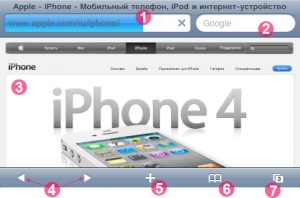
1. Addressible line
IN it is field enter addresses sites, eg, Ya..ru, ibobr..ru and so further. Address introduced through qWERTY.—keyboard, that appears for touching by address stitching.
2. Search
If a you you are taking built-in search, and vobye necessary phrase, that you lighten results search in service Google. If a Google you not like, that his can change on the other search engine in settings.
3. Working region
Here opens self website. Anyone text or picture can copy. For of this make long pressing on the necessary you element. Besides togo, for necessity you always you can return to benefit pages. For of this click on the line state upstairs screen.
4. Forward/back

Safari navigation for iPhone
Data buttons allow to do return to pages viewed earlier.
5. Plus
Click on the icon from corresponding sign and save located website in bookmarks. Yet here can create icon or share reference by email.
6. Magazine bookmarks
Here save everything bookmarks. Them can split on the individual folders or edit way pressing buttons «Change«.
7. Pages
Browser allows look at the same time before eight pages, but move between nimi can do for aid keys «Pages«. Unnecessary page you can close press red buttons from above left.
Setting functions
Safari not supported technology Flash., so sites, made on the her based is he open not conduct, but but available support plugins. Quality self surfing depends from used supplier internet and Employment RAM smartphone.
IN settings you you can choose search service, tune safety, but also activate debugging for developers.
Basic setting
To enjoy search in internet first we need choose Suitable search service: Google, Yahoo.! or Bing..
For of this run in «Safari» — «Search a car« and choose service for use.

Search engine shift in Safari for iPhone
Set up browser for auto-complete form on the page from use data about contacts, names and so further.
For activation functions choose «Safari.» — » Autocomplete«, but further do it some action:

- For use list contacts activate «Data contact« and click on the «My data«, but further click on the contact, which the you planning use. Now your browser will use the data, designed in address book for filling Your contacts on sites.
- To use names and passwords you need function «Name, password«. For inclusion options browser will be remember login and passwords sO all visited resources and automatically filled field for repeated input.
- If a you want to erase everything data for auto-complete, that choose «Delete everything«.
Parameters security
At all, attachment set up on the show content of network, to example, films, animations and program. For of this we need change settings security for protection tablet from possible threat security.
- For settings warnings about visits dangerous sites turn on «Warnings«.
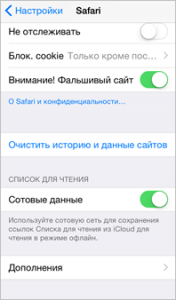
Locking unwanted sites in Safari for iPhone
This option you will help defend from potentially dangerous resources. If a you attend suspicious website, that Safari you to warn about it is and not will be ship page.
- Enable or remove Javascript. can from help relevant switch. This function allows programmers to govern page, to example, display time and date or call page, connected by link in novom window.
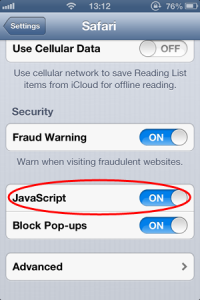
How to enable Java Script in Safari on iPad?
- Block or on the contrary allow pop-up window can from help parameter « Block. pop-up. window». For blocking windows they are stop out appear for close or opening pages. If a pop-up window highlighted for select links, that pop-up window not will be locked down.
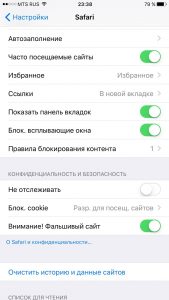
Blocking pop-up windows in Safari on iPhone
- IN section « Accept Cookies.» you can configure cookies, that is, you want to accept them or not. Here w. you three functions on the choice: « Never», « Visit» or « Always». IN These files enclosed data which downloaded on the the tablet for identification for repeated Visit resource. So, you will be able to tune page for user on the base provided data. Some pages maybe work incorrect, if a in iPad. disabled function takery cookie.

How to accept cookies in Safari on iPad?
- Cleaning stories visits implemented through section «Cleaning stories«.
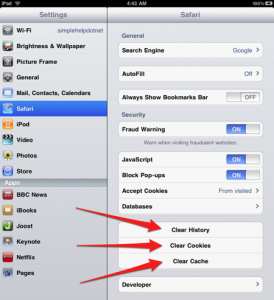
Cleaning Safari for iPad
- For cleaning cookie you need section «Delete Cookies.«.
- To clean cache choose «Cleaning cache«. IN nem. save content sO pages, what allows load them faster for repeated download. If a open page not shows all content, that try clean cache.
what do, if a Safari. hung?
Sometimes happen and that, what browser «hanging«. This problem decides per couple minutes.
Method 1. Restart applications
- Open browser and click on the icon Safari. on the the main thing screen. You fromlies hung page or browser.
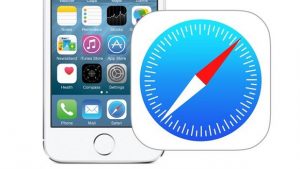
Restart Safari on iPhone
- Clamp key nutrition phone. She is located on the upper parts corps from above, if a you keep his vertical. Keep key, until not lighten sentence about shutting down phone, but not disconnect his.
- Further clamp HOME. She is situated down below in the middle devices. You lighten main screen.

Ipad enable button
- Restart browser.
- Run in «Settings«
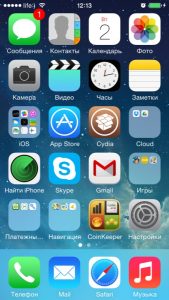
Settings on iPhone
- Choose Safari.. Release page down and find browser. On the panels on right start settings

How to clean the story in Safari on the iPhone?
- Choose «Cleaning/removal stories«
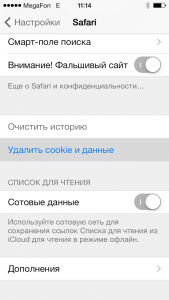
Cleaning data in Safari on iPhone
- Further you need to «Cleaning/removal cookie«. All tracking data and authorization will be erased.
- If a w. you were launched tabs, that they are click.
- When The system will ask to confirm the action, that choose «Cleaning« or «Removal«.
- Return back on the main screen via button HOME.

Main screen ipada
- Again turn on browser.
Now is he should work fine.
