
What is the "adb" program for android and what is it needed for? How to install "ADB" to reset the graphics key on Android: instruction
The article will tell about the program "ADB" and its application.
Navigation
Such a program as "ADB", Designed to work with the OS "Android". The program is applied, for example, when resetting a graphical key, changing system files, system recovery, etc. Let's talk about all this in more detail in our review.
What is the program "adb" and what is it needed for?
Program "ADB" serves as a means of communication between PC and gadgets running " Android" Thanks to this program, the user can sit at the computer, work with all files on the gadgets " Android».
Thus, there is a possibility, for example, bring the phone into a working state if problems happened to it. Thanks to the computer it will make it easier and more convenient.
How to install "adb" to a computer?
To begin with, we will need to install " Android SDK."Whose component "ADB"is an. To do this, do the following:
- Pass on this link and download " Android SDK.»
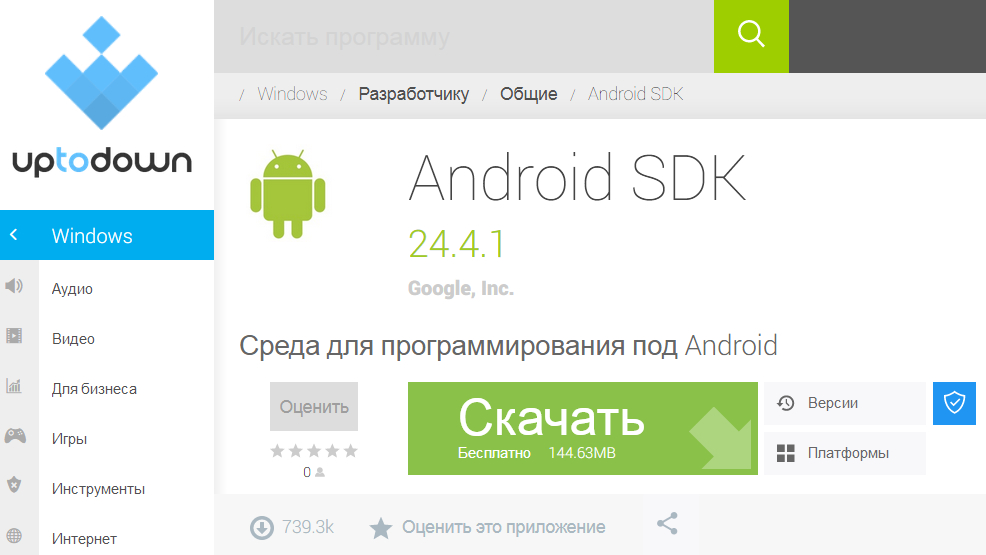
Installing "ADB"
- Unpack the archive on the disk " C.»
- Install the program " SDK Platform Tools."(Just follow the installation instructions)
- Make sure you have a connection with the Internet. After that, go to the folder with the installed program, then go to the subfolder " android-SDK-Windows"And run the program" SDK Manager." You will see the window as shown in the screenshot.
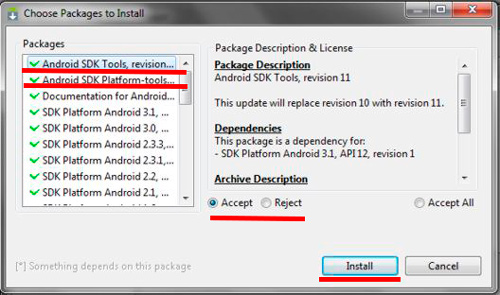
Installing "ADB"
- Pay attention to the left side of the picture. The red lines show the items on which green ticks should be supplied. All other green daws below remove. Next, put a gallery near " Accept"And continue the installation process. As a result, two programs marked with us will be installed on the computer. Program "ADB" will be ready to work with gadgets running " Android».
Reset the graphics key on Android using "ADB"
If on your gadget running " Android»The graphic key you forgot, you will need to reset it. One of the ways to reset the graphics key on " Android»Is the application of the program "ADB"which we installed according to previous instructions.
Before starting work, make sure that USB debugging is activated on your gadget. This option can be enabled through the computer:

Reset graphic key
If this option you do not have included, and you do not have the ability to activate it through the computer, then, unfortunately, you will not reset the graphic key.
So, let's start working:
- Connect the gadget to the computer via USB port
- Now you need to run the program " ADB."Through the command line. To do this go to " Start"Next launch the system window" Perform", Enter in the search string" cmd."And click on" OK».
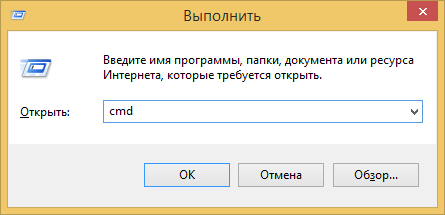
Reset graphic key
- When the command line opens, type the path to it to the folder with the program. ADB." Next, enter the commands listed on the screenshot, and after each command, click on " ENTER».
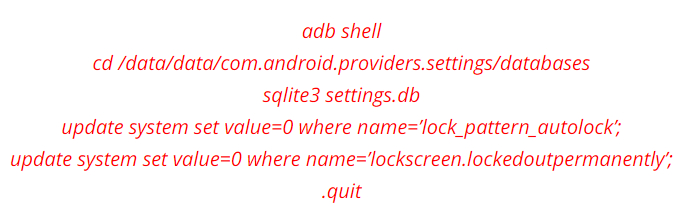
Reset graphic key
- As a result, reboot the Android gadget
