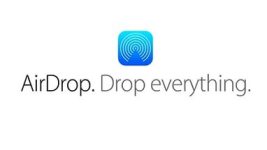
What is Airdrop, for what is needed? How to enable and use Airdrop on Mac and IOS on the iPhone?
In this article we will talk about how to use the Airdrop function.
The Air Drop option runs on Mac for a long time. It allows you to transfer files from a PC to the phone when connecting them to one Wi-Fi. When new iOS 7 came out, then this feature was added to iPhones and Aipads, but it was possible to transmit data only between them.
In other words, one and the same feature worked separately on each device. But already with the release of iOS 8 and IOS X Yosemite Airdrop made universal and now it allows you to transfer files between any Apple gadgets.
- To transfer data, you must first activate WiFi and Bluetooth. Next click on any file and share them.
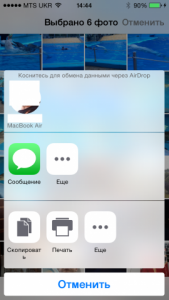
Using Air Drop on iPhone
- You must have the option "Available for All" in your Air Drop. It is activated in the control center, started by swipe up. When the document is obtained, it will start in the correct application. For example, if you sent a snapshot, it will start in the gallery
- To mandate data from Mac, you must click on the file and share it with Airdrop
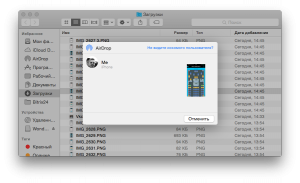
File transfer via Air Drop
- By the way, the speed of information transfer is quite high. Photos are moving in an instant, large videos are no more than two minutes. This is due to a direct connection by Wi-Fi.
- Sometimes the devices do not find each other. To solve this problem just reconnect Bluetooth
And in the end, it is necessary to say more about one superstructure that will help you protect yourself from unnecessary data reception. So that someone has seased send you files, activate the "contact only" option. It is located in the Center Management Center and on the ARDROP tab on Mac. So you will be able to send you data only to your contacts.
