
How to scan documents from a printer to a computer?
The article will tell how to scan the document from the printer to the computer.
Already relatively long ago, digital information began to gradually displace their printed analogs. People began to use not only the texts they can find on the Internet, but also read e-books.

Instruction how to scan document on computer
Various documents, including archival materials, are widely distributed in a digital version, because it is most convenient. It is easier for us to send their ideas over the Internet, rather than writing them from hand and look for the way they are replicated.
Accordingly, many newbies have a question how to scan the document from the printer to the computer? How difficult it is, and how much will we lose on this time process? Let's talk about it in today's review.
Step-by-step manual for scanning documents from the scanner on a computer
This manual will contain three options using both third-party programs and standard applications. Windows«.
We use a third-party program
In principle, you can find a large number of programs that can quickly and conveniently use your scanner to scan the PC document. Among them are also paid, and free options. Many of them have a beautiful modern design and great opportunities for work not only with documents, but also with photos.
We will not describe each of them, as it will take a lot of time, and it will be more useful for you to familiarize yourself with the short and efficient instructions. Therefore, we will advise you to download one of the specified programs from this. official Site. After downloading and installing it on the computer, do the following steps:
- Make sure the scanner is connected to the computer and the document is ready for scanning. Next, run the installed program. A window will open where you will see three buttons " View«, «Scan"And" Settings". In principle, the application is already configured by default, as it should be, so you will just click on " View«.
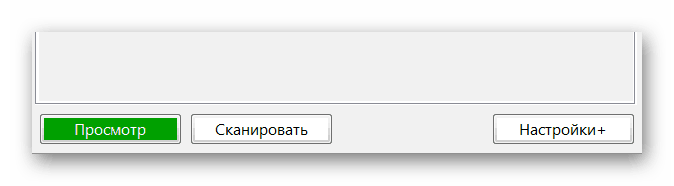
Instruction how to scan document on computer
- Next, place the frame in such a way that there are no empty spaces on the future file document. Then click on the "button" Save". That's all. The document page you specified will be completely digitized.
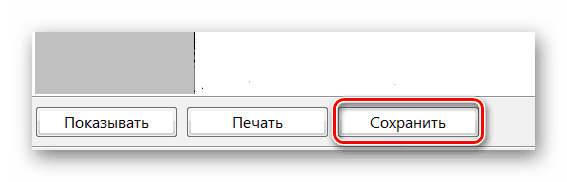
Instruction how to scan document on computer
We use the Paint Program
We dealt with third-party programs and found out that this is the most simple and convenient method. But if you do not want to install some applications from the Internet, then you can use the native programs " Windows", eg, " Paint.". Make the following:
- Make sure the scanner is connected to a computer, the document is ready for processing. Next through the menu " Start»Find the program" Paint."(If it is not in the list, then in the bottom pave line menu" Start"We enter the word" Paint "and then in the list click on the program that appears).
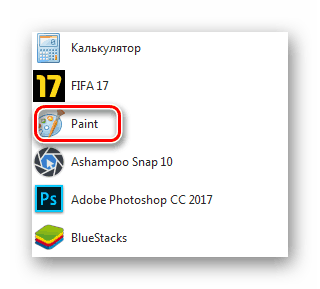
Instruction how to scan document on computer
- The program will start. In the upper left corner, click on the button, as shown in the screenshot (in the new versions of the program, this item " File"). Then click on the item " From the scanner and cameras". If this item is not active, it means that the scanner is not connected to the computer, or does not sees it. If everything is fine, then go to the next step.
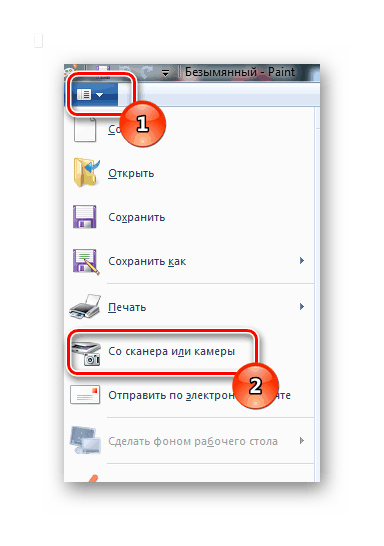
Instruction how to scan document on computer
- Next window will open with a proposal to select a method for scanning documents. Check out the options offered and select the appropriate option. You can leave a tank in front of " Color image". Next click on " Scan"If you need to perform an operation immediately. Otherwise, click on " View"To vividly see how future document will look like on a computer.
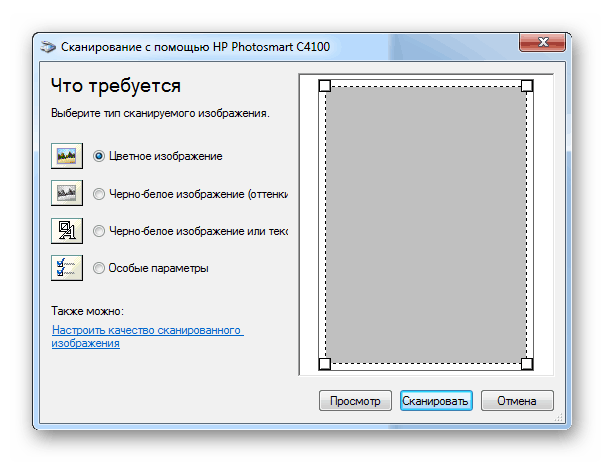
Instruction how to scan document on computer
- After that, you will see the document received in the main window of the program. You can appreciate whether everything turned out fine or something needs to be changed. In the latter case, you should repeat the steps above and pre-correct errors. If this does not need to do, then go to the next step.
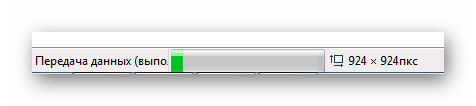
Instruction how to scan document on computer
- Now click on the top left button, as you did at the beginning of the current instruction. Then in the drop-down menu, select " Save as"Just visiting the arrow specified in the screenshot. Next, the new menu opens with the proposal to select the file format to save your document. We recommend using item " Image in PNG format"As you save the maximum quality of the document.
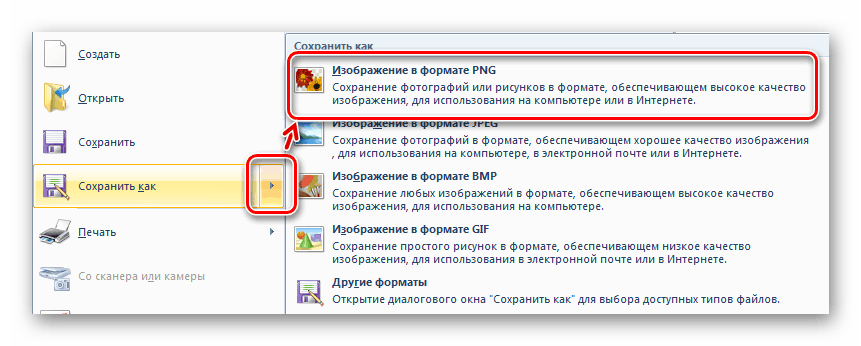
Instruction how to scan document on computer
We use other features "Windows"
If you didn't like the above option, or for some reason it is not possible to use, then we can resort to another way that offers us " Windows". To implement it, do the following:
- Through the menu " Start" or " Toolbar»Go to" Devices and printers«.
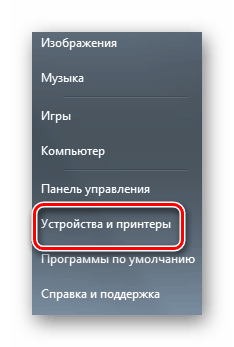
Instruction how to scan document on computer
- Then in the new window, the computer will show us which printers or scanners are currently connected to the computer. It should be noted that the scanner driver must be set in advance. We find the device, click on it right mouse button and in the menu that opens by clicking on " Start scanning«.
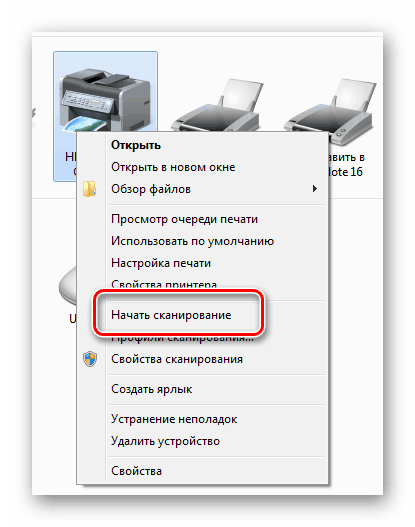
Instruction how to scan document on computer
- The next step will be the selection of scan settings. Check out the options proposed, think about what you wish to take advantage. Press the view button to pre-evaluate the document. If everything suits you, click on the scan button to begin the completion of the procedure.
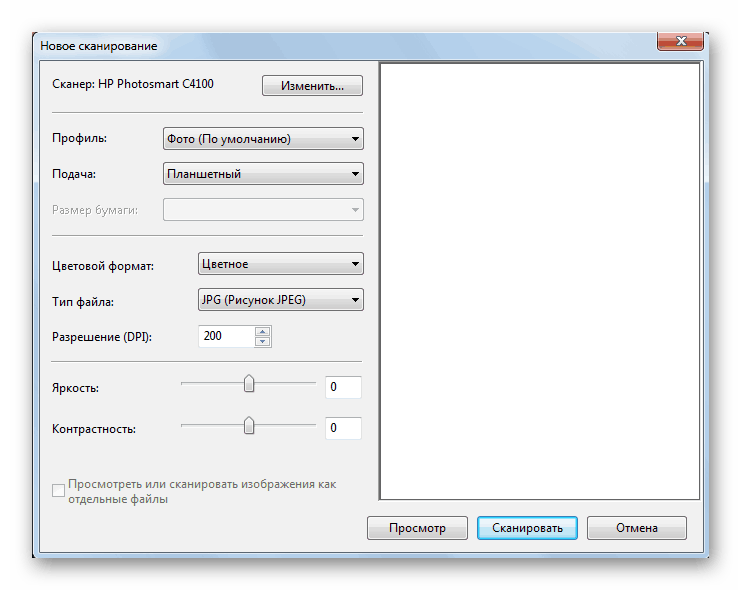
Instruction how to scan document on computer
- Next, we will see the scanning process itself, it may take some time, depending on the power of your computer or other factors.
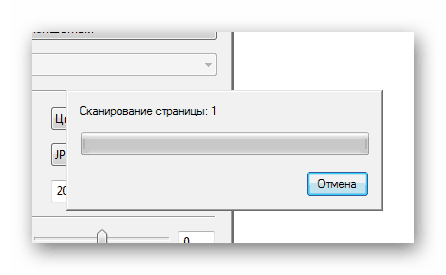
Instruction how to scan document on computer
- As a result, we just need to come up with the name of our document, choose the place of its storage on the computer (" Import parameters") And save by clicking on the" button " Import«.
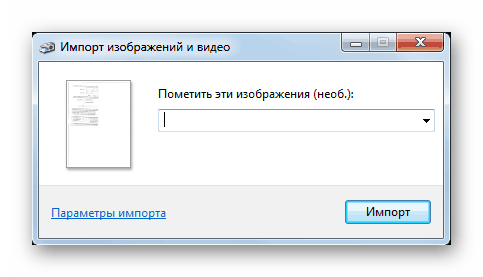
Instruction how to scan document on computer
