
How to connect a megaphone modem to a laptop? What if the MegaFon modem does not connect?
The article describes how to connect the modem from MegaFon to laptops, computers, tablets on android and routers.
Navigation
- How to connect a modem from "MegaFon" to laptops and computers?
- How to connect a modem from "MegaFon" to routers?
- How to connect a modem from "MegaFon" to the tablets on the Android platform?
- Video: How to install a megaphone modem?
- Video: DLOTER DLINK DIR-620 SETTING 3G USB Modem, distribution 3G via WiFi
The Internet has long been possible with the use of wireless technologies. Company " Megaphone"I did not bypass such opportunities by offering our users mobile wireless modems to work in 4G and 3G. Such modems have already gained popularity among customers " MegaFon».

Modem from "MegaFon"
Modems from " MegaFon»Allowed to go online at high speed anywhere where there is a connection with the network" MegaFon" They can be worn with them and connect to various devices to access the worldwide network.
In this review, we will consider in detail how you need to connect modems from MegaFon to laptops, computers, routers and platform tablets Android.
How to connect a modem from "MegaFon" to laptops and computers?
If you bought in the salons " MegaFon»4G or 3G modem and you need to connect it to a laptop or computer, then read our rather simple instructions.
It is worth saying that the process of connecting the modem from " MegaFon"(Externally resembles a flash drive) to a laptop is almost identical to the same actions regarding the home computer

- First you need to enable your laptop / computer and wait until the operating system is fully loaded. Then you need to connect the modem (in the same way as the USB flash drive) to the USB connector on your device
- With the health of the entire specified hardware, you will see the process of installing drivers on a laptop monitor or computer that allows you to function a modem in a complex with a laptop / computer.
- The installation must end the pop-up message (as a rule, at the bottom right) of the "The device is installed and ready to work."
- Next, insert the installation disk from the modem to the laptop / computer and follow the instructions on the monitor. There is no difficulty here, you just need to stick to the default setting, that is, click on the type buttons " Further», « Set», « Ready», « Accept»
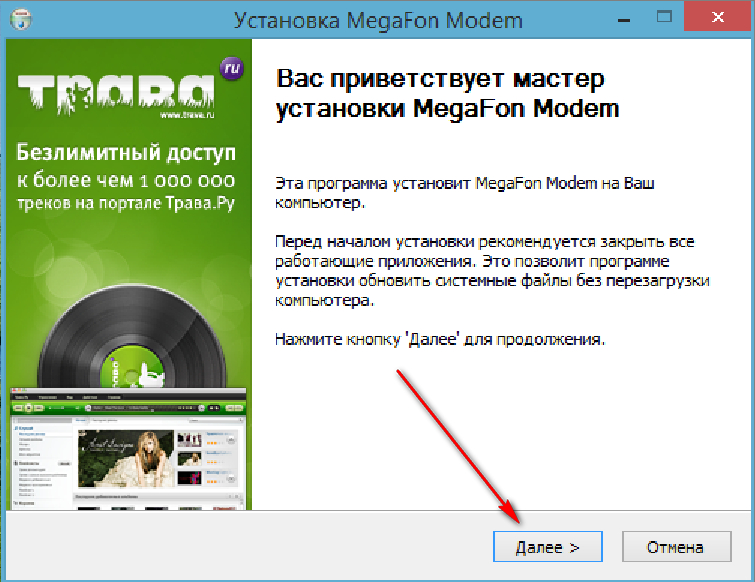
- At the end of the installation, a shortcut should appear on the desktop - " Megaphone Internet" Remove the installation disk and click on " Megaphone Internet»
- Next, you will need to enter your login ( sIM card number) and password ( PUK1 SIM card) to enter the Internet
If you did everything right, now you can use the Internet on your computer or laptop using a modem from " MegaFon».
How to connect a modem from "MegaFon" to routers?
If you wish to connect a modem from " MegaFon»To the router, you should first select a suitable router model.
The router must have a corresponding USB connector, otherwise connect the modem will simply have nowhere. Some models of routers by default have settings to work with modems from Russian mobile operators.
If you need to manually enter these settings, you should stick to the main parameters for modems from " MegaFon»:
- APN: internet
- Dial number: * 99 # Challenge
- Username: gDATA. (or leave the field empty)
- Password: gDATA. (or leave the field empty)
Other parameters may differ slightly depending on the router model (see the video below, the settings on the example of the DLink DIR-620 router). How to enter the router settings, you can see the instructions for it.
As a rule, to enter the settings of this or that router is necessary on the computer * in the address bar of the browser enter http://192.168.1.1 And then as a login and password to register - admin..
ATTENTION: When configuring a router for stability, it is necessary to strictly wired communication between the router and the computer / laptop.
How to connect a modem from "MegaFon" to the tablets on the Android platform?
Connecting a modem from " MegaFon»It may be more complicated to the tablets than to laptops and computers.
If you are sure that you have chosen tablet on the platform Android It really supports working with modem from mobile operators, then enough through the OTG cable (if there is no USB connector on the tablet) connect the modem to the tablet and create an APN access point.

OTG cable
If the tablet does not support work with tablets, we need a program 3gsw.. This program allows you to establish a link between the modem and the tablet, otherwise the modem will be recognized as an optical disk. For this B. 3gsw. need to set the mode " Only modem».
If such a method does not help, you should use another program - Hyper Termina.l. It will be necessary to perform the following actions:
- Connect the modem to the computer
- Set Hyper Terminal. on computer
- Go to " Device Manager" through " Control Panel", Find your modem in the list, remember Port number
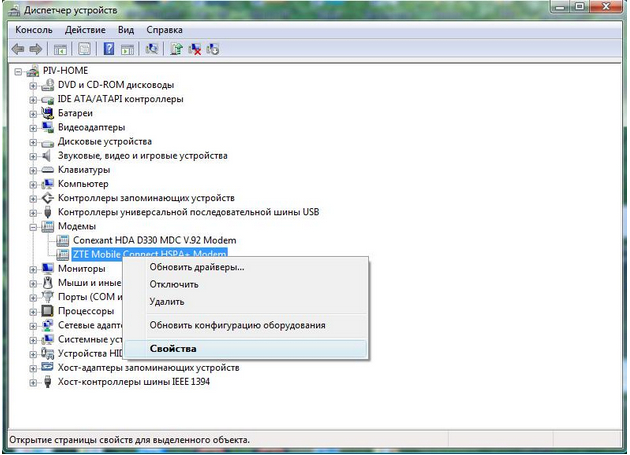
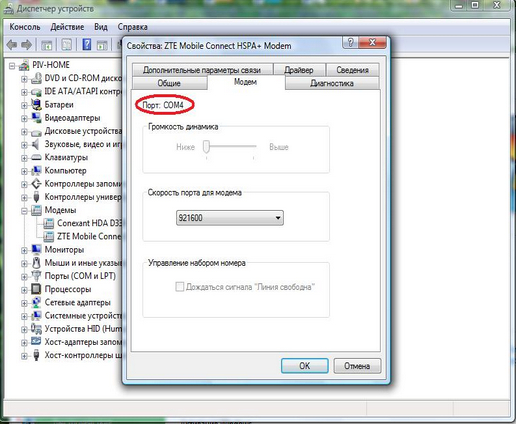
Open Hyper Terminal. and enter any name 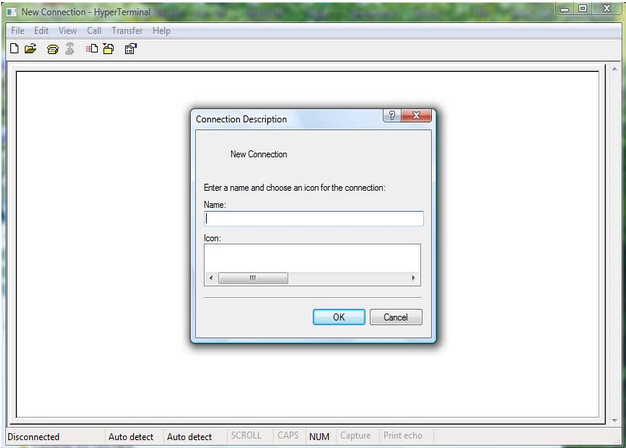
Further in the new window to choose the above port 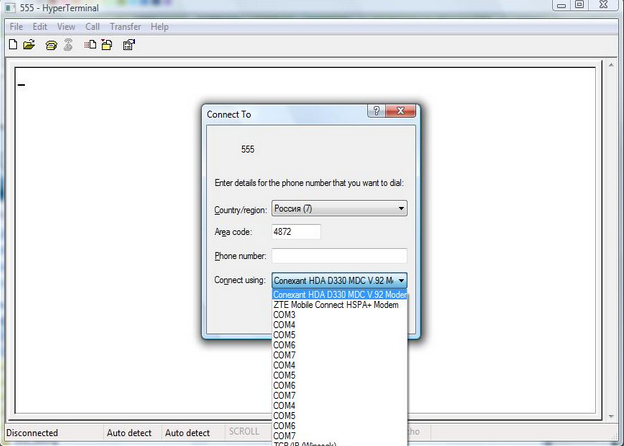
Next, go to the settings Hyper Terminal. (File -\u003e Properties -\u003e Settings -\u003e ASCII SETUP), put a tank in the point " Echo Typed Characters Locally"And save settings 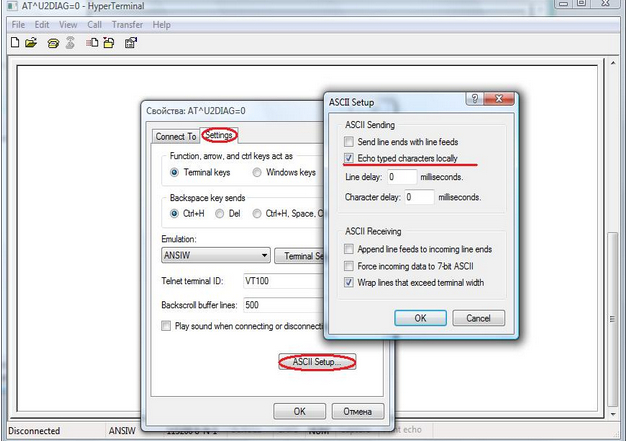
Next, in the program window, enter " aTE1."(In response, the system will issue" OK.") And" aT ^ u2diag \u003d 0" After another answer " OK.»Setup will be completed 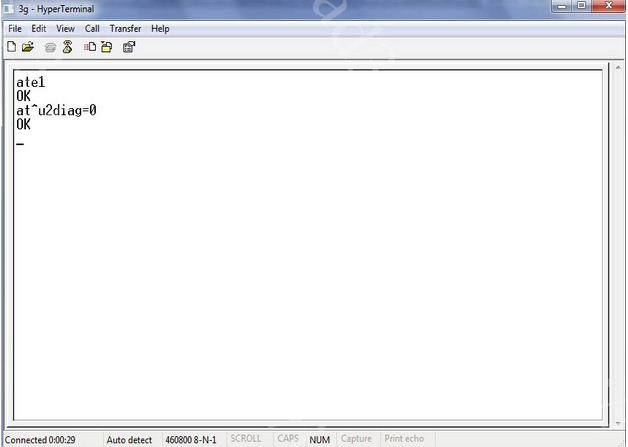
- Remove the modem from the computer and insert into the tablet
As a result, the tablet can already recognize our modem, it will only be left only to configure the connection with the Internet. To do this, we install the program on the tablet PPP Widget. And I introduce already known parameters in it:
- APN: internet
- Dial number: * 99 # Challenge
- Username: gDATA. (or leave the field empty)
- Password: gDATA. (or leave the field empty)
