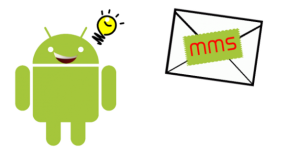
How to set up MMS on the phone android on the tele2, MTS, Beeline, MegaFon: Auto Setup Instructions
Detailed MTS MTS MTS, Bilan, Megaphone and Tele2 Connection Guide, as well as instructions on their configuration on Android phones.
Navigation
In the 21st century, almost every person has a tablet or smartphone with an Internet connection, which can be used not only to work and communicate with relatives and loved ones by means of voice communication, but also to transfer them all sorts of media files through social networking applications and messengers . However, many people, especially the older generation, prefer not to communicate with the non-clear software for them and to transfer simple images or other documents to use MMS messages.
However, dispatch MMS It can not always be crowned with success and most often the reason for this is the wrong settings of the cellular operator. In our article you will find step-by-step instructions for setting up MMS-messages common Russian cellular operators ( Tele 2, MTS, Beeline, Megaphone) on mobile gadgets running the operating system Android.
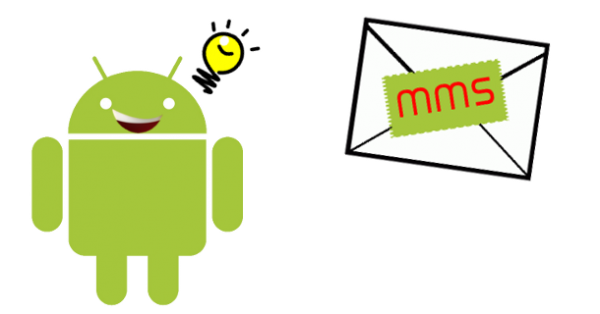
Image 1. Step-by-step instructions for setting up MMS messages on Android devices from Russian MTS operators, Beeline, MegaFon and Tele2.
How to set up MMS on the phone android on the tele2, MTS, Beeline, MegaFon: Auto Setup Instructions
No matter, SIM card which cellular operator you use, setting up MMS-messages and the Internet is carried out in automatic mode when the "SIM card" is first installed in the smartphone or tablet. From you only need to click the button " OK" or " To accept"In the window that appears on the device to save configuration parameters.
As soon as you do this, your device will register in the cellular operator system, and you can immediately begin to use its services without any additional manipulations.
To make sure that the automatic setting has passed successfully, try to send MMS-message Someone from your friends or do the following steps:
Step 1.
- Go to the main category of settings of your smartphone or tablet and find the section "" SIM cards and mobile networks" Go to it.
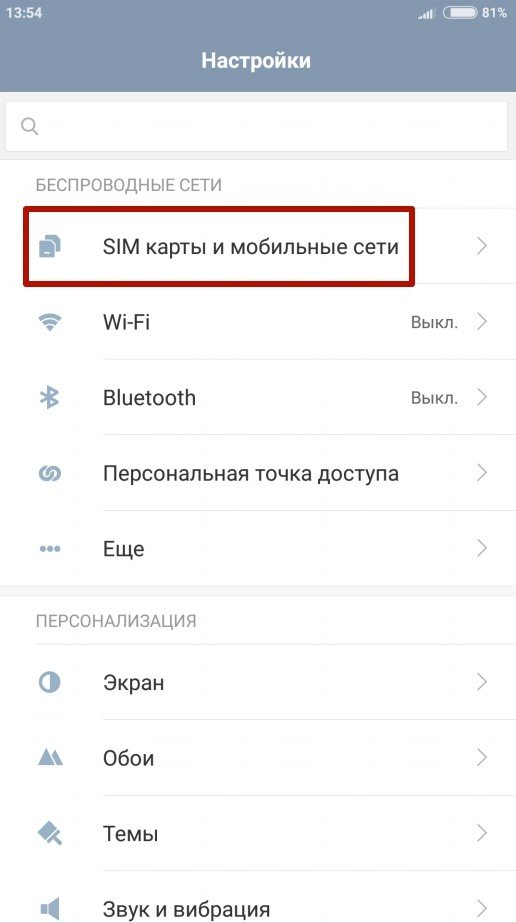
Image 2. Go to Mobile Network Settings.
Step 2..
- In the window that appears on the screen, select the section " Access points».
- If your phone supports two SIM cardsthen first select a card for which you want to set up MMS-messagesand then go to the section " Access points».
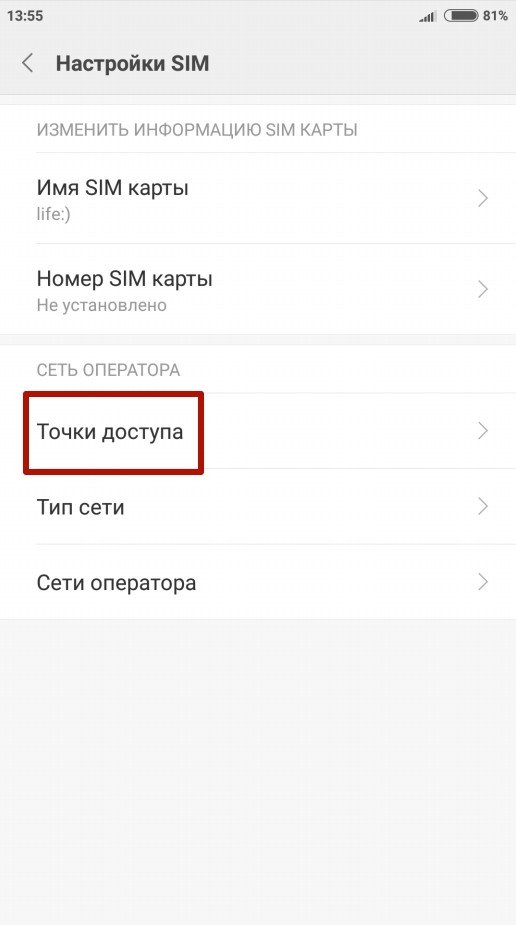
Image 3. Select a SIM card and access point.
Step 3..
- Next, you will need to select an access point already available in the list and check the correctness of the operator data entered.
- If the list is empty, then tap on the button " Create an access point", Manually enter the corresponding fields of your cellular operator and tap on the button" Save».
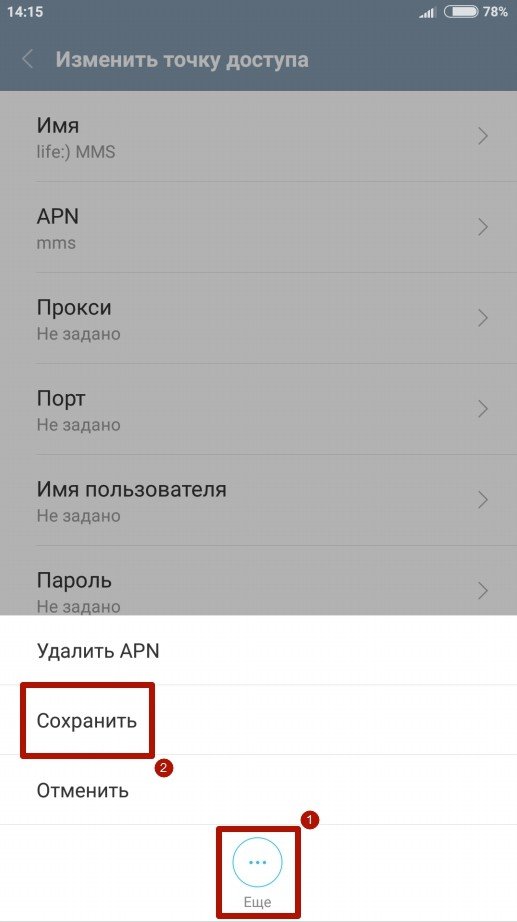
Image 4. Editing an existing access point or creating a new one.
If for some reason after installation SIM cards in the device running Android OS. Automatic setting MMS-messages And the Internet failed, you can order a re-automatic setting at your cellular operator. This is done as follows:
MTS Russia
- For subscribers MTS To order re-sending automatic internet settings and MMS-messages You can use official site cellular operator. On the page that opens you need to specify your mobile phone number and confirm that you are not a robot, having passed a simple test.
- Automatic settings will be sent to your device in the next few minutes. To verify performance MMS-messages send MMS on a free room 8890.
- If for some reasons you do not come SMS-message With automatic settings or you can't figure out how to save them, then you can connect the service of MMS messages " Access without settings"Using USSD command *111*2156#.
- You can also send SMS-message on the room 111 With the text " 2156»To connect the service or with the text" 21560»To turn off it.
Beeline Russia
- To obtain automatic settings from the operator Beeline Initially, you need to make sure that you have a service connected. Access to the Internet" To connect it, use USSD command *110*181#.
- After connecting the service, call a free number 0880 and order automatic setting MMS-messages and the Internet. Password to save the settings " 1234».
MegaFon Russia
- The only way to re-order automatic settings MMS Operator Megaphone - it will call to a short number 0500 And ask the operator to send you configuration parameters.
Tele2 Russia
- Order automatic settings MMS-messages Operator Tele 2 Also carried out by call to a short free room 611.
What if the automatic settings do not come or are not saved?
In rare cases, it may happen that the messages sent by the operator with configuration parameters do not reach or the subscribers cannot be saved. With this situation, you need to delete all available access points, restart the device, create a new access point and manually specify the operator configuration parameters, following the instructions described above.
Configuration parameters MMS-messages and the Internet for Russian operators are as follows:
MTS Russia
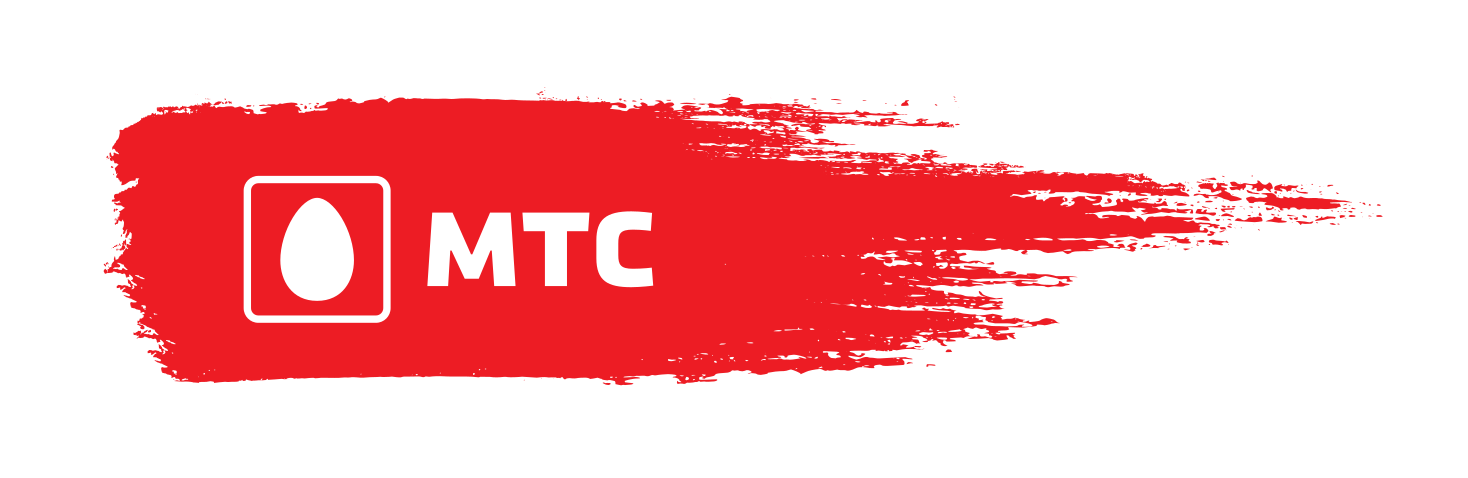
Image 5. MTS configuration parameters.
- Name point accessa - MTS Center MMS;
- Login (username) - MTS;
- Password - MTS;
- Access point - mms.mts.ru;
- Homepage - http: // MMSC;
- Proxy – 192.168.192.192;
- Port MMS. - leave the item unchanged;
- Protocol MMS - WAP 0;
- MCC 250, MNC 01, APN Type - MTS;
Beeline Russia

Image 6. Beeline configuration parameters.
- Access point name - Beeline Internet;
- APN. - internet.beeline.ru;
- Proxy - leave the item unchanged;
- Port - leave the item unchanged;
- Login (username) - Beeline;
- Password - Beeline;
- Server - leave the item unchanged;
- MMSC. - leave the item unchanged;
- MMS proxy server - leave the item unchanged;
- Port MMS. - leave the item unchanged;
- MCC. - leave the item unchanged;
- MNC. - leave the item unchanged;
- Type of authentication - PAP;
- Type APN. - Default;
- APN protocol - IPv4;
MegaFon Russia

Image 7. Configuration parameters MegaFon.
- APN. - MMS;
- Login (username) - GDATA;
- Password - GDATA;
- Type APN. - MMS;
- MMSC (address of the home page) - http: // MMSC: 8002;
- Proxy server MMS (IP address) – 10.10.10.10;
- Port proxy – 8080;
- MCC. – 250;
- MNC. – 02;
Tele2 Russia

Image 8. Tele2 configuration parameters.
Access point name - Tele2 Internet;
APN. - internet.tele2.ru;
Type of authentication - Not;
Type APN. - Default, Supl;
Leave the remaining items unchanged;
IMPORTANT: Remember that in different versions of the operating system Android The sequence of creating or changing access points can be different due to differences in the interface. In addition, the configuration parameters of cellular operators can change over time. Therefore, we strongly recommend it to manually configure MMS messages and the Internet, based on the information specified on the official sites of cellular operators:
Official site MTS;
Official site Beeline;
Official website MegaFon;
Official site of tele2;
