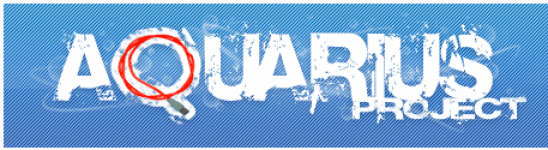
Aquarius Torrent Beeline: how to download and install?
Overview of the local torrent tracker from Beeline Aquarius-Project.
Navigation
With the advent of Internet piracy, many countries stood on his struggle, closing pirate sites that distribute hacked programs and informal content. However, in Russia, such activities still remains popular and no matter how the authorities did not try to stop her, Russian pirates find loopholes and circuit prohibitions, creating new torrent trackers.
In this article, we will talk about the popular torrent tracker for the users of the Beeline network called " Aquarius."Where anyone can download the latest gaming news, movies, programs and more. We will try to figure out how to download files from the aquarium and consider the possible reasons for which it may not work.
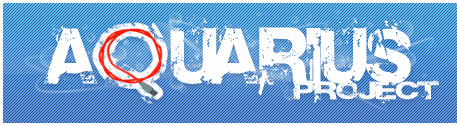
Figure 1. What is aquarium?
What is aquarium?
- Aquarius (Aquarius-Project.) - This is an amateur information and entertainment portal created specifically for Internet provider subscribers "Beeline". Its main purpose is to exchange files between users of the Beeline network at high speed, which distinguishes it from other trackers.
- Although the portal was created for local data exchange for Beeline users, subscribers of other providers can also download files from it, but at a lower speed. This is due to the fact that the transfer of data on the local network is much higher, so if you are a Beeline subscriber, then heavy files (20GB and higher) will be downloaded in a matter of minutes, while the subscribers of other providers download will occur much more time.
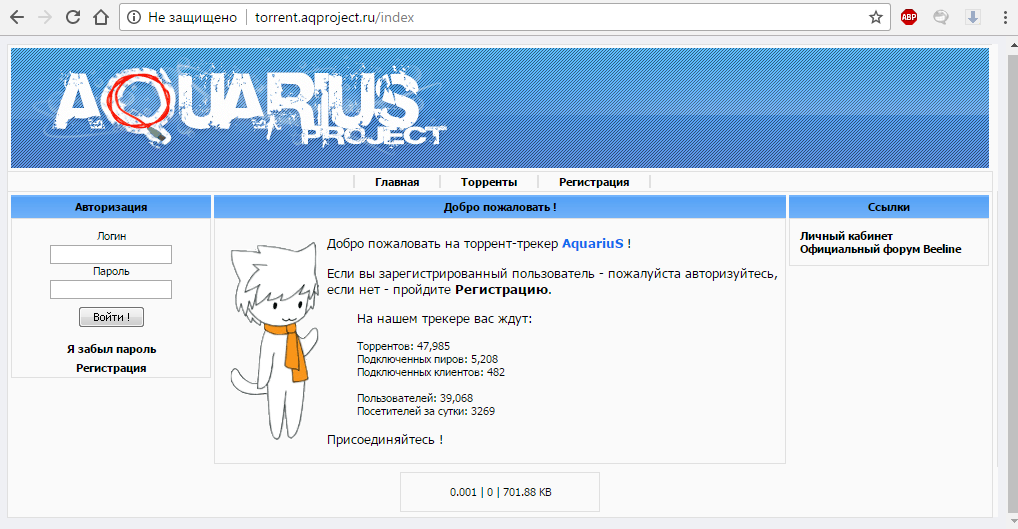
Figure 2. What is aquarium?
- In the whole of the rest, the tracker is not much different from other similar portals. You go to the site, register, find the distribution you need, download the torrent file, open it in any suitable client (it is recommended to use UTorrent) and download the files you need.
How to download files from aquarium?
As mentioned above, a sequence of actions for downloading files from aquarium is no different from other torrent trackers. However, for the simplicity of understanding, we will scroll through the steps:
- Step 1. Go to official site Aquarius-Project. And go through simple registration. You will need to specify your nickname, mail, password, ask a secret question and answer to it.
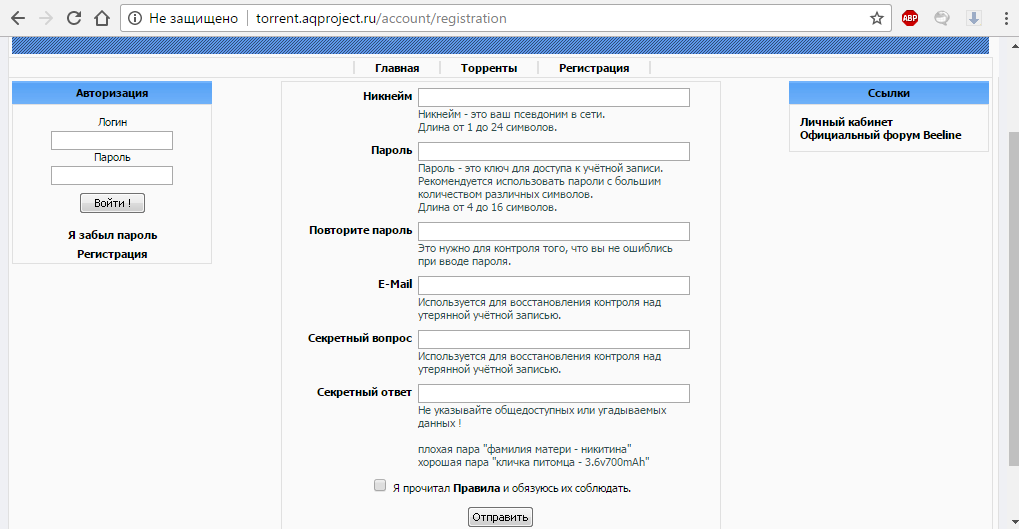
Figure 1. How to download files from aquarium?
- Step 2.. Before you start searching and downloading any files, you must install a suitable torrent client. If you have not done this yet, download the recommended client uTorrent From the site by clicking on the corresponding icon on the right side of the page.
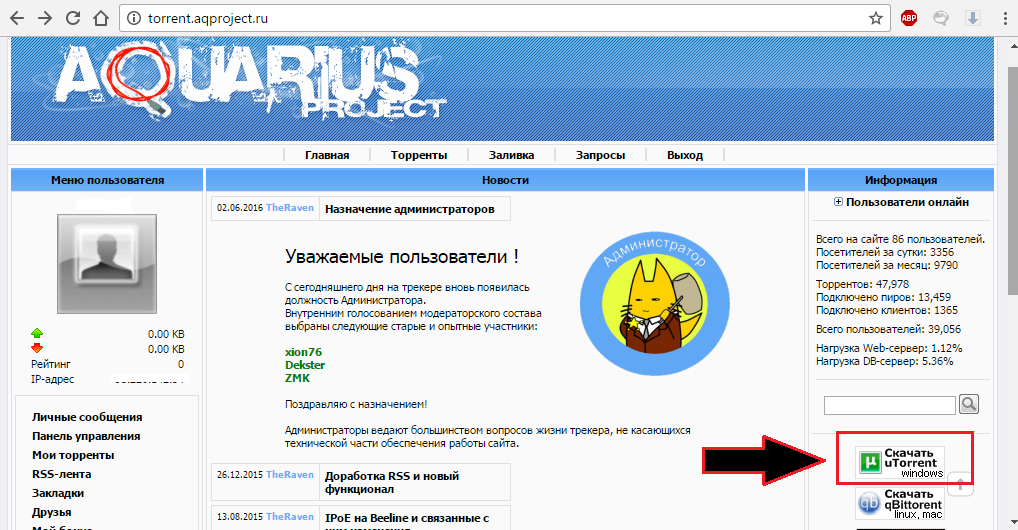
Figure 2. How to download files from aquarium?
- Step 3.. After you have been registered and installed torrent client, go directly to the search you need to download the program, video or other content. To do this, in the left menu, right-click on the item " Torrents».
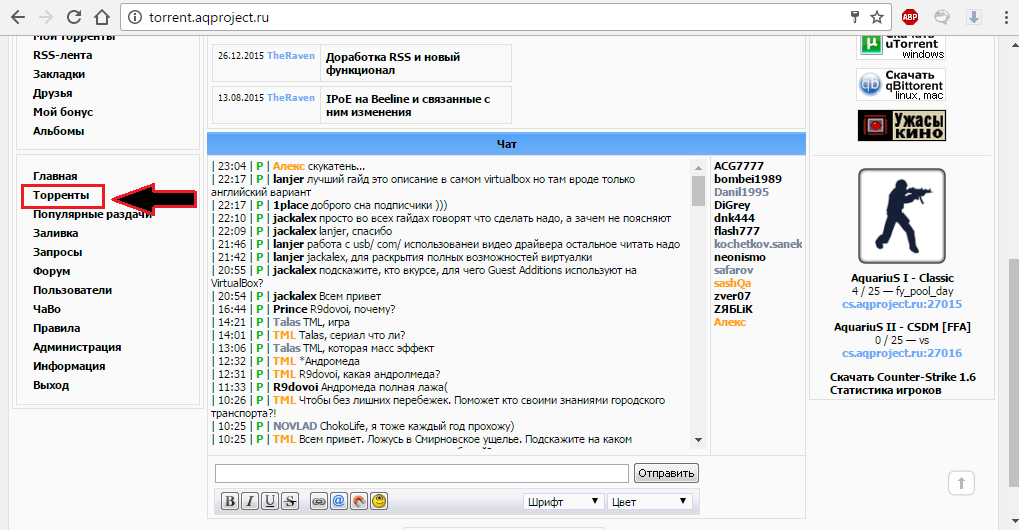
Figure 3. How to download files from aquarium?
- Step 4.. In the window that opens, a list of new handpaps and a search string will appear. You can enter the name of the movie you need, games, programs, or other content in it to search for distribution. If you click on the "button" Advanced Search»You can choose additional parameters for sorting distributions.
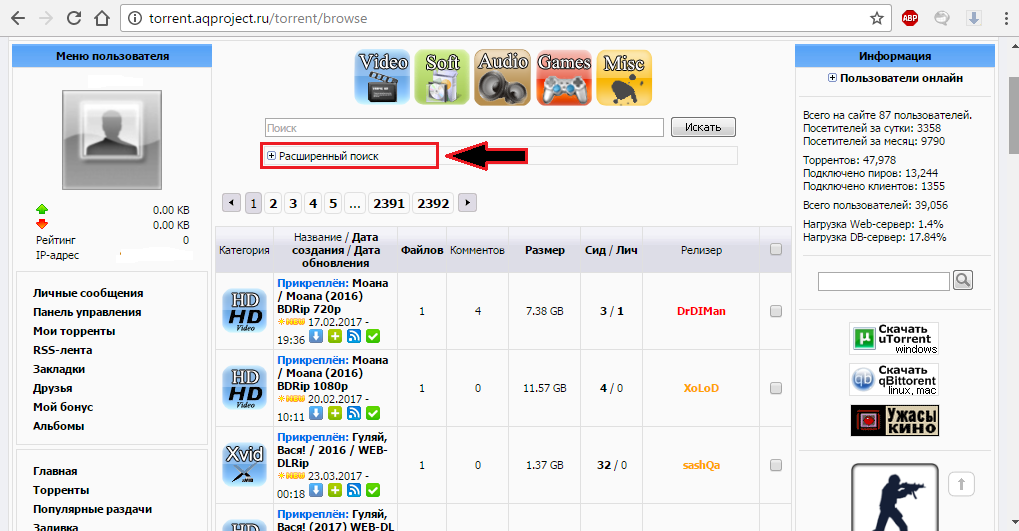
Figure 4. How to download files from aquarium?
- Step 5.. After you have found a suitable distribution, click on its name. The window that opens appears all the detailed information about its contents and user comments.
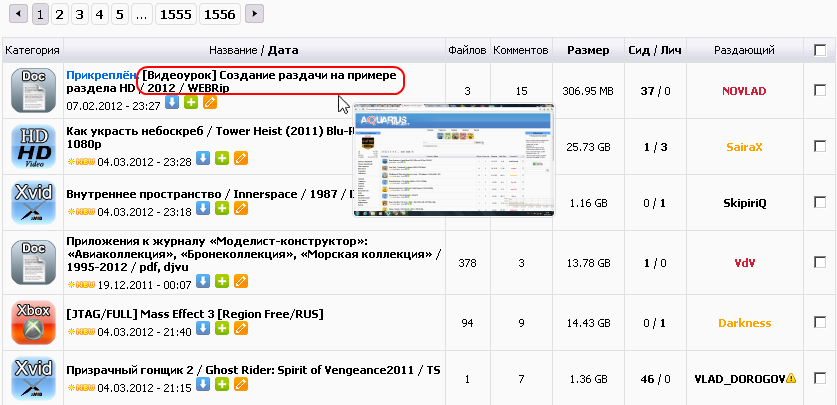
Figure 5. How to download files from aquarium?
- Step 6.. To download torrent file, you must click on blue icon with white arrowwhich is located in the upper left corner of the distribution. When you finish downloading the torrent file, open it in the program installed earlier.
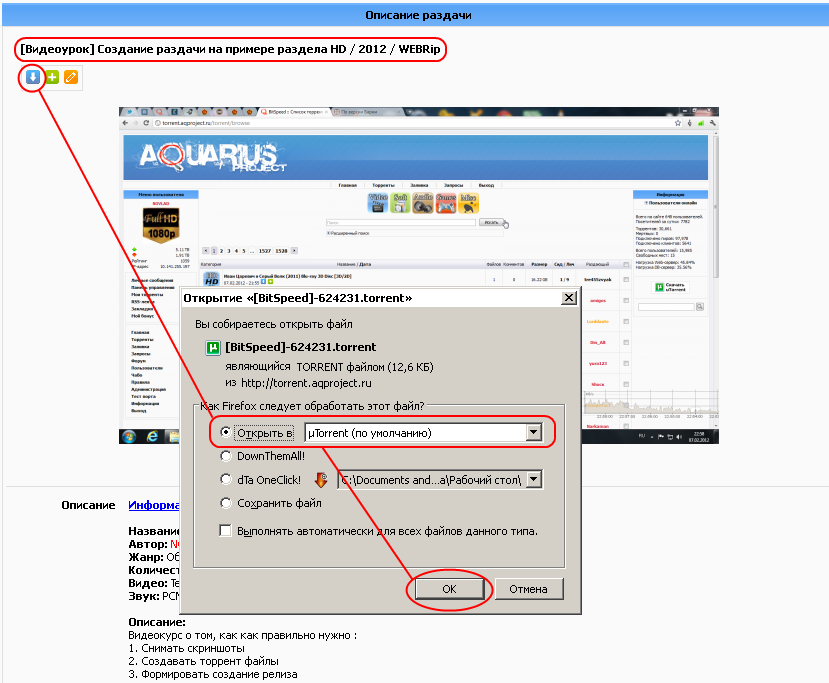
Figure 6. How to download files from aquarium?
- Step 7.. After you open the file, the program displays a list with downloadable files and automatically identifies the path to download. You can remove unnecessary files from download, removing the tick opposite them, as well as specify the path to download. To continue, click " OK"And wait for the end of the download.
How to install programs and games from aquarium?
With video and audio files that you download from aquarium, everything is clear. They do not require installation and played by standard Windows tools. But how to be with the downloaded games and applications? It all depends on the distribution.
Games and small-sized applications when downloading contains the EXE format file. By clicking on which the standard installer opens. Following the prompts on the screen, you quickly and easily install the desired application.
As for heavier games and programs, most often they have formats mDS. MDF. or iSO.which are disk image formats. To open files with such an extension, special programs are used, such as Alcohol 120%, Daemon Tools. other. Below is a step-by-step instruction for installing a program or game with Daemon Tools.:
- Step 1. Download and install on your computer one of the versions of the program. Daemon Tools., Following the tips of the installation center. It is advisable to download the latest version with official Site programs.
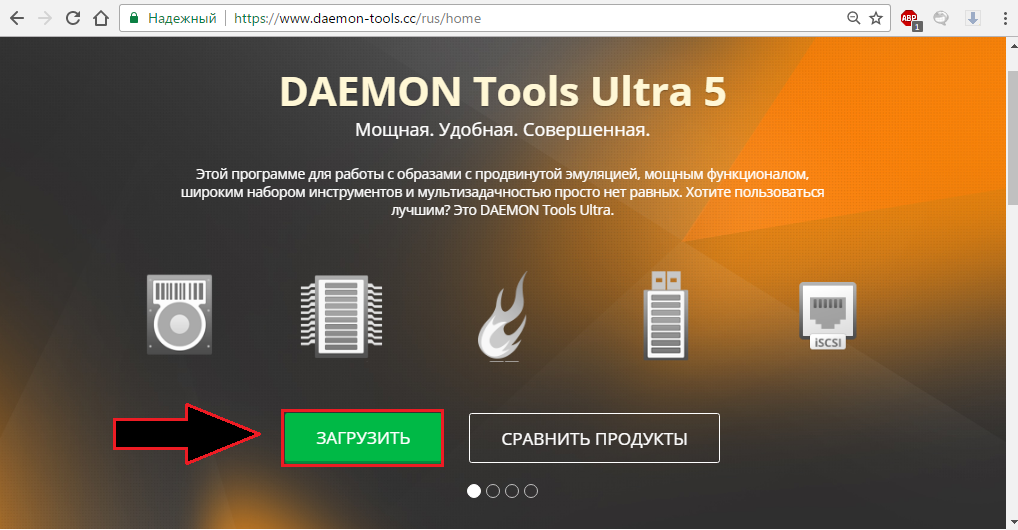
Figure 1. How to install programs and games from aquarium?
- Step 2.. After you installed and launched the program, find it in the tray icon and right-click on it to call the context menu. In the context menu, Mouse over the mouse over the point. Virtual drives"And in the drop-down list, Mouse over your virtual drive. His name may differ from the name in the screenshot. Next, select " Mount the image ...».
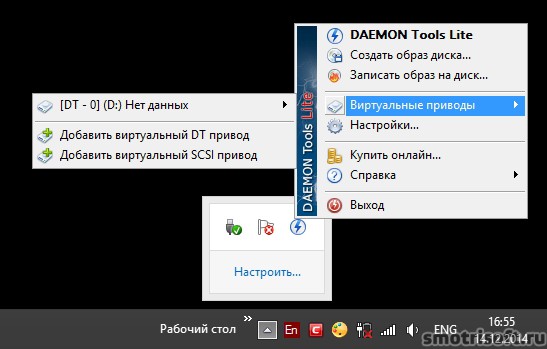
Figure 2. How to install programs and games from aquarium?
- Step 3.. In the window that opens, you must specify the path to the downloaded game file or the application with the extension mDF. MDS. or iSO. Highlight it and click " Open" Wait for the end of the editing of the disk image.
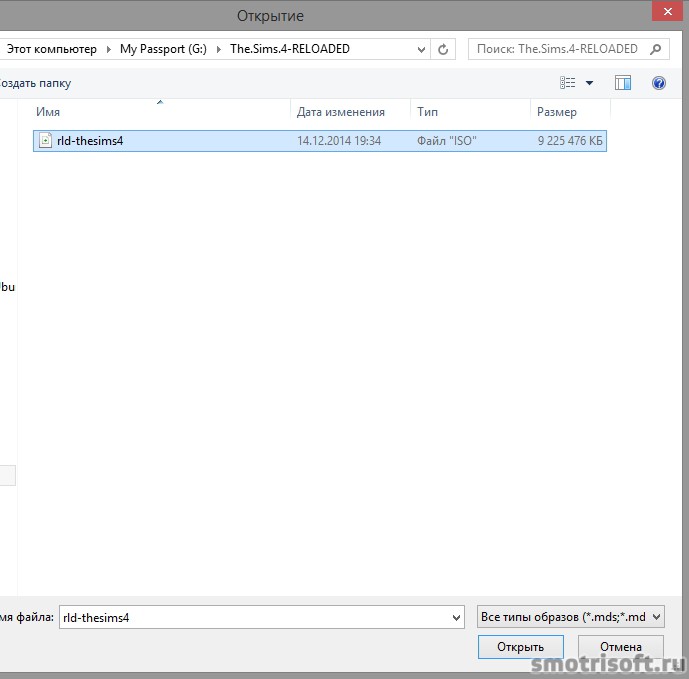
Figure 3. How to install programs and games from aquarium?
- Step 4.. Next you need to open My computer" In the disk list, you will see one new one with the name and the icon of the installed program or the game. Click on it right-click and select " Open».
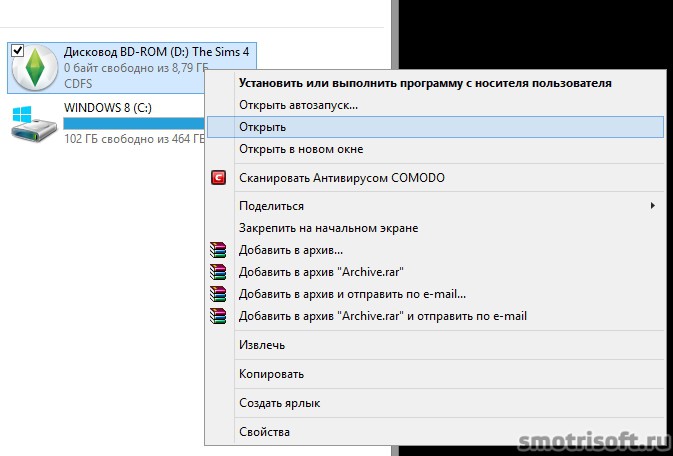
Figure 4. How to install programs and games from aquarium?
- Step 5.. In the window that opens with the contents of the disk, you must find the format file eXE. With name " Setup."And run it double mouse. Install the installer downloaded game or application. Follow the tips on the screen and complete the installation.
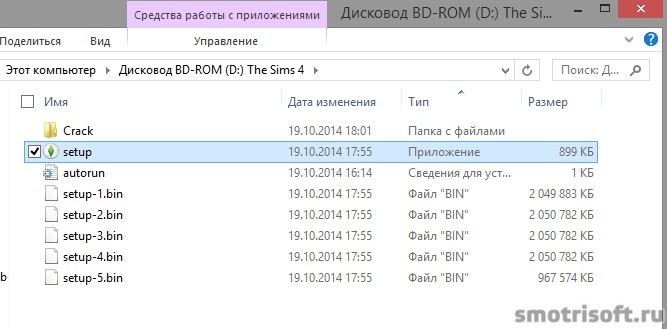
Figure 5. How to install programs and games from aquarium?
Why does the Beeline torrent aquarium not working? Possible reasons.
As a rule, when downloading files from aquarium, there are no problems, but in rare cases they may appear. Consider the main reasons for their occurrence:
Failures in the Internet connection
- This reason for the occurrence of problems when downloading files is rather indirect, however, it takes place. It does not matter if you are a subscriber "Beeline" or any other provider, each of them may have technical or software failures. Do not break to the technical support and ask for help.
- In the event that the reason is in technical failure, then nothing remains except to wait for troubleshooting. Support service workers will tell you approximate terms of solving the problem and recalculate your subscription fee.
- If the cause of the problem has arisen is a program failure, then support staff will restart your router remotely, maybe ask you to do some actions yourself and return you to the system.
- Even if the problem is not connected with your provider, directly ask for technical support for the reason for which the aquarium torrent may not work. It is likely that people sitting there will prompt you a possible solution to the problem.
Lack of sidov
- Like any other torrent tracker Aquarius is a platform for sharing files between users directly. That is, all the files placed on torrents are stored not on the server, but on the computers of users (sids). If you open a list of aquarium distributors, then in front of each of them you can see the number of sides (distributing files) and the number of personal files (swinging files).
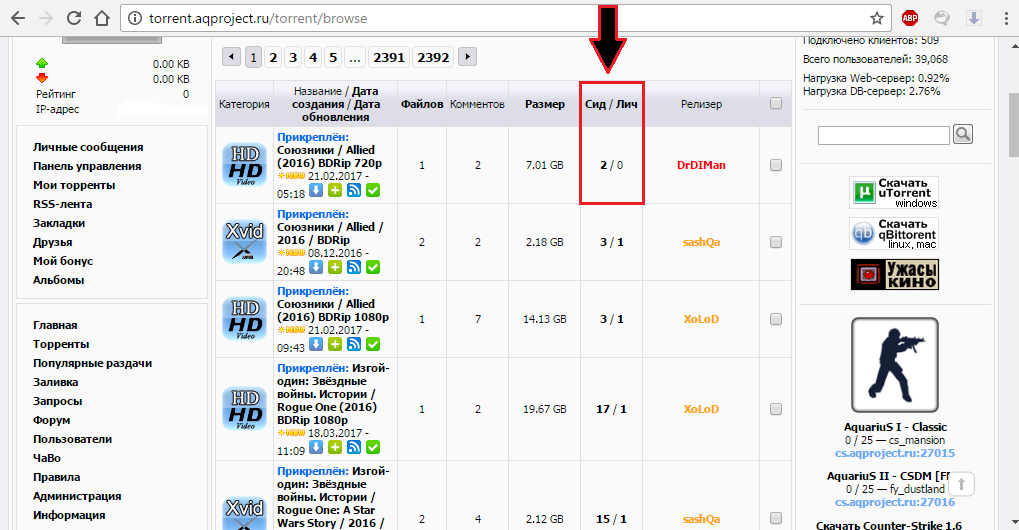
Lack of sidov
- If there is not a single Side on the distribution, then the file will not score. The only way out of that situation remains only the expectation of users who will enter the network and stand up for distribution.
Incorrect torrent client settings
If your Internet connection is in perfect order, there are cides on the distribution, but the files are still not downloaded, it means that the problem lies in the incorrect settings of the program. Since Aquarius recommends downloading files using the UTORRENT client, we will analyze it step by step:
- Step 1. Run your torrent client uTorrent. At the top of the program window, call the menu section " Settings"And in the drop-down list, select" Programs settings».
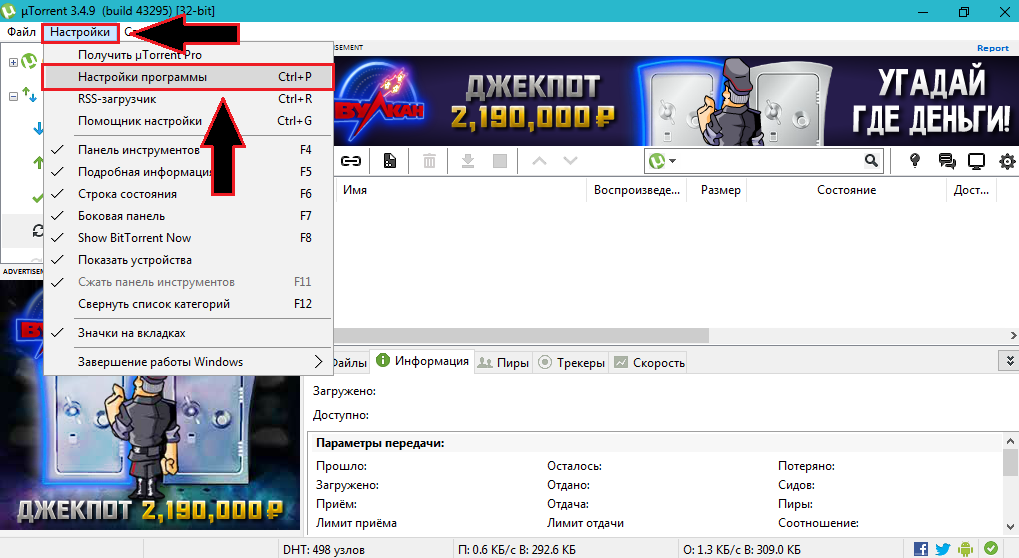
Figure 1. Incorrect torrent customer settings
- Step 2.. In the window that opens, select the section in the left column " General"And in it, check the ticks in front of the strings" Association autosociation», « Auto installation of updates"And" Disable sleep mode during download».
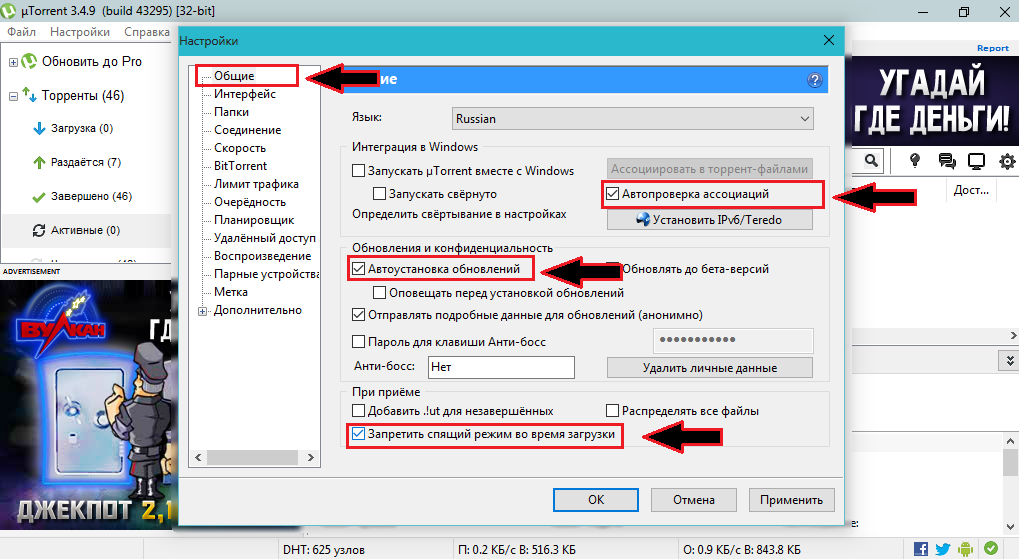
Figure 2. Incorrect torrent client settings
- Step 3.. In the left column, go to the section " Compound" It is necessary to install ticks opposite the following lines: " Upnp redirection», « NAT-PMP Forwarding"And" In exceptions of firewall" Further opposite the numbers specified in the numbers window, click " Generate».
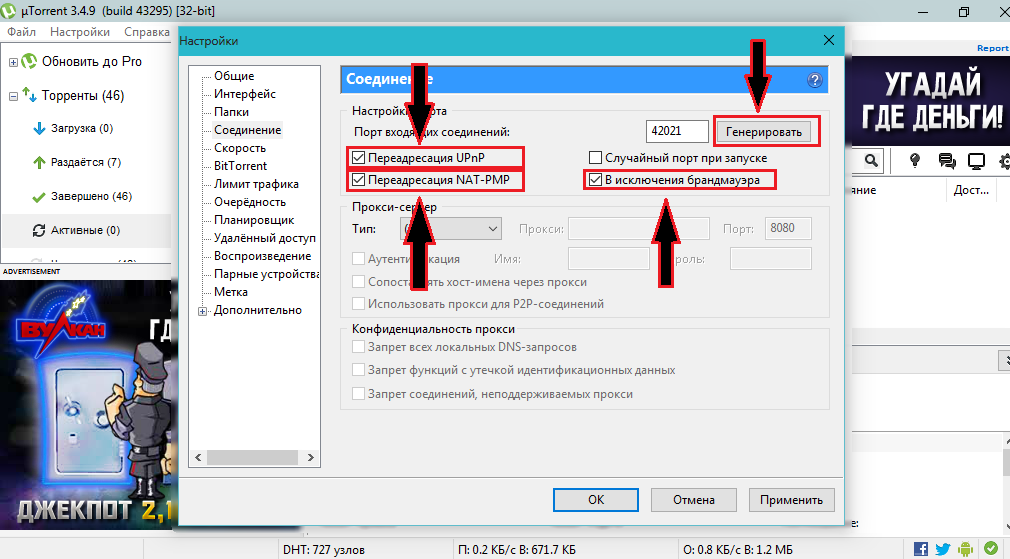
Figure 3. Incorrect Torrent Customer Settings
- Step 4.. Again in the left column, choose the section " Speed"And in it install value 0. Opposite " Max. Distance rate"And" Max. Download speed" Next, set value 1000. Opposite " Maximum connections», meaning 70. Opposite " Maximum of attached peters per torrent"I. value 50. Opposite " Non-torrent recoil slots" Also put a check mark " Add slots».
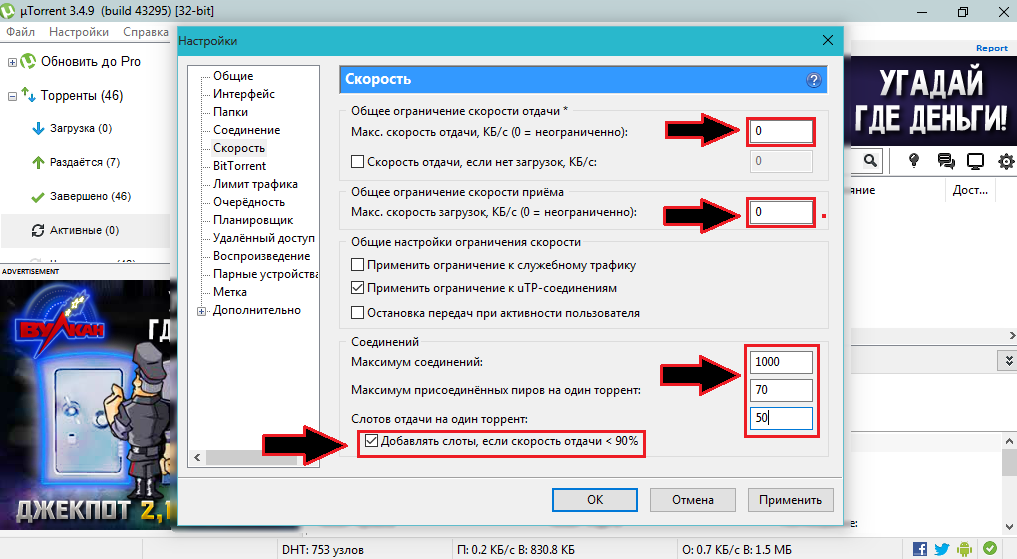
Figure 4. Incorrect Torrent Customer Settings
- Step 5.. In the left column, select the section " BitTorrent"And remove the checkbox from the string" Limit of the speed of local peters" The remaining ticks should stand, as shown in the screenshot. Click the " Apply"And" OK" Restart the program and try download files from aquarium. Everything should work.
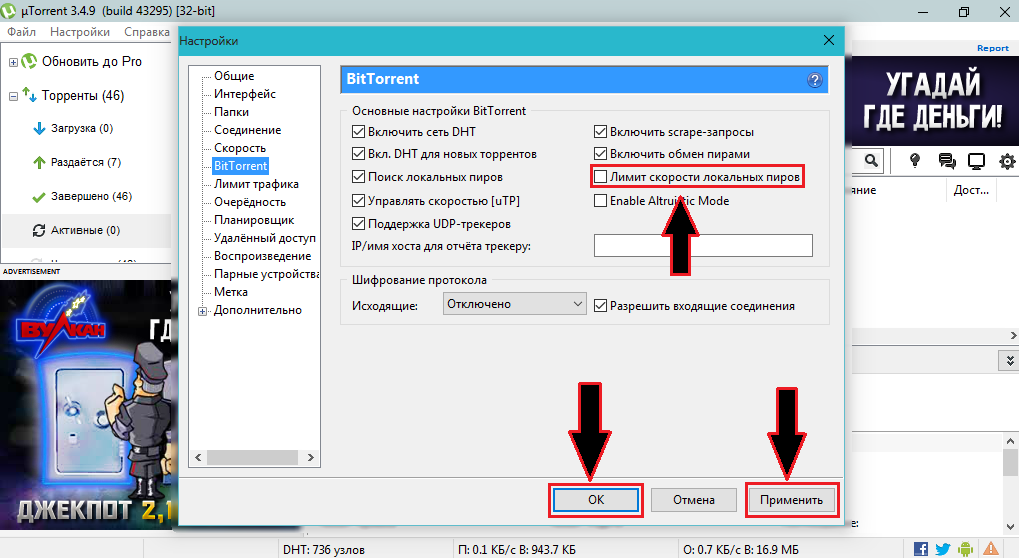
Figure 5. Incorrect torrent customer settings
