
4G Wi-Fi MTS router: how to connect how to set up?
The article describes how to set up 4G modem from MTS.
Navigation
In this article, you will learn about why 4G Wi-Fi router is intended for MTS cellular operators, as well as to connect it, how to use it and how to configure to work.

4G router from MTS
The appearance of a new line of high-speed 4G modems from different mobile operators was announced for a long time, but still the technology has not yet been highly popular in Europe, as well as the stated speed and quality, so 4G is still being revealed.
In this regard, all the current owners of smartphones still have a built-in 4G network support module, but unfortunately they are forced to be content with a 3G network.
If you do not want to spend money on a new smartphone, then the easiest step for you will be familiarized and configuring the router from MTS mobile operators, which allows you to work in 4G network.
How to turn on the 4G router?
If the router was only purchased and has not yet been used, then it needs to give time to complete charging, after which the router can be turned on.
- When you first turn on the router, it will be identified on the network, that is, the inserted SIM card will be registered in the cellular network for 10 seconds
- The next step will be launched searching the access point, which was automatically created, while at the time of registration of the SIM card on the network. Point name and access code for connecting, you can view on the back of the router, there is a label with data

Turning on router
- Another way to help you determine your access point is to press the router button. "WPS". Now all data for authorization at your access point went to your smartphone.
How to set up a 4G router?
After buying a router, it must be carefully configured, as well as install secure access to your WiFi access point using the password.
To set the router, follow the instructions:
- Open Any browser on your computer / laptop
- Fit into address string "192.168.1.1" without quotes, then go to it
- You will have a window, where to enter a login and password, in standard case they are such Admin / Admin
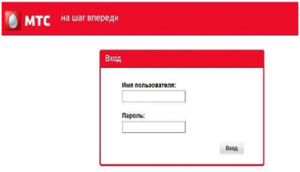
Login to the web interface
- If the authorization has passed successfully, then you will be taken to the page with the menu and settings
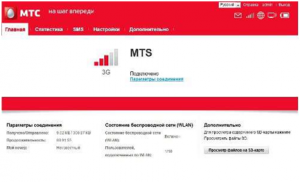
Menu with settings
- Carefully read the tabs from above and only you can start to initially configure the operation of the network modem
- Open the tab "Settings", and we see different subsections, each of which serves as a parameter for the operation of the network device, and displays information about the router
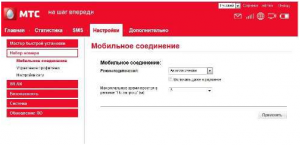
Settings of network equipment
As you can see, there is nothing heavy, everything is simple. The interface is understandable intuitively, and in order to deal with it, you do not need to have special knowledge.
How to set up a WLAN network on a 4G modem from MTS?
To configure the WLAN you need to take carefully, since the incorrectly selected frequency range, and your smartphone or laptop simply will not catch the signal outgoing from your router.
WLAN configuration occur in the following actions:
- In a string "SSID" We write the name of your access point, for example your name, or the name of the favorite rugby team
- With encryption, things are much more serious, as it is this that is the key setup of the access point, so we recommend choosing a standard WPA / WPA2-PSKSince this security technology is more resistant to hacking compared to others.
- We enter a security password for your access point, which will eliminate the extraneous connection of unwanted guests to your WiFi.
- After filling in all fields, be sure to the "Apply" button
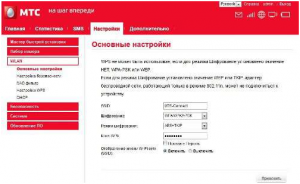
Setting up WLAN network
Remember: always be sure to protect your access point, since the unauthorized entry of foreign people can cause a drop in the velocity of the Internet, and in addition to this through your Internet, there may be many bad things.
